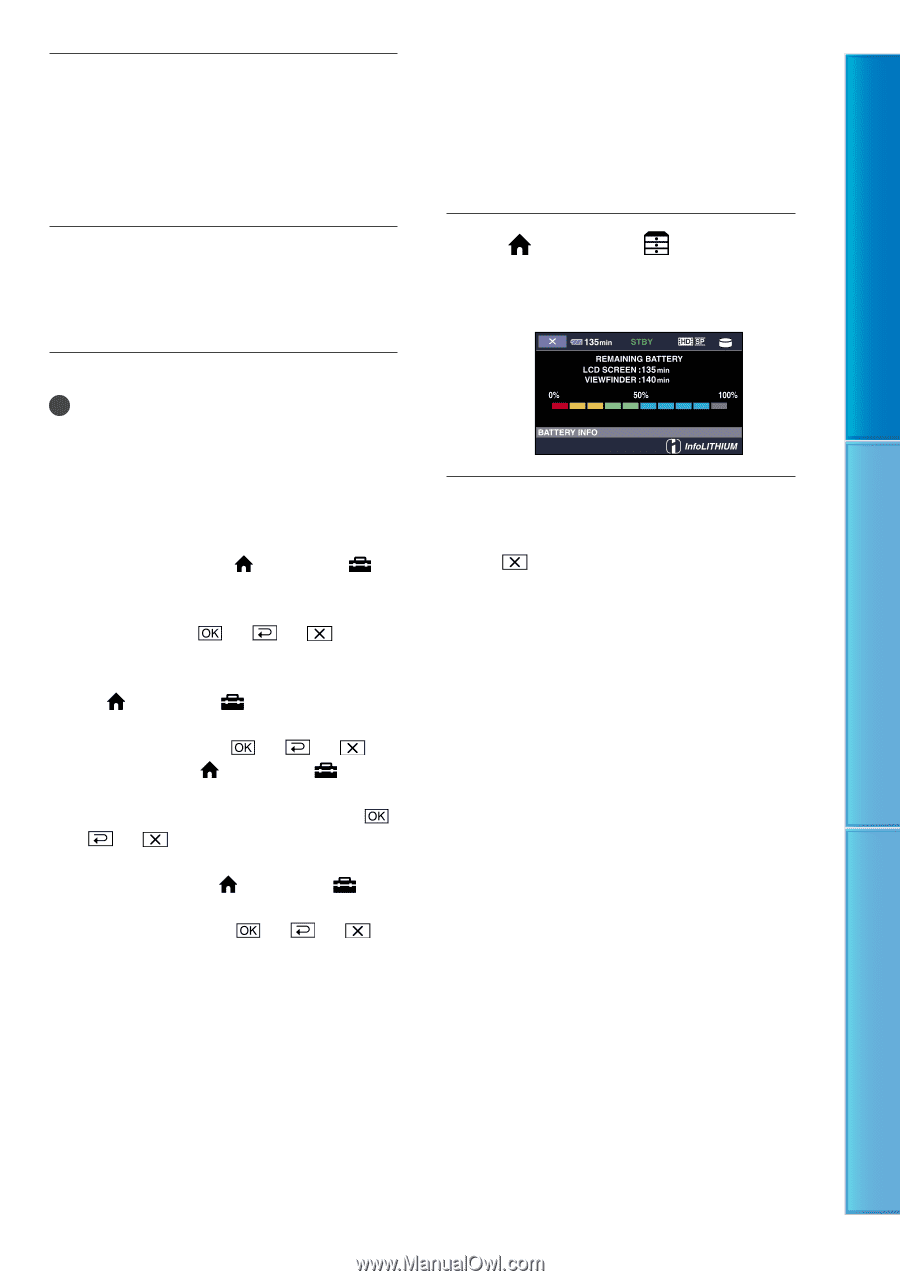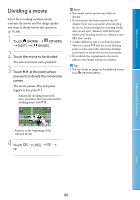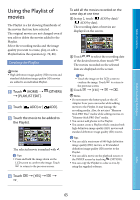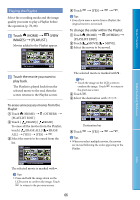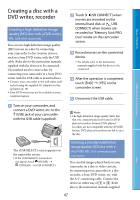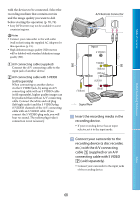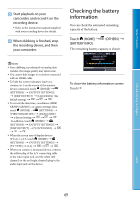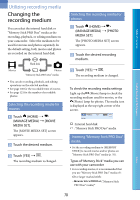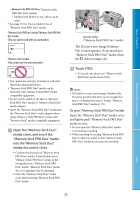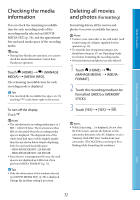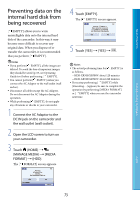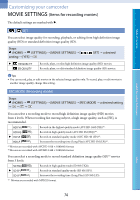Sony HDR XR500 User Guide - Page 69
Checking the battery information - hdrxr500v camcorder
 |
UPC - 074101484472
View all Sony HDR XR500 manuals
Add to My Manuals
Save this manual to your list of manuals |
Page 69 highlights
Table of Contents Useful Recording Techniques Start playback on your camcorder, and record it on the recording device. Refer to the instruction manuals supplied with your recording device for details. When dubbing is finished, stop the recording device, and then your camcorder. Checking the battery information You can check the estimated remaining capacity of the battery. Touch (HOME) (OTHERS) [BATTERY INFO]. The remaining battery capacity is shown. Notes Since dubbing is performed via analog data transfer, the image quality may deteriorate. You cannot dub images to recorders connected with an HDMI cable. To hide the screen indicators (such as a counter, etc.) on the screen of the monitor device connected, touch (HOME) (SETTINGS) [OUTPUT SETTINGS] [DISP OUTPUT] [LCD PANEL] (the default setting To record the date/time, coordinates (HDRXR500V/XR520V), or camera settings data, touch (HOME) (SETTINGS) [VIEW IMAGES SET] [DATA CODE] a desired setting In addition, touch (HOME) (SETTINGS) [OUTPUT SETTINGS] [DISP OUTPUT] [V.OUT/PANEL When the screen size of display devices (TV, etc.) is 4:3, touch (HOME) (SETTINGS) [OUTPUT SETTINGS] [TV TYPE] [4:3 When you connect a monaural device, connect the yellow plug of the A/V connecting cable to the video input jack, and the white (left channel) or the red (right channel) plug to the audio input jack on the device. To close the battery information screen Touch . Index 69