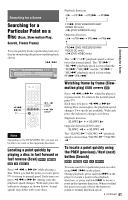Sony HT-7700DP Operating Instructions (DVD player for HT system) - Page 44
Searching by Scene (PICTURE NAVIGATION), Press PICTURE NAVI during, playback.
 |
View all Sony HT-7700DP manuals
Add to My Manuals
Save this manual to your list of manuals |
Page 44 highlights
Searching by Scene (PICTURE NAVIGATION) You can divide the screen into 9 subscreens and find the desired scene quickly. z Hint You can also select "PICTURE NAVIGATION" from the Control Menu (page 12). Notes • The "PICTURE NAVIGATION" is not available when playing Super VCDs. • Depending on the disc, you may not be able to select all functions. • The sound is muted when using this function. Scanning the title, chapter, or track (TITLE VIEWER, CHAPTER VIEWER, TRACK VIEWER) 1 Press PICTURE NAVI during playback. The following display appears. CHAPTER VIEWER ENTER You can divide the screen into 9 subscreens and display the first scene of titles, chapters, or tracks. You can also play back from the selected title, chapter, or track. After performing step 3 of "Searching by Scene (PICTURE NAVIGATION)" above, select the scene using C/X/x/c and press ENTER. z Hint If there are more than 9 titles, chapters, or tracks, V is displayed at the bottom right. To display the additional titles, chapters, or tracks, select the bottom right scene (the position 9) and press x. To return to the previous scene, select the top left scene (the position 1) and press X. 2 Press PICTURE NAVI repeatedly to select the item. • Refer to the explanations given for each item in the following sections. • CHAPTER VIEWER (for DVD VIDEO only) • TITLE VIEWER (for DVD VIDEO only) • TRACK VIEWER (for VIDEO CD only) 3 Press ENTER. 1 2 3 4 5 6 7 8 9 To return to normal play Press O RETURN. 44