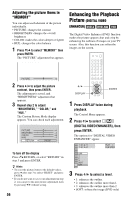Sony HT-7700DP Operating Instructions (DVD player for HT system) - Page 56
Enhancing the Playback Picture (DIGITAL VIDEO ENHANCER), Press DISPLAY twice during, playback., Press
 |
View all Sony HT-7700DP manuals
Add to My Manuals
Save this manual to your list of manuals |
Page 56 highlights
Adjusting the picture items in "MEMORY" You can adjust each element of the picture individually. • PICTURE: changes the contrast • BRIGHTNESS: changes the overall brightness • COLOR: makes the colors deeper or lighter • HUE: changes the color balance 1 Press X/x to select "MEMORY" then press ENTER. The "PICTURE" adjustment bar appears. C 01:32:55 Enhancing the Playback Picture (DIGITAL VIDEO ENHANCER) The Digital Video Enhancer (DVE) function makes the picture appear clear and crisp by enhancing the outlines of images on your TV screen. Also, this function can soften the images on the screen. PICTURE 0 2 Press C/c to adjust the picture contrast, then press ENTER. The adjustment is saved, and "BRIGHTNESS" adjustment bar appears. 3 Repeat step 2 to adjust "BRIGHTNESS," "COLOR," and "HUE." The Custom Picture Mode display appears. You can check each adjustment. C 01:32:55 PICTURE BRIGHTNESS COLOR HUE RETURN +1 -3 +3 -1 RESET To turn off the display Press O RETURN, or select "RETURN" in step 3 and press ENTER. z Hints • To reset the picture items to the default values, press c after step 3 to select "RESET" and press ENTER. • If you do not want to save your adjustment in step 2, you can go to the next picture adjustment item by pressing X/x without saving. 56 DISPLAY 1 Press DISPLAY twice during playback. The Control Menu appears. 2 Press X/x to select (DIGITAL VIDEO ENHANCER), then press ENTER. The options for "DIGITAL VIDEO ENHANCER" appear. 1 2 ( 2 7 ) 1 8 ( 3 4 ) PLAY DVD VIDEO OFF 1 2 3 SOFT OFF 3 Press X/x to select a level. • 1: enhances the outline. • 2: enhances the outline more than 1. • 3: enhances the outline more than 2. • SOFT: softens the image (DVD only)