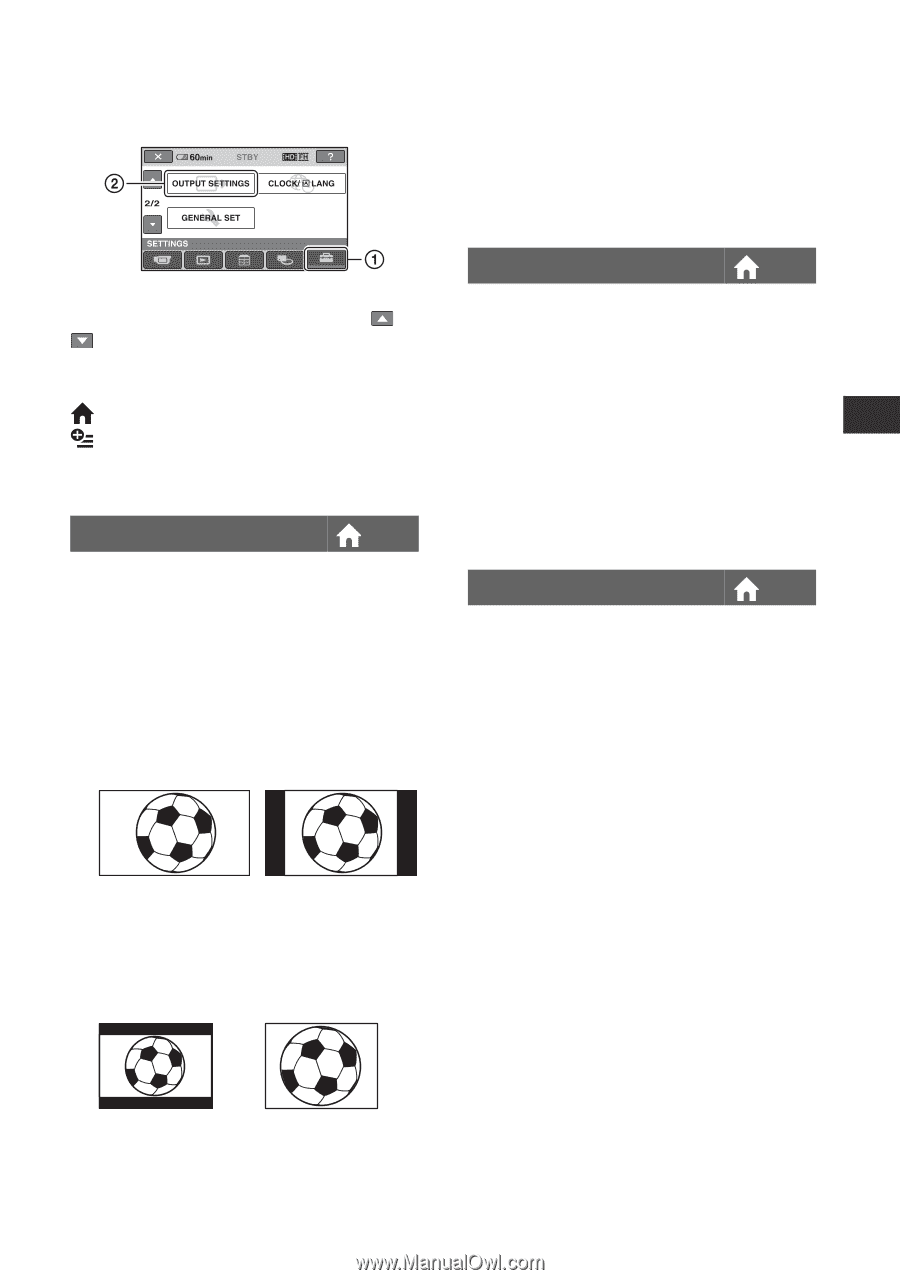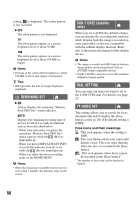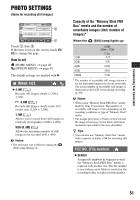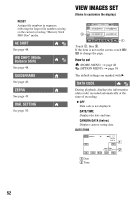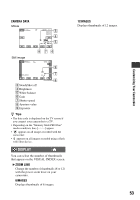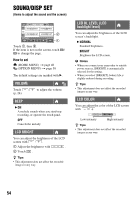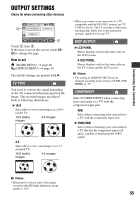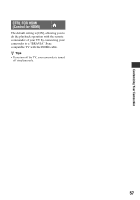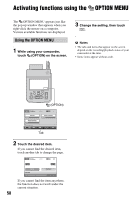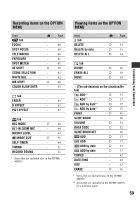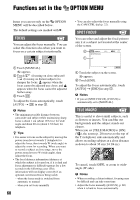Sony HXR-MC1 Operating Guide / Read This First - Page 55
OUTPUT SETTINGS, (Items for when connecting other devices), TV TYPE, DISP OUTPUT, COMPONENT
 |
View all Sony HXR-MC1 manuals
Add to My Manuals
Save this manual to your list of manuals |
Page 55 highlights
Customizing Your Camcorder OUTPUT SETTINGS (Items for when connecting other devices) Touch 1, then 2. If the item is not on the screen, touch / to change the page. How to set (HOME MENU) t page 46 (OPTION MENU) t page 58 The default settings are marked with B. TV TYPE You need to convert the signal depending on the TV connected when playing back the image. The recorded images are played back as following illustrations. B 16:9 Select this to view your images on a 16:9 (wide) TV. 16:9 (wide) images 4:3 images 4:3 Select this to view your images on a 4:3 standard TV. 16:9 (wide) images 4:3 images • When you connect your camcorder to a TV compatible with the ID-1/ID-2 system, set [TV TYPE] to [16:9]. The TV switches to full mode automatically. Refer also to the instruction manuals supplied with your TV. DISP OUTPUT B LCD PANEL Shows displays such as the time code on the LCD screen. V-OUT/PANEL Shows displays such as the time code on the TV screen and the LCD screen. b Notes • The setting of [DISP OUTPUT] may be changed according to the setting of [CTRL FOR HDMI] (p. 57). COMPONENT Select [COMPONENT] when connecting your camcorder to a TV with the component input jack. 480i Select when connecting your camcorder to a TV with the component input jack. B 1080i/480i Select when connecting your camcorder to a TV that has the component input jack and is capable of displaying the 1080i signal. b Notes • Horizontal to vertical ratio of the image recorded with HD (high definition) image quality is 16:9. 55