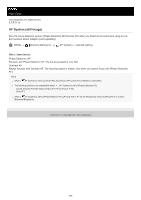Sony ILCE-9 Help Guide Printable PDF - Page 403
How to register focus area, How to call up the registered focus area
 |
View all Sony ILCE-9 manuals
Add to My Manuals
Save this manual to your list of manuals |
Page 403 highlights
Help Guide Interchangeable Lens Digital Camera ILCE-9 α9 Registering the current focus area (AF Area Regist.) You can move the focusing frame to a preassigned position temporarily using a custom key. This function is useful when shooting scenes in which the subject's movements are predictable; for example, sports scenes. With this function, you can switch the focus area quickly according to the situation. How to register focus area 1. MENU → (Camera Settings1) → [ AF Area Regist.] → [On]. 2. Set the focus area to the desired position and then hold down the Fn (Function) button. How to call up the registered focus area 1. MENU → (Camera Settings2) → [Custom Key(Shoot.)] → desired key, then select [Regist. AF Area hold]. 2. Set the camera to the shooting mode, hold down the key to which [Regist. AF Area hold] has been assigned and then press the shutter button to shoot images. Hi n t When a focusing frame is registered using [ AF Area Regist.], the registered focusing frame flashes on the monitor. If you assign [Regist AF Area tggle] to a custom key, you can use the registered focusing frame without holding down the key. If [Reg. AF Area+AF On] is assigned to a custom key, auto focusing using the registered focusing frame is performed when the key is pressed. Note A focus area cannot be registered in the following situations: The mode dial is set to either (Movie) or While [Touch Focus] is being performed While using the digital zoom function While [Lock-on AF] is being performed While focusing While performing focus lock You cannot call up the registered focus area in the following situations: The mode dial is set to either (Auto Mode), (Movie) or When [ AF Area Regist.] is set to [On], the [Lock Operation Parts] setting is locked to [Off]. Related Topic Focus Area Custom Key(Shoot.)/Custom Key(PB) 4-691-927-11(1) Copyright 2017 Sony Corporation 403