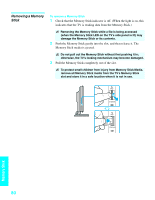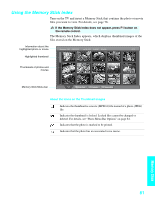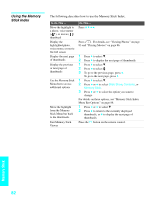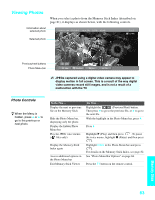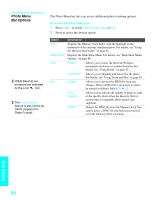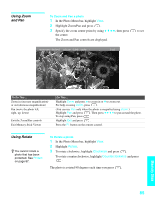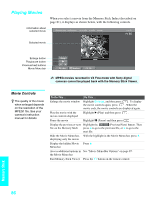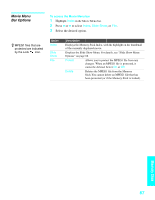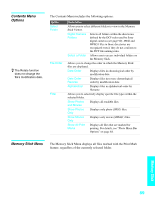Sony KDE-50XS955 Operating Instructions - Page 87
Using Zoom and Pan, Using Rotate, Highlight Zoom/Pan and press
 |
View all Sony KDE-50XS955 manuals
Add to My Manuals
Save this manual to your list of manuals |
Page 87 highlights
Using Zoom and Pan To Zoom and Pan a photo 1 In the Photo Menu bar, highlight View. 2 Highlight Zoom/Pan and press . 3 Specify the zoom center point by using V v B b; then press the center. The Zoom and Pan controls are displayed. to set Summer 2004 / DSC00012 Jul 30, 2004 12:59PM 640x480 12 of 25 To Do This ... Zoom in (increase magnification) or out (decrease magnification) Pan (move the photo left, right, up, down) Exit the Zoom/Pan controls Exit Memory Stick Viewer Do This ... Highlight Zoom and press V to zoom in or v to zoom out. For help on using Zoom, press . (You can use Pan only when the photo is magnified using Zoom.) Highlight Pan and press . Then press B b V v to pan around the photo. To stop using Pan, press . Highlight Exit and press . Press the F1 button on the remote control. Using Rotate z You cannot rotate a photo that has been protected. See Protect on page 87. To Rotate a photo 1 In the Photo Menu bar, highlight View. 2 Highlight Rotate. 3 To rotate clockwise, highlight Clockwise and press . To rotate counterclockwise, highlight Counterclockwise and press . The photo is rotated 90 degrees each time you press . 85 Memory Stick