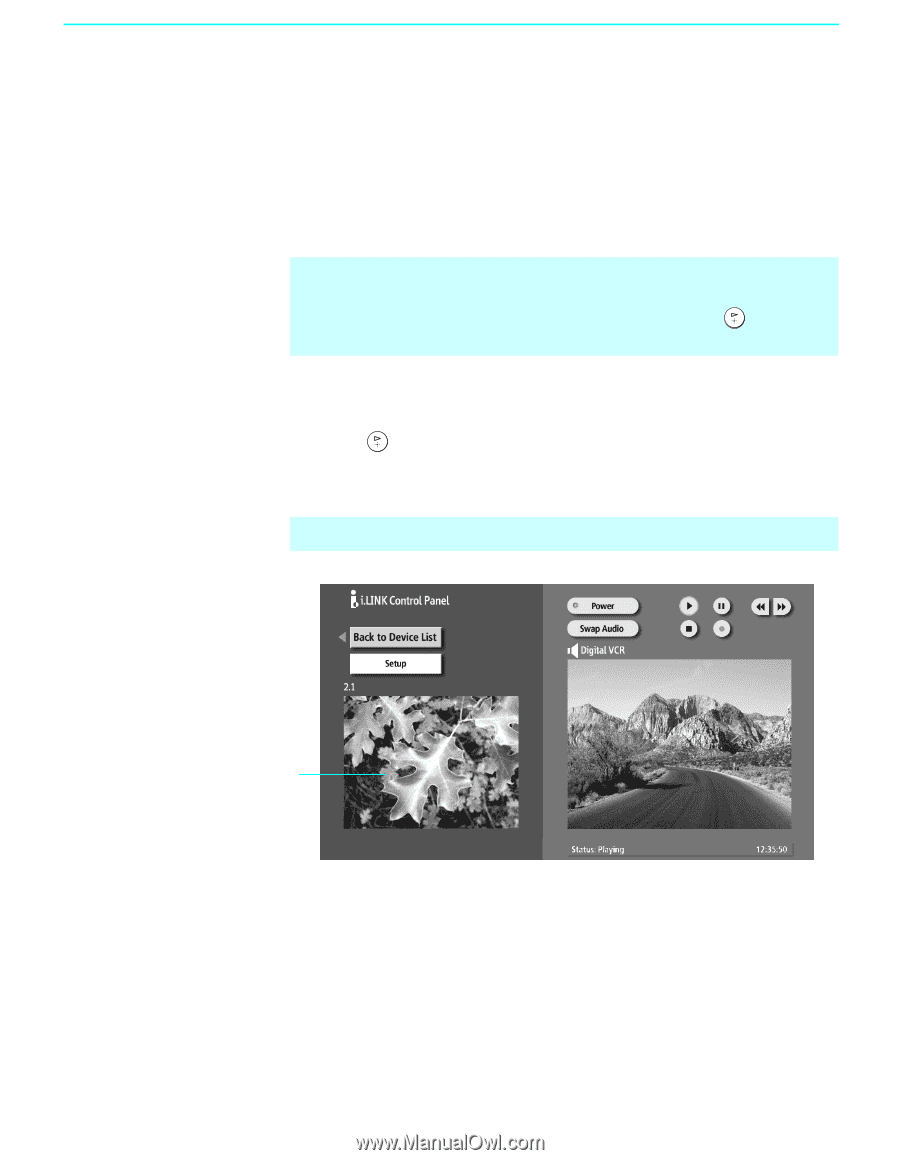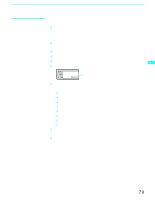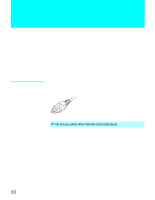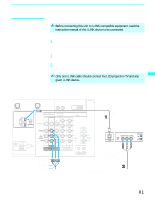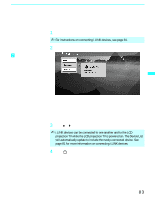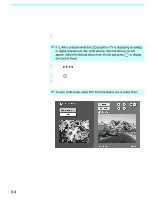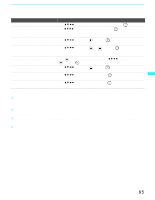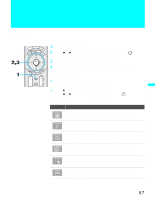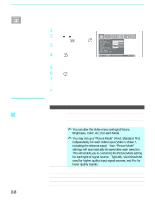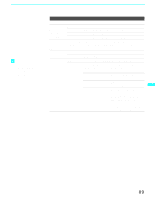Sony KDF-70XBR950 Operating Instructions - Page 84
Using the i.LINK Control Panel, the Control Panel.
 |
UPC - 027242633179
View all Sony KDF-70XBR950 manuals
Add to My Manuals
Save this manual to your list of manuals |
Page 84 highlights
Using i.LINK Using the i.LINK Control Panel After you select an i.LINK device using the Device List, the LCD projection TV displays the i.LINK Control Panel, which allows you to use the LCD projection TV's remote to control the selected i.LINK device. 1 If the i.LINK Control Panel is not already displayed, press i.LINK on the remote control. ✍ If i.LINK is pressed while the LCD projection TV is displaying an analog or digital channel (not the i.LINK device), then the Device List will appear. Select the desired device from the list and press to display the Control Panel. 2 Press V v B b on the remote control to navigate through the options available in the i.LINK Control Panel. 3 Press to select a desired option. 4 Press EXIT to exit the Control Panel and view the i.LINK device full- screen. ✍ To exit i.LINK mode, select DTV from the Device List or press CH+/-. The DTV window appears only if the i.LINK menus were entered while watching a digital TV channel The i.LINK Control Panel displays the signal from the LCD projection TV to the left (if available), and the signal from the currently selected device to the right. 84