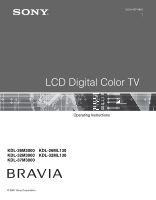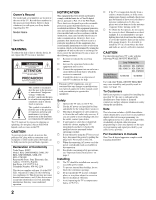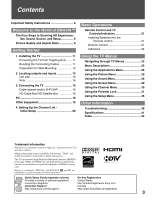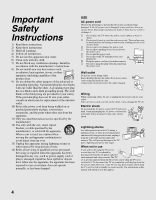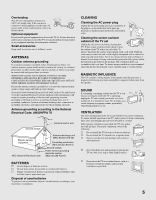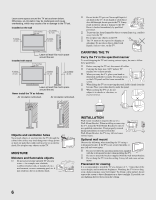Sony KDL-32M3000 Operating Instructions
Sony KDL-32M3000 - 32" LCD TV Manual
 |
UPC - 027242719958
View all Sony KDL-32M3000 manuals
Add to My Manuals
Save this manual to your list of manuals |
Sony KDL-32M3000 manual content summary:
- Sony KDL-32M3000 | Operating Instructions - Page 1
3-213-437-14(1) LCD Digital Color TV Operating Instructions KDL-26M3000 KDL-26ML130 KDL-32M3000 KDL-32ML130 KDL-37M3000 © 2007 Sony Corporation - Sony KDL-32M3000 | Operating Instructions - Page 2
material. CAUTION Use the following Sony TV's only with the following WALL-MOUNT BRACKET. Sony TV Model No. KDL-26M3000 KDL-32M3000 KDL-26ML130 KDL-32ML130 KDL-37M3000 Sony Wall-Mount Bracket Model No. SU-WL100 SU-WL500 Use with other WALL-MOUNT BRACKET may cause instability and possibly - Sony KDL-32M3000 | Operating Instructions - Page 3
for Wall-Mounting 12 2. Locating outputs and inputs 13 Left side 13 Rear 14 3. Connecting the TV 16 Cable system and/or VHF/UHF 16 HD Cable Box/HD Satellite Box 16 PC 18 Other Equipment 19 4. Setting Up the Channel List Initial Setup 20 Basic Operations Remote Control and TV Controls - Sony KDL-32M3000 | Operating Instructions - Page 4
with the cart, stand, tripod, bracket, or table specified by the TV set is switched off. To disconnect the TV set completely, pull the plug from the AC power outlet. However, some TV sets may have features which need the TV set to be left in standby to work correctly. The instructions in this manual - Sony KDL-32M3000 | Operating Instructions - Page 5
to operate on a 120 V AC supply only. Take care not to connect too many appliances to the same AC power outlet as this could result in a fire or an electric shock. Optional equipment Do not install optional equipment too close to the TV set. Picture distortion and/or noisy sound may occur if the - Sony KDL-32M3000 | Operating Instructions - Page 6
it may fall and cause injury. s Be sure to follow the operating instructions supplied with the wall-mount bracket when installing the TV. s Be sure to attach the brackets supplied with the wall-mount bracket. s Do not hang the TV from the ceiling. It may fall and cause serious injury. Placement for - Sony KDL-32M3000 | Operating Instructions - Page 7
of the TV. Changing the Picture mode, Backlight setting, or enabling the Light Sensor, will improve this condition. s Do not expose the LCD screen surface to direct sun light. Doing so may damage the LCD panel. s Do not push or scratch the LCD screen, or place objects on top of the TV. The image - Sony KDL-32M3000 | Operating Instructions - Page 8
manufacturer that have the same characteristics as the original parts. Unauthorized substitutions may result in a fire, an electric shock or other hazards. Safety check Upon completion of any service or repairs to the TV, ask the service technician to perform routine safety checks (as specified by - Sony KDL-32M3000 | Operating Instructions - Page 9
visit: http://www.sony.com/HDTV The Four Steps to Stunning HD Experience: Set, Sound, Source, and Setup Along with your BRAVIA TV set, a complete HD system requires an HD sound system, a source of HD programming and proper setup connections. This manual explains basic setup connections (see page 16 - Sony KDL-32M3000 | Operating Instructions - Page 10
- Sony KDL-32M3000 | Operating Instructions - Page 11
(for models KDL-26M3000/KDL-26ML130/ KDL-37M3000). To install the TV unit to the Table-Top Stand before the connection and setup, refer to the Table-Top Stand instructions (supplied with the TV set). Preventing the TV from Toppling Over TV stand Table-Top Stand Bundling the Connecting Cables You - Sony KDL-32M3000 | Operating Instructions - Page 12
and Table-Top Stand in a safe place until you are ready to reattach the Table-Top Stand. Keep the screws away from small children. • For bracket installation, refer to the Wall-Mount insert (supplied in the accesories) and the instruction guide provided by the Wall-Mount Bracket model for your TV - Sony KDL-32M3000 | Operating Instructions - Page 13
headphones do not match the jack, use a suitable plug adapter (not supplied). 2 VIDEO IN 2 VIDEO/ L (MONO)R AUDIO • While headphones are connected, the TV speakers are muted. Connects to the composite video and audio output jacks on your camcorder or other video equipment such as a VCR or video - Sony KDL-32M3000 | Operating Instructions - Page 14
set-top box, A/V receiver and Blu-ray disc player as well as PC. HDMI supports enhanced or high definition video plus digital audio. • If the equipment has a DVI and not a HDMI connector, use a HDMI to DVI cable or adapter to connect the DVI output to either HDMI IN 1 or HDMI IN 2 input, and connect - Sony KDL-32M3000 | Operating Instructions - Page 15
This USB port is for service only. qa VHF/UHF/ CABLE RF input that connects to your Cable or VHF/UHF antenna. • Component video (YPBPR) or HDMI connection are necessary to view 480i, 480p, 720p, and 1080i formats. Note that this TV displays all format types of picture in its native resolution of - Sony KDL-32M3000 | Operating Instructions - Page 16
satellite service. For the best possible picture, connect these components to your TV via the HDMI or component video (with audio) input on the back of your TV. Shown with HDMI Connection Rear of TV IN PC IN 1 RGB 2 SERVICE ONLY R-AUDIO-L AUDIO VIDEO IN 1 S VIDEO 3 COMPONENT IN (1080i/720p - Sony KDL-32M3000 | Operating Instructions - Page 17
the audio jacks to the AUDIO (L/R) jacks below the HDMI IN 2. (DVI connector is for video signals only, the Audio jacks provide support for the audio) Shown with Component Connection Rear of TV IN PC IN 1 RGB 2 SERVICE ONLY CATV/Satellite antenna cable HD cable box/HD satellite box R-AUDIO - Sony KDL-32M3000 | Operating Instructions - Page 18
HD15 to HD15 connection. This TV can also be connected to a PC with DVI or HDMI output. (Refer to the supplied Quick Setup Guide.) Rear of TV HD15-HD15 cable (analog RGB) IN PC IN 1 RGB 2 SERVICE ONLY R-AUDIO-L AUDIO VIDEO IN 1 S VIDEO 3 COMPONENT IN (1080i/720p/480p/480i) 1 2 Y DIGITAL - Sony KDL-32M3000 | Operating Instructions - Page 19
Audio system Personal computer Headphones Camcorder IN PC IN 1 RGB 2 SERVICE ONLY R-AUDIO-L AUDIO VIDEO IN 1 S VIDEO 3 COMPONENT IN (1080i/720p/480p/480i) 1 2 Y DIGITAL AUDIO audio equipment ~ • Refer to the Quick Setup Guide (supplied) when connecting other equipment to your TV. 19 - Sony KDL-32M3000 | Operating Instructions - Page 20
Up the Channel List - Initial Setup After you finish connecting your TV, you need to run Initial Setup, which automatically sets up available channels. The Initial Setup screen appears when you turn on your TV for the first time. If you do not want to set up the channels at this time, you can do - Sony KDL-32M3000 | Operating Instructions - Page 21
to open Insert two size AA batteries (supplied) by matching e and E on the batteries to the diagram inside the battery compartment of the remote control. Remote Control Button 1 TV/VIDEO 2 SLEEP 3 PICTURE Description Press to display the External Inputs list, go through the list and select the - Sony KDL-32M3000 | Operating Instructions - Page 22
, without a program title or description. Press to go back to the previous screen when displaying MENU items and settings. Press to display the MENU with TV functions and settings. See Using the TV Menus on page 25. Use with - and buttons to select digital channels. For example, to enter 2.1, press - Sony KDL-32M3000 | Operating Instructions - Page 23
when PC input is active. Press to view a channel at the same time as a Picture in Picture screen. (see page 27 for details) Press to alternate between two channels. The TV will alternate between the current channel and the last channel tuned to with the buttons - and on the remote control. Press - Sony KDL-32M3000 | Operating Instructions - Page 24
set, this LED will remain lit even if the TV is turned off. For details, see page 36. If the LED blinks in red continuously, this may indicate the TV needs servicing (see contacting Sony information on the back cover). Lights up in green when the TV is turned on. Receives IR signals from the remote - Sony KDL-32M3000 | Operating Instructions - Page 25
also you can select PC-PIP function from Picture, Brightness, Color, Hue, Color Temp. (Color Temperature), Noise Reduction or Sharpness. The Parental Lock feature allows you to set up the TV to block programs according to their content and rating Parental Lock levels; use - on the remote control - Sony KDL-32M3000 | Operating Instructions - Page 26
inputs Description This feature lets you select the external inputs connected to your TV. 1 Press V/v to choose a external input from the of the remote control to see your Favorites channel list. Wide Mode This option is a direct shortcut to the Screen menu for adjust the picture size in the 26 - Sony KDL-32M3000 | Operating Instructions - Page 27
view two pictures simultaneously. When you select this feature from Applications menu, the PC-PIP will appear with a Sub Window to see TV channels at the same time. Main Window (PC) Sub Window (TV Channel) • To turn Off or On the Sub Window on the screen press from the remote control, only when - Sony KDL-32M3000 | Operating Instructions - Page 28
Low, Medium or High. Press B/b to sharpen or soften the picture, then press to set. Using the Sound Menu Option Treble Bass Balance Speaker MTS Alternate to automatically switch the TV to second audio programs when a signal is received. If no SAP signal is present, the TV remains in Stereo mode. - Sony KDL-32M3000 | Operating Instructions - Page 29
when you are watching 1080i or 720p in High Definition source. Full Select to enlarge the picture horizontally to fill the screen when remote control you can also select these modes directly. Select the default Screen Mode to use for 4:3 sources. Wide Zoom Select to enlarge the 4:3 picture - Sony KDL-32M3000 | Operating Instructions - Page 30
it is On, the TV will search Cable channels; and when it is Off, the TV will search air signals with an Antenna connection. • If you are B/b/V/v. Repeat to add up to 7 characters to the label. Then select to set it. To assign labels to more channels, repeat steps 1-2. Diagnostics • To delete - Sony KDL-32M3000 | Operating Instructions - Page 31
Using the TV Menus Using the Parental Lock The Parental Lock feature allows you to block programs according to their content and rating levels and block channels (regardless of the programs). Password is necessary in setting up blocking. Use - on the remote control to enter a four digit password. - Sony KDL-32M3000 | Operating Instructions - Page 32
Allow channels. To View a Blocked Channel Press when tuned to a blocked program, then enter the password. To reactive the Parental Lock settings, turn off and on the TV. Allows you to block individual video inputs. Press V/v to scroll through the video inputs and press to Block or Allow. Select - Sony KDL-32M3000 | Operating Instructions - Page 33
Custom Parental Lock Rating Options To select custom rating options for the U.S., select U.S.A. in the Select Country setting (see page 32). Option Movie Rating TV Rating Block programs by their rating, content or both Description G All children and general audience. PG Parental guidance - Sony KDL-32M3000 | Operating Instructions - Page 34
Options To select custom rating options for Canada, select Canada in the Select Country setting (see page 32). Option English Rating French Rating U.S.A. Rating Description C All under 16. 18 ans+ Programming restricted to adults. See TV Rating under U.S.A. for details on page 33. 34 - Sony KDL-32M3000 | Operating Instructions - Page 35
Using the TV Menus Using the Setup Menu Option Description Closed Captions (CC) Allows Solid, Translucent, Transparent, Flashing Info Banner Set On or Off. When On: displays the program name and the remaining time (if the broadcaster offers this service). Displays for a few seconds when the - Sony KDL-32M3000 | Operating Instructions - Page 36
on the remote control). • The skip label is useful for inputs to which no equipment is connected. Sleep Set the time in minutes (Off, 15, 30, 60 or 120 minutes) that you want the TV to remain on before shutting off automatically. Timer You can use the Timer to tune to a specific channel at - Sony KDL-32M3000 | Operating Instructions - Page 37
Light Sensor Description Select On to enable the automatic picture (screen) brightness control. The light sensor measures the room brightness which allows the TV to automatically adjust the backlight brightness based on the picture settings and the ambient room light conditions. • Be sure not - Sony KDL-32M3000 | Operating Instructions - Page 38
is activated, or confirm the Duration setting of Timer. (page 36). ❑ If there is no signal, the TV will turn off automatically. No picture from some video sources. ❑ Check the connection between the optional video equipment and the TV. ❑ Press on the remote control (page 21). ❑ Press MENU on the - Sony KDL-32M3000 | Operating Instructions - Page 39
than Off. If you want to lock in Wide Mode selected with on the remote control, set 4:3 Default to Off in the Screen menu (page 29). ❑ Turn off the Auto Wide option in the Screen menu (page 29). ❑ The picture gets smaller during the commercials, this is due to the method the provider broadcasts - Sony KDL-32M3000 | Operating Instructions - Page 40
your previous password and allows you to enter a new password (page 31). How to reset the TV to factory ❑ Turn on the TV. While holding down the V button on the remote control, settings. press the POWER button on the TV. Release the V button. WARNING: The Reset will clear all of your customized - Sony KDL-32M3000 | Operating Instructions - Page 41
to the Table-Top Stand) / Operating Instructions (1) / Quick Setup Guide (1) / Warranty Card (1) / Online Registration Card (U.S.A. and Canada only) (1) / Wall-Mount Installation Instructions (1) Headphones plug adapter / Connecting cables / Wall-Mount Bracket: SU-WL100 (KDL-26M3000 and KDL-26ML130 - Sony KDL-32M3000 | Operating Instructions - Page 42
26 French Rating 34 G GUIDE button 22 H HDMI IN jack, described 14 Headphones jack, described 13 Hue 28 I Infrared Receiver (IR) 24 INPUT 24 Installing the TV on a wall 12 J JUMP button 23 L Label Channels 30 Light Sensor Described 24 M Menu Applications 26 Channel 30 Parental Lock 31 Picture - Sony KDL-32M3000 | Operating Instructions - Page 43
- Sony KDL-32M3000 | Operating Instructions - Page 44
- Sony KDL-32M3000 | Operating Instructions - Page 45
- Sony KDL-32M3000 | Operating Instructions - Page 46
- Sony KDL-32M3000 | Operating Instructions - Page 47
- Sony KDL-32M3000 | Operating Instructions - Page 48
your operating instruction manual and Quick Setup Guide z Experience difficulty operating your television Contact Sony Customer Support at: http://www.sony.com/tvsupport or to speak with a support representative: United States 1-800-222-SONY (7669) Canada 1-877-899-SONY (7669) Sony will work
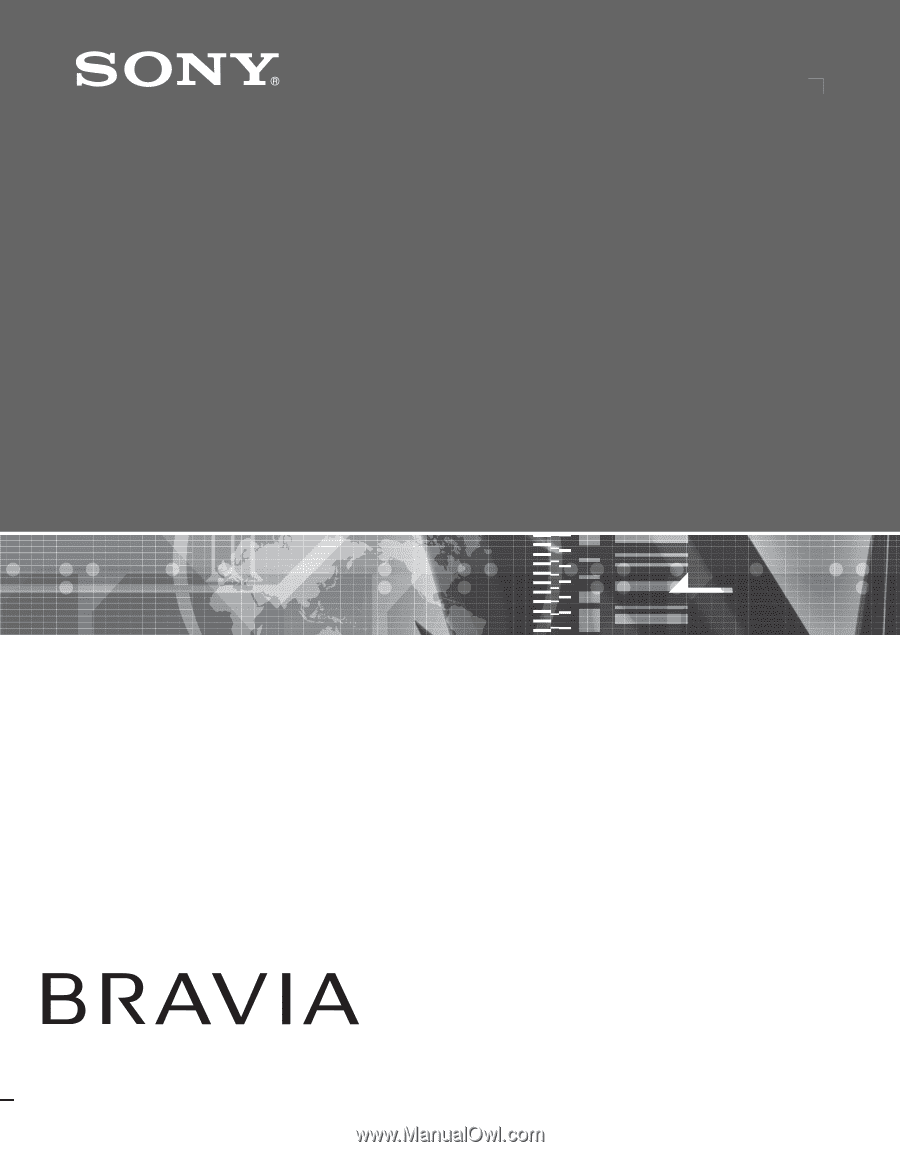
KDL-26M3000
KDL-32M3000
KDL-37M3000
KDL-26ML130
KDL-32ML130
© 2007 Sony Corporation
3-213-437-
14
(1)
LCD Digital Color TV
Operating Instructions