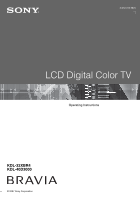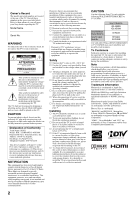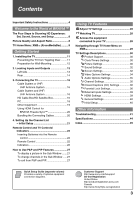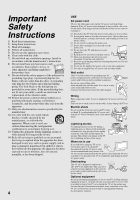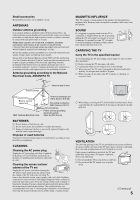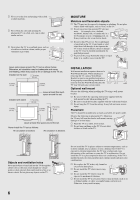Sony KDL-32XBR4 Operating Instructions
Sony KDL-32XBR4 - 32" LCD TV Manual
 |
UPC - 027242710221
View all Sony KDL-32XBR4 manuals
Add to My Manuals
Save this manual to your list of manuals |
Sony KDL-32XBR4 manual content summary:
- Sony KDL-32XBR4 | Operating Instructions - Page 1
3-212-313-13(1) LCD Digital Color TV Operating Instructions KDL-32XBR4 KDL-40D3000 © 2007 Sony Corporation - Sony KDL-32XBR4 | Operating Instructions - Page 2
floor and walls are not of a reflective material. CAUTION Use the following Sony TVs only with the following WALL-MOUNT BRACKET or TV STAND. Sony Wall-Mount Bracket Model No. Sony TV- stand Model No. Sony TV Model No. KDL-32XBR4 KDL-40D3000 SU-WL500 RHT-G800 SU-FL300M Use with other WALL-MOUNT - Sony KDL-32XBR4 | Operating Instructions - Page 3
Inputs Settings 39 HDMI Settings 39 General Settings 40 Initial Setup 40 Other Information Troubleshooting 41 Specifications 44 Index 45 Quick Setup Guide (separate volume) Provides a variety of optional equipment connection diagrams. Customer Support http://www.sony.com/tvsupport On-line - Sony KDL-32XBR4 | Operating Instructions - Page 4
or an electric shock. Stop using it and ask your dealer or Sony service center to exchange it. s Do not place the TV where the power cord is subject to wear or abuse. s Do not pinch, bend, or twist the cord excessively. The core lines may be bared and cut, causing a short-circuit, and resulting in - Sony KDL-32XBR4 | Operating Instructions - Page 5
and supporting LCD panel. s When carrying, do not subject the TV to shocks or vibration, or excessive force. Ground clamps Antenna lead-in wire Electric service TV set Unplug the AC power cord when cleaning this TV. If not, it may result in electric shock. Clean the cabinet of the TV instruction - Sony KDL-32XBR4 | Operating Instructions - Page 6
TV. s Do not use power-line operated TV sets TV using a wall-mount bracket. s Be sure to follow the operating instructions supplied with the wall-mount bracket when installing the TV parts that could result in a fire or an electric shock. Do not place any objects on the TV. 6 Do not install the TV - Sony KDL-32XBR4 | Operating Instructions - Page 7
normal and not a malfunction of the TV. Changing the Picture mode, Backlight setting, enabling the Light Sensor, or turning on the Power management will improve this condition. s Do not expose the LCD screen surface to direct sunlight. Doing so may damage the LCD panel. s Do not push or scratch the - Sony KDL-32XBR4 | Operating Instructions - Page 8
your BRAVIA TV set, a complete HD system requires an HD sound system, a source of HD programming and proper setup connections. This manual explains basic setup connections (see page 16). The Quick Setup Guide, enclosed separately, illustrates how to connect other optional equipment. Picture Quality - Sony KDL-32XBR4 | Operating Instructions - Page 9
on your BRAVIA TV. Press the HOME button on your remote control to access the XMB™. HOME Product Support Clock/Timers Settings Sound Screen Video Options Category Object Bar Media Category Bar TV From the horizontal Media Category Bar you can control: • Settings: timer, picture, sound, screen - Sony KDL-32XBR4 | Operating Instructions - Page 10
- Sony KDL-32XBR4 | Operating Instructions - Page 11
Getting Started 1. Installing the TV Preventing the TV from Toppling Over TV stand Table-Top Stand Getting Started 2 3 1 1 Screw the support belt (supplied) to the TV stand with a wood screw (supplied). 2 Attach the support belt to the Table-Top Stand with the securing screw (supplied) using a - Sony KDL-32XBR4 | Operating Instructions - Page 12
designed for your TV and the wallmounting of your TV should be performed by a Sony dealer or licensed contractor. Model: KDL-32XBR4 Remove 3 designated screws only. Model: KDL-40D3000 Remove 4 designated screws only. Level surface covered with a soft cloth Table-Top Stand Level surface covered - Sony KDL-32XBR4 | Operating Instructions - Page 13
A/V receiver as well as PC. HDMI supports enhanced, or high-definition video, plus digital audio. ~ • HDMI connection is necessary to view 480i, 480p, 720p, 1080i and 1080p formats. Note that this TV displays all video input signals in a resolution of 1,366 dots × 768 lines. • Be sure to use only an - Sony KDL-32XBR4 | Operating Instructions - Page 14
Rear 1 2 1 RGB S VIDEO Y PB 3 VIDEO PR DIGITAL OUT (OPTICAL) R AUDIO L AUDIO L (MONO) AUDIO R 1 3 IN PC IN VIDEO IN L AUDIO R 1 2 (VAR/FIX) COMPONENT IN AUDIO (1080p/1080i/720p/480p/480i) OUT 8 7 34 5 6 AC IN 9 DMex/ SERVICE q; VHF/UHF/ CABLE qa 14 - Sony KDL-32XBR4 | Operating Instructions - Page 15
listen to your TV's audio through your stereo system. Connects to the optical audio input of your digital audio equipment that is PCM/Dolby Digital compatible. Connects the supplied AC power cord. This USB port is for service only unless you are connecting the optional BRAVIA external module (DMex - Sony KDL-32XBR4 | Operating Instructions - Page 16
cable service or a high-definition satellite service. For the best possible picture, make sure you connect this equipment to your TV via the RF switch A Rear of TV B VHF/UHF/CABLE input ~ • Be sure to set the Cable setting to On or Off in the Channel settings for the type of input signal - Sony KDL-32XBR4 | Operating Instructions - Page 17
Shown with DVI Connection Rear of TV 1 RGB S VIDEO Y PB 3 VIDEO PR DIGITAL OUT (OPTICAL) DVI-to-HDMI cable R AUDIO L AUDIO L (MONO) AUDIO R AUDIO-R (red) AUDIO-L (white) 1 3 IN PC IN VIDEO IN L AUDIO R 1 2 (VAR/FIX) COMPONENT IN AUDIO (1080p/1080i/720p/480p/480i) OUT HD - Sony KDL-32XBR4 | Operating Instructions - Page 18
VESA VESA VESA ~ • This TV's PC input does not support Sync on Green or Composite Sync. • This TV's PC VGA input does not support interlaced signals. • For the best picture quality, it is recommended to use the signals (boldfaced) in the above chart with a 60 Hz vertical frequency from a personal - Sony KDL-32XBR4 | Operating Instructions - Page 19
L AUDIO L (MONO) AUDIO R 1 3 IN PC IN VIDEO IN Y DIGITAL OUT PB (OPTICAL) PR L AUDIO R 1 2 (VAR/FIX) COMPONENT IN AUDIO (1080p/1080i/720p/480p/480i) OUT DMex/ SERVICE VHF/UHF/ CABLE VHF/UHF/CABLE Blu-ray Disc Player/ "PS3" DVD Digital player satellite receiver Digital cable box - Sony KDL-32XBR4 | Operating Instructions - Page 20
Quick Setup Guide provided with the TV documentation. Setting the HDMI Control In order for the HDMI Control function to operate, the TV and other Sony HDMI Control equipment must be setup. See page 39 on how to turn the HDMI Control On. For other equipment, refer to the operating instruction for - Sony KDL-32XBR4 | Operating Instructions - Page 21
a list of available analog and digital channels if you have connected an antenna or cable directly to the TV's VHF/UHF/ CABLE input. You will be prompted to select the language of your choice to be used for all the on-screen settings. Use the remote control to navigate through the Initial Setup - Sony KDL-32XBR4 | Operating Instructions - Page 22
) by matching e and E on the batteries to the diagram inside the battery compartment of the remote control. Push to open Remote Control 1 2 3 Buttons located at the top of the TV will operate the same as these buttons on the remote control. HOME ~ • The 5 button and CH + have a tactile dot - Sony KDL-32XBR4 | Operating Instructions - Page 23
. Freeze Current program Frozen picture Press the V/v/B/b to move TV Home Menu items such as the TV Settings, TV channels and External Inputs list (see pages 9 and 28). Product Support Clock/Timers 9 DMex 0 0-9 ENT Sound Screen Video Options TV Press to access features in the optional BRAVIA - Sony KDL-32XBR4 | Operating Instructions - Page 24
VOL +/- qd MUTING qf POWER qf qg WIDE qg Description Use with 0-9 and ENT to select digital channels. For example, to enter TV. Press repeatedly to step through the Wide Mode settings: Wide Zoom, Normal, Full, Zoom. The Wide Mode settings can be also accessed in the Screen settings (see page 32 - Sony KDL-32XBR4 | Operating Instructions - Page 25
TV mode. Press repeatedly to toggle through the inputs. ~ • See page 39 on setting vary based on input and content. Menu Item Reference Page qh Picture Sound See page 30 See page 32 P&P channels. The TV alternates between the current channel and the last channel that was selected. JUMP JUMP wa - Sony KDL-32XBR4 | Operating Instructions - Page 26
when your TV is in PC standby mode. If the LED LED blinks in red continuously, this may indicate the TV needs servicing (see contacting Sony information on the back cover). 5 POWER Lights up in green when the TV is turned on. LED 6 (IR) Receives IR signals from the remote control. Infrared - Sony KDL-32XBR4 | Operating Instructions - Page 27
side. PIP (picture in picture) provides PC input signal and TV channels. ~ • The VHF/UHF/CABLE input must be connected to use the P&P/PIP feature. • These features are not available when the Parental Lock settings are set to block programs by ratings. If channel blocking is set, these features can - Sony KDL-32XBR4 | Operating Instructions - Page 28
Settings start from page 30. • The available options vary depending on the situations and conditions applied. Unavailable options are grayed out or not displayed. Watching TV Select a channel. TV • You can also select a TV channel using the number 0-9 or CH +/- buttons (see remote control - Sony KDL-32XBR4 | Operating Instructions - Page 29
Settings Available TV settings and features are listed under the Settings icon. Available channels are listed under the TV Settings.) Product Support (page 30) Clock/Timers (page 30) Picture (page 30) Sound (page 32) Screen (page 32) Video Options (page 34) Audio Options (page 35) Channel - Sony KDL-32XBR4 | Operating Instructions - Page 30
the SLEEP button on the remote control (see page 22). Picture Settings Picture Mode (Except for PC timing) Vivid Standard For enhanced picture contrast and sharpness. For standard picture settings. Recommended for home entertainment. Cinema For viewing film-based content. Most suitable for - Sony KDL-32XBR4 | Operating Instructions - Page 31
or PC input) are available with the following options (see above for details). Picture Mode Reset Backlight Picture Brightness Color Temperature ~ • Picture settings for all inputs can also be accessed by pressing OPTIONS on the remote control, then selecting Picture from the OPTIONS menu. 31 - Sony KDL-32XBR4 | Operating Instructions - Page 32
settings including the Sound Booster setting. ~ • Sound Mode can also be accessed by pressing OPTIONS on the remote control. Resets the current Sound Mode setting to display the 16:9 picture in its original size. Zoom Select to enlarge the picture horizontally and vertically to fill the screen - Sony KDL-32XBR4 | Operating Instructions - Page 33
Area Screen Position Vertical Size On Automatically changes Wide Mode setting based upon content. If frequent screen changes are disturbing to you, select Off. Off Turns off the Auto Wide option. Choose a Wide Mode from the Wide Mode option. Wide Zoom Enlarges the 4:3 picture to fill the - Sony KDL-32XBR4 | Operating Instructions - Page 34
movement. Auto2 Picture movement will be similar to the original film. ~ • Motion Enhancer setting does not affect film-based content in Auto2 mode. Off Turns off the CineMotion. ~ • The CineMotion feature can be set separately for each input (except PC IN). On Optimize the enjoyment of - Sony KDL-32XBR4 | Operating Instructions - Page 35
be accessed by pressing the OPTIONS button on the remote control when alternate audio stream is available from the broadcaster. Using TV Features Channel Settings Cable Auto Program Add Digital Channels On For receiving cable channels via cable TV provider. Off For using an antenna. ~ • You - Sony KDL-32XBR4 | Operating Instructions - Page 36
TV channel list on the XMB™. 1 Press V/v to scroll through the channels until you highlight the channel to show or hide. 2 Press to select Shown or Hidden. To show or hide more channels, repeat steps 1-2. ~ • Hidden channels CC1-4 and Service 1-6 ( the remote control. Parental Lock Settings The - Sony KDL-32XBR4 | Operating Instructions - Page 37
13 ans+, TV-14 Custom Sets ratings manually. U.S.: See page 38 for details. Canada: See page 38 for details. ~ • If you are not familiar with the parental guideline rating system, you should select Child, Youth, or Young Adult to help simplify the rating selection. To set more specific ratings - Sony KDL-32XBR4 | Operating Instructions - Page 38
Parental guidance suggested TV-14 Parents strongly cautioned TV-MA Mature audience only Content-Based Ratings FV Fantasy violence D Suggestive dialogue L Strong language S Sexual situations V Violence ~ • To ensure maximum blocking capability, set the Age-Based Ratings. For Country - Sony KDL-32XBR4 | Operating Instructions - Page 39
allows composite connection. HDMI Settings HDMI inputs of this TV will recognize and communicate with other Sony equipment equipped with HDMI Control. HDMI Control On/Off feature allows your TV to communicate with other equipment that supports HDMI Control. Device Auto Power Off Select On to - Sony KDL-32XBR4 | Operating Instructions - Page 40
POWER on the remote control. • PC Power Management is not VESA-compliant. Initial Setup If you have missed the Initial Setup when you first connected the TV or if you want to scan all receivable channels, you can run the Initial Setup. Follow the instructions on the screen. Settings such as picture - Sony KDL-32XBR4 | Operating Instructions - Page 41
-222-SONY(7669) for US Support 1-877-899-SONY(7669) for Canadian Support Condition Explanation/Solution No picture No picture • Check the Power Saving settings (see page 40). Cannot receive any channels • Make sure the power cord is connected securely. • Turn on the power of the TV. • Check - Sony KDL-32XBR4 | Operating Instructions - Page 42
to lock in Wide Mode selected with WIDE on the remote control, set 4:3 Default to Off in the Screen settings (see page 32). • Check the Auto Wide option in the Screen settings (see page 33). Suddenly the picture gets smaller • The picture gets smaller during the commercials, this is due to the - Sony KDL-32XBR4 | Operating Instructions - Page 43
channel may be set to Hidden in the Show/Hide Channels setting (see page 36). When playing a video game, there is a delayed response time between the controller reset the TV to factory • Turn on the TV. While holding down V on the remote control, press POWER settings on the TV. (The TV will turn - Sony KDL-32XBR4 | Operating Instructions - Page 44
without stand 15.5 kg 35 lb. 21.5 kg 48 lb. Supplied accessories Remote control RM-YD014 (1) / Size AA batteries (2) / AC power cord (1) / Support belt (1) / Securing screw (1) / Wood screw (1) / Cable holder (1 attached to the TV) / Operating Instructions (1) / Quick Setup Guide (1) / Warranty - Sony KDL-32XBR4 | Operating Instructions - Page 45
Sleep Timer 30 Sound Booster 32 Sound Mode 32 Speaker 26 Speakers 35 STANDBY LED 26 Steady Sound 32 Surround 32 T THEATER button 22 Timer 30 Timer Settings 30 Treble 32 Troubleshooting 41-43 TV Auto Power On 39 TV Rating 38 U U.S.A. Rating 38 Unrated 37 V V Center 33 Vertical Size 33 VHF/UHF/CABLE - Sony KDL-32XBR4 | Operating Instructions - Page 46
- Sony KDL-32XBR4 | Operating Instructions - Page 47
- Sony KDL-32XBR4 | Operating Instructions - Page 48
your Operating Instruction manual and Quick Setup Guide z Experience difficulty operating your television Contact Sony Customer Support at: http://www.sony.com/tvsupport or to speak with a support representative: United States 1-800-222-SONY (7669) Canada 1-877-899-SONY (7669) Sony will work
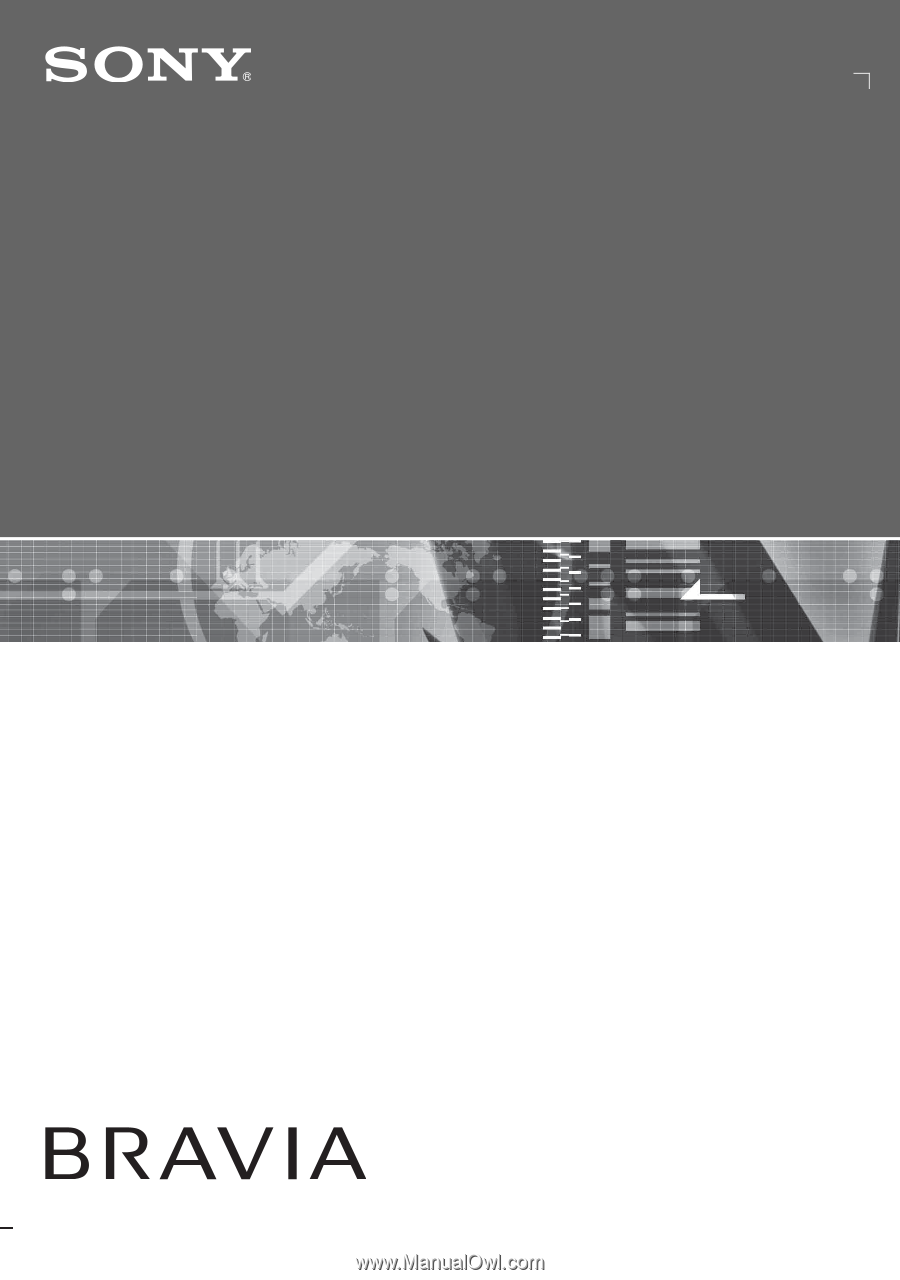
© 2007 Sony Corporation
LCD Digital Color TV
3-212-313-
13
(1)
KDL-32XBR4
KDL-40D3000
Operating Instructions