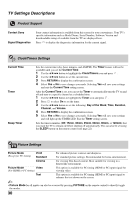Sony KDL-32XBR4 Operating Instructions - Page 27
How to Use P&P and PIP Features, To display a picture in the Sub Window - television
 |
UPC - 027242710221
View all Sony KDL-32XBR4 manuals
Add to My Manuals
Save this manual to your list of manuals |
Page 27 highlights
Getting Started How to Use P&P and PIP Features This TV comes with the P&P and PIP features which allow you to view two pictures simultaneously. P&P (picture and picture) provides two windows side by side. PIP (picture in picture) provides PC input signal and TV channels. ~ • The VHF/UHF/CABLE input must be connected to use the P&P/PIP feature. • These features are not available when the Parental Lock settings are set to block programs by ratings. If channel blocking is set, these features can be used. • Closed Captions (CC) is not available in these features. P&P Main Window Sub Window PIP Main Window (PC) Sub Window (Location of the Sub Window can be moved by pressing V/v/B/b.) To display a picture in the Sub Window 1 While watching one of the following inputs: Component, HDMI or PC; press OPTIONS to display the OPTIONS menu. ~ • The input you are watching will become the Main Window. 2 Press V/v to highlight the P&P or PIP and press to display the TV channels in the Sub Window. ~ • To swap audio in P&P mode, use the B/b button to swap the audio between the Main Window and Sub Window. • To swap audio in PIP mode, press OPTIONS, then press V/v to highlight Audio Swap. To change channels in the Sub Window Press CH +/- to change the channels or enter the channel number using the 0-9 numeric buttons. To exit from P&P and PIP 1 Press the OPTIONS. 2 Press while Exit P&P or Exit PIP (depends on the mode your are in) is highlighted. ~ • You may also press RETURN while in this feature to exit. • Additional compatible device with television tuner required to watch two simultaneous live television programs. P&P Availability In Main Window In Sub Window Component 1 Component 2 TV Channel HDMI IN 1 (except PC timing) (VHF/UHF/ HDMI IN 2 (except PC timing) CABLE IN) HDMI IN 3 (except PC timing) PIP Availability In Main Window In Sub Window PC HDMI IN 1 (PC timing) HDMI IN 2 (PC timing) HDMI IN 3 (PC timing) TV Channel (VHF/UHF/ CABLE IN) ~ • Compatible PC Timings can be found on page 18. 27