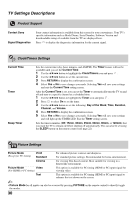Sony KDL-32XBR4 Operating Instructions - Page 34
Video Options Settings, Wide Mode, Normal, Full 1, Motion Enhancer, Motionflow, Standard, Game Mode - response time
 |
UPC - 027242710221
View all Sony KDL-32XBR4 manuals
Add to My Manuals
Save this manual to your list of manuals |
Page 34 highlights
Wide Mode Normal Full 1 Full 2 Select to display the picture in its original resolution and aspect ratio. Select to enlarge the picture to fill the screen, while maintaining its original aspect ratio. Select to enlarge the picture to fill the screen. ~ • Wide Mode can also be accessed by pressing the WIDE button. Video Options Settings Motion Enhancer CineMotion Game Mode Activates Motionflow to enhance the smoothness of picture movement and to reduce blur. High Provides the smoothest picture movement. Standard Provides smooth picture movement. Select for standard use. Off Turns off the Motion Enhancer. ~ • If noise, ghosting around the edges of moving figures or edge artifacts on subtitles occurs, set the Motion Enhancer to Standard or Off. • This feature is not noticeable with certain videos or signals even if the mode has been changed. • The Motion Enhancer feature can be set separately for each input (except PC IN). • The Motion Enhancer feature is automatically turned Off for Game Mode, P&P, or a PC input. • For film-based content, set CineMotion to Auto1 to enjoy the full benefit of Motionflow. Automatically detects film-based content and applies a reverse 3-2 pulldown process. Moving pictures will appear cleaner and more natural looking. Auto1 For standard use and to provide smoother picture movement. Auto2 Picture movement will be similar to the original film. ~ • Motion Enhancer setting does not affect film-based content in Auto2 mode. Off Turns off the CineMotion. ~ • The CineMotion feature can be set separately for each input (except PC IN). On Optimize the enjoyment of fast paced video games where response time is important. Off Turns off the Game Mode. ~ • The Game Mode can be set separately for each external input (except PC IN). • The Motion Enhancer is automatically turned Off when Game Mode is On. 34