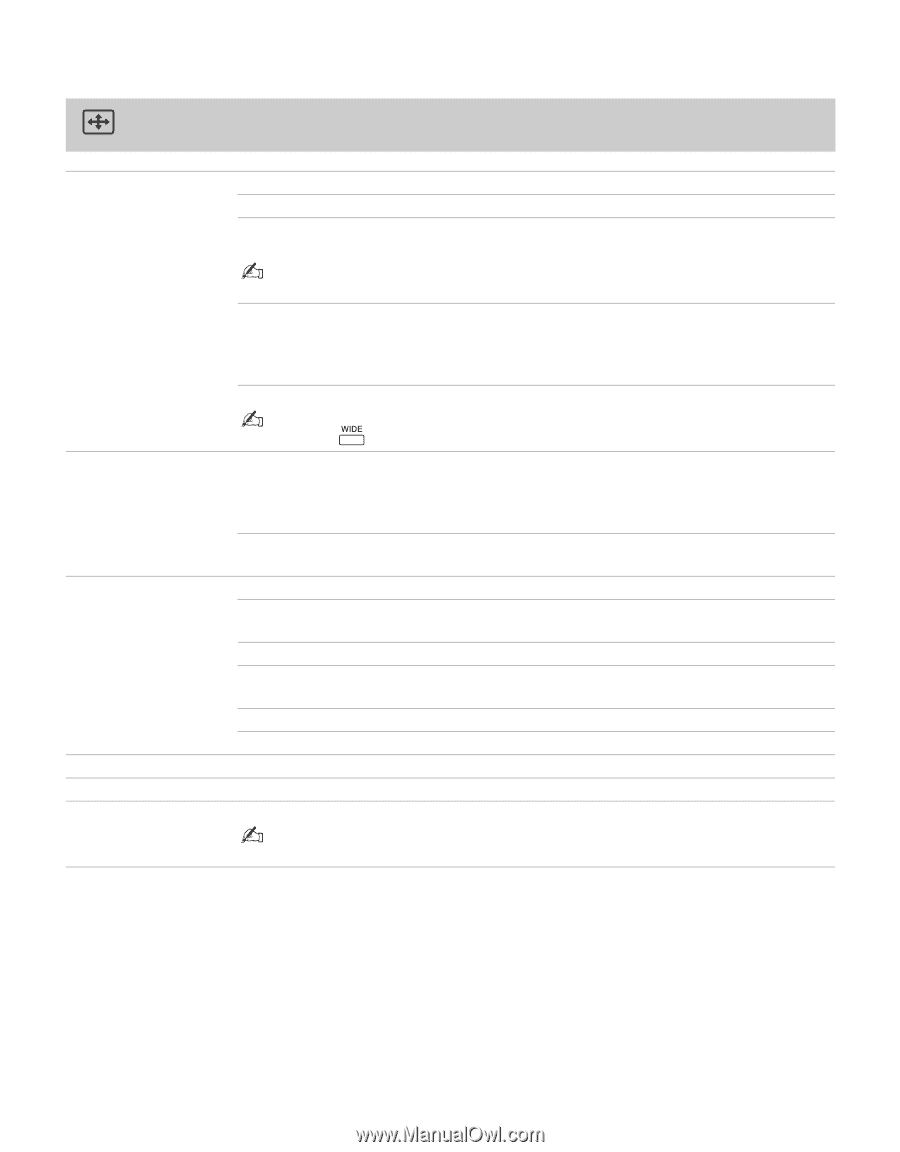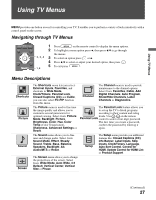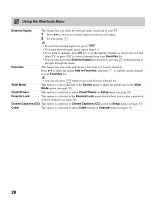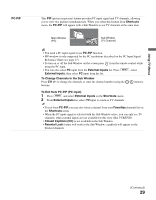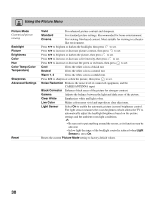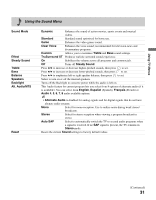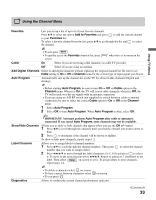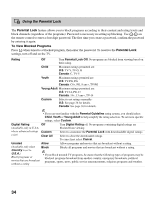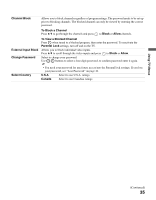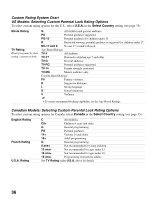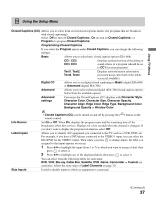Sony KDL-37NL140 Operating Instructions - Page 32
Using the Screen Menu, Wide Mode, Wide Zoom, Normal, Auto Wide, 3 Default, Vertical Center
 |
View all Sony KDL-37NL140 manuals
Add to My Manuals
Save this manual to your list of manuals |
Page 32 highlights
Using the Screen Menu Wide Mode Auto Wide 4:3 Default Vertical Center Vertical Size Phase These options allow you to change the proportion of the screen. Wide Zoom Select to enlarge the picture uniformly. Normal Select to display 4:3 pictures in original size when the original source is 4:3. • Normal is not available when you are watching 1080i or 720p in High-Definition source. Full Select to enlarge the picture horizontally to fill the screen when the original source is 4:3 (standard-definition source). When the original source is 16:9 (high-definition source), select this mode to display 16:9 picture in original size. Zoom Select to enlarge the original picture without distorting the aspect ratio. • If you press of the remote control, you can also select these modes directly. On Select to have the screen automatically change to the screen mode based upon program's content. Typically this requires special setup on DVD equipment's menu. If frequent screen changes are disturbing to you, select Off. Off Select to turn off the Auto Wide option. Choose a screen mode from the Wide Mode option. Select the default Screen Mode to use for 4:3 sources. Wide Zoom Select to enlarge the 4:3 picture to fill the 16:9 screen, keeping the original image as much as possible, with minimal distortion. Normal Select to display the 4:3 picture in its original size. Full Select to enlarge the picture horizontally to fill the screen when the original source is 4:3 (standard-definition source). Zoom Select to enlarge the original picture without distorting the aspect ratio. Off To turn off automatic size for 4:3. Allows you to move the position of the picture up and down. Allows you to adjust the vertical size of the picture. Adjusts to fine tune overall sharpness. • Phase is disabled when the TV is receiving a different video input than PC. 32