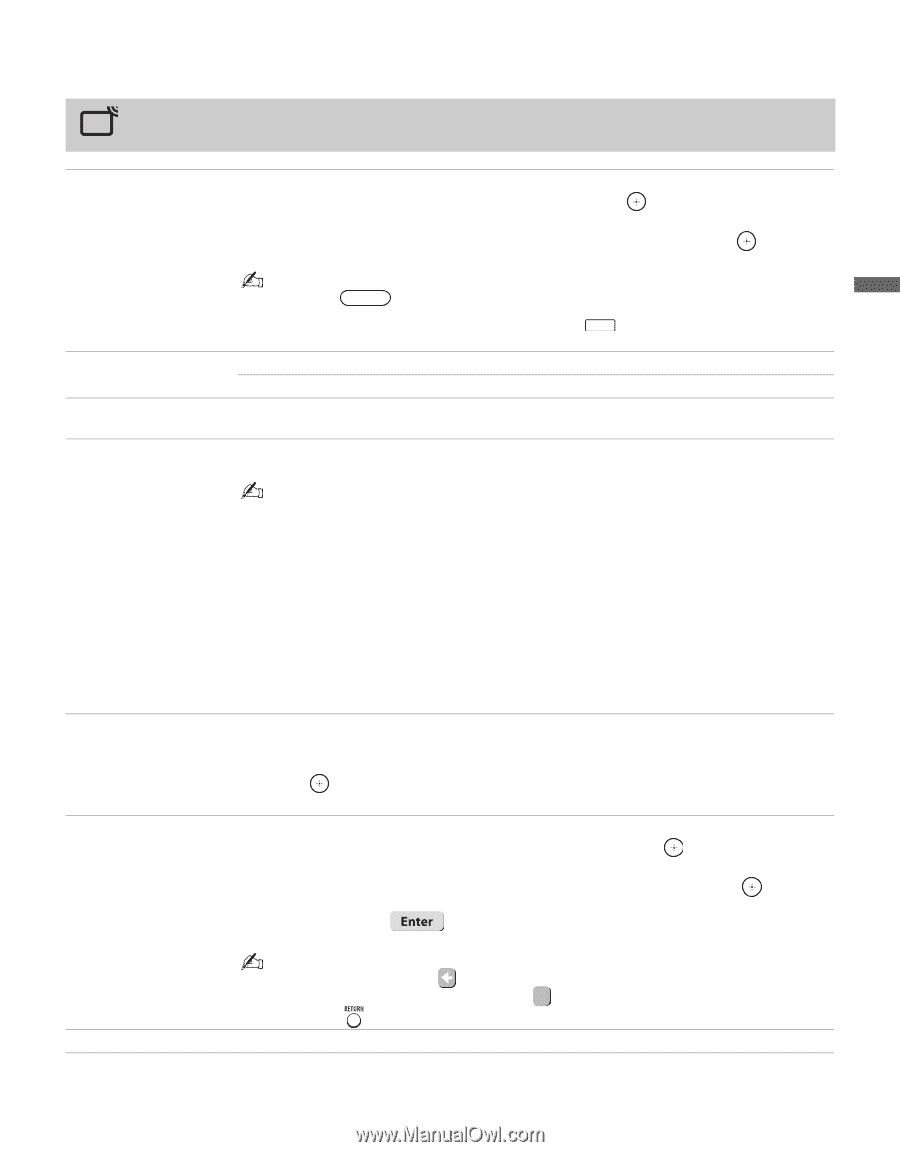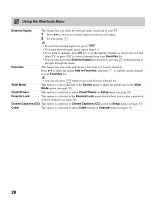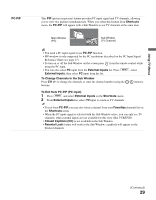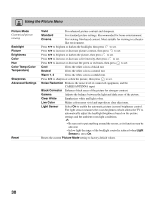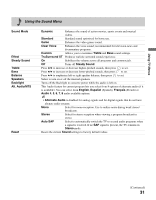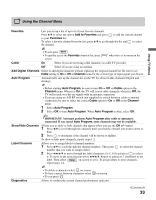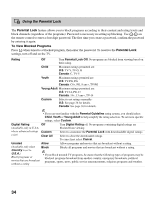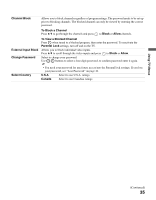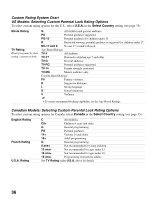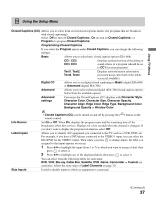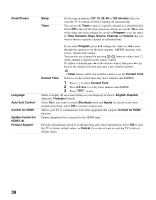Sony KDL-37NL140 Operating Instructions - Page 33
Using the Channel Menu, Favorites, Add to Favorites, Cable, Add Digital Channels, Channel
 |
View all Sony KDL-37NL140 manuals
Add to My Manuals
Save this manual to your list of manuals |
Page 33 highlights
Using the Channel Menu Using TV Menus Favorites Lets you set up a list of up to 8 of your favorite channels. Press V/v to select the option Add to Favorites and press to add the current channel to your Favorites list. To select a favorite channel from the list, press V/v to go through the list and to select the channel. • To exit press MENU . • To quickly access the Favorites channels list, press FAVORITES when there is no menu on the screen. Cable On Select if you are receiving cable channels via cable TV provider. Off Select if you are using an antenna. Add Digital Channels Select to add digital channels without replacing the original channel list. Be sure to set Cable setting to On or Off in Channel menu for the correct type of input signal you choose. Auto Program Automatically sets up the channel list on the TV for all receivable channels (Digital and Analog). • Before starting Auto Program, be sure to turn On or Off on Cable option in the Channel menu. When it is On, the TV will search cable channels; when it is Off, the TV will search over-the-air signals with an antenna connection. • If you are using an A-B RF switch (not supplied) to switch between cable or antenna connection, be sure to select the correct Cable option to On or Off in the Channel menu. 1 Select Auto Program. 2 Select OK to start Auto Program. When Auto Program is done, select OK. ~ • IMPORTANT: You must perform Auto Program after cable or antenna is connected. If you cancel Auto Program, some channels may not be available. Show/Hide Channels Allows you to show or hide channels that appear when you use the CH +/- button. 1 Press V/v to scroll through the channels until you find the channel you want to show or hide. 2 Press to determine if the channel will be shown or hidden. To show or hide more channels, repeat steps 1-2. Label Channels Allows you to assign labels to channel numbers. 1 Press V/v to scroll through the channel numbers. Then press to select the channel number that you want to assign a label. 2 Press B/b/V/v to move through the label characters (A-Z, 0-9) and press to select it. To move to the next character press B/b/V/v. Repeat to add up to 7 characters to the label. Then select on screen to set it. To assign labels to more channels, repeat steps 1-2. Diagnostics • To delete a character select on screen. • To have a space between characters select • To exit press . on screen. Allows to confirm the current channel performance indicator. (Continued) 33