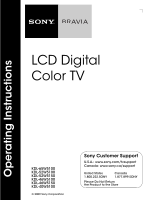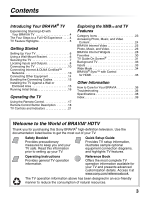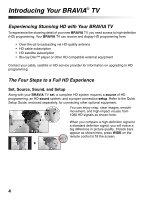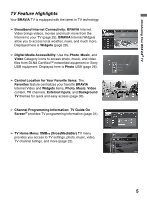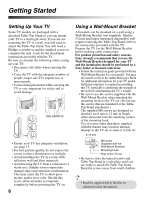Sony KDL 52W5100 Operating Instructions
Sony KDL 52W5100 - 52" LCD TV Manual
 |
UPC - 027242752894
View all Sony KDL 52W5100 manuals
Add to My Manuals
Save this manual to your list of manuals |
Sony KDL 52W5100 manual content summary:
- Sony KDL 52W5100 | Operating Instructions - Page 1
Operating Instructions LCD Digital Color TV KDL-65W5100 KDL-52W5100 KDL-52W5150 KDL-46W5100 KDL-46W5150 KDL-40W5100 © 2009 Sony Corporation Sony Customer Support U.S.A.: www.sony.com/tvsupport Canada: www.sony.ca/support United States 1.800.222.SONY Canada 1.877.899.SONY Please Do Not Return - Sony KDL 52W5100 | Operating Instructions - Page 2
in the TV Guide On Screen system and cannot guarantee service availability in your area. In no event shall Gemstar-TV Guide International, manual is for the 40, 46, 52 inch and 65 class BRAVIA KDL-W series models with screen size measured diagonally. The 65 class has a 64.5 inch viewable image size - Sony KDL 52W5100 | Operating Instructions - Page 3
30 TV Guide On Screen 31 Background TV 33 Inputs 33 Wide Mode 34 BRAVIA® Sync™ with Control for HDMI 35 Other Information How to Care for Your BRAVIA 36 Troubleshooting 36 Specifications 38 Index 39 Welcome to the World of BRAVIA® HDTV Thank you for purchasing this Sony BRAVIA® high - Sony KDL 52W5100 | Operating Instructions - Page 4
other HD compatible external equipment Contact your cable, satellite or HD service provider for information on upgrading to HD programming. The Four Steps to a Full HD Experience Set, Source, Sound, and Setup Along with your BRAVIA TV set, a complete HD system requires a source of HD programming, an - Sony KDL 52W5100 | Operating Instructions - Page 5
Channel Programming Information: TV Guide On Screen® provides TV programming information (page 31). ➢ TV Home Menu: XMBTM (XrossMediaBar) TV menu provides you access to TV settings, photo, music, video, TV channel listings, and more (page 22). Product Support Preferences Settings Picture & Display - Sony KDL 52W5100 | Operating Instructions - Page 6
of people; larger size TVs require two or more people. • Correct hand placement while carrying the TV is very important for safety and to avoid damage. KDL-65W5100 • Ensure your TV has adequate ventilation, see page 15. • For best picture quality, do not expose the screen to direct illumination or - Sony KDL 52W5100 | Operating Instructions - Page 7
the Stand for the TV Anchor the TV to the Wall Angle brace Anchor bolts Stand Secure the TV to the Stand Wallmount holes M4 × 20 machine screw (KDL-65W5100 use M6 × 18) Screw hole on the Table-Top Stand Screw Contact Sony Customer Support to obtain the optional Support Belt Kit by providing - Sony KDL 52W5100 | Operating Instructions - Page 8
AUDIO R 2 VIDEO IN 6 qs 8 • An HDMI or Component video (YPBPR) connection is required to view 480i, 480p, 720p, 1080i and 1080p video formats. The 1080/24p video format is available only with HDMI connection. This TV displays all video input signals in a resolution of 1,920 dots × 1,080 lines. 8 - Sony KDL 52W5100 | Operating Instructions - Page 9
DMex/SERVICE This USB port is only for service unless you are connecting an optional BRAVIA Link module (DMex). 3 VIDEO IN 1/ COMPONENT IN 1 (1080p/ 1080i audio signals. By default, this TV will automatically detect and switch between VIDEO 1 and COMPONENT 1. To manually set the input type, press - Sony KDL 52W5100 | Operating Instructions - Page 10
Box/HD Satellite Box You can enjoy high-definition programming by subscribing to a high-definition service or a highdefinition satellite service. For the best possible picture, make sure you connect this equipment to your TV via the HDMI or component video (with audio) input located on the back of - Sony KDL 52W5100 | Operating Instructions - Page 11
with DVI-to-HDMI cable or adapter) and connect the audio output to the AUDIO IN (L/R) of HDMI IN 1. Shown with Component Connection Rear of TV CATV/Satellite antenna cable HD cable box/ HD satellite box AUDIO-R (red) AUDIO-L (white) PR (red) PB (blue) Y (green) Component video cable Audio cable - Sony KDL 52W5100 | Operating Instructions - Page 12
Sync. • This TV's PC VGA input does not support interlaced signals. • For the best picture quality, it is recommended to use the signals in the above chart. In plug and play, signals with a 60 Hz vertical frequency will be detected automatically. (PC reboot may be necessary.) * The 1080p timing when - Sony KDL 52W5100 | Operating Instructions - Page 13
to the LAN input of your TV to enjoy BRAVIA Internet features and/or connect to 1080p/1080i/720p/480p/480i) (VAR/FIX) (OPTICAL) IN 1 L AUDIO R • For more information about compatible wireless bridges, visit https://internet.sony.tv • Refer to your DLNA Certified equipment's operating instructions - Sony KDL 52W5100 | Operating Instructions - Page 14
VIDEO IN VIDEO Y LAN PB PR DIGITAL AUDIO OUT L AUDIO R 1 2 AUDIO COMPONENT IN AUDIO OUT (1080p/1080i/720p/480p/480i) (VAR/FIX) (OPTICAL) IN 1 L AUDIO R CABLE / ANTENNA USB PC IN Game system/ Camcorder • Refer to the Quick Setup Guide (supplied) when connecting other equipment to your - Sony KDL 52W5100 | Operating Instructions - Page 15
enough space around the TV as shown below. Avoid operating the TV at temperatures below 41 °F (5 °C). Installed with stand Installed on the wall 4 inches (10 cm) 11 7/8 inches (30 cm) 4 inches (10 cm) 2 3/8 inches (6 cm) 4 inches (10 cm) 11 7/8 inches (30 cm) 4 inches (10 cm) Leave at - Sony KDL 52W5100 | Operating Instructions - Page 16
Skip. Selecting Skip will disable the TV Guide On Screen feature, which is only available when the TV's tuner is used. 8 To benefit from the network features included on this TV, connect to your existing home network (see page 13). Follow the instructions on the screen to complete Network Setup, or - Sony KDL 52W5100 | Operating Instructions - Page 17
objects are blocking the path between the remote control and the IR sensor on your TV. • Fluorescent lamps can interfere with your remote control; try turning off the fluorescent lamps. • If you are having problems with the remote control, reinsert or replace your batteries and make sure that they - Sony KDL 52W5100 | Operating Instructions - Page 18
-like experience and the audio will be switched to the audio output of the attached speakers of your BRAVIA Sync audio system. Your BRAVIA Sync audio system must be connected by an HDMI connection to your TV (see page 35 for details). ~ • The 5, PLAY and CH + buttons have a tactile dot. Use them as - Sony KDL 52W5100 | Operating Instructions - Page 19
4 WIDE 5 6 7 8 9 6 GUIDE SCENE qh 7 V/v/B/b Press to open the TV Guide On Screen. Press again to exit the Guide (see page 31). Press V/v/B/b to move focus POWER Press to turn on and off the TV. qh SCENE Press to select the best picture and sound settings for qf the particular type of content - Sony KDL 52W5100 | Operating Instructions - Page 20
the BRAVIA Internet Widgets are displayed on the screen, press again to remove the Widgets from the screen (see page 28). Press to scan through channels. To scan quickly through channels, press and hold down either +/-. Press to jump back and forth between two channels or inputs. The TV alternates - Sony KDL 52W5100 | Operating Instructions - Page 21
, this may indicate that the TV needs servicing (see contacting Sony information on the front cover). Receives IR signals from the remote control. Do not block this area, as it may interfere with remote control operation. Senses room light level and adjusts the screen brightness accordingly. Do not - Sony KDL 52W5100 | Operating Instructions - Page 22
the XMB™ and TV Features Most TV functions are available from this menu screen called the TV Home Menu/XMB™ (XrossMediaBar). Press HOME to access the TV Home Menu/XMB™. Product Support Preferences Settings Category Picture & Display Sound Channels & Inputs Network TV Item 1 Select - Sony KDL 52W5100 | Operating Instructions - Page 23
media servers, and Sony USB Music connected equipment. Be sure to select the correct icon when accessing files. Refer to the feature section for more information on these icons. Video The TV icon provides you access to the TV channel list. You can select the TV TV Guide On Screen® icon located at - Sony KDL 52W5100 | Operating Instructions - Page 24
have set up a DLNA Certified equipment or after plugging in Sony USB equipment directly to your TV. Photo Music Video Network To display content under Photo, Internet content provider, page 25 DLNA Certified media server, page 26 Sony USB, page 26 Sample Images, page 26 • The items displayed - Sony KDL 52W5100 | Operating Instructions - Page 25
Video serves as a gateway delivering select Internet content and a variety of ondemand entertainment straight to your BRAVIA TV. To connect to the BRAVIA Internet Video service, make sure that your TV is connected to your broadband home network and that you have completed the Initial Setup and - Sony KDL 52W5100 | Operating Instructions - Page 26
DLNA Certified media servers or Sony USB equipment can easily be accessed from the Photo, Music, and Video Category icons. For a list of supported file formats, see page 38 each icon if the TV Network Setup has been completed (see page 16). • Media files cannot be saved in the TV but can be added - Sony KDL 52W5100 | Operating Instructions - Page 27
hold B to move backward or press and hold b to move forward. Functionality of USB Equipment and DLNA Certified Media Servers The USB functionality on this TV is compatible with most Sony brand digital cameras, MICRO VAULT USB Flash Drives, and DLNA Certified media servers but not all - Sony KDL 52W5100 | Operating Instructions - Page 28
into a Widget. BRAVIA INTERNET VIDEO WIDGETS Snippets Widget Footer Minimizing a Widget Press RETURN to minimize an expanded Widget into a Snippet or press OPTIONS and select Minimize to Snippet. Hiding Widgets Press WIDGETS or RETURN to hide all of the Widgets from the screen or press OPTIONS - Sony KDL 52W5100 | Operating Instructions - Page 29
/Snippets to your preferred location. Allows you to close a Widget and all associated Snippets. Allows you to hide all Widgets/Snippets from the TV screen. Hides or shows the footer. The footer may provide additional information and may appear for an extended period of time. Moving Snippets on the - Sony KDL 52W5100 | Operating Instructions - Page 30
press OPTIONS. 2 Highlight Remove from Favorites and press . • To organize items saved to Favorites based on type (such as TV channels or Photos), press OPTIONS from the Favorites screen, select Favorites View, then choose Stacked. • You can also add or remove an item while tuned to it, or while - Sony KDL 52W5100 | Operating Instructions - Page 31
with connection to your cable service or with over-the-air antenna signal. You must connect your signal directly to the TV's CABLE/ANTENNA input without using a cable box. TV Guide On Screen System Elements • Press GUIDE to display the TV Guide On Screen. Info Box Highlighted (Current) Menu - Sony KDL 52W5100 | Operating Instructions - Page 32
menu from the Settings on the XMB™. Look for Program Information Source then select the Broadcaster option. • Enabling the TV Guide On Screen feature will increase the amount of time the TV is in Download Acquisition Mode (DAM); see page 38. • Refer to the online Reference Book for details on how - Sony KDL 52W5100 | Operating Instructions - Page 33
TV Features Background TV Background TV uses the current video on your TV to create images that are similar to a screen saver. Navigating Background TV 1 Tune to a channel or input. 2 Press OPTIONS. 3 Highlight Background TV and press . 4 Highlight a theme and press . The TV for instructions. 33 - Sony KDL 52W5100 | Operating Instructions - Page 34
the screen display of your preference. Based on the original signal source, a black frame or black bars may surround the picture. You can manually change the Wide Mode setting while watching TV by 480i or 480p sources. • H Stretch is only available with 720p, 1080i, 1080p and 1080/24p sources. 34 - Sony KDL 52W5100 | Operating Instructions - Page 35
Settings menu. For other equipment, refer to its operating instructions. Available options using Control for HDMI The following operations are available after you connect the supported Sony equipment with Control for HDMI function to your TV: • Automatically turn off the connected equipment when you - Sony KDL 52W5100 | Operating Instructions - Page 36
young children or pets at home, check regularly to insure the TV is securely fastened. Troubleshooting Many problems with picture and sound quality are related to improper cable connection; refer to the Quick Setup Guide provided for sample connections. Things to consider • Check the Input selection - Sony KDL 52W5100 | Operating Instructions - Page 37
Class instructions the user manual service provider. Compatible Wall-Mount Bracket and Speaker Bar Information Use the following Sony Wall-Mount Bracket or Speaker Bar with your TV model. Sony TV Model No. KDL- KDL- KDL- 40W5100 46W5100/ 52W5100/ KDL- KDL- 46W5150 52W5150/ KDL- 65W5100 Sony - Sony KDL 52W5100 | Operating Instructions - Page 38
(1) / Screws (4) (Except KDL-52W5100, KDL-52W5150 and KDL-65W5100) Optional accessories Connecting cables / Support Belt Kit / Wall-Mount Bracket / Speaker Bar: see page 37 * Download Acquisition Mode (DAM) is used for software updates and/or collecting data for TV Guide On Screen. ~ • Optional - Sony KDL 52W5100 | Operating Instructions - Page 39
WIDGETS button 20 BRAVIA Sync buttons 18 C CABLE/ANTENNA input, described 9 CC button 18 CH +/- button 20, 21 COMPONENT IN (1080p/1080i/720p/480p/480i) 9 D DIGITAL AUDIO OUT (OPTICAL) 9 DISPLAY button 18 DLNA 13, 24 DMex/SERVICE 9 E ENT button 19 F Favorites 30 FAVORITES button 19 G GUIDE button 19 - Sony KDL 52W5100 | Operating Instructions - Page 40
of receiving software updates. For the latest information about software updates for your TV, visit: United States Canada http://www.sony.com/tvsupport http://www.sony.ca/support NOTE: If your TV is connected to the Internet, you can check for software updates by selecting Settings, Product
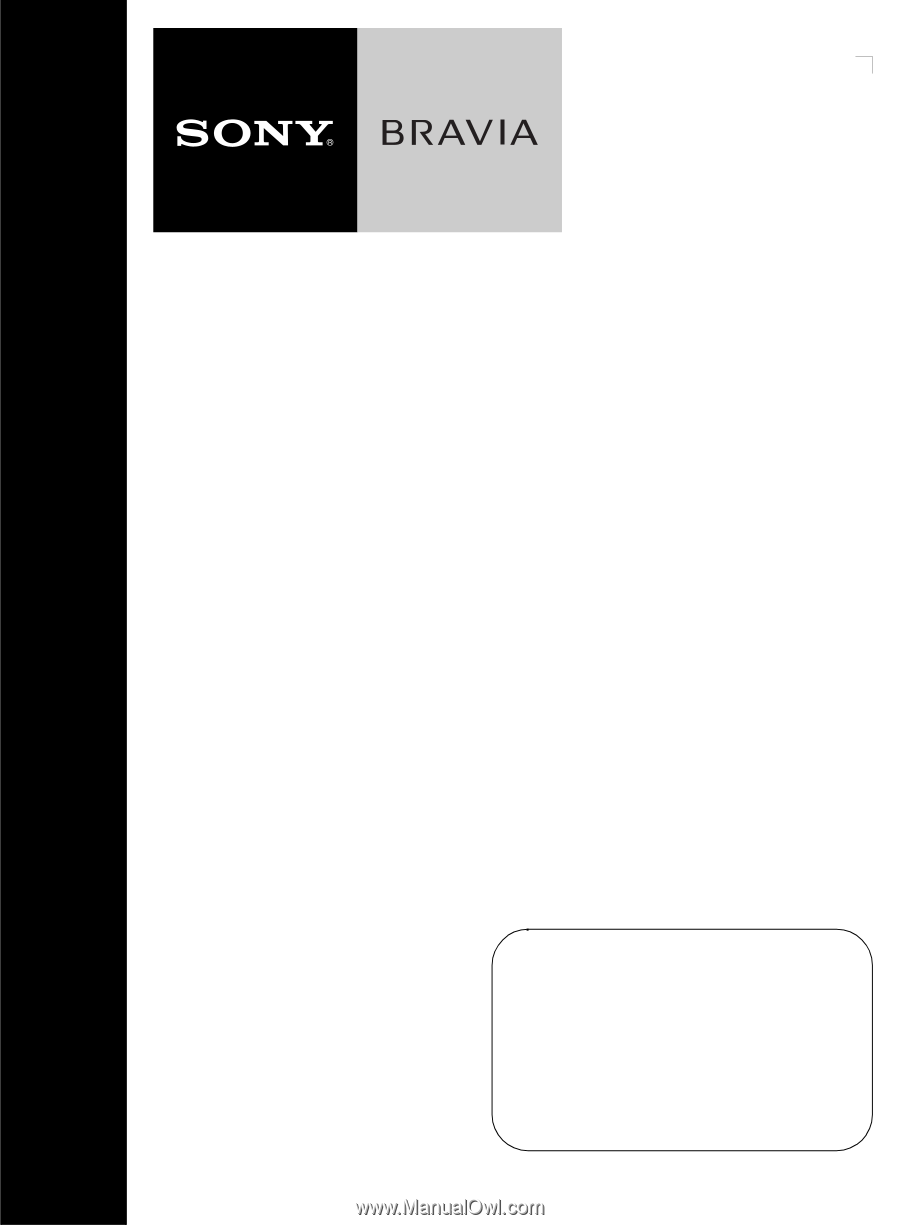
KDL-65W5100
KDL-52W5100
KDL-52W5150
KDL-46W5100
KDL-46W5150
KDL-40W5100
LCD Digital
Color TV
© 2009 Sony Corporation
Operating Instructions
Sony Customer Support
U.S.A.: www.sony.com/tvsupport
Canada: www.sony.ca/support
United States
1.800.222.SONY
Canada
1.877.899.SONY
Please Do Not Return
the Product to the Store