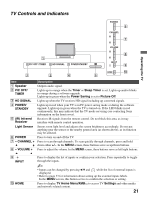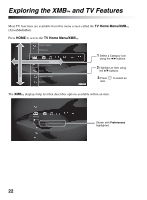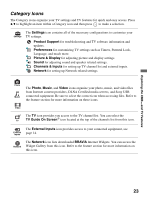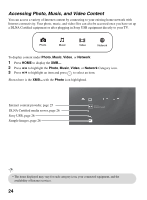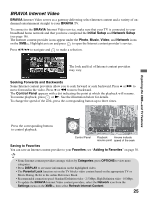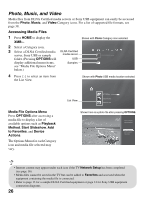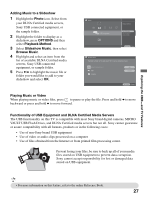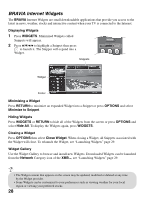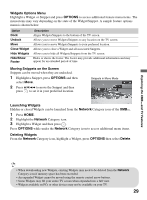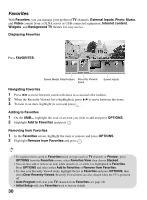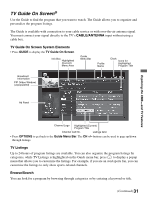Sony KDL 52W5100 Operating Instructions - Page 26
Photo, Music, and Video, Accessing Media Files - fry s
 |
UPC - 027242752894
View all Sony KDL 52W5100 manuals
Add to My Manuals
Save this manual to your list of manuals |
Page 26 highlights
Photo, Music, and Video Media files from DLNA Certified media servers or Sony USB equipment can easily be accessed from the Photo, Music, and Video Category icons. For a list of supported file formats, see page 38. Accessing Media Files 1 Press HOME to display the XMB™. 2 Select a Category icon. 3 Select a DLNA Certified media server, Sony USB or sample folder. (Pressing OPTIONS will display additional menu items, see "Media File Options Menu" below.) DLNA Certified media server USB Samples Shown with Photo Category icon selected. Photo US0013A92B6949: server: 4 Press to select an item from the List View. Shown with Photo USB media location selected. Media File Options Menu Press OPTIONS after accessing a media file to display a list of available options such as Playback Method, Start Slideshow, Add to Favorites, and Device Actions. The Options Menu for each Category icon and media file selected may vary. List View Photo DSC02991 Fri 5/25/2007 12:06 PM JPG DSC00140.JPG DSC00141.JPG Shown here is a photo file after pressing OPTIONS. Picture & Display Playback Method Start Slideshow Add to Favorites File Actions • Internet content may appear under each icon if the TV Network Setup has been completed (see page 16). • Media files cannot be saved in the TV but can be added to Favorites and accessed when the equipment containing the media file is connected. • Refer to page 13 for a sample DLNA Certified equipment or page 14 for Sony USB equipment connection diagrams. 26