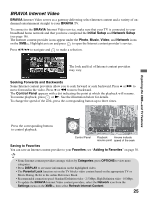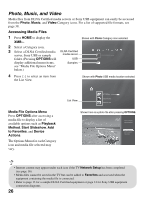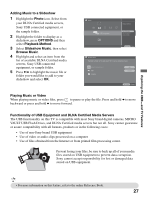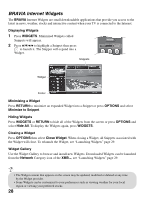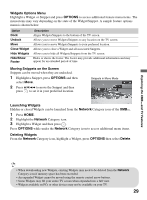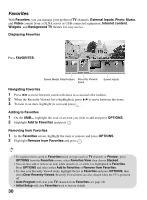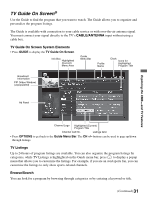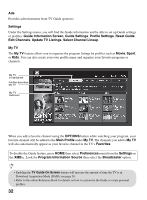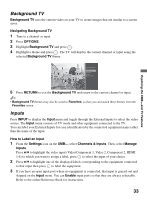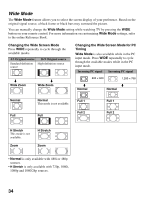Sony KDL 52W5100 Operating Instructions - Page 30
Favorites, Removing from Favorites - dlna
 |
UPC - 027242752894
View all Sony KDL 52W5100 manuals
Add to My Manuals
Save this manual to your list of manuals |
Page 30 highlights
Favorites With Favorites, you can manage your preferred TV channels, External Inputs, Photo, Music, and Video content from a DLNA server or USB connected equipment, Internet content, Widgets, and Background TV themes for easy access. Displaying Favorites Press FAVORITES. Saved Media Files/Folders Recently Viewed Items Saved Inputs Navigating Favorites 1 Press B/b to move between saved selections in a carousel-like fashion. 2 When the Recently Viewed list is highlighted, press V/v to move between the items. 3 To tune to an item, highlight its icon and press . Adding to Favorites 1 On the XMB™, highlight the icon of an item you wish to add and press OPTIONS. 2 Highlight Add to Favorites and press . Removing from Favorites 1 In the Favorites screen, highlight the item to remove and press OPTIONS. 2 Highlight Remove from Favorites and press . • To organize items saved to Favorites based on type (such as TV channels or Photos), press OPTIONS from the Favorites screen, select Favorites View, then choose Stacked. • You can also add or remove an item while tuned to it, or while it is highlighted in Favorites. Press OPTIONS and select either Add to Favorites or Remove from Favorites. • To clear your Recently Viewed items, highlight the list in Favorites and press OPTIONS, then select Clear Recently Viewed. Recently Viewed items are also cleared when the TV is powered off. • Auto Program will clear your TV channels from Favorites (see page 16). • Initial Setup will clear Favorites back to factory default. 30