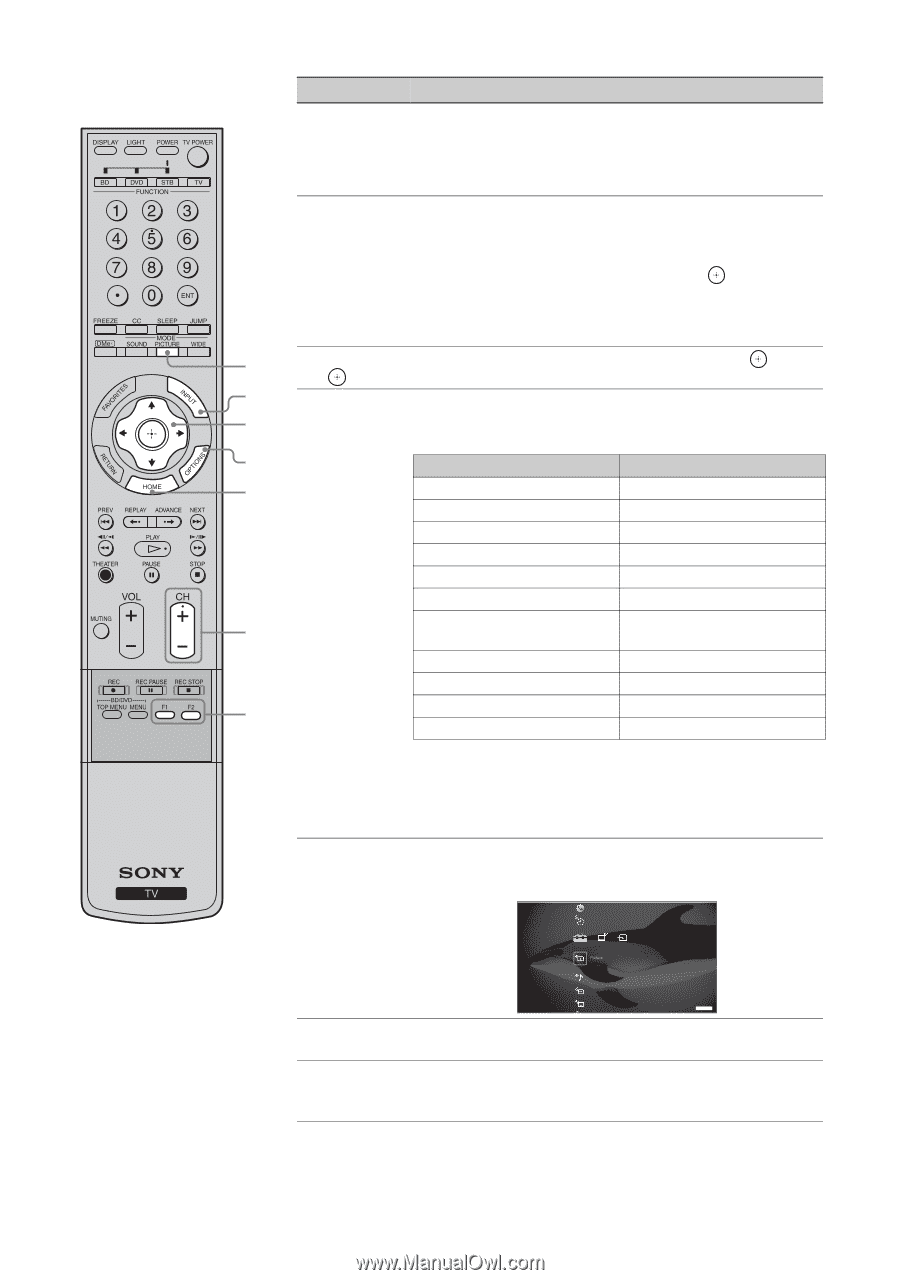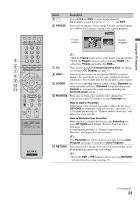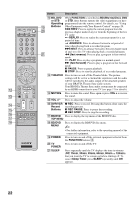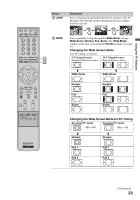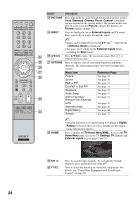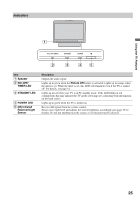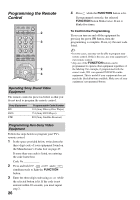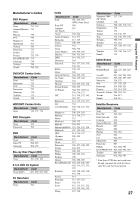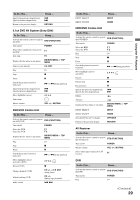Sony KDL-52WL130W Operating Instructions - Page 24
TV Home Menu
 |
View all Sony KDL-52WL130W manuals
Add to My Manuals
Save this manual to your list of manuals |
Page 24 highlights
Button Description wf PICTURE Press repeatedly to cycle through the available picture modes: Vivid, Standard, Cinema, Photo, Custom. (Available options depend on the current mode.) The picture modes can also be accessed in the Picture settings. For details, see Picture settings on page 34. wg INPUT Press to display the list of External Inputs and TV mode. Press repeatedly to toggle through the inputs. ~ • Inputs can be changed by pressing V/v and while the list of External Inputs is displayed. • See page 44 on setting up the External Inputs labels, including the Skip feature. wf wh V/v/B/b Press V/v/B/b to move the on-screen cursor. Press to select/confirm an item. wg wj OPTIONS Press to display a list of convenient functions and menu wh shortcuts. The option menu items vary based on input and content. wj Menu Item Reference Page wk Picture Sound See page 34 See page 36 P&P or PIP See page 31 Exit P&P or Exit PIP See page 31 Speakers See page 39 Audio Swap See page 31 wl Add to Favorites/ Remove from Favorites See page 21 MTS See page 39 Alternate Audio See page 40 e; Digital Rating See page 42 Screen See page 37 wk HOME ~ • Detailed information of digital rating will appear if Digital Rating is selected when an icon to inform you the digital rating information appears. Press to display the TV Home Menu/XMB™ to access the TV Home Menu items such as the TV Settings, TV channels and External Inputs list (see pages 9 and 32). Product Support Clock/Timers wl CH +/- e; F1/F2 Sound Screen Video Options TV Press to scan through channels. To scan quickly through channels, press and hold down either +/-. Press to select the function of connected components. For details, see "Using Other Equipment with Your Remote Control" on page 28. 24