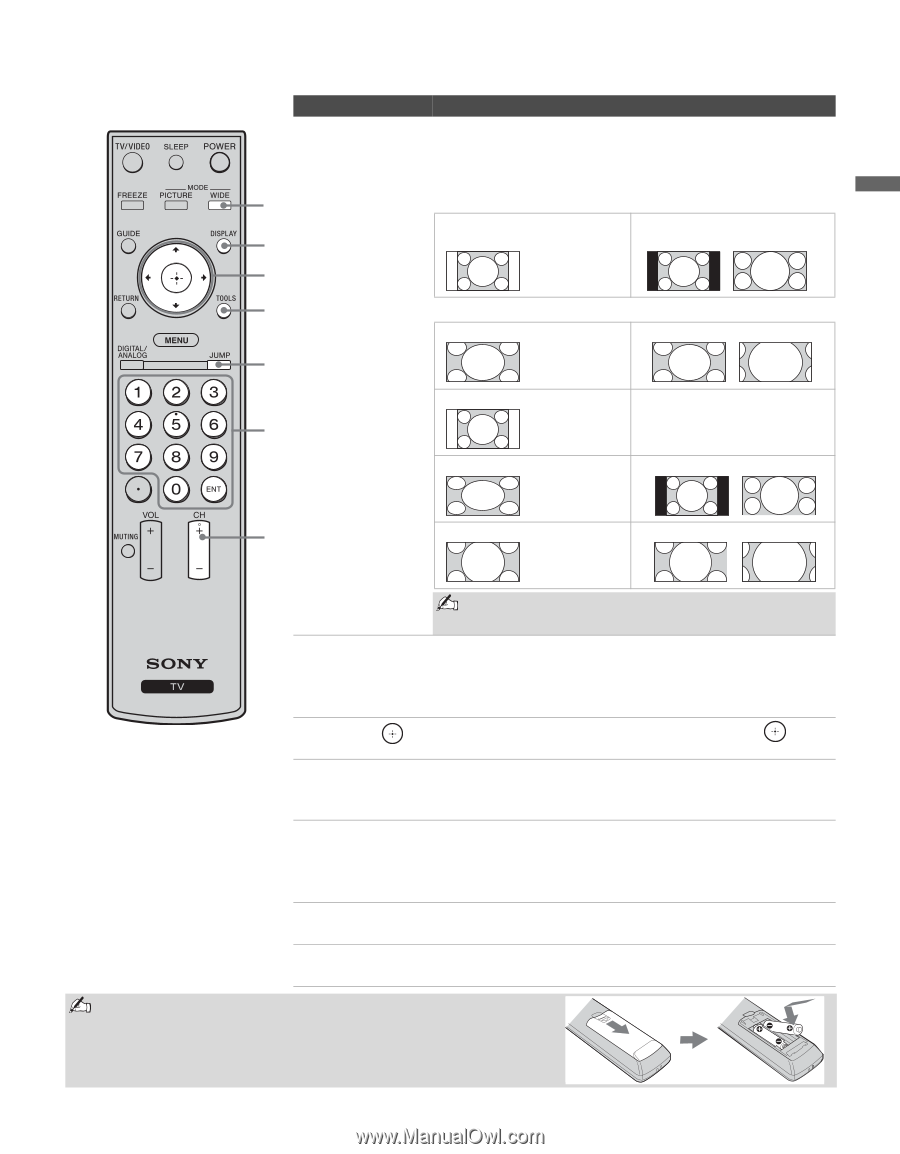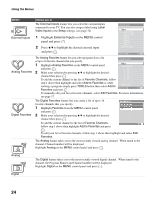Sony KDL V32XBR2 Operating Instructions - Page 21
Changing the Wide Screen Mode, 3 Original source, Wide Zoom, Normal - remote control
 |
UPC - 027242696105
View all Sony KDL V32XBR2 manuals
Add to My Manuals
Save this manual to your list of manuals |
Page 21 highlights
Basic Operations Button qd WIDE qd qf qg qh qj qk Basic Operations Description Press repeatedly to step through the Wide Mode settings: Wide Zoom, Normal, Full, Zoom. The Wide Mode settings can be also accessed in the Screen settings. See page 29. Changing the Wide Screen Mode (see page 29 for details) 4:3 Original source 16:9 Original source Standard definition source High definition source m Wide Zoom Normal Full m Wide Zoom Normal This mode is not available Full ql Zoom Zoom qa qf DISPLAY qg V/v/B/b qh TOOLS qj JUMP qk 0 - 9 ENT ql CH +/- When the TV receives a 720p or 1080i signal, Normal cannot be selected. Press once to display the current channel number, channel label, time and Wide Mode settings. The on screen display (OSD) will turn off after a few seconds or press again to immediately turn off the display. Press V/v/B/b to move the on-screen cursor. Press to select/confirm an item. Press to display the Tools Menu that is associated with your current input: Analog TV, Digital TV, or External Inputs. (See page 26, 28, 31, 36 and 37.) Press to jump back and forth between two channels. The TV alternates between the current channel and the last channel that was selected among the digital or analog channels. It will not cross over from digital to analog, or from analog to digital. Press 0 - 9 to select a channel; the channel changes after two seconds. Press ENT to change channels immediately. Press to scan through channels. To scan quickly through channels, press and hold down either +/-. Insert two size AA batteries (supplied) by matching the e and E on the batteries to the diagram inside the remote control's battery compartment. 21