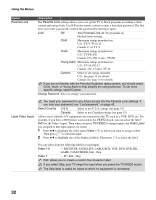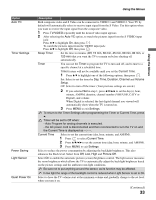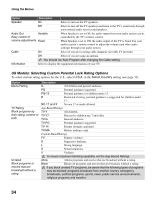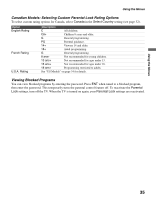Sony KDL V32XBR2 Operating Instructions - Page 30
Horizontal Center, Vertical Center
 |
UPC - 027242696105
View all Sony KDL V32XBR2 manuals
Add to My Manuals
Save this manual to your list of manuals |
Page 30 highlights
Using the Menus Option Description 4:3 Default Wide Zoom Select the default Screen Mode to use for Normal 4:3 sources Off Select to enlarge the 4:3 picture to fill the 16:9 screen, keeping the original image as much as possible, with minimal distortion. Select to display the 4:3 picture in its original size. Select to continue using the current Wide Mode setting when the channel or input is changed. If 4:3 Default is set to anything but Off, the Wide Mode setting changes only for the current channel. When you change channels (or inputs), Wide Mode is automatically replaced with the 4:3 Default setting for 4:3 sources. To retain the current Wide Mode setting as channels and inputs are changed, set 4:3 Default to Off. Display Area Select Normal to return to the default display area. Select -1 or -2 to enlarge the picture so that the edges are outside the visible portion of the screen. Horizontal Center Allows you to move the position of the picture left and right. Press B/b and press to choose a correction between Min, - 4 to + 4 and Max. Horizontal Center feature is useful if TV is connected to game equipment. Vertical Center Allows you to move the position of the picture up and down. Available only in Zoom mode. Press V/v and press to choose a correction between Min, - 4 to + 4 and Max. Vertical Size Allows you to adjust the vertical size of the picture. (Available only in Wide Zoom and Zoom modes.) Press V/v and press to choose a correction between Min, - 4 to + 4 and Max. 30