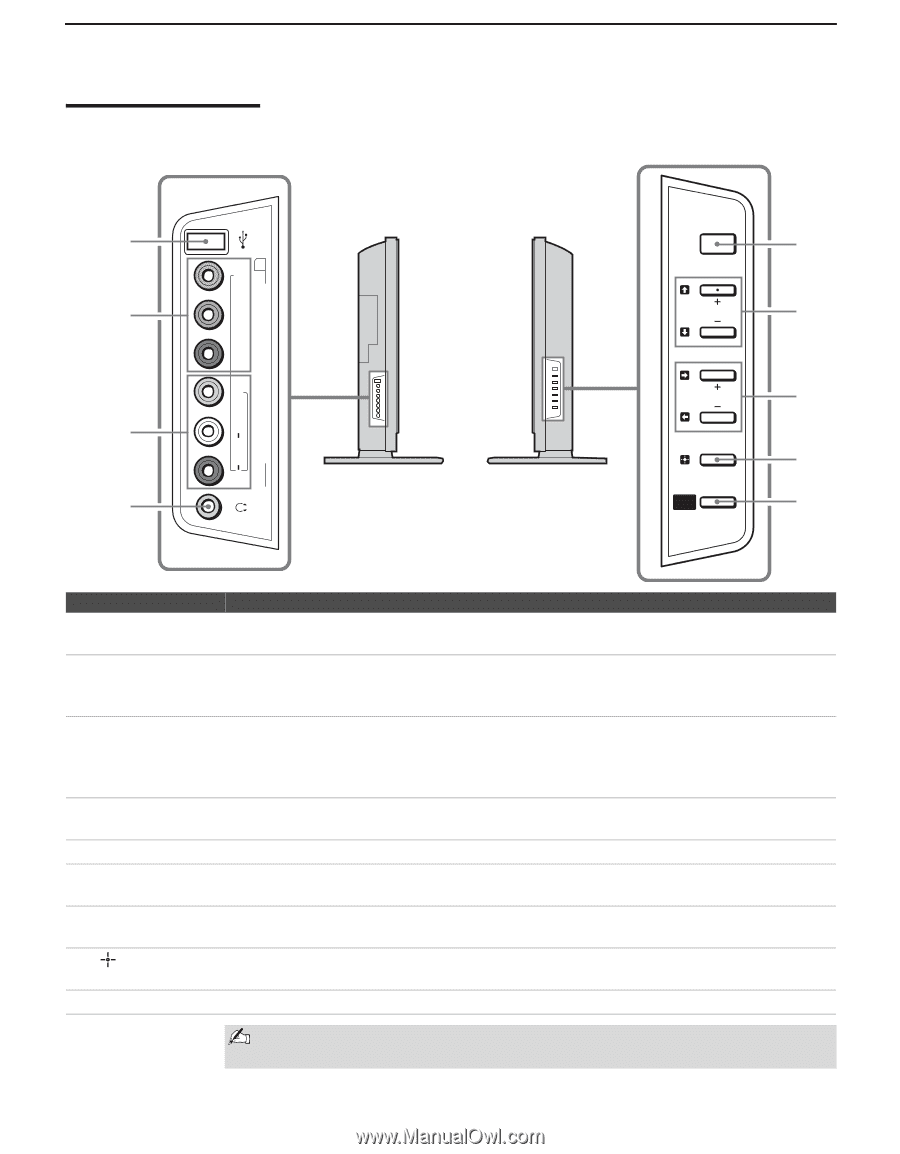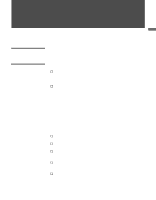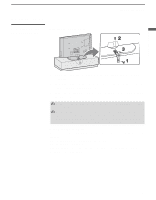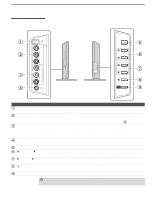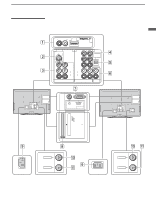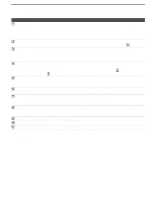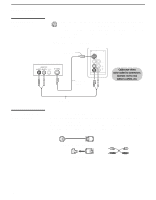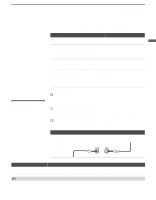Sony KDL-V40XBR1 Operating Instructions - Page 16
Side Panel, Left side, Right side - tv
 |
UPC - 027242677272
View all Sony KDL-V40XBR1 manuals
Add to My Manuals
Save this manual to your list of manuals |
Page 16 highlights
Introducing the TV Side Panel Left side 1 2 3 4 R AUDIO L(MONO)VIDEO PR/CR PB/CB Y (1080i/720p/480p/480i) VIDEO/HD/DVD IN 2 Right side POWER CHANNEL 5 6 VOLUME TV/VIDEO WEGA GATE 7 8 9 Item Description 1 USB jack Connects to the USB port on your USB device. Provides a secure digital connection between your TV and USB device, such as digital video camcorders and digital cameras. 2 VIDEO/HD/DVD Connect to your component video (YPBPR) and audio (L/R) output jacks of your DVD player 2 IN or digital TV receiver. Y PB/CB PR/CR Component video provides better picture quality than the composite video (3) connection. 3 VIDEO/HD/DVD Connect to the composite video and audio output jacks on your camcorder or other video 2 IN equipment. When Auto is selected for the Video 2 (Component) option in the Setup VIDEO/(MONO) settings, the component video function will be preferentially activated (see page 86). L-AUDIO-R 4 Headphones jack Connects to your headphones. If your headphones do not match the jack, use a suitable plug adaptor (not supplied). 5 POWER Press to turn on and off the TV. 6V v Press to scan through channels. To scan quickly through channels, press and hold down either + CHANNEL - + or -. On the WEGA GATE screen, these buttons serve as up/down buttons. 7b B Press to adjust the volume. On the WEGA GATE screen, these buttons serve as right/left + VOLUME - buttons. 8 /TV/VIDEO Press to confirm the selection or setting in WEGA GATE. Press repeatedly to cycle through the video equipment connected to the TV's video inputs. 9 WEGA GATE Press to display WEGA GATE. Press again to exit WEGA GATE. The CHANNEL + button has a tactile dot. Use the tactile dot as a reference when operating the TV. 16