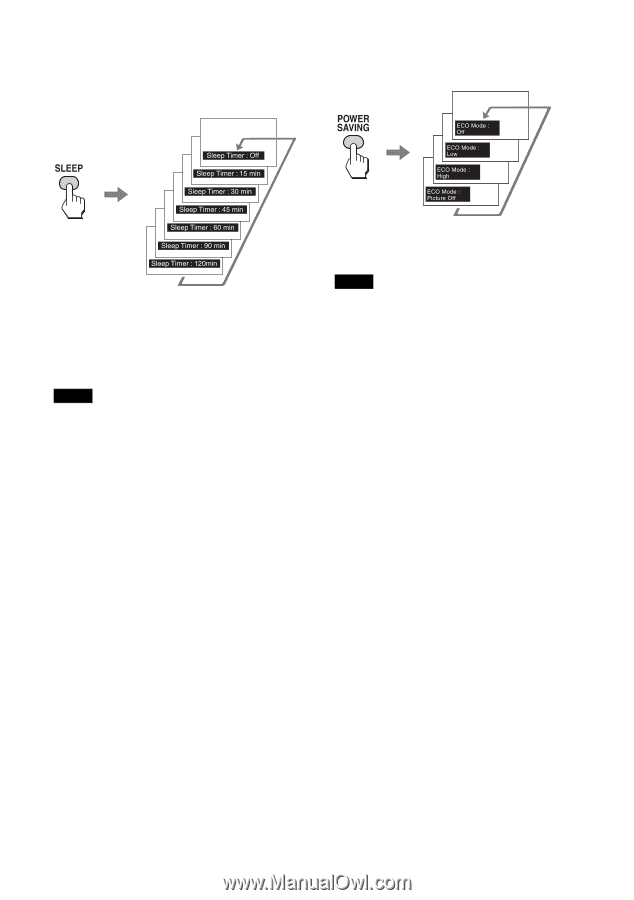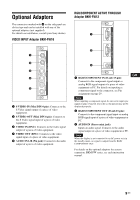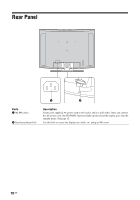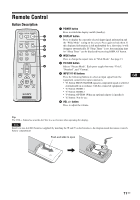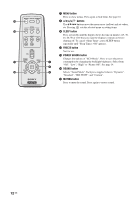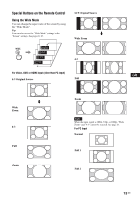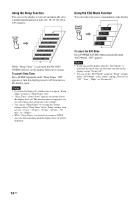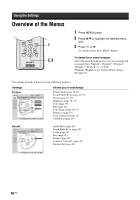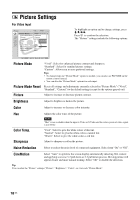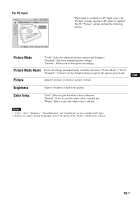Sony KLHW32 Operating Instructions - Page 46
Using the Sleep Function, To cancel Sleep Timer, To cancel the ECO Mode
 |
UPC - 027242238787
View all Sony KLHW32 manuals
Add to My Manuals
Save this manual to your list of manuals |
Page 46 highlights
Using the Sleep Function You can set the display to turn off automatically after a predetermined period of time (15, 30, 45, 60, 90 or 120 minutes). Using the ECO Mode Function You can reduce the power consumption of the display. While "Sleep Timer" is activated, the PIC OFF/ TIMER indicator on the display lights up in orange. To cancel Sleep Timer Press SLEEP repeatedly until "Sleep Timer : Off" appears or turn the display power to off then turn on the display again. Notes • If you turn the display off, and then turn it on again, "Sleep Timer" returns to "Sleep Timer : Off". • "Sleep Timer - power down" appears one minute before the display shuts off. This message may not appear if you are performing other operations in the settings. • You can set "Sleep Timer" to on using the "Setup" settings. Select "Sleep Timer" in the "Setup" settings, then set it to "15 min", "30 min", "45 min", "60 min", "90 min", or "120min". • While "Sleep Timer" is activated, if you press SLEEP once, the time remaining until the display shuts off will be displayed. To cancel the ECO Mode Press POWER SAVING button repeatedly until "ECO Mode : Off" appears. Notes • If you turn off the display when the "ECO Mode" is activated, the mode stays on next time you turn on the display except "Picture Off". • You can set the "ECO Mode" using the "Setup" settings. Select "ECO Mode" in the "Setup" settings, then set it to "Off", "Low", "High", or "Picture Off". 14 GB