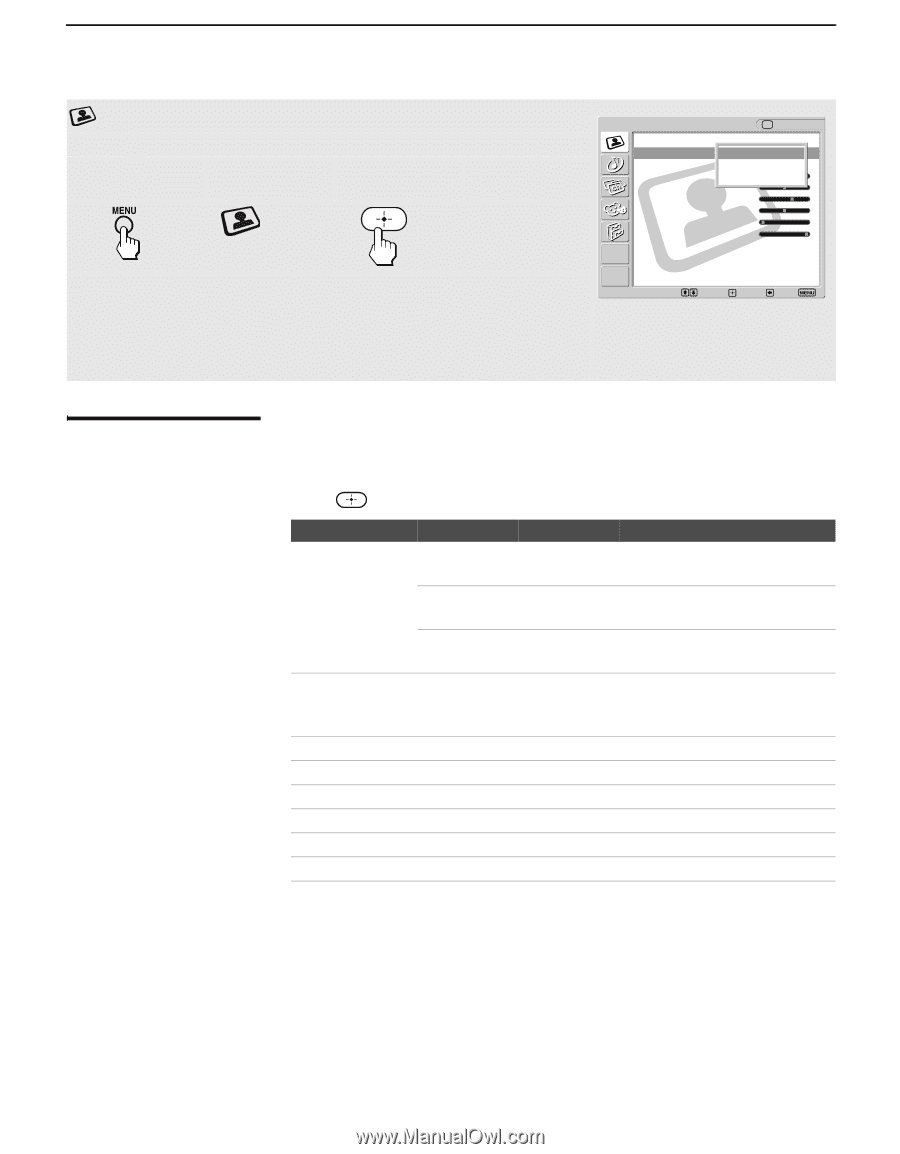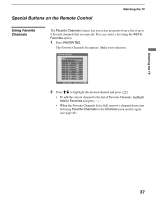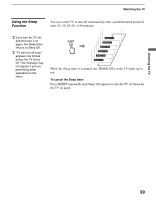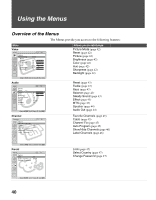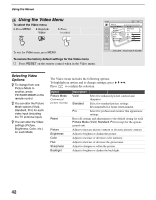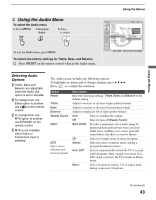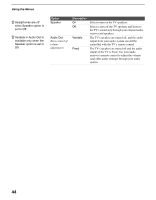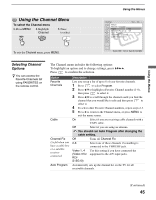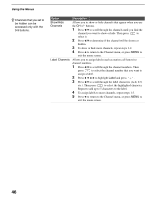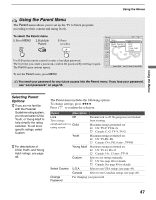Sony KLV-S15G10 Operating Instructions - Page 42
Using the Video Menu, Selecting Video Options, Selecting Video, Options
 |
View all Sony KLV-S15G10 manuals
Add to My Manuals
Save this manual to your list of manuals |
Page 42 highlights
Using the Menus Using the Video Menu To select the Video menu 1. Press MENU 2. Highlight Video 3. Press to select To exit the Video menu, press MENU. To restore the factory default settings for the Video menu s Press RESET on the remote control when in the Video menu. Video Return Picture Mode: Reset: Picture: Brightness: Color: Hue: Sharpness: Backlight: TV Vivid Standard P50ro 25 33 0 4 10 Select : Set: Back: Exit: Selecting Video Options z To change from one Picture Mode to another, press PICTURE MODE on the remote control. z You can alter the Picture Mode options (Vivid, Standard, Pro) for each video input (including the TV antenna input). z You can alter the Video settings (Picture, Brightness, Color, etc.) for each Mode. The Video menu includes the following options: To highlight an option and to change settings, press V v B b. Press to confirm the selection. Option Picture Mode Customized picture viewing Reset Picture Brightness Color Hue Sharpness Backlight Description Vivid Select for enhanced picture contrast and sharpness. Standard Select for standard picture settings. Recommended for home entertainment. Pro Select for professional monitor like appearance settings. Reset all settings and adjustments to the default setting for each Picture Mode (Vivid, Standard, Pro) (except for the options grayed out). Adjust to increase picture contrast or decrease picture contrast. Adjust to brighten or darken the picture. Adjust to increase or decrease color intensity. Adjust to increase or decrease the green tones. Adjust to sharpen or soften the picture. Adjust to brighten or darken the backlight. 42