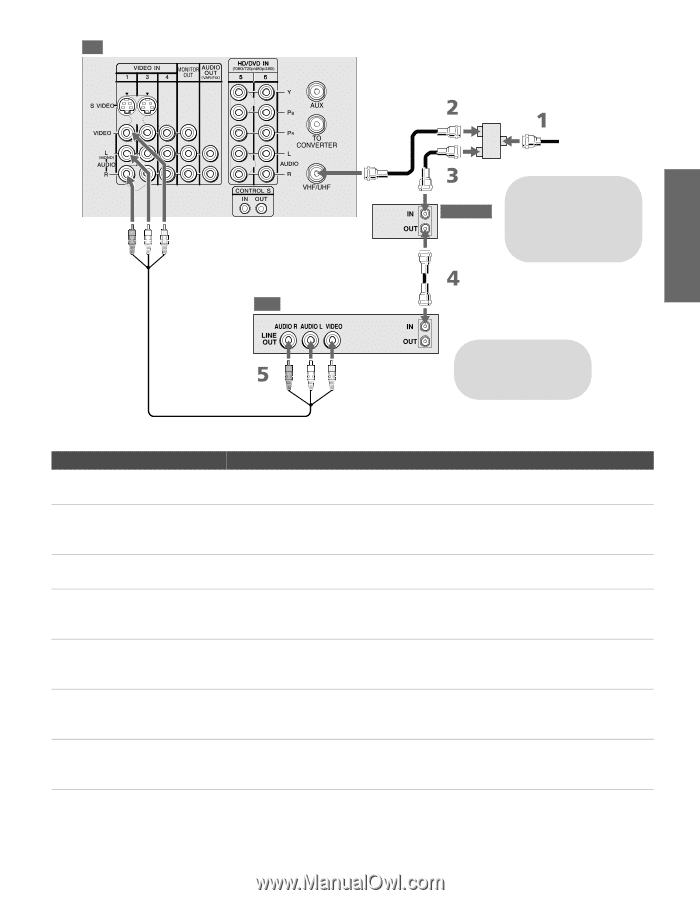Sony KV-36HS510 Operating Instructions (primary manual) - Page 26
TV/VIDEO, SAT/CABLE FUNCTION, VCR/DVD, FUNCTION., Operating a Cable Box
 |
View all Sony KV-36HS510 manuals
Add to My Manuals
Save this manual to your list of manuals |
Page 26 highlights
SETUP Setup SETUP TV Splitter (not supplied) Coaxial cable CATV cable Coaxial cable Cable box If you are connecting a digital cable box, you will need a special bi-directional splitter designed to work with your cable box. VCR A/V cable Cables are often color-coded to connectors. Connect red to red, white to white, etc. Notes on Using This Connection To Do This ... Do This ... Watch cable (unscrambled) channels Press TV/VIDEO repeatedly to select the cable input (UHF/VHF in the illustration). Watch cable box (scrambled) channels Turn on the VCR and tune it to the channel the cable box is set to (usually channel 3 or 4). Press TV/VIDEO repeatedly to select the VCR input (VIDEO 1 in the illustration). Use the cable box to change channels. Watch the VCR Press TV/VIDEO repeatedly to select the VCR input (VIDEO 1 in the illustration). Set up the TV remote control to operate the cable box or VCR If you have a non-Sony VCR, you must program the remote control. See "Programming the Remote Control" on pages 43-44. Activate the remote control to For the cable box, press SAT/CABLE FUNCTION. For the VCR, set the A/V slide operate the cable box or VCR switch to the position you programmed for the VCR. Then press VCR/DVD FUNCTION. Control specific cable box and See "Operating a Cable Box" on page 61 and "Operating a VCR" on page 60. VCR functions with the TV remote control Label video inputs to easily See the instructions for setting up Video Labels on pages 74-75. identify equipment connected to the TV SETUP SETUP SETUP 25