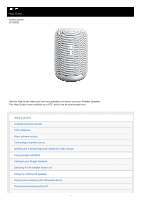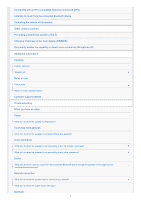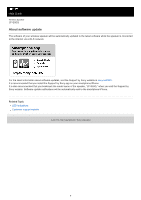Sony LF-S50G Help Guide Printable PDF
Sony LF-S50G Manual
 |
View all Sony LF-S50G manuals
Add to My Manuals
Save this manual to your list of manuals |
Sony LF-S50G manual content summary:
- Sony LF-S50G | Help Guide Printable PDF - Page 1
your Wireless Speaker. This Help Guide is also available as a PDF, which can be downloaded here. Getting Started Locating parts and controls LED indications About software update Connecting to a power source Installing the dedicated app and making the initial settings Using Google Assistant Talking - Sony LF-S50G | Help Guide Printable PDF - Page 2
to music from the connected Bluetooth device Controlling the volume of the speaker Other useful functions Preventing unintentional support website Troubleshooting When you have an issue: Power What do I do when the speaker is off-powered? Touch-free hand gestures What do I do when the speaker - Sony LF-S50G | Help Guide Printable PDF - Page 3
) fails? What do I do when the One-touch connection (NFC) does not work? LED What do I do when the Bluetooth LED is flashing in white? What do I do when the Bluetooth LED is flashing in red? Initialization What do I do to initialize the speaker? 4-727-170-11(2) Copyright 2017 Sony Corporation 3 - Sony LF-S50G | Help Guide Printable PDF - Page 4
Help Guide Wireless Speaker LF-S50G Locating parts and controls 1. Gesture LED 2. Status LEDs (for Google Assistant) 3. Clock display (*1)/Volume display (*2) 4. Built-in microphones 5. Gesture control sensor 6. Bluetooth LED 7. N-mark (*3) 8. (microphone off) button 9. PAIRING button 10. DIMMER/ - Sony LF-S50G | Help Guide Printable PDF - Page 5
software update. 3. Bluetooth LED Flashes in white. Flashes in blue for 5 seconds. The software of the speaker has been updated. The speaker is in Bluetooth pairing mode. Flashes in red. The speaker has an error. Related Topic About software update Talking to your Google Assistant Pairing - Sony LF-S50G | Help Guide Printable PDF - Page 6
Help Guide Wireless Speaker LF-S50G About software update The software of your wireless speaker will be automatically updated to the latest software while the speaker is connected to the Internet via a Wi-Fi network. For the latest information about software updates, visit the Support by Sony - Sony LF-S50G | Help Guide Printable PDF - Page 7
Help Guide Wireless Speaker LF-S50G Connecting to a power source Use the supplied AC adaptor to connect your wireless speaker to a power source. 1 Plug the one end of the AC adaptor to the DC IN connector on the bottom of the speaker. 2 Plug the other end to an AC outlet. 4-727-170-11(2) Copyright - Sony LF-S50G | Help Guide Printable PDF - Page 8
Help Guide Wireless Speaker LF-S50G Installing the dedicated app and making the initial settings To use Google Assistant with your wireless speaker, you first need to install the Google Home app on your smartphone/iPhone and make the initial settings for the speaker. Note Depending on the service - Sony LF-S50G | Help Guide Printable PDF - Page 9
Help Guide Wireless Speaker LF-S50G Talking to your Google Assistant You can use a wide variety of voice commands to control the operation of your wireless speaker in conjunction with Google Assistant. Just say a voice command to the speaker. Then, the speaker will perform the Google Assistant - Sony LF-S50G | Help Guide Printable PDF - Page 10
Help Guide Wireless Speaker LF-S50G Gesturing for the speaker what to do You can perform touch-free hand gestures over the gesture control sensor of your wireless speaker to control the operation of the speaker, including volume control. For more information about volume control, see Controlling the - Sony LF-S50G | Help Guide Printable PDF - Page 11
To play the next song Pass your hand over the gesture control sensor from left to right. Related Topic Controlling the volume of the speaker 4-727-170-11(2) Copyright 2017 Sony Corporation 11 - Sony LF-S50G | Help Guide Printable PDF - Page 12
Guide Wireless Speaker LF-S50G Pairing and connecting with a Bluetooth device You can pair and connect your wireless speaker with a BLUETOOTH® device and use the speaker as an external speaker for the connected device. Pairing is the process required to mutually register the information on Bluetooth - Sony LF-S50G | Help Guide Printable PDF - Page 13
work, etc. The speaker can be paired with up to 8 Bluetooth devices. If the speaker is already paired with speaker is deleted from the Bluetooth device. The speaker is initialized. All pairing information will be deleted. The speaker can be paired with multiple devices, but can only have a Bluetooth - Sony LF-S50G | Help Guide Printable PDF - Page 14
Help Guide Wireless Speaker LF-S50G Pairing and connecting with a PC Pairing is the process required to mutually register the information on Bluetooth devices (including PCs) to be connected wirelessly. It is necessary to pair your wireless speaker with a computer in order to establish a Bluetooth - Sony LF-S50G | Help Guide Printable PDF - Page 15
and then [Devices and Printers]. 2 After establishing a Wi-Fi connection, press and hold the PAIRING button to place the speaker into Bluetooth pairing mode. 3 Search for the speaker on the computer. On Windows 10: 1. Select [Connect] from (Action Center) at the bottom right of the screen. 2. Select - Sony LF-S50G | Help Guide Printable PDF - Page 16
When pairing completes, the Bluetooth connection is automatically established and "Connected music" will be displayed under the speaker's name. On Windows 8.1 or Windows 7: 1. Click [Add a device]. Windows 8.1: Windows 7: 2. Select the name of the speaker and click [Next]. Windows 8.1: Windows 7: 16 - Sony LF-S50G | Help Guide Printable PDF - Page 17
the following window appears, click [Close]. The computer begins installing the driver. Windows 8.1: Windows 7: 4 Register the speaker with the computer. On Windows 10: 1. When pairing completes, the Bluetooth connection is automatically established and "Connected music" will be displayed under the - Sony LF-S50G | Help Guide Printable PDF - Page 18
's name is on the "Sound" window. If there is a checkmark (green) beside the speaker's name, proceed to step 5. If there is no checkmark (green) beside the speaker's name, proceed to the next step (substep 3). If the speaker's name does not appear, right-click on the "Sound" window, and select [Show - Sony LF-S50G | Help Guide Printable PDF - Page 19
's name, and select [Connect] from the menu. When the speaker is connected, a checkmark (green) will appear beside the speaker's name on the "Sound" window. Proceed to step 5. If [Connect] is grayed out, select [Disable] for [Default Device] that currently has a checkmark (green) beside it. - Sony LF-S50G | Help Guide Printable PDF - Page 20
On Windows 7: 1. Double-click the name of the speaker in "Devices." 2. Click [Listen to Music]. When the speaker is connected, a checkmark (green) will appear. 20 - Sony LF-S50G | Help Guide Printable PDF - Page 21
details, refer to the operating instructions supplied with the computer. You can pair and connect with another Bluetooth device even when a Bluetooth connection is established. In such a case, the previous connection will be disconnected. Note The speaker goes out of Bluetooth paring mode in about - Sony LF-S50G | Help Guide Printable PDF - Page 22
Help Guide Wireless Speaker LF-S50G Connecting with an NFC-compatible device by One-touch (NFC) When you touch an NFC-compatible device, such as a smartphone, to your wireless speaker, the speaker automatically pairs and connects with the NFC-compatible device. Compatible smartphones NFC-compatible - Sony LF-S50G | Help Guide Printable PDF - Page 23
speaker is connected with another device (NFC-compatible headset, etc.) via a Bluetooth connection, touching the NFCcompatible device to the speaker disconnects the connection and establishes a Bluetooth connection with the speaker (Onetouch connection switching). 4-727-170-11(2) Copyright 2017 Sony - Sony LF-S50G | Help Guide Printable PDF - Page 24
Help Guide Wireless Speaker LF-S50G Listening to music from the connected Bluetooth device While a Bluetooth connection is established between your wireless speaker and a Bluetooth device, you can listen to music from the Bluetooth device through the speaker. 1 On the Bluetooth device, make sure - Sony LF-S50G | Help Guide Printable PDF - Page 25
Help Guide Wireless Speaker LF-S50G Controlling the volume of the speaker You can control the volume of your wireless speaker with touch-free hand gestures. Depending on the connected Bluetooth device, you can also use voice commands or the Google Home app for volume control. 1. Circle your finger - Sony LF-S50G | Help Guide Printable PDF - Page 26
the voice commands for volume control directly to the speaker. Hint For some of the available voice commands, refer to the supplied conversation leaflet "Voice Commands." For the latest voice commands, visit one of the websites listed below. For customers in the USA: assistant.google.com/intl/en_us - Sony LF-S50G | Help Guide Printable PDF - Page 27
Help Guide Wireless Speaker LF-S50G Preventing unintentional activities (HOLD) You can suspend all the sensor and button activities of your wireless speaker for 3 minutes by pressing and holding the HOLD button ( ) on the bottom of the speaker for 3 seconds or longer. To forcefully resume the - Sony LF-S50G | Help Guide Printable PDF - Page 28
Help Guide Wireless Speaker LF-S50G Changing brightness of the clock display (DIMMER) You can change the brightness level of the clock display or turn off the display by pressing the DIMMER/RESTART button ( ) on the bottom of your wireless speaker. Each press changes the brightness level among High, - Sony LF-S50G | Help Guide Printable PDF - Page 29
Help Guide Wireless Speaker LF-S50G Temporarily disable the capability to detect voice commands (Microphone off) You can turn off the built-in microphones off) button. To enable the capability, press the (microphone off) button once again. 4-727-170-11(2) Copyright 2017 Sony Corporation 29 - Sony LF-S50G | Help Guide Printable PDF - Page 30
Help Guide Wireless Speaker LF-S50G Exterior surfaces Keep the exterior surfaces of your wireless speaker clean. When you find the exterior surfaces soiled, follow the procedures below for cleaning. 1 Unplug the AC adaptor from the speaker. 2 Dip a clean, soft cloth in (lukewarm) water, wring out - Sony LF-S50G | Help Guide Printable PDF - Page 31
Help Guide Wireless Speaker LF-S50G Speaker grill Keep the speaker grill of your wireless speaker clean. When you find the speaker grill lightly soiled, you can remove the grill from the speaker and wash it. 1 Unplug the AC adaptor from the speaker. 2 Rotate the speaker grill counterclockwise until - Sony LF-S50G | Help Guide Printable PDF - Page 32
may not be completely washed away. Do not use soapy water or hot water for cleaning to avoid damage to the speaker grill. Do not scrub the speaker grill while washing away the soil. Exerting excessive force may cause damage to the speaker grill. 4-727-170-11(2) Copyright 2017 Sony Corporation 32 - Sony LF-S50G | Help Guide Printable PDF - Page 33
Help Guide Wireless Speaker LF-S50G Precautions On safety The Bluetooth SIG, Inc. and any use of such marks by Sony Corporation is under license. The N Mark is a trademark or registered trademark of NFC Forum, Inc. in the United States and in other countries. Google, Android™, Google Play, Google - Sony LF-S50G | Help Guide Printable PDF - Page 34
iPhone is a trademark of Apple Inc., registered in the U.S. and other countries. App Store is a service mark of Apple Inc. Other trademarks and trade names are those of their respective owners. 4-727-170-11(2) Copyright 2017 Sony Corporation 34 - Sony LF-S50G | Help Guide Printable PDF - Page 35
Help Guide Wireless Speaker LF-S50G Notes on water resistant feature Water resistant performance of the unit This unit has a water resistant specification (*1) of IPX3 (*2) leave it at room temperature and dry the unit until no moisture remains. 4-727-170-11(2) Copyright 2017 Sony Corporation 35 - Sony LF-S50G | Help Guide Printable PDF - Page 36
Help Guide Wireless Speaker LF-S50G Customer support website When you need support assistance, visit one of the customer support websites listed below. For customers in the USA: http://esupport.sony.com/US/ For customers in Canada: http://esupport.sony.com/CA/ For customers in European countries: - Sony LF-S50G | Help Guide Printable PDF - Page 37
LF-S50G When you have an issue: Do the following before you request a repair service. Read the relevant instruction and troubleshooting topics in this Help Guide. Press the DIMMER/RESTART button on your wireless speaker. Initialize your wireless speaker. All the settings, including the volume - Sony LF-S50G | Help Guide Printable PDF - Page 38
Help Guide Wireless Speaker LF-S50G What do I do when the speaker is off-powered? Make sure that the AC adaptor is firmly plugged to your wireless speaker and an AC outlet. Press the DIMMER/RESTART button ( ) on the bottom of your wireless speaker. 4-727-170-11(2) Copyright 2017 Sony Corporation 38 - Sony LF-S50G | Help Guide Printable PDF - Page 39
Help Guide Wireless Speaker LF-S50G What do I do when the speaker is not responding to any gestures? Bring your hand closer to the gesture control sensor. Turn off the peripheral devices. Your wireless speaker may be in the HOLD state. Press and hold the HOLD button on the bottom of the speaker for - Sony LF-S50G | Help Guide Printable PDF - Page 40
Help Guide Wireless Speaker LF-S50G What do I do when the speaker is not responding to the "Ok Google" command? Depending on the location of your wireless speaker, the ambient conditions may prevent the speaker from detecting the voice command "Ok Google." Avoid placing the speaker in a noisy place - Sony LF-S50G | Help Guide Printable PDF - Page 41
Help Guide Wireless Speaker LF-S50G What do I do when the speaker is not responding to any voice commands? Make sure that your wireless speaker is connected to your network. Depending on the location of your wireless speaker, the ambient conditions may prevent the speaker from detecting the voice - Sony LF-S50G | Help Guide Printable PDF - Page 42
Help Guide Wireless Speaker LF-S50G What do I do when I hear no music from the connected Bluetooth device through the speaker or the output sound crackles/distorts/interrupts? Check the volume of your wireless speaker and the connected Bluetooth device. Make sure that playback is in progress on the - Sony LF-S50G | Help Guide Printable PDF - Page 43
Guide Wireless Speaker LF-S50G What do I do when the speaker fails to connect to my network? Make sure that your smartphone/iPhone is connected to a Wi-Fi network. For detailed instructions, refer to the operating instructions supplied with the smartphone/iPhone. Make sure that your wireless speaker - Sony LF-S50G | Help Guide Printable PDF - Page 44
Help Guide Wireless Speaker LF-S50G What do I do when the output music interrupts? The wireless communication is interfered. If a microwave oven is in use, stop its use. 4-727-170-11(2) Copyright 2017 Sony Corporation 44 - Sony LF-S50G | Help Guide Printable PDF - Page 45
Help Guide Wireless Speaker LF-S50G What do I do when pairing (device registration) fails? Make sure that your wireless speaker is connected to your network. Bring the Bluetooth device to your wireless speaker closer than 1 m (3 ft.). You may have initialized your wireless speaker. Initializing the - Sony LF-S50G | Help Guide Printable PDF - Page 46
Speaker LF-S50G What do I do when the One-touch connection (NFC) does not work? Make sure that your wireless speaker is connected to your network. The screen of the NFC-compatible device may be locked. Unlock the screen before you touch the device to your wireless speaker. For detailed instructions - Sony LF-S50G | Help Guide Printable PDF - Page 47
Help Guide Wireless Speaker LF-S50G What do I do when the Bluetooth LED is flashing in white? The software of your wireless speaker has been updated. Wait until the Bluetooth LED stops flashing. Related Topic LED indications About software update 4-727-170-11(2) Copyright 2017 Sony Corporation 47 - Sony LF-S50G | Help Guide Printable PDF - Page 48
Help Guide Wireless Speaker LF-S50G What do I do when the Bluetooth LED is flashing in red? Your wireless speaker has an error. Initialize the speaker. Related Topic LED indications 4-727-170-11(2) Copyright 2017 Sony Corporation 48 - Sony LF-S50G | Help Guide Printable PDF - Page 49
Help Guide Wireless Speaker LF-S50G What do I do to initialize the speaker? Press and hold the (microphone off) button until all four of the status LEDs light in orange. Initializing the speaker clears the following: Wi-Fi settings Bluetooth history Google private data Volume setting Microphone off
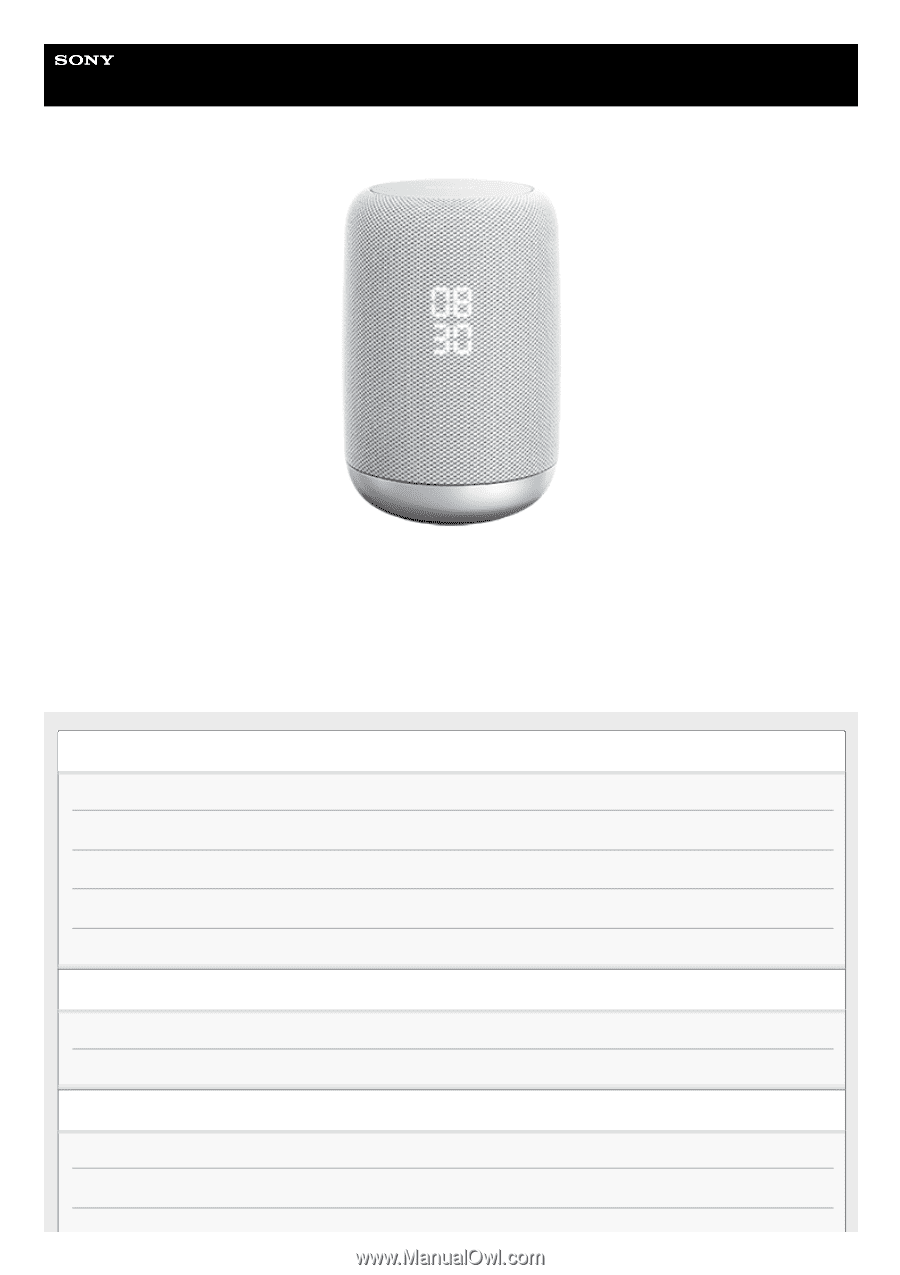
Help Guide
Wireless Speaker
LF-S50G
Use this Help Guide when you have any questions on how to use your Wireless Speaker.
This Help Guide is also available as a PDF, which can be downloaded
here
.
Getting Started
Locating parts and controls
LED indications
About software update
Connecting to a power source
Installing the dedicated app and making the initial settings
Using Google Assistant
Talking to your Google Assistant
Gesturing for the speaker what to do
Using as a Bluetooth speaker
Pairing and connecting with a Bluetooth device
Pairing and connecting with a PC
1