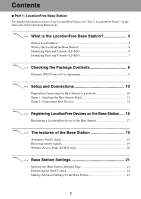Sony LFB10 Operating Instructions
Sony LFB10 Manual
 |
View all Sony LFB10 manuals
Add to My Manuals
Save this manual to your list of manuals |
Sony LFB10 manual content summary:
- Sony LFB10 | Operating Instructions - Page 1
Operating Instructions, be sure to read the "Important Safeguards" on the back of the "Quick Start Guide". For detailed information on how to use the LocationFree Player, refer to the LocationFree Player Operating Instructions provided in the latter part of this document. LF-B20 LF-B10 © 2006 Sony - Sony LFB10 | Operating Instructions - Page 2
Instructions. What is the LocationFree Base Station 4 What is LocationFree 4 What is the LocationFree Base Station 4 Identifying Parts and Controls (LF-B20 6 Identifying Parts and Controls (LF-B10 7 Checking the Package Contents 8 Dynamic DNS Terms of Use Agreement 9 Setup and Connections - Sony LFB10 | Operating Instructions - Page 3
Others 32 About Self-Diagnostics Displays 32 Initializing the Base Station 33 Troubleshooting 34 Specifications...36 Index ...38 Trademarks ...39 Note The screen shots used in this manual are only example images. 3 - Sony LFB10 | Operating Instructions - Page 4
cafes) or a 3G network. The Base Station LF-B20/LF-B10 will provide you with the video content from devices connected to the Base Station, wherever you are. Finally, if you do not have a home wireless network, you can use the LocationFree Base Station LF-B20 as a wireless access point for your home - Sony LFB10 | Operating Instructions - Page 5
on, the Base Station continuously emits a wireless signal. • To use the NetAV function, we recommend a broadband connection with upload and download speeds of at least 300 kbps. • NetAV cannot be used via a proxy server. Notes • The wireless mode of the LocationFree Base Station LF-B20 is set to - Sony LFB10 | Operating Instructions - Page 6
MODE status and the connection status with the LocationFree device. Green: Connected to the Base Station. Amber blinking: The Base Station is in Setup mode. Amber: Automatic NetAV check has failed. Off: Not connected. Red: The Base Station is being initialized. 4 SETUP MODE button Press to register - Sony LFB10 | Operating Instructions - Page 7
quickly when data is transmitted. Off: Not connected. 2 SETUP MODE/NET AV LED Indicates the SETUP MODE status and the connection status with the LocationFree device. Green: Connected to the Base Station. Amber blinking: The Base Station is in Setup mode. Amber: Automatic NetAV check has failed - Sony LFB10 | Operating Instructions - Page 8
(1) z Base Station stand (1) z LocationFree Player software CD-ROM (1) • LocationFree Player software LFA-PC20* * One serial key for LocationFree Player is supplied. • Operating Instructions (PDF file) • License (text file) z Quick Start Guide (1) • Important Safeguards • Dynamic DNS Terms of Use - Sony LFB10 | Operating Instructions - Page 9
DNS Terms of Use Agreement When you connect to the LocationFree Base Station via the Internet, you need to use the Dynamic DNS Service (for free) which Sony Corporation provides. Read carefully "Dynamic DNS Terms of Use Agreement" on the back of the "Quick Start Guide" before using this product. 9 - Sony LFB10 | Operating Instructions - Page 10
Setup and Connections Setup and Connections Preparation: Connecting the Base Station to a network Using the Base Station LFB20 in Access Point mode/LFB10 When you want to connect your Base Station to your router via a LAN cable, follow the instructions below. Changing the wireless mode (LF-B20 - Sony LFB10 | Operating Instructions - Page 11
the LocationFree Player. Connecting a LocationFree device to the Base Station wirelessly (LFB20 only) If you want to connect your computer to the Base Station wirelessly, set the wireless network settings to communicate with the Base Station. For more details, refer to the operating instructions of - Sony LFB10 | Operating Instructions - Page 12
Setup and Connections Using the Base Station in Client mode (LF-B20 only) If you want to connect your Base Station to your wireless router wirelessly, set the wireless mode of your Base Station to Client mode. You cannot use the Base Station in Client mode as a Wireless Access Point. When you make - Sony LFB10 | Operating Instructions - Page 13
from the Base Station. Stand Claws 9 Check to see if the NETWORK LED lights green. If the NETWORK LED lights green, the connection to the wireless router is complete. Follow the instructions on the screen of your computer to connect to external devices and make settings of the LocationFree Player - Sony LFB10 | Operating Instructions - Page 14
Setup 2: Connecting Other Devices Connect external devices to the Base Station with an A/V cable You can connect external devices featuring an A/V output terminal, such as a VCR, AV receiver, DVR, DVD player/recorder, or digital cable, to the Base Station. Refer to the operating instructions - Sony LFB10 | Operating Instructions - Page 15
Setup and Connections Connecting the IR Blaster Attach the supplied IR Blaster to the device connected to the Base Station. You can control the device with the LocationFree device's on-screen remote control via the IR Blaster. Rear of Base Station When operating two devices with the IR Blaster, - Sony LFB10 | Operating Instructions - Page 16
need to register your LocationFree Device on your Base Station before using it. You cannot watch video with an unregistered LocationFree Device. If you have installed the LocationFree Player LFA-PC20 on your computer at home, register your computer by following the instructions on the screen. After - Sony LFB10 | Operating Instructions - Page 17
amber. Note If you are using the LF-B20 in Access Point mode, the Base Station works on the 2.4 GHz frequency band and the settings on the sticker on the Base Station. 2 Register your device to the Base Station by following the descriptions of the Operating Instructions of the device. When you - Sony LFB10 | Operating Instructions - Page 18
another Base Station" in "Creating Advanced Settings" in "Part 2: LocationFree Player" for detailed instructions. When you are registering a device other than a computer, refer to the Operating Instructions of the device. z Tip When you want to register a PSP® via the Internet, you need to download - Sony LFB10 | Operating Instructions - Page 19
check Receiving remote signals Automatic NetAV check tests the settings of your Base Station and your router to see if LocationFree devices can connect to the Base Station via the Internet. When you turn your Base Station on, the SETUP MODE/NET AV LED starts blinking green, and then the automatic - Sony LFB10 | Operating Instructions - Page 20
The features of the Base Station Wireless Access Point (LF-B20 only) You can use the Base Station as a Wireless Access Point to connect your wireless device to the Internet via the Base Station. z Tip To use the Base Station as a wireless access point for computers, the computers must be equipped - Sony LFB10 | Operating Instructions - Page 21
available setting items differ depending on the LocationFree device connected to the Base Station. This section explains the settings by using a computer installed with LocationFree Player (LFA-PC20). Opening the [Base Station Settings] Page 1 Click of the Base Station you want to set in the list - Sony LFB10 | Operating Instructions - Page 22
the [Internet Connection] frame of the [Base Station Settings] page. For details, refer to the operating instructions for the router and "Setting a Router Incompatible with the UPnP Function" (1 page 24). • Some UPnP compatible routers are only compatible with specific messenger services and games - Sony LFB10 | Operating Instructions - Page 23
confirm and make advanced settings for the Base Station. You need to enter the user name and the password before setting. 1 Click [Settings] on the [Base Station Settings] page. The login screen appears. Checking the Current Base Station Status You can use the [Setting Status] page to check the - Sony LFB10 | Operating Instructions - Page 24
, check the IP address settings of the router. NetAV Settings Set the port of the Base Station when the NetAV function is to be used. 1 2 3 4 1 Set [IP Address Settings] to [Manual] in the [Internet Connection] frame and then enter the following information (1 page 25). IP Address: 192.168.0.64 - Sony LFB10 | Operating Instructions - Page 25
web browsers do not support the downloading of the file for registration. z Tip To check whether device registration is complete, click [Update] under [List of Registered Devices]. Internet Connection The [Internet Connection] frame allows you to set an IP address for your Base Station, according to - Sony LFB10 | Operating Instructions - Page 26
also change the wireless settings of the LocationFree devices. 1 2 3 4 5 6 1 Wireless LAN devices that conform to the IEEE802a/b/g standards can be used on the following channels. When connecting your computer to the Base Station via a wireless connection, select a channel supported by the LAN - Sony LFB10 | Operating Instructions - Page 27
, when you connect your computer to the Base Station via a wireless connection. Make a note of the information you enter here. • The information set here is only used in normal mode. In setup mode, the initial settings shown on the side of the Base Station are used, and the Base Station works on the - Sony LFB10 | Operating Instructions - Page 28
LAN settings. z Tip When you use the Base Station in client mode, you can use a channel in the 2.4 GHz band only. Use a Wireless Access Point that supports channels in the 2.4 GHz band. About Wireless LAN Security of the Base Station The Base Station supports security functions [WEP], [WPA-PSK - Sony LFB10 | Operating Instructions - Page 29
on the security technology supported by your wireless device. z Client mode You need to set the option in accordance with the settings of the wireless LAN to which you want to connect. Access Control You can select whether to permit or deny access to the [Base Station Setting] page from a device - Sony LFB10 | Operating Instructions - Page 30
the contents of any devices connected to the Base Station (such as video and DVD players). *1 For details on your router's security functions, contact the manufacturer of your router. *2 Changing the password does not guarantee that an intruder cannot log in. *3 Sony Corporation assumes no liability - Sony LFB10 | Operating Instructions - Page 31
the instructions on the screen to complete the upgrade. Notes • Do not turn off the Base Station or computer, close the Web browser, or operate other items while the Base Station software is being upgraded to a newer version. • It is not possible to register a device or connect to the Base Station - Sony LFB10 | Operating Instructions - Page 32
for descriptions of problems and possible solutions. If the problem persists, contact Sony LocationFree Customer Support. Self-diagnostics LED Base Station front panel WIRELESS NETWORK SETUP MODE/ NET AV SETUP MODE RESET POWER LED POWER LED on the Base Station Blinks red Problem There may be - Sony LFB10 | Operating Instructions - Page 33
(e.g. a pen) on the front of the Base Station, turn on the POWER. Hold down the RESET button until the SETUP MODE/NET AV LED on the front of the Base Station lights red. Front of Base Station RESET button WIRELESS NETWORK SETUP MODE/ NET AV SETUP MODE RESET SETUP MODE/ NET AV LED Others 33 - Sony LFB10 | Operating Instructions - Page 34
Troubleshooting If a problem occurs during use, refer to the information provided in this section. If the problem persists, contact Sony LocationFree Customer Support. Base Station Problem Cannot turn the Base Station power off. Cannot switch to setup mode. The SETUP MODE/NET AV LED lights amber. - Sony LFB10 | Operating Instructions - Page 35
is connected to the Base Station. Follow the instructions on the NetAV check screen to check the settings, and then perform NetAV check again. Others • For questions about Internet connections, contact your Internet Service Provider (ISP) or cable TV company. • LocationFree Support web site: sony - Sony LFB10 | Operating Instructions - Page 36
, 50/60 Hz Supplied accessories Quick Start Guide (1) LocationFree Base Station LF-B20/LF-B10 (1) AC power adapter (1) Power cord (1) Base Station stand (1) IR Blaster (1) LocationFree Player software CD-ROM (1) (LocationFree Player LFAPC20, Operating Instructions PDF, and License (text file - Sony LFB10 | Operating Instructions - Page 37
Optional Accessories LocationFree Player LFA-PC20 IR Blaster VM-50 Note that these accessories may not be immediately available and that production of them may be stopped at any time. Design and specifications are subject to change without notice. 37 Others - Sony LFB10 | Operating Instructions - Page 38
, 28 I Identifying Parts and Controls LF-B10 7 LF-B20 6 IN 1 (S-VIDEO/AUDIO/VIDEO). 6, 7 IN 2 (AUDIO/VIDEO 6, 7 Initializing the Base Station ........ 33 IR Blaster 15 IR BLASTER port 6, 7 L LAN port 6, 7 LocationFree Base Station 4 LocationFree device 4 LocationFree Player 4 N NETWORK LED - Sony LFB10 | Operating Instructions - Page 39
LocationFree" is a trademark of Sony Corporation. • "PlayStation" and "PSP" are registered trademarks of Sony Computer Entertainment Inc. • Microsoft and Windows are registered trademarks of Microsoft Corporation in the United States and other countries. • In this manual instructions. 39 Others - Sony LFB10 | Operating Instructions - Page 40
LocationFree Customer Support 1-866-925-SONY(7669) -U.S. & Canada 1-239-768-7688 -International 9:00 a.m. - 9:00 p.m. EST, Mon. - Fri. (English Only) LocationFree Website sony.com/locationfree - Sony LFB10 | Operating Instructions - Page 41
2-889-816-11(1) LocationFree Player Operating Instructions LFA-PC20 © 2006 Sony Corporation - Sony LFB10 | Operating Instructions - Page 42
is LocationFree Player 4 What is LocationFree 4 What is LocationFree Player 4 How to use this Operating Instructions 5 Getting Started 6 Setting up to connect to the Base Station 6 Watching Video on LocationFree Player 9 LocationFree Player Basic Window 9 Connecting to the Base Station 11 - Sony LFB10 | Operating Instructions - Page 43
Others 26 Troubleshooting 26 Specifications...30 Index ...31 Trademarks ...32 Note The screen shots used in this manual are only example images. 3 - Sony LFB10 | Operating Instructions - Page 44
the on-screen remote control of the LocationFree Player. Computers * Computers ** On the go External device Base Station Router Home * You can connect your computer only to Base Station models LF-B20, LF-B1 or LF-X11. **Only Base Station model LF-B20 can be connected to a wireless router. 4 - Sony LFB10 | Operating Instructions - Page 45
23) for information on other settings, such as how to register your computer to another Base Station, how to open the [Base Station Settings] page, etc. 5 When you have any trouble with the LocationFree Player, refer to "Others" (1 page 26) for information on how to troubleshoot your problem. 5 - Sony LFB10 | Operating Instructions - Page 46
instructions to connect to the Base Station. Note Refer to the "Quick Start Guide" to complete necessary connections before installing the LocationFree Player. Turn on the Base Station Press the POWER button on the front of the Base Station to turn it on. Installing LocationFree Player Software - Sony LFB10 | Operating Instructions - Page 47
, click [Finish]. 5 Confirm the installation folder, and then click [Next]. If you want to modify the installation folder, click [Change]. Shortcuts for the LocationFree Player, the Operating Instructions (PDF file), and the remote control data folder appear on your desktop after the installation. 7 - Sony LFB10 | Operating Instructions - Page 48
by following the on-screen instructions. 1 Double-click the (LocationFree Player) icon on the desktop of the computer. You can also use the [Start] menu. Point to [All programs], [Sony LocationFree Player], and then click [LocationFree Player]. LocationFree Player starts, and the [Welcome - Sony LFB10 | Operating Instructions - Page 49
size Small size Watching Video on LocationFree Player Normal size (before connecting) Small size (before connecting) qs qs A Video indicator B Minimize button Minimizes the LocationFree Player window. C Maximize/Restore button Maximizes the LocationFree Player window. Click again to restore - Sony LFB10 | Operating Instructions - Page 50
Watching Video on LocationFree Player G Mute the sound Turns off the sound. When the connect to the Base Station LF-B1 or LFX11, appears at the bottom of the window, the TV channel number appears at the top of the window, and the [TV] button and appear in [Index]. You can operate your TV by using - Sony LFB10 | Operating Instructions - Page 51
the latest version of the on-screen remote control data, see the LocationFree Support web site at sony.com/locationfree/faq/. Connecting to the Base Station You can watch video by starting LocationFree Player and connecting to the Base Station. The procedure to watch video at home is the same as - Sony LFB10 | Operating Instructions - Page 52
black. Quitting the Watching Session Closing the Connection with the Base Station Click anywhere in the window to display the lower bar, then click [Disconnect] at the bottom left of the window. About the Base Station list [Disconnect] Quitting LocationFree Player Click anywhere in the window to - Sony LFB10 | Operating Instructions - Page 53
LocationFree Player window. The index appears. Notes • The index appears only when you have connected to the Base Station When selecting a rate manually, note that a Using the On-Screen Remote Control After the on-screen remote control is configured (1 page 16), you can control the devices connected - Sony LFB10 | Operating Instructions - Page 54
the computer and the Base Station may be disconnected and then reconnected in some situation. • The settings you make are only approximate point values and the actual video rate may vary. Some video content may make the video rate higher. • When you connect to the Base Station LF-B1, some feature - Sony LFB10 | Operating Instructions - Page 55
key. Keyboard operations Shortcut keys Operations Ctrl + W or Alt + F4 Quits the LocationFree Player application. F1 Displays the Operating Instructions. F5 or Ctrl + S Connects to or disconnects from the Base Station. F6 or Ctrl + R When you have set up a remote control, displays the - Sony LFB10 | Operating Instructions - Page 56
connected video device(s). For information on how to setup the IR blaster, refer to the "Quick Start Guide". If you are using the Base Station LF-B20/LF-B10 and you have set up the on-screen remote control by following the on-screen instructions when you registered to the Base Station, you can use - Sony LFB10 | Operating Instructions - Page 57
the on-screen remote control using the remote of your device If your Base Station is LF-B20/LF-B10, you can search the remote control by sending the signal of the remote of your external device to your Base Station. Ready the remote of your device, and follow the instructions below to search the - Sony LFB10 | Operating Instructions - Page 58
Base Station. • Avoid locations in direct sunlight or under strong illumination when sending the remote signal. • If the Base Station control data by following the instructions below. 3 Select [Custom the type list. Configuring the LocationFree Player 6 Click [Power on/ connected video device. 18 - Sony LFB10 | Operating Instructions - Page 59
Configuring the LocationFree Player 5 Click [Learn]. The screen appears and indicates the standby the remote control panel appear. 7 Point the remote of the device to the IR Receiver on the Base Station, and then press the button on the remote you want to learn. When the remote code has been - Sony LFB10 | Operating Instructions - Page 60
it works correctly by using the on-screen remote of the video 1/2. • If you connect to the Base Station LF-B1 or LF-X11, you can also set up on-screen remote for TV. For details on how to set them up, refer to the operating instructions of your Base Station. Downloading the Additional Remote Control - Sony LFB10 | Operating Instructions - Page 61
] of the [Settings] screen. The screen to adjust the picture settings appears. Configuring the LocationFree Player z Tip You can adjust the picture settings only while connected to the Base Station LF-B20/LF-B10 3 Move the slide bar or click [-][+]/[R][G] to adjust the picture settings. When you - Sony LFB10 | Operating Instructions - Page 62
the [Settings] screen. The screen to set the Auto-Connect appears. Configuring the LocationFree Player 3 Select [Yes] in the Auto-Connect. You can automatically connect to the Base Station to which you connected last time, right after starting the LocationFree Player. This option is set to [No] at - Sony LFB10 | Operating Instructions - Page 63
LFB20/LF-B10. Follow on-screen instructions to enter the information. Or, you can find the information in the Base Station Settings page. For more details, refer to "Checking the Current Base Station Status" of "Making Advanced Settings for the Base Station" in "Part 1: LocationFree Base Station - Sony LFB10 | Operating Instructions - Page 64
you are connecting to the Base Station, disconnect from it before opening the Base Station list. The [Base Station Property] screen appears. If you are connecting to the Base Station, disconnect from it before opening the Base Station list. 2 Enter a new name into the [Base Station Nickname]. You - Sony LFB10 | Operating Instructions - Page 65
programs], [Sony LocationFree Player], and then click [Uninstall LocationFree Player] on the [Start] menu. Follow the instructions on the screen to complete the procedure. Creating Advanced Settings The [Base Station Property] screen appears. If you are connecting to the Base Station, disconnect - Sony LFB10 | Operating Instructions - Page 66
. LocationFree Player Problem Cannot register a computer on the Base Station. Can connect at home, but cannot connect to the Base Station while away from home. Causes and remedies • Switch the Base Station to SETUP MODE after you connect the computer to the Base Station via a wireless connection - Sony LFB10 | Operating Instructions - Page 67
, not a breakdown. Disconnect the connection to the Base Station and connect it again. Check the latest driver of the video card (graphic card) on the manufacturer's support pages. When you change the video rate, the connection between the computer and the Base Station may be disconnected and then - Sony LFB10 | Operating Instructions - Page 68
to the instruction manual for the wireless LAN device, such as your computer or wireless LAN card. • Has security software been installed? If so, the firewall function of the security software may be causing the connection to be disconnected. • Problems with the Internet connection may cause the - Sony LFB10 | Operating Instructions - Page 69
been able to connect: • If the SETUP MODE/NET AV LED on the Base Station LF-B20/LF- B10 lights amber, the automatic NetAV check has failed. Perform the NetAV check manually (1 "Performing the NetAV check" of "Base Station Settings" in "Part 1: LocationFree Base Station"). Can connect to the Internet - Sony LFB10 | Operating Instructions - Page 70
. The card must support WEP encryption. (Required to connect directly to the Base Station via a wireless LAN.) • A 10BASE-T or 100BASE-TX LAN connector. (Required to connect via a wired LAN.) Note Some video cards (graphic cards) may distort the video picture while using the LocationFree Player. If - Sony LFB10 | Operating Instructions - Page 71
Index A Auto Connect 22 B Base Station list 12 Base Station Nickname 24 Base Station Settings 25 C Close button 9 D Delete 24 Disconnect 10 I Index 9 Installing 6 K Keyboard operations 15 L LocationFree 4 LocationFree Base Station 4 LocationFree Player 4 LocationFree Player System Re- - Sony LFB10 | Operating Instructions - Page 72
LocationFree" is a trademark of Sony Corporation. • "PlayStation" and "PSP" are registered trademarks of Sony Computer Entertainment Inc. • Microsoft and Windows are registered trademarks of Microsoft Corporation in the United States and other countries. • In this manual in these instructions. 32 - Sony LFB10 | Operating Instructions - Page 73
LocationFree Customer Support 1-866-925-SONY(7669) -U.S. & Canada 1-239-768-7688 -International 9:00 a.m. - 9:00 p.m. EST, Mon. - Fri. (English Only) LocationFree Website sony.com/locationfree

Operating Instructions
Thank you for purchasing this product.
Before reading this Operating Instructions, be sure to read the
“Important Safeguards” on the back of the “Quick Start Guide”.
For detailed information on how to use the LocationFree Player,
refer to the LocationFree Player Operating Instructions provided
in the latter part of this document.
2-889-815-
11
(1)
LF-B20
LF-B10
© 2006 Sony Corporation
LocationFree Base Station