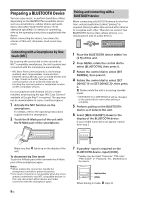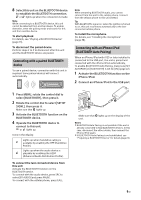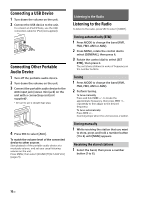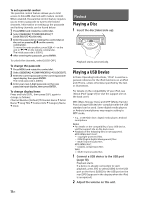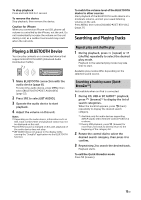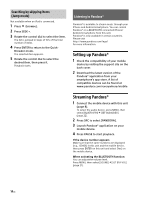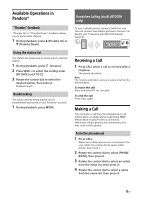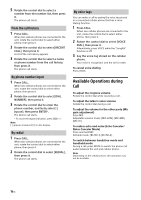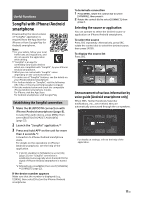Sony MEX-GS620BT Operating Instructions - Page 13
Playing a BLUETOOTH Device, Searching and Playing Tracks, Repeat play and shuffle play
 |
View all Sony MEX-GS620BT manuals
Add to My Manuals
Save this manual to your list of manuals |
Page 13 highlights
To stop playback Press and hold OFF for 1 second. To remove the device Stop playback, then remove the device. Caution for iPhone When you connect an iPhone via USB, phone call volume is controlled by the iPhone, not the unit. Do not inadvertently increase the volume on the unit during a call, as a sudden loud sound may result when the call ends. Playing a BLUETOOTH Device You can play contents on a connected device that supports BLUETOOTH A2DP (Advanced Audio Distribution Profile). 1 Make BLUETOOTH connection with the audio device (page 8). To select the audio device, press MENU, then select [BLUETOOTH] [SET AUDIODEV] (page 22). 2 Press SRC to select [BT AUDIO]. 3 Operate the audio device to start playback. 4 Adjust the volume on this unit. Notes Depending on the audio device, information such as title, track number/time and playback status may not be displayed on this unit. Even if the source is changed on this unit, playback of the audio device does not stop. [BT AUDIO] does not appear in the display while running the "SongPal" application via the BLUETOOTH function. To match the volume level of the BLUETOOTH device to other sources Start playback of the BLUETOOTH audio device at a moderate volume, and set your usual listening volume on the unit. Press MENU, then select [SOUND] [SET BTA VOL] (page 21). Searching and Playing Tracks Repeat play and shuffle play 1 During playback, press (repeat) or (shuffle) repeatedly to select the desired play mode. Playback in the selected play mode may take time to start. Available play modes differ depending on the selected sound source. Searching a track by name (QuickBrowZer™) Not available when an iPod is connected. 1 During CD, USB or BT AUDIO*1 playback, press (browse)*2 to display the list of search categories. When the track list appears, press (back) repeatedly to display the desired search category. *1 Available only for audio devices supporting AVRCP (Audio Video Remote Control Profile) 1.4 or above. *2 During USB playback, press (browse) for more than 2 seconds to directly return to the beginning of the category list. 2 Rotate the control dial to select the desired search category, then press it to confirm. 3 Repeat step 2 to search the desired track. Playback starts. To exit the Quick-BrowZer mode Press (browse). 13GB