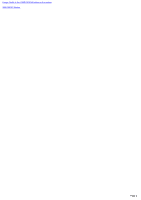Sony NAS-CZ1 M-crew Server Help File
Sony NAS-CZ1 - Network Audio Player Manual
 |
UPC - 027242668287
View all Sony NAS-CZ1 manuals
Add to My Manuals
Save this manual to your list of manuals |
Sony NAS-CZ1 manual content summary:
- Sony NAS-CZ1 | M-crew Server Help File - Page 1
software installation and CD recording) Available LAN jack: At least one Sound board OS: Windows XP Home Edition/Windows XP Professional/Windows XP Media Center Edition 2004/Windows XP Media Center Edition 2005 M-crew Server does not run in a Microsoft Windows 3.1, Windows 95, Windows - Sony NAS-CZ1 | M-crew Server Help File - Page 2
] button, some time is required to apply the settings. When using Window s XP prior to SP2 (no SP, SP1), the "Internet Sharing Configuration of specific ports and programs in order to perform communication betw een M-crew Server and this system. These manual of the firew all softw are used. Page 2 - Sony NAS-CZ1 | M-crew Server Help File - Page 3
Mcrew Server.exe McTaskTray.exe McService.exe McFolderWatcher.exe Mcrew HttpService.exe Mcrew UPnPService.exe Page 3 - Sony NAS-CZ1 | M-crew Server Help File - Page 4
the system. 3. Access M-crew Server. This completes the equipment registration. Pe rform ing s e tup in m anual m ode To increase the security level, register the system by the follow ing method. 4. Set "Equipment selection mode:" to "Manual". 5. Turn on the system. 6. Set the system to registration - Sony NAS-CZ1 | M-crew Server Help File - Page 5
radio, but maintenance of the registered contents is also possible. AUDIO SYSTEM You can listen to the registered music from the system using the remote controller. For details, refer to the operating instruction provided w ith the system. TITLE BAR Right-click on the title bar to display the - Sony NAS-CZ1 | M-crew Server Help File - Page 6
Assign Profile to the USER PROFILE button on the system WEB RADIO Window Page 6 - Sony NAS-CZ1 | M-crew Server Help File - Page 7
Automatic Music Sensor Manual Mode. 4. Launcher button Click to go back to the LAUNCHER w indow . CD window 5. Eject button Click to remove a CD. Drive selection Click to select the drive w hich the CD is loaded. Time display area Displays the total playing time and number of tracks. 6. Album - Sony NAS-CZ1 | M-crew Server Help File - Page 8
: Select to open the "Terms of Use Gracenote CDDB Service" dialog box. This dialog does not appear once the the track Genre : The track genre MUSIC LIBRARY window 8. Album display area 9. Recording status display area Other Audio CD Data (Album Names, Artist Names, Track Names, etc.) from Gracenote - Sony NAS-CZ1 | M-crew Server Help File - Page 9
button in the LAUNCHER w indow . The ADD MUSIC w indow appears. 3. Click the [EASY] button to sw itch to Eas y M ode . The CD w indow and the MUSIC LIBRARY w indow appear. 4. Click of the Drive Rec stop] button. Re late d Topics MANUAL MODE Window - RECORD FROM CD Making Settings for CD Recording - Sony NAS-CZ1 | M-crew Server Help File - Page 10
RECORD FROM CD Using Manual Mode, you can record tracks on CD to MUSIC LIBRARY w ith detailed setting. ADD MUSIC window 1. Operation buttons Select the w indow you w ant to use (CD or MUSIC LIBRARY), then perform operations by clicking the follow ing buttons. : Play button : Pause button : Stop - Sony NAS-CZ1 | M-crew Server Help File - Page 11
of the track Genre : The track genre MUSIC LIBRARY window 8. Track display area 9. Create new album button Click to make a new album. Delete (Trash) button Click to erase the selected track or album. [Menu] button New Album : Select to make a new album. Trash : Select to erase the selected - Sony NAS-CZ1 | M-crew Server Help File - Page 12
Settings for CD Recordings Setting up for CDDB Making the Proxy Settings Dow nloading Audio CD Data (Album Names, Artist Names, Track Names, etc.) from Gracenote CDDB Erasing Tracks in MUSIC LIBRARY Registration to Playlist w ith Selection Condition Setting - Simple Playlist Creating a New Playlist - Sony NAS-CZ1 | M-crew Server Help File - Page 13
ADD MUSIC w indow appears. 3. Click the [MANUAL] button to sw itch to Manual Mode. The CD w indow and the MUSIC LIBRARY w indow appear. 4. Se le ct the de s tination album in Album dis Re late d Topics LAUNCHER Window MANUAL MODE Window - RECORD FROM CD Making Settings for CD Recording Page 13 - Sony NAS-CZ1 | M-crew Server Help File - Page 14
the LAUNCHER w indow . The ADD MUSIC w indow appears. 2. Click the CD Settings" dialog box appears. Eas y M ode Manual Mode 4. Se t e ach ite m . Codec Adaptive Transform Acoustic Coding3 Plus) is an audio compression technology that satisfies the demand for supports the Codec setting. Page 14 - Sony NAS-CZ1 | M-crew Server Help File - Page 15
inserted (This setting is only valid if CDDB is selected in is selected in the CDDB settings.). and "Access Gracenote automatically" Re late d Topics LAUNCHER Window MANUAL MODE Window - RECORD FROM CD Recording from a CD using - Sony NAS-CZ1 | M-crew Server Help File - Page 16
FOLDER LIST using Auto Mode, those audio files are automatically registered in MUSIC LIBRARY. ADD MUSIC window 1. [Register] button Click to register 2. [MANUAL MODE] button Click to sw itch the function to Manual Mode. 3. Launcher button Click to go back to the LAUNCHER w indow . FOLDERS window 4. - Sony NAS-CZ1 | M-crew Server Help File - Page 17
Close button Click to close the w indow . Re late d Topic Importing audio files using Auto Mode - IMPORT FILES Page 17 - Sony NAS-CZ1 | M-crew Server Help File - Page 18
mporting audio files using Auto Mode 1. Click the [IM PORT FILES] button in the LAUNCHER w indow . The ADD MUSIC w indow appears. 2. Click the [AUTO] button to sw itch to after you eject the CD. Re late d Topics LAUNCHER Window AUTO MODE Window - IMPORT FILES MANUAL MODE Window - IMPORT FILES Page 18 - Sony NAS-CZ1 | M-crew Server Help File - Page 19
MANUAL MODE Window - IMPORT FILES Using Manual Mode, you can record audio files in the computer to MUSIC LIBRARY w ith detailed setting. ADD MUSIC window 1. Operation buttons Select the w indow you w ant to use (AUDIO FILES or MUSIC LIBRARY), then perform operations by clicking the follow ing - Sony NAS-CZ1 | M-crew Server Help File - Page 20
MUSIC LIBRARY window 8. Track display area 9. Create new album button Click to make a new album. Delete (Trash) button Click to erase the selected track or album. [Menu] button New Album : Select to make a new album. Trash : Select to erase the selected track or album. 10. Album/Artist - Sony NAS-CZ1 | M-crew Server Help File - Page 21
w indow . The ADD MUSIC w indow appears. 2. Click the [MANUAL] button to sw itch to Manual Mode. The AUDIO FILES w indow and the MUSIC LIBRARY w indow appear. 3. In the M USIC LIBRARY w indow , s e le ct the de s tination album or artis t. To register audio files in a new album, click . 4. Se le - Sony NAS-CZ1 | M-crew Server Help File - Page 22
RADIO. 3. Launcher button Click to go back to the LAUNCHER w indow . MUSIC LIBRARY window 4. Album display area Click "Album", "Artist", "Genre" or "All" to sort the album order. 5. Create new album button Click to make a new album. Delete (Trash) button Click to erase the selected track or - Sony NAS-CZ1 | M-crew Server Help File - Page 23
8. [PROPERTY] button Click to display the detailed information of the selected track/audio file. Re late d Topics Search and Add Tracks in PLAYLISTS Setting up for CDDB Converting to OpenMG Format Dow nloading Audio CD Data (Album Names, Artist Names, Track Names, etc.) from Gracenote CDDB Page 23 - Sony NAS-CZ1 | M-crew Server Help File - Page 24
if you click the [Cancel] button in step 4, some album tracks may already have been converted. Files w ith names ending in ".m4a" and ".oma" cannot be converted. In addition, some files in WAVE, MP3, and WMA format cannot be converted. Re late d Topics LAUNCHER Window MUSIC LIBRARY Window Page 24 - Sony NAS-CZ1 | M-crew Server Help File - Page 25
dis play are a. 4. Click . The "Information" dialog box appears. 5. Click the [OK] button. The selected album is erased. Note You cannot select multiple album at the same time. Re late d Topics LAUNCHER Window Recording from a CD using Easy Mode Importing audio files using Auto Mode Page 25 - Sony NAS-CZ1 | M-crew Server Help File - Page 26
Music Sensor. This function searches for the beginning of a track. 2. [Add] button Click to register tracks and audio files to Playlist. 3. [WEB RADIO] button Click to sw itch the function to WEB RADIO. 4. Launcher button Click to go back to the LAUNCHER w indow . PLAYLISTS window - Sony NAS-CZ1 | M-crew Server Help File - Page 27
are linked to "Favorite" and the USER PROFILE 1 to 5 buttons on the system. [Menu] button Search : Select to open the "Search" dialog box. Trash ] button Click to display the detailed information of the selected album or track/audio file. Re late d Topics Registration to the playlist w ith - Sony NAS-CZ1 | M-crew Server Help File - Page 28
Creating a New Playlist 1. Click the [M USIC LIBRARY] button in the LAUNCHER w indow . The MANAGE MUSIC w indow appears. 2. Click (Select system button) to select the system in the PLAYLISTS w indow . 3. Se le ct the profile you w ant to add a playlis t in Playlis t dis play are a. 4. Click , - Sony NAS-CZ1 | M-crew Server Help File - Page 29
Audio Files to Playlist 1. Click the [M USIC LIBRARY] button in the LAUNCHER w indow . The MANAGE MUSIC w indow appears. 2. Se le ct a de s tination playlist in the PLAYLISTS w indow . 3. Se le ct the album Playlist. Re late d Topics LAUNCHER Window PLAYLISTS Window Creating a New Playlist Search and - Sony NAS-CZ1 | M-crew Server Help File - Page 30
and Add Tracks in PLAYLISTS Narrow Search 1. Click the [M USIC LIBRARY] button in the LAUNCHER w indow . The MANAGE MUSIC w indow appears. To register search result audio files to Playlist, select a destination playlist in the PLAYLISTS w indow , then proceed to step 2. 2. Click the [M enu] button - Sony NAS-CZ1 | M-crew Server Help File - Page 31
enu] button to select "Search" in the PLAYLISTS w indow . The "MUSIC LIBRARY Search Dialogue" dialog box appears. 3. Se le ct the [Ke y Words ] tab. 4. Click the search category tab you w ant in the left w indow . You can select the "Artist", "Album" or "Track" tab. 5. Type the keyw ord in the text - Sony NAS-CZ1 | M-crew Server Help File - Page 32
registered. 1. Click the [M USIC LIBRARY] button in the LAUNCHER w indow . The MANAGE MUSIC w indow appears. 2. Click the [M enu] button to select "Sim ple Playlist Settings" in is impossible. You cannot edit a simple playlist. Re late d Topics LAUNCHER Window PLAYLISTS Window Page 32 - Sony NAS-CZ1 | M-crew Server Help File - Page 33
the [M USIC LIBRARY] button in the LAUNCHER w indow . The MANAGE MUSIC w indow appears. 2. Se le ct the playlis t you w ant system becomes ready for input of the next name. Note You cannot edit the "FAVORITE" playlist name. Re late d Topics LAUNCHER Window PLAYLISTS Window Register Tracks and Audio - Sony NAS-CZ1 | M-crew Server Help File - Page 34
Se le ct a Playlis t you w ant to e ras e in Playlis t dis play are a. 3. Click . The "Information" dialog box appears. 4. Click the [OK] button. The selected album is erased. Note You cannot select multiple album at the same time. Re late d Topics LAUNCHER Window MUSIC LIBRARY Window Page 34 - Sony NAS-CZ1 | M-crew Server Help File - Page 35
at the time w hen the M-crew Server recognize the system. You can add a new profile under "All Profile". 1. Click the [M USIC LIBRARY] button in the LAUNCHER w indow . The MANAGE MUSIC w indow appears. 2. Click the [M e nu] button to s e le ct "PROFILE s e ttings" in the PLAYLISTS w indow . The - Sony NAS-CZ1 | M-crew Server Help File - Page 36
. This function searches for the beginning of a track. 3. [MUSIC LIBRARY] button Click to sw itch the function to MUSIC LIBRARY. 4. Launcher button Click to go back to the LAUNCHER w indow . Web radio window 5. Station name display area 6. Create new station button Click to make a new station - Sony NAS-CZ1 | M-crew Server Help File - Page 37
. Close button Click to close the w indow . 11. [PROPERTY] button Click to display the detailed information of selected station or program. Re late d Topics LAUNCHER Window Making the Proxy Settings Editing Preset Radio Stations Page 37 - Sony NAS-CZ1 | M-crew Server Help File - Page 38
button in the LAUNCHER w indow . The MANAGE MUSIC w indow appears. 2. Click the preset radio station all the time. Quitting M-crew server does not mean you are system may be unable to play some internet radio stations. Refer to the installation manual for details. Re late d Topics WEB RADIO Window - Sony NAS-CZ1 | M-crew Server Help File - Page 39
Preset a Radio Station 1. Click the [WEB RADIO] button in the LAUNCHER w indow . The MANAGE MUSIC w indow appears. 2. Click . New station is created in Station name display area. 3. Add the s tation nam e and w e b s ite URL in Edit STATION Inform ation area. 4. - Sony NAS-CZ1 | M-crew Server Help File - Page 40
button in the LAUNCHER w indow . The MANAGE MUSIC w indow appears. 2. Click the [M e nu [WEB RADIO] button in the LAUNCHER w indow . The MANAGE MUSIC w indow appears. 2. Drag and drop the pre s e t button in the LAUNCHER w indow . The MANAGE MUSIC w indow appears. 2. Click the preset station you - Sony NAS-CZ1 | M-crew Server Help File - Page 41
order to access the proxy server, click [Set Passw ord], and enter the user name and passw ord. 3. Click the [OK] button. Re late d Topics MUSIC LIBRARY Window WEB RADIO Window Page 41 - Sony NAS-CZ1 | M-crew Server Help File - Page 42
audio CD database service on the Internet. You must have Internet access in order to use CDDB. This softw are is compatible w ith CDDB. In order to access CDDB and dow nload audio . Re late d Topics EASY MODE Window - RECORD FROM CD MANUAL MODE Window - RECORD FROM CD MUSIC LIBRARY Window Page 42 - Sony NAS-CZ1 | M-crew Server Help File - Page 43
Downloading Audio CD Data (Album Names, Artist Names, Track Names, etc.) from Gracenote CDDB Gracenote CDDB is an online music recognition service to identify CDs and digital music files. You must have Internet access in order to use Gracenote CDDB. You can access Gracenote CDDB to dow nload and - Sony NAS-CZ1 | M-crew Server Help File - Page 44
icon appears on the taskbar. : The M-crew Service is active. : Music Service is stopped. Right-click the task tray or select "Start Music Service" from the [Start] menu to start the service. Starting the software Click the M -cre w Se rve r icon. The M-crew Server starts, and the LAUNCHER w indow - Sony NAS-CZ1 | M-crew Server Help File - Page 45
Display Easy Mode w indow (Sw itch to Auto Mode w indow from File Import w indow ) Ctrl+E Display Manual Mode w indow /MUSIC LIBRARY w indow Ctrl+M Display WEB RADIO w indow Ctrl+W Focus support When the M-crew Server mark in the top left corner is lit, the keyboard focus can be moved by using - Sony NAS-CZ1 | M-crew Server Help File - Page 46
Press the Ctrl+Tab keys to move betw een w indow s on w hich the indicator is lit. Press the arrow keys or the Tab key to move the focus w ithin a w indow on w hich the indicator is lit. It is not possible to use the mouse to move the focus. Focus Indicator Page 46 - Sony NAS-CZ1 | M-crew Server Help File - Page 47
Help button on the each w indow displays the contents of M-crew Server Help. Double-click to display the titles of appears, select the appropriate topic and then click [Display]. Searching for topics that contain a specific phrase 1. In the s e arch dialog box for the topic at the top, click the - Sony NAS-CZ1 | M-crew Server Help File - Page 48
the Software In the [Start] m e nu, s e le ct [Program s ] and [M -cre w Se rve r], and then click [M -cre w Se rve r]. The M-crew Server starts, and the LAUNCHER w indow appears. To Find the ve rs ion of M -cre w Se rve r Right-click on the LAUNCHER Window title bar and choose "About M-crew Server - Sony NAS-CZ1 | M-crew Server Help File - Page 49
Quitting the Software Click on each w indow . Re late d Topic Starting the Softw are Page 49 - Sony NAS-CZ1 | M-crew Server Help File - Page 50
Software If you w ant to remove the softw are from your system, follow the uninstall procedure described below . 1. Stop the service from the task tray icon. Right-click the task tray icon, then click [Stop Music Service Even if M-crew Server is uninstalled, the Database and the files that they contain - Sony NAS-CZ1 | M-crew Server Help File - Page 51
" below . Make sure the system is registered in M-crew Server. Refer to the instructions for confirming registration. Restart your computer. sk tray icon not present. Right-click the task tray icon. Click [Start Music Service]. Click [Start] - [All Programs] - [M-crew Server] - [TOOLS] - [ICF - Sony NAS-CZ1 | M-crew Server Help File - Page 52
nnot listen to Web Radio stations. The broadcast format is incompatible w ith M-crew Server. You may not be able to hear broadcasts in some cases depending on the station's server status. Page 52 - Sony NAS-CZ1 | M-crew Server Help File - Page 53
Sony Corporation 2-318-579-11(2) Program 2005 Sony Corporation M-crew is a trademark of Sony Corporation. Microsoft, MS-DOS and Window States and/or in other countries. Other system names and product names that appear in this manual are trademarks or registered trademarks of their respective ow

System Requirements
The following software and hardware are required in order to be able to run M-crew Server.
A PC/AT compatible that satisfies the performance requirements described below.
M-crew Server does not run in an Apple Macintosh environment.
CPU
*
: Intel Pentium III 600 MHz (1 GHz or more is recommended) or Celeron 600 MHz (1 GHz or more is recommended) or better
RAM: 256 MB or more is recommended
Video board and display driver: Must be capable of XGA (1024 x 768 pixels) display with at least 65,536 colors.
Free space on hard disk: At least 20 MB (includes M-crew Server and the help, etc.)
CD-ROM or DVD drive (for software installation and CD recording)
Available LAN jack: At least one
Sound board
OS: Windows XP Home Edition/Windows XP Professional/Windows XP Media Center Edition 2004/Windows XP Media Center
Edition 2005
M-crew Server does not run in a Microsoft Windows 3.1, Windows 95, Windows 98, Windows ME, Windows NT or Windows 2000 Professional
environment.
When installing, log on as the administrator.
Internet access (for Gracenote access and WEB RADIO)
Display: XGA (1024 x 768 pixels)
Must be able to display at least 65,536 colors.
Used Language: English/German/French
* Operation is guaranteed only with Intel Pentium and Celeron CPUs.
Notes
When SP2 has not been applied to Windows XP, M-crew Server may not operate properly unless the latest Windows Security Update is
applied. In these cases, apply the latest Windows Update (KB885835) or check the contents noted at the following website and take the
necessary measures.
Operations are not guaranteed for all the recommended computer environments mentioned above.
Operation is not assured in personally constructed PCs or operating systems and an environment upgraded to the other operating
systems.
Original brand and home_made personal computers do not apply.
Contents that can be registered have file names ending in ".wav", ".omg", ".oma", ".mp3", ".m4a" and ".wma". However, note that
registration may not be possible in some cases.
Related Topic
AUTO MODE Window - IMPORT FILES
MANUAL MODE Window - IMPORT FILES
Troubleshooting
Page 1