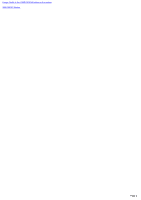Sony NAS-CZ1 M-crew Server Help File - Page 4
Registering the system
 |
UPC - 027242668287
View all Sony NAS-CZ1 manuals
Add to My Manuals
Save this manual to your list of manuals |
Page 4 highlights
Registering the system When the system is connected to your computer after installing the M-crew Server, the system is registered automatically on your computer. If you make the higher security, you can register it manually. Click [Start] - [All Program s ] - [M -cre w Se rve r] - [TOOLS] - [EQUIPM ENT LIST] in that orde r. The "M-crew Server EQUIPMENT LIST" dialog box appears. Pe rform ing s e tup in autom atic m ode 1. Set "Equipment selection mode:" to "Automatic". 2. Turn on the system. 3. Access M-crew Server. This completes the equipment registration. Pe rform ing s e tup in m anual m ode To increase the security level, register the system by the follow ing method. 4. Set "Equipment selection mode:" to "Manual". 5. Turn on the system. 6. Set the system to registration mode. Refer to the manual for the system. 7. Click the [Add] button. This completes the equipment registration. The registration starts. "Complete!" appears in the display of the system w hen the registration is complete. Re m oving re gis te re d e quipm e nt Select the equipment to remove and click the [Remove] button. You can remove equipment in either manual or automatic mode. Note When you add or remove equipment in Window s XP SP2, the "Window s Security Alert" dialog box w ill appear. Check the ICF Settings. Page 4