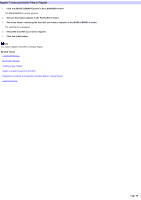Sony NAS-CZ1 M-crew Server Help File - Page 33
Assigning Names
 |
UPC - 027242668287
View all Sony NAS-CZ1 manuals
Add to My Manuals
Save this manual to your list of manuals |
Page 33 highlights
Assigning Names 1. Click the [M USIC LIBRARY] button in the LAUNCHER w indow . The MANAGE MUSIC w indow appears. 2. Se le ct the playlis t you w ant to nam e in the M USIC LIBRARY or PLAYLISTS w indow . 3. Pre s s the F2 k e y on the k e yboard. The field changes to edit mode, w hich allow s you to enter the playlist name. 4. Input a nam e you register. Right-clicking in the edit mode opens a menu that lets you copy and paste previously entered text data. 5. Pre s s the ENTER k e y on the k e yboard. The name that you typed in is entered and the system becomes ready for input of the next name. Note You cannot edit the "FAVORITE" playlist name. Re late d Topics LAUNCHER Window PLAYLISTS Window Register Tracks and Audio Files to Playlist Page 33