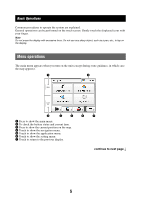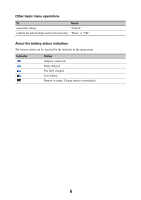Sony NV-U44 Instruction Manual - Page 10
the desired symbol key; and ABC to switch, enter a symbol
 |
UPC - 027242746664
View all Sony NV-U44 manuals
Add to My Manuals
Save this manual to your list of manuals |
Page 10 highlights
To enter an alphabetical character enter a number enter a special character enter a symbol enter a space delete a character change the case proceed to the next step show the candidate list*2 confirm the entry Touch the desired character key the desired number key*1 "ÀŐŇ" to switch to the special character keyboard, then the desired character; and "ABC" to switch back "@!?" to switch to the symbol keyboard, then the desired symbol key; and "ABC" to switch back "Space" "Backspace" "Caps" "Next" "Search" "Done" *1 When another keyboard type is selected, touch "123" to switch to the numeric keyboard. *2 The candidate list automatically appears when candidates are narrowed down as you continue inputting characters. 10

10
*1
When another keyboard type is selected, touch “123” to switch to the numeric keyboard.
*2
The candidate list automatically appears when candidates are narrowed down as you continue inputting
characters.
To
Touch
enter an alphabetical character
the desired character key
enter a number
the desired number key*
1
enter a special character
“À
ŐŇ
” to switch to the special character
keyboard, then the desired character; and
“ABC” to switch back
enter a symbol
“@!?” to switch to the symbol keyboard, then
the desired symbol key; and “ABC” to switch
back
enter a space
“Space”
delete a character
“Backspace”
change the case
“Caps”
proceed to the next step
“Next”
show the candidate list*
2
“Search”
confirm the entry
“Done”