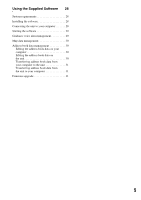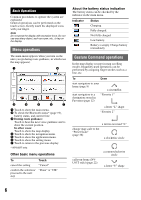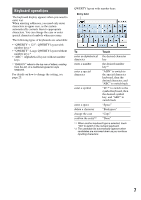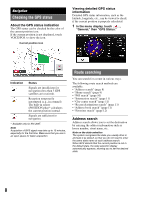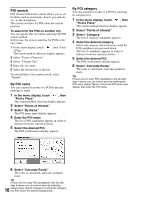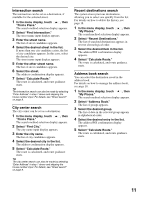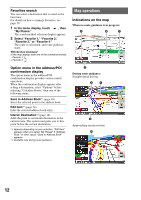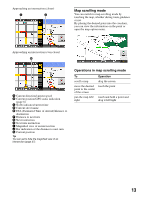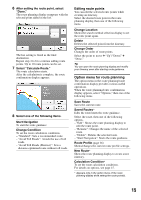Sony NV-U73T Instruction Manual - Page 10
POI search
 |
UPC - 027242728523
View all Sony NV-U73T manuals
Add to My Manuals
Save this manual to your list of manuals |
Page 10 highlights
POI search POI (Points Of Interest) search allows you to set facilities such as restaurants, hotels, gas stations, etc., as the destination. The system searches for POIs near the current position. To search for the POIs in another city You can specify the city before selecting the POI search method. In this case, the system searches for POIs in the city center. 1 In the menu display, touch , then "Find a Place." The search method selection display appears. 2 Select "Points of Interest." 3 Select "Change City." 4 Enter the city name. 5 Select the desired city in the list. To switch back to the nearby search, select "Nearby." By POI name You can search for a route to a POI by directly entering its name. 1 In the menu display, touch "Find a Place." , then The search method selection display appears. 2 Select "Points of Interest." 3 Select "By Name." The POI name input display appears. 4 Enter the POI name. The list of POI candidates appears in order of distance from the current position. 5 Select the desired POI. The POI confirmation display appears. By POI category You can search for a route to a POI by selecting its category(ies). 1 In the menu display, touch "Find a Place." , then The search method selection display appears. 2 Select "Points of Interest." 3 Select "Category." The list of category candidates appears. 4 Select the desired category. Select sub category when necessary until the POI candidates are narrowed down. The list of candidates appears in order of distance from the current position. 5 Select the desired POI. The POI confirmation display appears. 6 Select "Calculate Route." The route is calculated, and route guidance starts. Tip If there are too many POI candidates in the list after step 4 above, you can narrow down by entering the POI name. Select "Name" to show the POI name input display, then enter the POI name. 6 Select "Calculate Route." The route is calculated, and route guidance starts. Tip If there are too many POI candidates in the list after step 4 above, you can narrow down by selecting 10 category(ies). Select "Category" to show the category list, then select the desired category(ies).