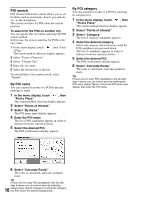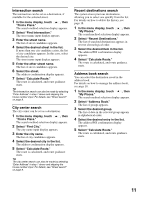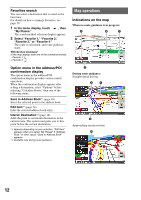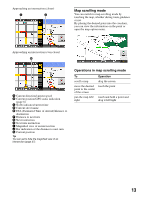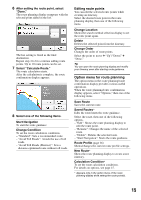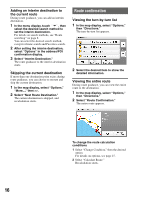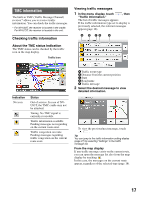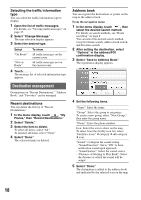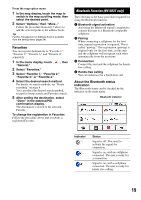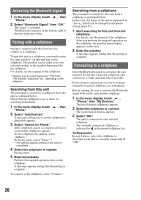Sony NV-U73T Instruction Manual - Page 15
Option menu for route planning, Editing route points
 |
UPC - 027242728523
View all Sony NV-U73T manuals
Add to My Manuals
Save this manual to your list of manuals |
Page 15 highlights
6 After setting the route point, select "Done." The route planning display reappears with the selected point added in the list. The last setting is listed as the final destination. Repeat step 4 to 6 to continue adding route points. Up to 10 route points can be set. 7 Select "Calculate Route." The route calculation starts. After the calculation is complete, the route confirmation display appears. 8 Select one of the following items. Start Navigation To start the route guidance. Change Condition To set the route calculation conditions. - "Standard": Sets a recommended route. - "Avoid Toll Roads": Avoids the use of toll roads. - "Avoid Toll Roads (Shortest)": Sets a distance-optimized route without toll roads. Editing route points You can edit the selected route points while creating an itinerary. Select the desired route point in the route planning display, then one of the following items. Change Location Shows the search method selection display to set the route point again. Delete Deletes the selected point from the itinerary. Change Order Changes the order of route points. Select the point to move c "Up"/"Down" c "Done." Tip You can open the route planning display and modify your itinerary, even after starting route guidance. Option menu for route planning The option menu in the route planning/route confirmation display provides various useful operations. When the route planning/route confirmation display appears, select "Options," then one of the following items. Save Route Saves the current route. Saved Routes* Edits the route/starts the route guidance. Select the route, then one of the following options. - "Edit": Shows the route planning display to edit the route point. - "Rename": Changes the name of the selected route. - "Delete": Deletes the selected route. - "Start Navigation": Starts the route guidance. Route Profile (page 26) Shows/changes the current route profile settings. New Route* Shows the route planning display to create a new itinerary. Calculation Condition* To set the route calculation conditions. For details on options, see page 15. * Appears only in the option menu of the route planning display while setting the route point(s). 15