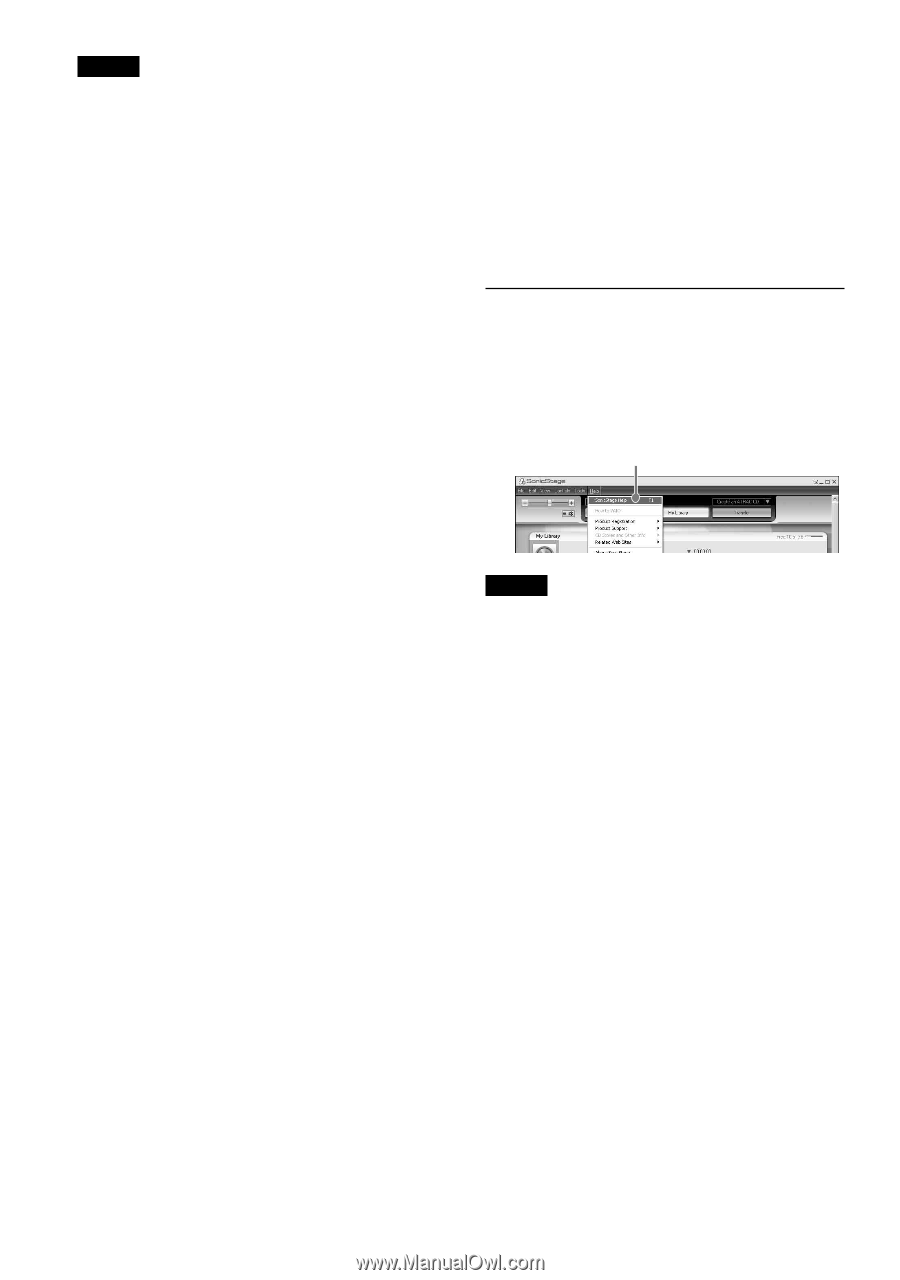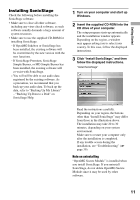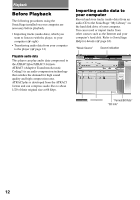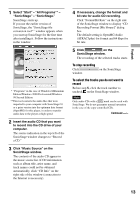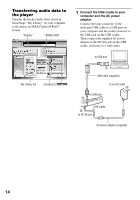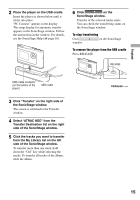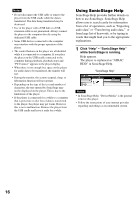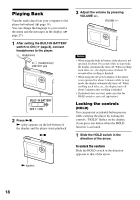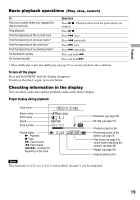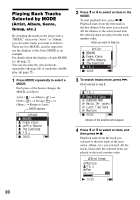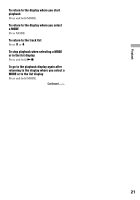Sony NW HD1 Operating Instructions - Page 16
Using SonicStage Help, Click Help - SonicStage Help, while SonicStage is running. - transfers are not allowed
 |
UPC - 027242650213
View all Sony NW HD1 manuals
Add to My Manuals
Save this manual to your list of manuals |
Page 16 highlights
Notes • Do not disconnect the USB cable or remove the player from the USB cradle while the data is transferred. The data being transferred may be destroyed. • Use of the player with a USB hub or a USB extension cable is not guaranteed. Always connect the player to the computer directly using the dedicated USB cable. • Some USB devices connected to the computer may interfere with the proper operation of the player. • The control buttons on the player are all disabled while it is connected to a computer. If you place the player on the USB cradle connected to the computer during playback, playback stops and "PC Connect" appears in the player display. • When there is not enough free space on the player for audio data to be transferred, the transfer will fail. • During the transfer, the system suspend, sleep, or hibernation function will not operate. • Depending on the type of the text and number of characters, the text entered by SonicStage may not be displayed on the player. This is due to the limitations of the player. • If the player is connected for a while to a computer that is powered, or after lots of data is transferred to the player, the player may get warm. However, this is not a malfunction. Remove the player from the USB cradle and leave it aside for a while. Using SonicStage Help SonicStage Help provides further details on how to use SonicStage. SonicStage Help allows you to search easily for information from a list of operations, such as "Importing audio data" or "Transferring audio data,"` or from large list of keywords, or by typing in words that might lead you to the appropriate explanations. 1 Click "Help" - "SonicStage Help" while SonicStage is running. Help appears. The player is explained as "ATRAC HDD" in SonicStage Help. "SonicStage Help" Notes • In SonicStage Help, "Device/Media" is the general term for this player. • Follow the instructions of your internet provider regarding such things as recommended system. 16