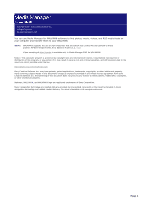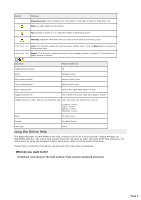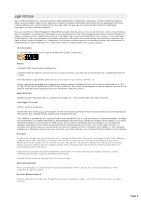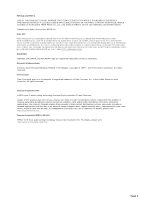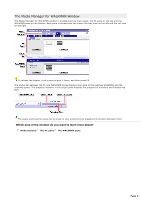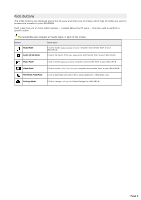Sony NWZ-A818BLK Media Manager Instructions
Sony NWZ-A818BLK - 8gb Walkman Video Mp3 Player Manual
 |
View all Sony NWZ-A818BLK manuals
Add to My Manuals
Save this manual to your list of manuals |
Sony NWZ-A818BLK manual content summary:
- Sony NWZ-A818BLK | Media Manager Instructions - Page 1
© 2007. Sony Creativ e Softw are Inc. All Rights Reserv ed Rev ised December 6, 2007 You can use Media Manager for WALKMAN software to find photos, music, videos, and RSS media feeds on your computer and transfer them to your WALKMAN. Go Pro WA LKM A N s upports the us e of .mp4 video files that - Sony NWZ-A818BLK | Media Manager Instructions - Page 2
A rrow Forward A lt+Right A rrow P rint topic C trl+P Using the Online Help The Media Manager for WALKMAN online help contains help for all of the features in Media Manager for WALKMAN software. The online help window functions the same as other Microsoft HTML help programs. For information on - Sony NWZ-A818BLK | Media Manager Instructions - Page 3
us tomer Servic e. 12 Tone Analysis "1 2 T O N E A N A LY SI S" and its logo are trademarks of Sony C orporation. Apache C opyright 2 0 0 7 Sony C reative Software I nc nc . in the U nited States and other c ountries . FLAC/Ogg File Formats ©2 0 0 7 , Xiph.org Foundation N either the name of the Xiph - Sony NWZ-A818BLK | Media Manager Instructions - Page 4
H T T P ://M P E GLA .C O M WALKMAN Walkman, WA LKM A N , and WA LKM A N logo are regis tered trademarks of Sony C orporation. Microsof t Windows Media P ortions utilize M or other c ountries . A ll rights res erved. Thomson Fraunhof er MP3 M P E G Layer-3 audio c oding tec hnology lic ens ed - Sony NWZ-A818BLK | Media Manager Instructions - Page 5
. To refresh the display, click a pane to give it focus, and then press F5. The status bar between the PC and WALKMAN panes displays the name of the selected WALKMAN and the available space. The progress indicator in the target pane displays the progress of encoding and transferring files: The panes - Sony NWZ-A818BLK | Media Manager Instructions - Page 6
pane - that are used to perform a specific action. The WALKMAN pane displays all media types in each of the modes. Button ate photos on your c omputer and trans fer them to your WA LKM A N . Video Mode C lic k to loc ate video files on your c omputer and trans fer them to your WA LKM A N . - Sony NWZ-A818BLK | Media Manager Instructions - Page 7
The PC Pane The top half of the Media Manager for WALKMAN window allows you to select the source media-music, photos, videos, and RSS media feeds-that you want to transfer from your computer to your WALKMAN. C lick one of the mode buttons to choose the type of media you want to transfer - Sony NWZ-A818BLK | Media Manager Instructions - Page 8
progress of the transfer. You can click the Cancel button at any time during the transfer to cancel all tasks. Media Manager for WALKMAN keeps track of each WALKMAN that you've used with the application, so you can choose the device you want to view by choosing it from the Selected - Sony NWZ-A818BLK | Media Manager Instructions - Page 9
Started with Media Manager for WALKMAN Software You can use Media Manager for WALKMAN to transfer photos, music, video, and RSS media feeds between your computer and WALKMAN. The software also has the ability to rip audio tracks from C Ds and transfer them to your WALKMAN. In addition, you can - Sony NWZ-A818BLK | Media Manager Instructions - Page 10
Need To use Media Manager for WALKMAN software with your WALKMAN, you'll need the following items: A USB cable for connecting your WALKMAN to your computer. For more information about the specific cable required for your WALKMAN, please refer to your WALKMAN's documentation. If you want to use - Sony NWZ-A818BLK | Media Manager Instructions - Page 11
Connecting Your WALKMAN Media Manager for WALKMAN works with a USB-connected WALKMAN. Perform the following steps to start using Media Manager for WALKMAN. 1. C onnect a USB cable to your WALKMAN. 2. Start Media Manager for WALKMAN. The status bar between the PC and WALKMAN panes displays the space - Sony NWZ-A818BLK | Media Manager Instructions - Page 12
, and transfer it to your WALKMAN. What do you want to learn more about? Browsing your computer for music Searching your computer for music Previewing your music Viewing file properties Updating cover art Transferring music to your WALKMAN Shuffling tracks to fill your WALKMAN Deleting music Page 12 - Sony NWZ-A818BLK | Media Manager Instructions - Page 13
folders where you tell the software to look for music. You WALKMAN pane in the Media Manager for WALKMAN window. The transfer will begin when you drop the files. If album art is not available, a is displayed. You can click the icon to open your Web browser and perform an image search. To update - Sony NWZ-A818BLK | Media Manager Instructions - Page 14
any text that appears in a song's metadata (title, album, artist, genre, etc). 1. C lick the Music Mode button at the top of the Media Manager for WALKMAN window. 2. Type the text you want to find in the Search box. Search Term Example Results Single term Brat Finds all files that c ontain the - Sony NWZ-A818BLK | Media Manager Instructions - Page 15
Page 15 - Sony NWZ-A818BLK | Media Manager Instructions - Page 16
Preview button or double-click the track to preview it in the lower half of the Media Manager for WALKMAN window (if the software cannot play the file, it will attempt to start the player associated with the file type). You can use the transport controls at the bottom of the window to - Sony NWZ-A818BLK | Media Manager Instructions - Page 17
Properties When you select a media file, information is displayed at the top of the PC pane. Right-click a selected file in the PC or WALKMAN pane and choose Properties from the shortcut menu to display the Properties window, where you can view additional information about the selected file. Notes - Sony NWZ-A818BLK | Media Manager Instructions - Page 18
pane: If album art is not available, a is displayed. You can click the icon to open your Web browser and perform an image search. To update the album artwork for all files in the current folder, drop a graphic file or URL on the image. If you want to replace existing album - Sony NWZ-A818BLK | Media Manager Instructions - Page 19
adding folders and previewing your music, you are ready to transfer the files to your WALKMAN. Media Manager for WALKMAN software supports the use of the following formats: .mp3 .wma .wav .pc a .ogg .flac .m1 a .mpa .m2 a .au .m4 a * .m4 b * .aac * .3 gp A A C .mp4 - Sony NWZ-A818BLK | Media Manager Instructions - Page 20
displayed indicating that not all files may be transferred. C lick the OK button to proceed and transfer the tracks that will fit on your WALKMAN. You can also click the Cancel button and consider making the following adjustments: o C hange your target bit rate. o Decrease the number of tracks you - Sony NWZ-A818BLK | Media Manager Instructions - Page 21
at the bottom of the folder list in the PC pane. The Shuf f le button is not available if your WALKMAN memory is full or if your WALKMAN is not connected via USB. 4. Once the tracks are displayed in the Shuffle Results folder, you can sort the list or delete tracks as desired - Sony NWZ-A818BLK | Media Manager Instructions - Page 22
1. Deleting Music You can use Media Manager for WALKMAN to delete music from your computer or WALKMAN. If you want to remove a folder from the PC pane without removing the files from your computer, select a folder in the PC pane and click - Sony NWZ-A818BLK | Media Manager Instructions - Page 23
Audio CD Rip Mode This mode allows you to rip audio tracks from C Ds and transfer them to your WALKMAN. What do you want to learn more about? Ripping audio from CD and transferring it to your WALKMAN information Updating cover art Obtaining or editing CD Page 23 - Sony NWZ-A818BLK | Media Manager Instructions - Page 24
this information when making your selection: 5. C lick the Transf er to WALKMAN button. The selected files are ripped from C D, converted to MP3 or AAC format, and transferred to your WALKMAN. If you want to rip tracks when your WALKMAN isn't connected, click the Rip Music Tracks button at Page 24 - Sony NWZ-A818BLK | Media Manager Instructions - Page 25
being ripped and transferred. To stop the transfer at any time, click the Cancel button. If there is not enough free space available on your WALKMAN for the selected tracks, a warning message is displayed indicating that not all files may be transferred. You can click the Cancel button and consider - Sony NWZ-A818BLK | Media Manager Instructions - Page 26
when you insert a C D or browse your computer. However, if this information is not available, the software can retrieve information over the Internet from Gracenote MusicID. Once Media Manager for WALKMAN obtains information from Gracenote MusicID, it is saved to a local cache so the information - Sony NWZ-A818BLK | Media Manager Instructions - Page 27
pane: If album art is not available, a is displayed. You can click the icon to open your Web browser and perform an image search. To update the album artwork for all files in the current folder, drop a graphic file or URL on the image. If you want to replace existing album - Sony NWZ-A818BLK | Media Manager Instructions - Page 28
Photo Mode This mode allows you to copy photos between your computer and WALKMAN. Media Manager for WALKMAN helps you find photos on your computer, preview them, and transfer them to your WALKMAN. What do you want to learn more about? Browsing your computer for photos Previewing your photos - Sony NWZ-A818BLK | Media Manager Instructions - Page 29
side of the PC pane displays the folders where you tell the software to look for photos. You can navigate folders and subfolders in this of the window displays the contents of the selected folder. Media Manager for WALKMAN helps you find photos in your My Pictures folder or another location on your - Sony NWZ-A818BLK | Media Manager Instructions - Page 30
click the button to display them in list format. 3. C lick the Preview button or double-click a photo to preview it in the lower half of the Media Manager for WALKMAN window (if Media Manager for WALKMAN cannot play the file, it will attempt to start the player associated with the file type). If you - Sony NWZ-A818BLK | Media Manager Instructions - Page 31
Properties When you select a media file, information is displayed at the top of the PC pane. Right-click a selected file in the PC or WALKMAN pane and choose Properties from the shortcut menu to display the Properties window, where you can view additional information about the selected file. Notes - Sony NWZ-A818BLK | Media Manager Instructions - Page 32
After adding folders and previewing your photos, you are ready to transfer them to your WALKMAN. Media Manager for WALKMAN software supports the following image formats: .jpg, .jpeg, .jpe, .jfif .png .gif .bmp .dib .tiff, .tif 1. C lick the Photo Mode button at the top of the Media - Sony NWZ-A818BLK | Media Manager Instructions - Page 33
1. Deleting Photos You can use Media Manager for WALKMAN to delete photos from your computer or WALKMAN. If you want to remove a folder from the PC pane without removing the files from your computer, select a folder in the PC pane and click - Sony NWZ-A818BLK | Media Manager Instructions - Page 34
computer and WALKMAN. Media Manager for WALKMAN helps you find videos on your computer, preview them, and transfer them to your WALKMAN. What do you want to learn more about? Browsing your computer for video Previewing your video Transferring video to your WALKMAN Deleting videos Viewing file - Sony NWZ-A818BLK | Media Manager Instructions - Page 35
the folders where you tell the software to look for video files. You can navigate folders and subfolders in the tree view. The right side of the window displays the contents of the selected folder. Media Manager for WALKMAN helps you find videos in your My Videos folder or another location on your - Sony NWZ-A818BLK | Media Manager Instructions - Page 36
to preview. C lick the button to display your video thumbnails in grid format, or click the button to display them in list format. 3. C lick the Preview button or double-click the video to preview it in the lower half of the Media Manager for WALKMAN window. You can use the transport controls at - Sony NWZ-A818BLK | Media Manager Instructions - Page 37
Properties When you select a media file, information is displayed at the top of the PC pane. Right-click a selected file in the PC or WALKMAN pane and choose Properties from the shortcut menu to display the Properties window, where you can view additional information about the selected file. Notes - Sony NWZ-A818BLK | Media Manager Instructions - Page 38
to select multiple videos. If your WALKMAN doesn't support the file, the Transf er to WALKMAN button is unavailable, and the media file is marked with a . 4. From the Target drop-down list, specify the video encoding setting. When you select Automatic, the software will determine whether the - Sony NWZ-A818BLK | Media Manager Instructions - Page 39
. If there is not enough free space available for the selected videos, a warning message is displayed indicating that not all files may be transferred. C lick the OK button to proceed and transfer the videos that will fit on your WALKMAN. You can also click the Cancel button and consider making the - Sony NWZ-A818BLK | Media Manager Instructions - Page 40
use Media Manager for WALKMAN to delete videos from your computer or WALKMAN. If you want to remove a folder from the PC pane without removing the files from your computer, select a folder in the PC pane and click the Remove Shortcut button . What do you want to do? Delete videos from your computer - Sony NWZ-A818BLK | Media Manager Instructions - Page 41
manually, and you can then play the episodes on your computer or on your WALKMAN upports the us e of .mp4 video files that are Q V GA s . V ideo enc oding of other formats is available only in M edia M support by Sony C reative Software Inc. If you have a concern, please report it to C ustomer Service - Sony NWZ-A818BLK | Media Manager Instructions - Page 42
upports the us e of .mp4 video files that are Q V GA s . V ideo enc oding of other formats is available only in M edia support by Sony C reative Software Inc. If you have a concern, please report it to C ustomer Service. What do you want to do? Subscribe to a feed from the Media Manager for WALKMAN - Sony NWZ-A818BLK | Media Manager Instructions - Page 43
delete your currently subscribed feeds and import a different OPML file. 1. C lick the RSS Media Feed Mode button at the top of the Media Manager for WALKMAN window. 2. C hoose the feed or feeds you want to export: 3. Select the My Feeds folder in the Subscribed Feeds list to export all subscribed - Sony NWZ-A818BLK | Media Manager Instructions - Page 44
an audio feed, indicates a video feed, and indicates a still- support by Sony C reative Software Inc. If you have a concern, please report it to C ustomer Service. 1. C lick the RSS Media Feed Mode button at the top of the Media Manager for WALKMAN and can be transferred manually are marked with a - Sony NWZ-A818BLK | Media Manager Instructions - Page 45
Properties When you select a media file, information is displayed at the top of the PC pane. Right-click a selected file in the PC or WALKMAN pane and choose Properties from the shortcut menu to display the Properties window, where you can view additional information about the selected file. Notes - Sony NWZ-A818BLK | Media Manager Instructions - Page 46
Inc. Furthermore, the inclusion of these feeds is not intended to reflect any endorsement or support by Sony C reative Software Inc. If you have a concern, please report it to C ustomer Service. To locate a downloaded episode on your hard drive, right-click it in the PC pane and choose Explore - Sony NWZ-A818BLK | Media Manager Instructions - Page 47
WALKMAN to Manage Subscriptions If a feed is set up for one-click subscription, you can subscribe by clicking an RSS link in your Web browser. If a feed does not support , Media Manager for WALKMAN will not be used when you click an RSS link, but you can subscribe to feeds manually. Select the Do not - Sony NWZ-A818BLK | Media Manager Instructions - Page 48
top of the Media Manager for WALKMAN window. 2. In the My Feeds list, select the feed you would like to update. 3. C lick the Feed Options I f you c lear this c hec k box, you will need to trans fer epis odes manually. E-mail C lic k to open your default e-mail applic ation and s end a mes s - Sony NWZ-A818BLK | Media Manager Instructions - Page 49
1. Deleting RSS Media Feeds To delete RSS media feeds or episodes from your computer or WALKMAN, perform the following procedure. Use the Delete button to delete individual episodes from your computer or WALKMAN, or use the Remove button to unsubscribe from a feed (you can choose whether or not you - Sony NWZ-A818BLK | Media Manager Instructions - Page 50
you can use to customize Media Manager for WALKMAN software. To display the Settings mode, click the Settings button . Which page do you want to learn more about? General Settings Video Settings Music Settings Photo Settings Settings RSS Media Feed Settings Support About Audio CD Rip Page 50 - Sony NWZ-A818BLK | Media Manager Instructions - Page 51
General Settings To edit general application settings, click the Settings button at the top of the Media Manager for WALKMAN window, and then click the General button on the left side of the window. Item Description Restore all settings to def aults C lic k to res - Sony NWZ-A818BLK | Media Manager Instructions - Page 52
Video Settings To edit video-encoding settings, click the Settings button at the top of the Media Manager for WALKMAN window, and then click the Video button on the left side of the window. Go Pro T his page is available only in M e Item Video target Always encode video as MP4 Page 52 - Sony NWZ-A818BLK | Media Manager Instructions - Page 53
top of the Media Manager for WALKMAN window, and then click the Music whether you want to enc ode mus ic in M P 3 or A A C format. Music Target C hoos e a s etting from the drop-down lis t to the original file's bit rate. Always encode music as AAC/MP3 Selec t this c hec k box if you want to re - Sony NWZ-A818BLK | Media Manager Instructions - Page 54
for Photo mode, click the Settings button at the top of the Media Manager for WALKMAN window, and then click the Photo button on the left side of the window. Item N , or c hoos e Automatic to c onvert images to JP E G format if nec es s ary, pres erving the original image dimens ions. Page 54 - Sony NWZ-A818BLK | Media Manager Instructions - Page 55
, click the Settings button at the top of the Media Manager for WALKMAN window, and then click the Audio CD Rip button on the left side t to c hoos e whether you want to enc ode mus ic in M P 3 or A A C format. Audio CD rip target C hoos e a s etting from the drop-down lis t to indic ate the - Sony NWZ-A818BLK | Media Manager Instructions - Page 56
top of the Media Manager for WALKMAN window, and then click the ate how often you want the s oftware to every look for updated feeds . Allow explicit content Selec t this c hec k box aved in ..\My Videos\RSS Media\\ s ubfolders under the s elec ted folder (..\Videos\RSS Media\ - Sony NWZ-A818BLK | Media Manager Instructions - Page 57
button at the top of the Media Manager for WALKMAN window, and then click the appropriate Support link for your country and language. Item Description Update User Inf ormation C lic k to s tart the Regis tration Wizard, where you c an update your regis tered us er information. Enter Your - Sony NWZ-A818BLK | Media Manager Instructions - Page 58
About Media Manager for WALKMAN To view information about the installed version of Media Manager for WALKMAN, click the Settings button at the top of the Media Manager for WALKMAN window, and then click the About button on the left side of the window. Page 58
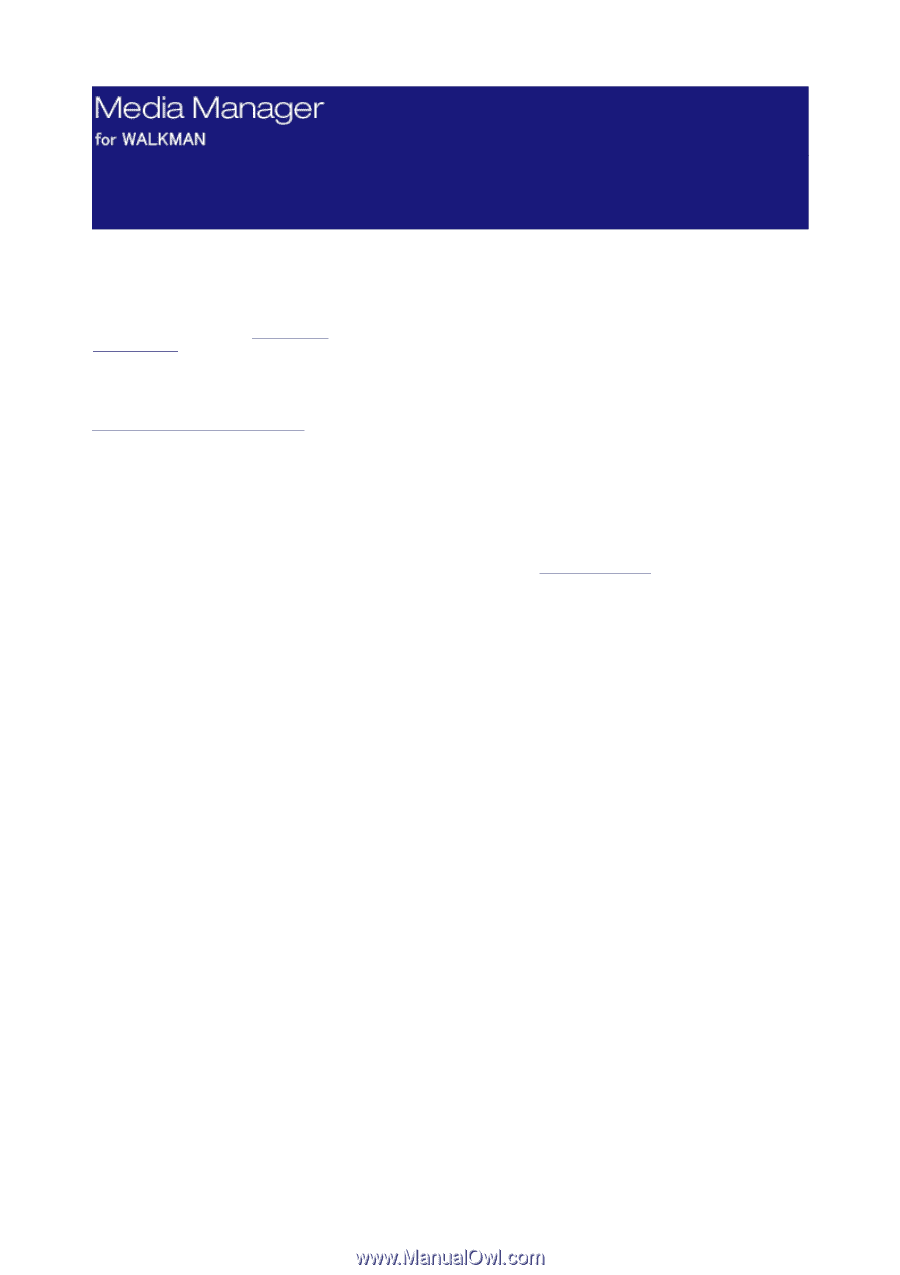
Copy right © 2007. Sony Creativ e Softw are Inc.
All Rights Reserv ed
Rev ised December 6, 2007
You can use Media Manager for WALKMAN software to find photos, music, videos, and RSS media feeds on
your computer and transfer them to your WALKMAN.
Go Pro
WALKMAN supports the use of .mp4 video files that are QVGA size (320x240) and conform to these
profiles: MPEG4-Simple Profile, AVC Baseline Profile v1.2, v1.3.
V ideo encoding of
other formats
is available only in Media Manager PRO for WALKMAN.
Notice: This computer program is protected by copyright laws and international treaties. Unauthorized reproduction or
distribution of this program, or any portion of it, may result in severe civil and criminal penalties, and will be prosecuted to the
maximum extent possible under the law.
Sony Creative Software Inc. may have patents, patent applications, trademarks, copyrights, or other intellectual property
rights covering subject matter in this document. Except as expressly provided in any written license agreement from Sony
Creative Software Inc. the furnishing of this document does not give you any license to these patents, trademarks, copyrights,
or other intellectual property.
Walkman, WA LKMA N, and WA LKMA N logo are registered trademarks of Sony C orporation.
Music recognition technology and related data are provided by Gracenote®. Gracenote is the industry standard in music
recognition technology and related content delivery. For more information visit
www.gracenote.com
.
Page 1