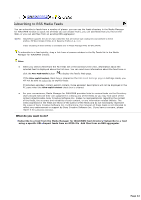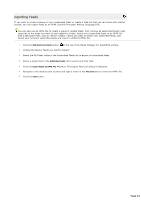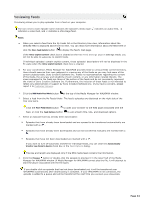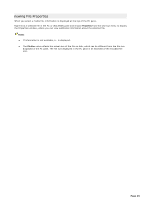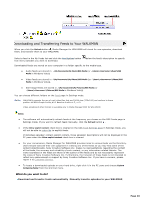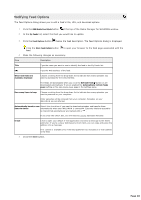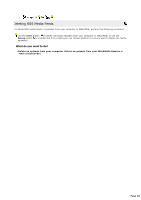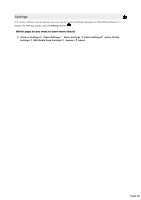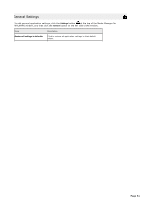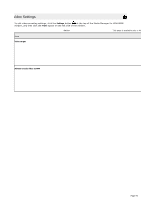Sony NWZ-A818BLK Media Manager Instructions - Page 47
Using Media Manager for WALKMAN to Manage Subscriptions, Subscribing to RSS Media Feeds, subscribe
 |
View all Sony NWZ-A818BLK manuals
Add to My Manuals
Save this manual to your list of manuals |
Page 47 highlights
Using Media Manager for WALKMAN to Manage Subscriptions If a feed is set up for one-click subscription, you can subscribe by clicking an RSS link in your Web browser. If a feed does not support one-click subscription (such as a link to an . xml file), you can subscribe using the methods described in Subscribing to RSS Media Feeds or by dragging a link from a browser window to the My Feeds list in the Media Manager for WALKMAN window. 1. C lick the subscription link on a Web page. 2. Your browser may prompt you to open the . rss file or save it to disk. C lick the Open button. 3. Media Manager for WALKMAN will ask whether you want to subscribe to the feed. C lick Yes. 4. The feed is added to the My Feeds folder in the tree view. If another application is associated with . rss files, Media Manager for WALKMAN will ask whether you want to use it to manage your RSS subscriptions. If you click Yes, Media Manager for WALKMAN will be used automatically when you click an RSS link on a Web page. If you click No, Media Manager for WALKMAN will not be used when you click an RSS link, but you can subscribe to feeds manually. Select the Do not show this again check box to use the selected option as your default setting. Page 47