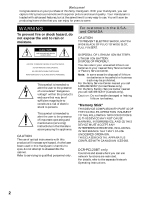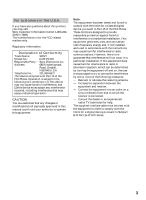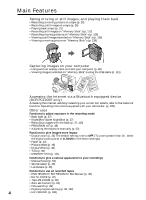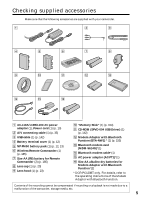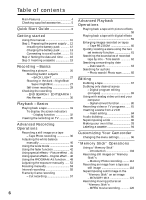Sony PC120BT Operating Instructions
Sony PC120BT - MiniDV Camcorder w/ 2.5" LCD Manual
 |
UPC - 027242595996
View all Sony PC120BT manuals
Add to My Manuals
Save this manual to your list of manuals |
Sony PC120BT manual content summary:
- Sony PC120BT | Operating Instructions - Page 1
-602-11 (1) Digital Video Camera Recorder Operating Instructions Before operating the unit, please read this manual thoroughly, and retain your Sony dealer regarding this product. Model No. DCR-PC Model No. AC- Serial No. Serial No. DCR-PC120BT TM SERIES DCR-PC115/PC120BT ©2001 Sony - Sony PC120BT | Operating Instructions - Page 2
RECEIVED, INCLUDING INTERFERENCE THAT MAY CAUSE UNDESIRED OPERAION. THIS CLASS B DIGITAL APPARATUS COMPLIES WITH CANADIAN ICES-003. DCR-PC120BT only Countries and areas where you can use network functions are restricted. For details, refer to the separate Network Operating Instructions. 2 - Sony PC120BT | Operating Instructions - Page 3
SONY Model No.: DCR-PC120 Responsible Party: Sony expressly approved in this manual could void your authority the limits for a Class B digital device, pursuant to Part 15 of in accordance with the instructions, may cause harmful the equipment off and on, the user is encouraged to try to correct - Sony PC120BT | Operating Instructions - Page 4
USB cable (p. 141) Accessing the Internet via a Bluetooth equipped device (DCR-PC120BT only) Accessing the Internet, sending/receiving your e-mail. For details, refer to the Network Function Operating Instructions supplied with your camcorder. (p. 155) Other uses Functions to adjust exposure in - Sony PC120BT | Operating Instructions - Page 5
Modem Adaptor with Bluetooth Function*(2) * DCR-PC120BT only. For details, refer to the operating instructions of the Modem Adaptor with Bluetooth Function. Contents of the recording cannot be compensated if recording or playback is not made due to a malfunction of the camcorder, storage media, etc - Sony PC120BT | Operating Instructions - Page 6
Guide 8 Getting started Using this manual EDITSEARCH / Rec Review 30 Playback - Digital effect ... 46 Using the PROGRAM AE function .... 49 Adjusting the exposure manually ...... 52 Focusing manually 53 Interval recording 55 Frame by frame recording - Cut recording 57 Customizing Your Camcorder - Sony PC120BT | Operating Instructions - Page 7
moving picture - Digital program editing Troubleshooting Types of trouble and their solutions 156 Self-diagnosis display 162 Warning indicators and messages .... 163 Additional Information Usable cassettes 165 About the "InfoLITHIUM" battery pack 167 About i.LINK 169 Using your camcorder - Sony PC120BT | Operating Instructions - Page 8
Start Guide Holding Grip This chapter introduces you to the basic features of your camcorder. See the page in parentheses "( )" for more information. Pull down the Holding Grip to hold your camcorder as illustrated. Connecting the power cord (p. 15) Use the battery pack when using your camcorder - Sony PC120BT | Operating Instructions - Page 9
Quick Start Guide Recording a picture (p. 20) 1 Remove the lens cap. Viewing a picture with the viewfinder Close the LCD panel, and pull out the viewfinder. 3 Press OPEN to open the LCD panel. The picture appears on the screen. When you purchase your camcorder, the clock setting is set to off. If - Sony PC120BT | Operating Instructions - Page 10
The instructions in this manual are for the two models listed in the table below. Before you start reading this manual and operating your camcorder, check the model number by looking at the bottom of your camcorder. (DCR-PC120BT is marked as DCR-PC120 on the bottom of this unit.) The DCR-PC120BT is - Sony PC120BT | Operating Instructions - Page 11
Getting started Using this manual Note on TV color systems TV color systems differ from country to country recording of such materials may be contrary to the provision of the copyright laws. Precautions on camcorder care Lens and LCD screen/finder (on mounted models only) •The LCD screen and the - Sony PC120BT | Operating Instructions - Page 12
it clicks. 1 2 2 1 To remove the battery pack The battery pack is removed in the same way as the battery terminal cover. When you store your camcorder To protect the battery terminals, install the battery terminal cover after the battery pack is removed. 12 - Sony PC120BT | Operating Instructions - Page 13
battery pack. (1) Open the jack cover and connect the AC power adaptor supplied with your camcorder to the DC IN jack with the plug's v mark facing up. (2) Connect the AC power adaptor near a wall outlet. If any trouble occurs with this unit, disconnect the plug from a wall outlet as soon as possible - Sony PC120BT | Operating Instructions - Page 14
when you use a fully charged battery * Approximate continuous recording time at 25°C (77°F). The battery life will be shorter if you use your camcorder in a cold environment. ** Approximate number of minutes when recording while you repeat recording start/ stop, zooming and turning the power on/off - Sony PC120BT | Operating Instructions - Page 15
power adaptor can supply power even if the battery pack is attached to your camcorder. •The DC IN jack has "source priority." This means that the battery a car battery Use Sony DC Adaptor/Charger (optional). 15 Refer to the operating instructions of the DC Adaptor/Charger for further information. - Sony PC120BT | Operating Instructions - Page 16
for about three months, the date and time settings may be released (bars may appear) because the built-in rechargeable battery installed in your camcorder will have been discharged (p. 174). Set the area, the daylight saving time, year, month, day, hour and then the minute, in that order. (1) Set - Sony PC120BT | Operating Instructions - Page 17
you do not set the date and time "--:--:--" and are recorded on the data code of the tape and the "Memory Stick." When using your camcorder abroad Set the clock to the local time (p. 18). Note on the time indicator The internal clock of your - Sony PC120BT | Operating Instructions - Page 18
Step 2 Setting the date and time Simple setting of clock by time difference You can easily set the clock to the local time by setting a time difference. Select AREA SET, DST SET* in the menu settings. See page 103 for more information. * Instead of DST, SUMMERTIME is displayed on the screen for some - Sony PC120BT | Operating Instructions - Page 19
may not be closed when you press any part of the lid other than the mark. When you use cassette with cassette memory Read the instruction about cassette memory to use this function properly (p. 165). To prevent accidental erasure Slide the write-protect tab on the cassette to expose the red - Sony PC120BT | Operating Instructions - Page 20
OFF (CHG) M CAM EREAM O RY Notes •Fasten the grip strap firmly. •Do not touch the built-in microphone during recording. Note on Recording mode Your camcorder records and plays back in the SP (standard play) mode and in the LP (long play) mode. Select SP or LP in the menu settings - Sony PC120BT | Operating Instructions - Page 21
long as you do not eject the cassette even if you turn off your camcorder. However, check the following: - Do not mix recordings in the SP mode the POWER switch to OFF (CHG), and to CAMERA again. However, your camcorder does not turn off automatically while the cassette is not inserted. When you - Sony PC120BT | Operating Instructions - Page 22
viewfinder side and about 180 degrees to the lens side. 180° 90° When closing the LCD panel, set it vertically, and swing it into the camcorder body. Note When using the LCD screen except in the mirror mode, the viewfinder automatically turns off (p. 25). When you use the LCD screen outdoors - Sony PC120BT | Operating Instructions - Page 23
may not function properly because the lens hood blocks the infrared rays from the Remote Commander. In such case, remove the lens hood from your camcorder. •You cannot attach filters or other objects onto the lens hood. If you do so forcibly, you will no longer be able to remove filters - Sony PC120BT | Operating Instructions - Page 24
inch) away from the lens surface in the telephoto position, or about 1 cm (about 1/2 inch) away in the wide-angle position. Notes on digital zoom •Digital zoom starts to function when zoom exceeds 10×. •The picture quality deteriorates as you move the power zoom lever towards the "T" side. When the - Sony PC120BT | Operating Instructions - Page 25
Recording - Basics Recording a picture Shooting with the Mirror Mode This feature allows the camera subject to view him-or herself on the LCD screen. The subject uses this feature to check his or her own image on the LCD screen while you look at the subject in the viewfinder. Set the POWER switch - Sony PC120BT | Operating Instructions - Page 26
Recording a picture Indicators displayed in the recording mode The indicators are not recorded on tapes. Remaining battery time Cassette memory This appears when using a tape with cassette memory. Recording mode STBY/REC 40min REC 0:00:01 45min Time code/Tape counter Remaining tape This - Sony PC120BT | Operating Instructions - Page 27
Recording - Basics Recording a picture Shooting backlit subjects - BACK LIGHT When you shoot a subject with the light source behind the subject or a subject with a light background, use the backlight function. Set the POWER switch to CAMERA or MEMORY, press BACK LIGHT. The . indicator appears on - Sony PC120BT | Operating Instructions - Page 28
the outdoors in the daytime). This may cause your camcorder to malfunction. • When you keep NIGHTSHOT set to when using the NightShot function, focus manually. • Do not cover the NightShot Light you cannot use the following functions: - Fader - Digital effect - PROGRAM AE - Exposure - White balance - - Sony PC120BT | Operating Instructions - Page 29
Press PHOTO in step 2 (p. 39). To cancel self-timer recording Press (self-timer) so that the indicator disappears from the screen while your camcorder is in the standby mode. Note The self-timer recording mode is automatically canceled when: - Self-timer recording is finished. - The POWER switch - Sony PC120BT | Operating Instructions - Page 30
from the point you released EDITSEARCH. You cannot monitor the sound. Rec Review You can check the last recorded section. Press the -/7 side of most recently will be played back for a few seconds, and then your camcorder will return to the standby mode. You can monitor the sound from the speaker - Sony PC120BT | Operating Instructions - Page 31
the LCD panel, you can monitor the playback picture in the viewfinder. You can control playback using the Remote Commander supplied with your camcorder. (1) Install the power source and insert the recorded tape. (2) Set the POWER switch to VCR while pressing the small green button. (3) Open the - Sony PC120BT | Operating Instructions - Page 32
appear on the screen. To make the indicators disappear, press DISPLAY again. DATA CODE DISPLAY DISPLAY About date/time and various settings Your camcorder automatically records not only images on the tape but also the recording data (date/time or various settings when recorded) (Data code). Use - Sony PC120BT | Operating Instructions - Page 33
being played back. - The tape is unreadable due to tape damage or noise. - The tape was recorded by a camcorder without the date and time set. Data code When you connect your camcorder to the TV, the data code appears on the TV screen. Remaining battery time indicator during playback The indicator - Sony PC120BT | Operating Instructions - Page 34
enters the stop mode. To resume playback, press N. Slow playback The slow playback can be performed smoothly on your camcorder. However, this function does not work for an output signal through the DV jack. When you play back a tape in reverse Horizontal noise may appear at the center, or the top - Sony PC120BT | Operating Instructions - Page 35
operating instructions of your TV. Open the jack cover. Connect your camcorder to the TV using the A/V connecting cable supplied with your camcorder. to the S video jacks on both your camcorder and the TV. This connection produces higher quality DV format pictures. To display the screen indicators - Sony PC120BT | Operating Instructions - Page 36
, you cannot change the mode or setting. • When recording a still image, do not shake your camcorder. The image may fluctuate. • You cannot use PHOTO during the following operations: - Fader - Digital effect If you record a moving subject with tape photo recording function When you play back the - Sony PC120BT | Operating Instructions - Page 37
flash, it takes longer to prepare for image capture. This is because your camcorder starts to charge power for firing after the flash pops up. Darken the surroundings by covering the lens part, and press PHOTO lightly so that your camcorder starts to charge power after the flash pops up. •If it is - Sony PC120BT | Operating Instructions - Page 38
for five or more minutes after disconnecting the power source Your camcorder returns to the default setting (auto). You cannot shoot images with the flash during the following operations: - Low lux of PROGRAM AE - Super NightShot - Digital effect - Fader - Recording The flash does not fire even if - Sony PC120BT | Operating Instructions - Page 39
automatically. PHOTO (self-timer) 2 PHOTO To cancel self-timer recording Press (self-timer) so that the indicator disappears from the screen while your camcorder is in the standby mode. You cannot cancel the self-timer recording using the Remote Commander. Note The self-timer recording mode is - Sony PC120BT | Operating Instructions - Page 40
Adjusting the white balance manually You can manually adjust and set the white balance. This adjustment to get a better adjustment when: - You detach the battery for replacement. - You bring your camcorder to the outdoors from the interior of a house holding the exposure, or vice versa. In the - Sony PC120BT | Operating Instructions - Page 41
select the following functions: - OLD MOVIE - BOUNCE During recording You cannot select or cancel the wide mode. When you cancel the wide mode, set your camcorder to the standby mode and then set 16:9WIDE to OFF in the menu settings. Connection for a TV Pictures recorded in the 16:9WIDE mode - Sony PC120BT | Operating Instructions - Page 42
Using the fader function You can fade in or out to give your recording a professional appearance. [a] STBY REC FADER M. FADER (mosaic) BOUNCE1) 2) OVERLAP2) WIPE2) DOT2) [b] STBY REC MONOTONE When fading in, the picture gradually changes from black-and-white to color. When fading out, the - Sony PC120BT | Operating Instructions - Page 43
stops flashing. After the fader in/out is carried out, your camcorder automatically returns to normal mode. Advanced Recording Operations 1 FADER FADER , you cannot use the fader function while using the following functions: - Digital effect - Low lux of PROGRAM AE (Overlap, Wipe, or Dot function - Sony PC120BT | Operating Instructions - Page 44
Using the fader function While using the bounce function, you cannot use the following functions: - Focus - Zoom - Picture effect - Exposure Note on the bounce function The BOUNCE indicator does not appear in the following mode or functions: - D ZOOM is activated in the menu settings - Wide mode - - Sony PC120BT | Operating Instructions - Page 45
Advanced Recording Operations Using special effects - Picture effect You can digitally process images to obtain special effects like those in films or on TV. NEG. ART [a] : The color and brightness of the picture are reversed. SEPIA : - Sony PC120BT | Operating Instructions - Page 46
You can add special effects to recorded pictures using the various digital functions. The sound is recorded normally. STILL You can brightly. OLD MOVIE You can add an old movie type atmosphere to pictures. Your camcorder automatically sets the wide mode to ON and picture effect to SEPIA, and the - Sony PC120BT | Operating Instructions - Page 47
the POWER switch to CAMERA. Press MENU, then select and decide upon D EFFECT in with the control button (p. 96). (2) Select and decide upon the desired digital effect mode with the control button. The bars appear. In the STILL or LUMI. mode, the still image that you selected and decided upon is - Sony PC120BT | Operating Instructions - Page 48
Picture effect - PROGRAM AE When you set the POWER switch to OFF (CHG) The digital effect is automatically canceled. When recording in the slow shutter mode Auto focus may not be effective. Focus manually using a tripod. Shutter speed Shutter speed number SLOW SHTR 1 SLOW SHTR 2 SLOW SHTR 3 SLOW - Sony PC120BT | Operating Instructions - Page 49
general night views, fireworks displays and neon signs. Landscape This mode is for when you are recording distant subjects such as mountains, and prevents your camcorder from focusing on glass or metal mesh in windows when you are recording a subject behind glass or a screen. Low lux This mode makes - Sony PC120BT | Operating Instructions - Page 50
Select PROGRAM AE to AUTO in the menu settings. Notes • Because your camcorder is set to focus only on subjects in the middle to far distance, you - Bounce • The following functions do not work in the low lux mode: - Digital effect - Overlap - Wipe - Dot - Recording with the flash • When you - Sony PC120BT | Operating Instructions - Page 51
Advanced Recording Operations Using the PROGRAM AE function While WHT BAL is set to AUTO in the menu settings The white balance is adjusted even if the PROGRAM AE function is selected. Even if the PROGRAM AE function is selected You can adjust the exposure. If you are recording under a discharge - Sony PC120BT | Operating Instructions - Page 52
the brightness. 2 EXPOSURE To return to the automatic exposure mode Press EXPOSURE. Note When you adjust the exposure manually, the backlight function does not work. Your camcorder automatically returns to the automatic exposure mode: - If you change the PROGRAM AE mode. - If you slide NIGHTSHOT - Sony PC120BT | Operating Instructions - Page 53
. To record distant subjects When you press FOCUS down firmly, the lens focuses on and indicator appears. When you release FOCUS, your camcorder returns to the manual focus mode. Use this mode when your camcorder focuses on near objects even though you are trying to shoot a distant object. 53 - Sony PC120BT | Operating Instructions - Page 54
Focusing manually To focus following cases: - When switching the focus adjustment mode from autofocus to manual - When turning the focus ring Focal distance information - This information dark. Use this information as a rough guide to get a sharp focus. - You cannot get correct information if you have - Sony PC120BT | Operating Instructions - Page 55
Advanced Recording Operations Interval recording You can make a time-lapse recording by setting the camcorder to automatically record and standby sequentially. You can achieve an excellent recording for flowering, emergence, etc., with this function. Example 1 s [a] 9 min 59 s [b] 10 min 1 s - Sony PC120BT | Operating Instructions - Page 56
Interval recording 6 POWER R VC OFF (CHG) M CAM EREAM O R Y LOCK 4 CAMERA SET D ZOOM 16 : 9W I DE STEADYSHOT N. S. L I GHT FRAME REC I NT. REC ON FLASH LVL RETURN [MENU] : END 5 MENU STBY I NTERVAL 2 CAMERA SET D ZOOM 16 : 9W I DE STEADYSHOT N. S. L I GHT FRAME REC I NT. REC - Sony PC120BT | Operating Instructions - Page 57
cut recording. To create this effect, alternately move the subject a little and make a cut recording. We recommend that you use a tripod, and operate the camcorder using the Remote Commander after step 4. (1) In the standby mode, press MENU, then select and decide upon FRAME REC in with the control - Sony PC120BT | Operating Instructions - Page 58
picture effect function. •You cannot record images on a tape on your camcorder when you have processed the image using the picture effect function. However, Memory Stick" (p. 118, 128), or on a VCR using your camcorder as a player. Pictures processed by the picture effect function Pictures processed - Sony PC120BT | Operating Instructions - Page 59
can record images on a "Memory Stick" (p. 118, 128), or on a VCR using your camcorder as a player. Pictures processed by the digital effect function Pictures processed by the digital effect function are not output through the DV jack. When you set the POWER switch to OFF (CHG) or stop playing back - Sony PC120BT | Operating Instructions - Page 60
•You cannot process externally input scenes using the PB ZOOM function with your camcorder. •You cannot record images on a tape on your camcorder when you have processed the image using the tape PB ZOOM function. However, PB ZOOM Images in the PB ZOOM mode are not output through the DV jack. 60 - Sony PC120BT | Operating Instructions - Page 61
Advanced Playback Operations Quickly locating a scene using the zero set memory function Your camcorder goes forward or backward to automatically stop at a desired scene having a tape counter value of "0:00:00". Use the Remote Commander for this operation. (1) In - Sony PC120BT | Operating Instructions - Page 62
SEARCH t DATE SEARCH t PHOTO SEARCH no indicator T PHOTO SCAN (3) Press . or > on the Remote Commander to select the title for playback. Your camcorder automatically starts playback of the scene having the title that you selected. 2 SEARCH MODE T I T LE SEARCH 1 HEL LO ! 2 CONGRATUL AT I ONS - Sony PC120BT | Operating Instructions - Page 63
SEARCH t DATE SEARCH t PHOTO SEARCH no indicator T PHOTO SCAN (3) Press . or > on the Remote Commander to select the date for playback. Your camcorder automatically starts playback at the beginning of the selected date. 2 SEARCH MODE DATE SEARCH 1 SEP / 5 / 01 2 SEP / 6 / 01 3 DEC / 24 / 01 - Sony PC120BT | Operating Instructions - Page 64
Searching a recording by date - Date search Note If one day's recording is less than two minutes, your camcorder may not accurately find the point where the recording date changes. If a tape has a blank portion between recorded portions The date search function may not - Sony PC120BT | Operating Instructions - Page 65
t DATE SEARCH t PHOTO SEARCH no indicator T PHOTO SCAN (3) Press . or > on the Remote Commander to select the date for playback. Your camcorder automatically starts playback of the photo having the date that you selected. 2 SEARCH MODE PHOTO SEARCH 1 SEP / 5 / 01 5 : 30PM 2 SEP / 6 / 01 - Sony PC120BT | Operating Instructions - Page 66
Press . or > on the Remote Commander to select the photo for playback. Each time you press . or >, your camcorder searches for the previous or next photo. Your camcorder automatically starts playback of the photo. To stop searching Press x. Scanning photo (1) Set the POWER switch to VCR. (2) Press - Sony PC120BT | Operating Instructions - Page 67
on your camcorder. (4) Play back the recorded tape on your camcorder. (5) Start recording on the VCR. Refer to the operating instructions of camcorder and the VCR. You can edit on VCRs that support the following systems: 8 mm, Hi8, VHS, S-VHS, VHSC, S-VHSC, Betamax, ED Betamax, mini DV, DV - Sony PC120BT | Operating Instructions - Page 68
of the VCR. (3) Set the POWER switch to VCR on your camcorder. (4) Play back the recorded tape on your camcorder. (5) Start recording on the VCR. Refer to the operating instructions of the VCR. DV DV DV IN : Signal flow (optional) When you have finished dubbing a tape Press x on both - Sony PC120BT | Operating Instructions - Page 69
79). Notes •When you connect with an i.LINK cable (DV connecting cable), you may not be able to operate the dubbing function correctly, depending on the VCR. Set CONTROL to IR in the menu settings of your camcorder. •When editing digital video on tapes, the operation signals cannot be sent with LANC - Sony PC120BT | Operating Instructions - Page 70
Dubbing only desired scenes - Digital program editing (on tapes) Step 2: Setting the VCR to send the control signal correctly. (1) Set the IR SETUP code 1 Set the POWER switch to VCR on your camcorder. 2 Turn the power of the connected VCR on, then set the input selector to LINE. When you connect - Sony PC120BT | Operating Instructions - Page 71
desired scenes - Digital program editing (on tapes) About the IR SETUP code The IR SETUP code is stored in the memory of your camcorder. Be sure to set the correct code, depending on your VCR. The default setting is code number 3. Brand IR SETUP code Sony 1, 2, 3, 4, 5, 6 Admiral (M. Wards - Sony PC120BT | Operating Instructions - Page 72
- Digital program editing (on tapes) (2) Setting the modes to cancel the recording pause on the VCR Select and decide upon PAUSEMODE with the control button, then select and decide upon the mode to cancel recording pause on the VCR with the control button. Refer to the operating instructions of - Sony PC120BT | Operating Instructions - Page 73
Dubbing only desired scenes - Digital program editing (on tapes) (4) Confirming the VCR operation 1 Insert a recordable tape code", set the IR SETUP or the PAUSEMODE again. •Place your camcorder at least 30 cm (12 in.) away from the VCR. •Refer to the operating instructions of your VCR. Editing 73 - Sony PC120BT | Operating Instructions - Page 74
cable) (optional), follow the procedure below. (1) Set the POWER switch to VCR on your camcorder. (2) Turn the power of the connected VCR on, then set the input selector to DV input. When you connect a digital video camera recorder, set its power switch to VCR/VTR. (3) Press MENU, then select and - Sony PC120BT | Operating Instructions - Page 75
Dubbing only desired scenes - Digital program editing (on tapes) Step 3: Adjusting the synchronization of the VCR You can adjust the synchronization of your camcorder and the VCR. Have a pen and paper ready for notes. Before operation, eject a cassette from your camcorder. (1) Set the POWER switch - Sony PC120BT | Operating Instructions - Page 76
Dubbing only desired scenes - Digital program editing (on tapes) 3,4 V I DEO ED I T 0:08:55:06 ED I T SET CONTROL ADJ TEST RETURN •When the recording unit cannot be operated properly by the i.LINK cable (DV connecting cable), leave the connection as it is, and make the A/V connecting cable settings - Sony PC120BT | Operating Instructions - Page 77
Dubbing only desired scenes - Digital program editing (on tapes) Operation 1: Making the program (1) Insert the tape for playback into your camcorder, and insert a tape for recording into the VCR. (2) Press MENU, then select and decide upon VIDEO EDIT in with the control button (p. 96). (3) Select - Sony PC120BT | Operating Instructions - Page 78
Dubbing only desired scenes - Digital program editing (on tapes) Erasing the program you have . The program is stored in memory until the tape is ejected. Note You cannot operate recording during the Digital program editing. On a blank portion of the tape You cannot set IN or OUT on a blank portion - Sony PC120BT | Operating Instructions - Page 79
Performing the program (Dubbing a tape) Make sure your camcorder and VCR are connected, and that the VCR is set to recording pause. When you use an i.LINK cable (DV connecting cable) the following procedure is not necessary. When you use a digital video camera recorder, set its power switch to VCR - Sony PC120BT | Operating Instructions - Page 80
the instruction manual of computer and software. AUDIO/VIDEO S VIDEO OUT S VIDEO VIDEO AUDIO DV ( digital video signals via your camcorder. Depending on the analog video unit, the image may contain noise or incorrect colors. • You cannot record or capture the video output via your camcorder - Sony PC120BT | Operating Instructions - Page 81
a tape from a VCR. Select a TV program if you record from a TV. The picture from a TV or VCR appears on the screen. (5) Press X on your camcorder at the scene where you want to start recording from. S VIDEO 3 REC PAUSE Editing OUT S VIDEO VIDEO AUDIO AUDIO/ VIDEO : Signal flow When you have - Sony PC120BT | Operating Instructions - Page 82
to distinguish your camcorder from other Sony VCRs to avoid remote control misoperation. If you use another Sony VCR in the DV connecting cable) Simply connect the i.LINK cable (DV connecting cable) (optional) to DV jack of your camcorder and to DV OUT of the DV products. With a digital-to-digital - Sony PC120BT | Operating Instructions - Page 83
using the i.LINK cable (DV connecting cable) During digital editing The color of the display DV IN indicator may appear on both equipment. Note on the Remote Commander Your camcorder works in the commander mode VTR 2. Commander modes 1, 2 and 3 are used to distinguish your camcorder from other Sony - Sony PC120BT | Operating Instructions - Page 84
. The ZERO SET MEMORY indicator flashes and the end point of the insert is stored in memory. The tape counter shows "0:00:00." (5) On your camcorder, locate the insert start point [b] by pressing m, then press z REC and the button on its right simultaneously. (6) First press X on the VCR, and after - Sony PC120BT | Operating Instructions - Page 85
insert scenes on the tape recorded with other camcorder (including other DCR-PC115/PC120BT) The picture and sound may be distorted. We recommend that 3 are used to distinguish your camcorder from other Sony VCRs to avoid remote control misoperation. If you use another Sony VCR in the commander mode VTR - Sony PC120BT | Operating Instructions - Page 86
Audio dubbing You can record an audio sound to add to the original sound on a tape by connecting audio equipment or a microphone. If you connect the audio equipment, you can add sound to your recorded tape by specifying starting and ending points. The original sound will not be erased. Use the - Sony PC120BT | Operating Instructions - Page 87
Editing Audio dubbing Connecting the A/V connecting cable to the AUDIO/VIDEO jack Audio equipment LINE OUT L R AUDIO L AUDIO R Do not connect the video (yellow) plug. AUDIO/ VIDEO : Signal flow Dubbing with the built-in microphone No connection is necessary. Note When dubbing with the AUDIO - Sony PC120BT | Operating Instructions - Page 88
. (3) Locate the recording start point by pressing N. Then press X at the point where you want to start recording to set your camcorder to the playback pause mode. (4) Press AUDIO DUB on the Remote Commander. The green X indicator appears on the screen. (5) Press X and start playing back the - Sony PC120BT | Operating Instructions - Page 89
cable (DV connecting cable) (optional) is connected to your camcorder You cannot add a sound to a recorded tape. We recommend that you add new sound on a tape recorded with your camcorder If you add new sound on a tape recorded with another camcorder (including other DCR-PC115/PC120BT), the sound - Sony PC120BT | Operating Instructions - Page 90
Superimposing a title If you use a tape with cassette memory, you can superimpose the title. When you play back the tape, the title is displayed for five seconds from the point where you superimposed it. You can select one of eight preset titles and two custom titles (p. 93). You can also select the - Sony PC120BT | Operating Instructions - Page 91
blank portion in the middle of the recorded parts The title may not be displayed correctly. The titles superimposed with your camcorder •They are displayed by only the DV format video equipment with index titler function. •The point you superimposed the title may be detected as an index signal - Sony PC120BT | Operating Instructions - Page 92
Superimposing a title Erasing a title (1) Set the POWER switch to CAMERA or VCR. (2) Press MENU, then select and decide upon TITLEERASE in with the control button (p. 96). (3) Select and decide upon the title you want to erase with the control button. ERASE OK ? indicator appears. (4) Make sure the - Sony PC120BT | Operating Instructions - Page 93
enter characters in the standby mode while a cassette is in your camcorder The power automatically goes off. The characters you have entered remain stored the POWER switch to VCR or removing the cassette so that your camcorder does not automatically turn off while you are entering title characters. - Sony PC120BT | Operating Instructions - Page 94
Labeling a cassette If you use a tape with cassette memory, you can label a cassette. The label can consist of up to 10 characters and is stored in cassette memory. When you insert the labelled cassette and turn the power on, the label is displayed for about five seconds. (1) Insert the cassette you - Sony PC120BT | Operating Instructions - Page 95
Editing Labeling a cassette To erase the label you have made Select and decide upon [C] with the control button in step 4. The last character is erased. To change the label you have made Insert the cassette to change the label, and operate in the same way to make a new label. If you set the write- - Sony PC120BT | Operating Instructions - Page 96
- Customizing Your Camcorder - Changing the menu settings To change the mode settings RETURN [ MENU ] : END [ MENU ] : END To make the menu display disappear Press MENU. This manual refers to selecting and deciding upon items by the above procedure as "Select and decide upon [(item name)]." 96 - Sony PC120BT | Operating Instructions - Page 97
icons: MANUAL SET CAMERA SET VCR SET LCD/VF SET MEMORY SET PRINT SET CM SET TAPE SET SETUP MENU OTHERS Customizing Your Camcorder Selecting the , 58). VCR CAMERA D EFFECT -- To add special effects using the various digital functions (p. 46, 59). VCR CAMERA WHT BAL -- To adjust the white - Sony PC120BT | Operating Instructions - Page 98
CAMERA CAMERA CAMERA MEMORY MEMORY VCR VCR A/VtDV OUT z OFF ON ST1 ST2 To output digital images and sound in analog format using your camcorder. To output analog images and sound in digital format using your camcorder (p. 80). VCR Note on FLASH LVL You cannot adjust FLASH LVL if the external - Sony PC120BT | Operating Instructions - Page 99
Customizing Your Camcorder Changing the menu settings Icon/item LCD BRIGHT Mode -- Meaning To adjust the brightness on the LCD screen with b/B on the control button. POWER switch - Sony PC120BT | Operating Instructions - Page 100
MEMORY VCR MEMORY VCR MEMORY MEMORY MEMORY MEMORY VCR Notes on formatting •Supplied "Memory Stick"s have been formatted at factory. Formatting with this camcorder is not required. •Do not turn the POWER switch or press any button while the display shows FORMATTING. •You cannot format the "Memory - Sony PC120BT | Operating Instructions - Page 101
and DATE/TIME are displayed only when an external printer (optional) is connected to the intelligent accessory shoe. (Continued on the following page) Customizing Your Camcorder 101 - Sony PC120BT | Operating Instructions - Page 102
the LP mode, we recommend using a Sony Excellence/Master cassette so that you can get the most out of your camcorder. •You cannot make audio dubbing on MODE •You cannot select DEMO MODE when a cassette is inserted in your camcorder. •When NIGHTSHOT is set to ON, the "NIGHTSHOT" indicator appears on - Sony PC120BT | Operating Instructions - Page 103
viewfinder. To light up the camera recording lamp at the front of your camcorder. To turn the camera recording lamp off so that the person is not from a TV or VCR will not appear on the LCD screen even when your camcorder is connected to outputs on the TV or VCR. When recording a close subject - Sony PC120BT | Operating Instructions - Page 104
picture data in MPEG format (extension .mpg). Typical image data file name Still image 100-0001: This file name appears on the screen of your camcorder. Dsc00001.jpg: This file name appears on the display of your computer. Moving picture MOV00001: This file name appears on the screen of your - Sony PC120BT | Operating Instructions - Page 105
other equipment, format it with this camcorder (p. 100). However, formatting erases all information on the "Memory Stick." •"Memory Stick" and are trademarks of Sony Corporation. •Windows and Windows Media , "™" and "®" are not mentioned in each case in this manual. "Memory Stick" Operations 105 - Sony PC120BT | Operating Instructions - Page 106
Ejecting a "Memory Stick" Press the "Memory Stick" once lightly. While the access lamp is lit or flashing Do not shake or strike your camcorder because your camcorder is reading the data from the "Memory Stick" or recording the data on the "Memory Stick." Do not turn the power off, eject a "Memory - Sony PC120BT | Operating Instructions - Page 107
Using a "Memory Stick" - introduction Selecting still image quality mode You can select image quality mode in still image recording. The default setting is SUPER FINE. (1) Set the POWER switch to MEMORY or VCR. Make sure that the LOCK switch is set to the right (unlock) position. (2) Press MENU, - Sony PC120BT | Operating Instructions - Page 108
Using a "Memory Stick" - introduction Image quality settings Setting Meaning SUPER FINE (SFN) This is the highest image quality in your camcorder. The number of still images you can record is less than in FINE mode. The image is compressed to about 1/3. FINE (FINE) Use this mode - Sony PC120BT | Operating Instructions - Page 109
"Memory Stick" Operations Using a "Memory Stick" - introduction Selecting the image size You can select either of two image sizes Still images: 1360 × 1020 or 640 × 480. (When the POWER switch is set to VCR, the image size is automatically set to 640 × 480.) The default setting is 1360 × 1020. - Sony PC120BT | Operating Instructions - Page 110
Using a "Memory Stick" - introduction Image size settings Setting Meaning 1360 × 1020 Records 1360 × 1020 still images. 640 × 480 Records 640 × 480 still images. 320 × 240 Records 320 × 240 moving pictures. 160 × 112 Records 160 × 112 moving pictures. Indicator Recording 1360 SFN 640 SFN 320 - Sony PC120BT | Operating Instructions - Page 111
. 20 sec. The table above shows approximate number and times of still images and moving pictures you can record on a "Memory Stick" formatted by your camcorder. 111 - Sony PC120BT | Operating Instructions - Page 112
images on "Memory Stick"s. Before operation Insert a "Memory Stick" into your camcorder. (1) Set the POWER switch to MEMORY. Make sure that the LOCK switch do not work: - Wide mode - Digital zoom - SteadyShot function - SUPER NIGHTSHOT - Fader - Picture effect - Digital effect - Title - Low lux of - Sony PC120BT | Operating Instructions - Page 113
While you are recording a still image You can neither turn off the power nor press PHOTO. When you press PHOTO on the Remote Commander Your camcorder immediately records the image that is on the screen when you press the button. When you press PHOTO lightly in step 2 The image momentarily flickers - Sony PC120BT | Operating Instructions - Page 114
records up to the maximum recordable number of still images. When selecting HIGH SPEED Flickering or changes in color may occur. Also, your camcorder prevents focusing on near objects. When selecting NORMAL or HIGH SPEED Recording continues up to the maximum number of still images during pressing - Sony PC120BT | Operating Instructions - Page 115
for example, when recording in the dark, use the focal distance information (p. 53) for focusing manually. If you leave your camcorder for five or more minutes after disconnecting the power source Your camcorder returns to the default setting (auto). The flash does not fire even if you select auto - Sony PC120BT | Operating Instructions - Page 116
specification and thus maintains higher safety for human eyes. No safety problems will be caused by directly looking into the HOLOGRAM AF emitter at when: • Flash is set to No flash • NightShot is set to ON • focusing manually • Sunset & moon of PROGRAM AE • Landscape of PROGRAM AE When you use the - Sony PC120BT | Operating Instructions - Page 117
Recording still images on "Memory Stick"s - Memory Photo recording Self-timer memory photo recording You can record images on "Memory Stick"s with the self-timer. You can also use the Remote Commander for this operation. (1) Set the POWER switch to MEMORY. Make sure that the LOCK switch is set to - Sony PC120BT | Operating Instructions - Page 118
the input connector and record it as a still image on a "Memory Stick." Before operation •Insert a recorded tape into your camcorder. •Insert a "Memory Stick" into your camcorder. (1) Set the POWER switch to VCR. (2) Press N. The picture recorded on the tape is played back. (3) Keep pressing PHOTO - Sony PC120BT | Operating Instructions - Page 119
. Various settings are not recorded. When you press PHOTO on the Remote Commander Your camcorder immediately records the image that is on the screen when you press the button. Recording (optional) to the S video jacks of both your camcorder and the TV or VCR. This connection produces higher quality - Sony PC120BT | Operating Instructions - Page 120
Recording an image from a tape as a still image Using the i.LINK cable (DV connecting cable) DV DV OUT DV (optional) : Signal flow Note The " " may flash in the following instances. If this happens, eject and insert "Memory Stick" again, and record distortion-free images. - - Sony PC120BT | Operating Instructions - Page 121
Superimposing a still image in the "Memory Stick" on an image - MEMORY MIX You can superimpose a still image you have recorded on the "Memory Stick" on top of the moving image you are recording. You can record the superimposed images on a tape or a "Memory Stick." (However, you can record only - Sony PC120BT | Operating Instructions - Page 122
on an image - MEMORY MIX Recording superimposed images on a tape Before operation • Insert a tape for recording into your camcorder. • Insert a "Memory Stick" recorded still images into your camcorder. (1) Set the POWER switch to CAMERA. (2) Press MEMORY MIX in the standby mode. The last recorded or - Sony PC120BT | Operating Instructions - Page 123
not be clear. Image data modified with your computers or shot with other equipment You may not be able to play them back with your camcorder. When you select M. OVERLAP You cannot change the still image or the mode setting. During recording You cannot change the mode setting. To record the - Sony PC120BT | Operating Instructions - Page 124
image - MEMORY MIX Recording superimposed images on a "Memory Stick" as a still image Before operation Insert a "Memory Stick" recorded still images into your camcorder. (1) Set the POWER switch to MEMORY. Make sure that the LOCK switch is set to the right (unlock) position. (2) Press MEMORY MIX - Sony PC120BT | Operating Instructions - Page 125
not be clear. Image data modified with your computers or shot with other equipment You may not be able to play them back with your camcorder. During recording You cannot change the mode setting. When recording images on a "Memory Stick" using the MEMORY MIX function The PROGRAM AE function does - Sony PC120BT | Operating Instructions - Page 126
sound on "Memory Stick"s. Before operation Insert a "Memory Stick" into your camcorder. (1) Set the POWER switch to MEMORY. Make sure that the LOCK switch do not work: - Wide mode - Digital zoom - SteadyShot function - SUPER NIGHTSHOT - Fader - Picture effect - Digital effect - Title - Low lux of - Sony PC120BT | Operating Instructions - Page 127
CODE on the Remote Commander during playback. Various settings cannot be recorded. During recording on "Memory Stick" Do not eject the cassette tape from your camcorder. During ejecting the tape, sound is not recorded on the "Memory Stick." When the POWER switch is set to MEMORY The angle of view is - Sony PC120BT | Operating Instructions - Page 128
picture recorded on the tape is played back. And press X at the scene where you want to start recording from. (3) Press START/STOP on your camcorder. When IMAGESIZE in the menu settings is set to 320 × 240, the maximum recording time is 15 seconds. However, when IMAGESIZE in the menu settings - Sony PC120BT | Operating Instructions - Page 129
does not appear while you are recording a moving image with START/STOP. If " AUDIO ERROR" is displayed Sound that cannot be recorded by your camcorder has been recorded. Connect the A/V connecting cable to input images from an external unit used to play back the image (p. 130). Recording date/time - Sony PC120BT | Operating Instructions - Page 130
do not need to connect the yellow (video) plug of the A/V connecting cable. Connect an S video cable (optional) to the S video jacks of both your camcorder and the TV or VCR. This connection produces higher quality - Sony PC120BT | Operating Instructions - Page 131
picture from a tape as a moving picture Using the i.LINK cable (DV connecting cable) DV DV OUT DV (optional) : Signal flow Note The " " may flash in the Do not eject the cassette tape from your camcorder. During ejecting the tape, sound is not recorded on the "Memory Stick." "Memory Stick - Sony PC120BT | Operating Instructions - Page 132
Recording edited pictures as a moving picture - Digital program editing (on "Memory Stick"s) You can duplicate selected scenes (programs) for editing onto "Memory Stick"s. Making the program (1) Set the POWER switch to VCR on your camcorder. (2) Insert the tape for playback, and a "Memory Stick" - Sony PC120BT | Operating Instructions - Page 133
indicators, or the contents of cassette memory. •You cannot operate recording during the digital program editing on "Memory Stick"s. •You cannot set IN or OUT on a , the EDITING indicator appears during writing of data on your camcorder, and REC appears during dubbing on the screen. The PROGRAM - Sony PC120BT | Operating Instructions - Page 134
program editing (on "Memory Stick"s) To end the Digital program editing function Your camcorder stops when the dubbing ends. Then the display returns to VIDEO EDIT in the menu settings. Press MENU to end the program editing function. NOT - Sony PC120BT | Operating Instructions - Page 135
of still images Image size is automatically set to 640 × 480. When the access lamp is lit or flashing Do not shake or strike your camcorder. As well do not turn the power off, eject a "Memory Stick" or remove the battery pack. Otherwise, the image data breakdown may occur. If the - Sony PC120BT | Operating Instructions - Page 136
also play back six images including moving pictures in order at a time by selecting the index screen. Before operation Insert a "Memory Stick" into your camcorder. (1) Set the POWER switch to MEMORY or VCR. Make sure that the LOCK switch is set to the right (unlock) position. (2) Press MEMORY PLAY - Sony PC120BT | Operating Instructions - Page 137
Viewing a still image - Memory photo playback Screen indicators during still image playback 640 6 / 100 100-0006 MEMORY PLAY Image size Image number/Total number of recorded images JUL 4 2001 12:05:56 AM Data Directory Number, File Number Print mark Protect Recording data/time/various - Sony PC120BT | Operating Instructions - Page 138
Viewing a still image - Memory photo playback Playing back six recorded images at a time (index screen) You can play back six recorded images at a time. This function is especially useful when searching for a particular image. (1) Set the POWER switch to MEMORY or VCR. Make sure that the LOCK switch - Sony PC120BT | Operating Instructions - Page 139
playback. 2 PLAY 3 4 MPEG PB ZOOM To stop MPEG movie playback Press MEMORY PLAY. Note You may not be able to play back images with your camcorder: - when playing back image data modified on your computers. - when playing back image data shot with other equipment. To play back recorded images on a TV - Sony PC120BT | Operating Instructions - Page 140
Viewing a moving picture - MPEG movie playback Screen indicators during moving picture playback 320 2 / 20 MO V 0 0 0 0 1 MEMORY P L A Y 0:12 --- --- JUL 4 2001 12:05:56 AM Data directory number/File number Image size Picture number/Total number of recorded pictures Memory playback Protect - Sony PC120BT | Operating Instructions - Page 141
recorded on the "Memory Stick" is stored in the following formats. Make sure that applications that support these file formats are installed on your computer. - Still images: JPEG format - Moving images/ companies. Furthermore, "™" and "®" are not mentioned in each case in this manual. 141 - Sony PC120BT | Operating Instructions - Page 142
is contained together with application software for viewing images on a CD-ROM which is supplied with your camcorder. Do not connect the USB cable to your computer before installation of the USB driver is completed. Example: For Windows 98/98SE/Me, Windows 2000 users (1) Turn on the power of your - Sony PC120BT | Operating Instructions - Page 143
. Ex: (?)Sony Handycam 6 Set the POWER switch to OFF (CHG), and then disconnect the USB cable. 7 Restart your computer. Step 2 Install the USB driver on the CD-ROM Perform the entire procedure listed in "Installing the USB Driver" on the page 142. Example: For Mac OS 8.5.1/8.6/9.0 users (1) Turn on - Sony PC120BT | Operating Instructions - Page 144
Viewing images using computer Viewing images For Windows users (1) Turn on the power of your computer and allow Windows to load. (2) Connect one end of USB cable to the (USB) jack on the camcorder and the other end to the USB connector on your computer. (3) Insert a "Memory Stick" into your - Sony PC120BT | Operating Instructions - Page 145
Unplug the USB cable or eject the "Memory Stick." For Mac OS X users Unplug the USB cable or eject the "Memory Stick" after shutting down your Stick." Compressed files cannot be played back on your camcorder. Software •Depending on your application software, the file size may increase when you open a - Sony PC120BT | Operating Instructions - Page 146
and image files Image files recorded with your camcorder are grouped in folders by recording mode. The meanings of the file names are as follows. ssss stands for any number within the range from 0001 to 9999. For Windows Me users (The drive recognizing the camera is [E:].) Folder containing - Sony PC120BT | Operating Instructions - Page 147
mode Memory playback stops. Image data modified with your computers or shot with other equipment You may not be able to copy them with your camcorder. If you press DISPLAY in during recording or in recording standby mode You can see memory playback and the file name indicators in addition to - Sony PC120BT | Operating Instructions - Page 148
position. (2) In the memory playback mode, press PB ZOOM on your camcorder. The center of the image is enlarged to twice its size. (3) To cancel the PB ZOOM function Press PB ZOOM. In the PB ZOOM mode The digital effect function does not work. The PB ZOOM function is canceled when the following - Sony PC120BT | Operating Instructions - Page 149
images in sequence. This function is useful especially when checking recorded images or during a presentation. Before operation Insert a "Memory Stick" into your camcorder. (1) Set the POWER switch to MEMORY. Make sure that the LOCK switch is set to the right (unlock) position. (2) Press MENU, then - Sony PC120BT | Operating Instructions - Page 150
erasure - Image protection To prevent accidental erasure of important images, you can protect selected images. Before operation Insert a "Memory Stick" into your camcorder. (1) Set the POWER switch to MEMORY or VCR. Make sure that the LOCK switch is set to the right (unlock) position. (2) Play - Sony PC120BT | Operating Instructions - Page 151
images stored in a "Memory Stick." You can delete all images or selected images. Deleting selected images Before operation Insert a "Memory Stick" into your camcorder. (1) Set the POWER switch to MEMORY or VCR. Make sure that the LOCK switch is set to the right (unlock) position. (2) Playback the - Sony PC120BT | Operating Instructions - Page 152
Deleting images Deleting all the images You can delete all the unprotected images in a "Memory Stick." Before operation Insert a "Memory Stick" into your camcorder. (1) Set the POWER switch to MEMORY. Make sure that the LOCK switch is set to the right (unlock) position. (2) Press MENU, then select - Sony PC120BT | Operating Instructions - Page 153
specify the recorded still image to print out by putting marks. This function is useful for printing out still images later. Your camcorder conforms with the DPOF (Digital Print Order Format) standard for specifying the still images to print out. Before operation Insert a "Memory Stick" into your - Sony PC120BT | Operating Instructions - Page 154
Using the optional printer You can use the optional printer on your camcorder to print images on the print paper. For details, refer to the operating instructions of the printer. There are various ways of printing still images. The following, however, describes how to print by selecting in the menu - Sony PC120BT | Operating Instructions - Page 155
- Using the Network function - Accessing the network - DCR-PC120BT only You can access the Internet using a Bluetooth equipped device that is complied to the camcorder. Once the access is made, you can view a Web page, send/receive your email, etc. This section described only how to open the Network - Sony PC120BT | Operating Instructions - Page 156
trouble and their solutions If you run into any problem using your camcorder, use the following table to troubleshoot the problem. If the problem persists, disconnect the power source and contact your Sony dealer or local authorized Sony service . c Adjust to focus manually (p. 53). The picture - Sony PC120BT | Operating Instructions - Page 157
Types of trouble and their solutions Symptom Cause and/or Corrective Actions The picture control button is pressed. • The POWER switch is not set to VCR. c Set it to VCR (p. 31). Troubleshooting The playback button does not work. • The tape has run out. c Rewind the tape (p. 31). There are - Sony PC120BT | Operating Instructions - Page 158
Types of trouble and their solutions In the recording and playback modes Symptom except for cassette ejection work. • Moisture condensation has occurred. c Remove the cassette and leave your camcorder for at least one hour to acclimatize (p. 172). indicator does not appear when • The gold-plated - Sony PC120BT | Operating Instructions - Page 159
Types of trouble and their solutions When operating using the "Memory Stick" Symptom The "Memory Stick" does not function. Recording does not function. when you try to play back images recorded by other equipment. This is not a malfunction. (continued on the following page) Troubleshooting 159 - Sony PC120BT | Operating Instructions - Page 160
Types of trouble and their solutions Others Symptom Digital program editing to a tape does not function. • The input selector on the VCR is not set correctly. c Check the connection and set the input selector on the VCR again (p. 69) • The camcorder is connected to DV equipment of other than Sony - Sony PC120BT | Operating Instructions - Page 161
your Sony dealer or local authorized Sony service facility. • The USB cable was connected before installation of the USB driver was completed. c Uninstall the incorrect USB driver and re-install the USB driver (p. 143). •Moisture has started to condense in your camcorder (p. 172). Troubleshooting - Sony PC120BT | Operating Instructions - Page 162
the power source, operate your camcorder. • A malfunction that you cannot service has occurred. c Contact your Sony dealer or local authorized Sony service facility and inform them of the 5-digit code (example: E:61:10). If you are unable to rectify the problem even if you try corrective actions - Sony PC120BT | Operating Instructions - Page 163
has occurred* Fast flashing: •Eject the cassette, turn off your camcorder, and leave it for about one hour with the cassette compartment open correctly (p. 100). •The "Memory Stick" data is corrupted (p. 104). Troubleshooting Q Warning indicator as to tape Slow flashing: •The tape is near the - Sony PC120BT | Operating Instructions - Page 164
You are trying to record an image with sound that cannot be recorded by your camcorder on "Memory Stick" (p. 129).* The "Memory Stick" data is corrupted (p. 136).* The tape contains copyright control signals for copyright protection of software (p. 165).* The tape has reached the end of the tape.* - Sony PC120BT | Operating Instructions - Page 165
digital mini DV mark. This is the Cassette Memory mark. These are trademarks. Copyright signal When you play back Using any other video camera recorder, you cannot record on tape that has recorded a copyright control signals for copyright protection of software which is played back on your camcorder - Sony PC120BT | Operating Instructions - Page 166
2 Right sound Playing back a dual sound track tape Main sound and sub sound Main sound Sub sound You cannot record dual sound programs on your camcorder. Notes on the cassette When affixing a label on the cassette Be sure to affix a label only on the locations as illustrated below [a] so as not - Sony PC120BT | Operating Instructions - Page 167
related to operating conditions between the battery pack and an optional AC adaptor/charger. The "InfoLITHIUM" battery pack calculates the power consumption according to the operating conditions of your camcorder, and displays the remaining battery time in minutes. Charging the battery pack •Be - Sony PC120BT | Operating Instructions - Page 168
equipment. 3. Remove the battery from the equipment and store it in a dry, cool place. •To use the battery pack up on your camcorder, leave your camcorder in the recording mode until the power goes off without a cassette inserted. Battery life •The battery life is limited. Battery capacity drops - Sony PC120BT | Operating Instructions - Page 169
applications are operations and data transactions with various digital AV equipment. When two or more i.LINK- DV jacks), refer to the instruction manual of the equipment to be connected. About the Name "i.LINK" i.LINK is a more familiar term for IEEE 1394 data transport bus proposed by SONY - Sony PC120BT | Operating Instructions - Page 170
application software supported by this unit is already installed on the personal computer. For details on precautions when connecting this unit, also refer to the instruction manuals for the equipment to be connected. Required i.LINK Cable Use the Sony i.LINK 4-pin-to-4-pin cable (during DV dubbing - Sony PC120BT | Operating Instructions - Page 171
can use network functions are restricted. For details, refer to the separate Network Operating Instructions. (DCR-PC120BT only) You can use your camcorder in any country or area with the AC power adaptor supplied with your camcorder within 100 V to 240 V AC, 50/60 Hz. When charging the battery pack - Sony PC120BT | Operating Instructions - Page 172
, or on the lens. In this condition, the tape may stick to the head drum and be damaged or your camcorder may not operate correctly. If there is moisture inside your camcorder, the beep sounds and the % indicator flashes. When the Z indicator flashes at the same time, the cassette is inserted in - Sony PC120BT | Operating Instructions - Page 173
indicator and " CLEANING CASSETTE" message appear one after another or the x indicator flashes on the screen during recording. If the above problem, [a], [b] or [c] occurs, clean the video heads for 10 seconds with the Sony DVM-12CLD cleaning cassette (optional). Check the picture and if the above - Sony PC120BT | Operating Instructions - Page 174
power adaptor). • For DC or AC operation, use the accessories recommended in this operating instructions. • If any solid object or liquid get inside the casing, unplug your camcorder and have it checked by a Sony dealer before operating it any further. • Avoid rough handling or mechanical shock. Be - Sony PC120BT | Operating Instructions - Page 175
a long time. •Clean the lens with a soft brush to remove dust. If there are fingerprints on the lens, remove them with a soft cloth. •Clean the camcorder body with a dry soft cloth, or a soft cloth lightly moistened with a mild detergent solution. Do not use any type of solvent which may damage the - Sony PC120BT | Operating Instructions - Page 176
Maintenance information and precautions Battery pack • Use only the specified charger or video equipment with the charging function. • To prevent accident your eyes with a lot of water and then consult a doctor. If any problem occurs, unplug your camcorder and contact your nearest Sony dealer. 176 - Sony PC120BT | Operating Instructions - Page 177
NTSC color, EIA standards Usable cassette Mini DV cassette with the mark printed Tape speed : 37 mm (1 1/2 in) 10× (Optical), 120× (Digital) Focal length 4.2 - 42 mm (3/16 - 1 11/16 DCR-PC120BT only) Communications system Bluetooth standard Ver.1.1 Max. baud rate1)2) Approx. 723 kbps Output Bluetooth - Sony PC120BT | Operating Instructions - Page 178
Specifications General Power requirements 7.2 V (battery pack) 8.4 V (AC power adaptor) Average power consumption (when using the battery pack) During camera recording using LCD 4.4 W Viewfinder 3.8 W Operating temperature 0°C to 40°C (32°F to 104°F) Storage temperature -20°C to +60°C (-4°F to +140 - Sony PC120BT | Operating Instructions - Page 179
Camcorder 6 1 7 8 9 2 0 qa 3 qs 4 5 qd 1 Lens Cap (p. 20) 2 OPEN button (p. 20) 3 LCD screen (p. 22) 4 (Bluetooth) lamp (DCR-PC120BT Sony video products. When purchasing Sony video products, Sony and off. Refer to the operating instructions of the accessory for further information. - Sony PC120BT | Operating Instructions - Page 180
Identifying the parts and controls qf MEMORY PLAY INDEX DELETE MEMORY MIX qg qh qj qk ql w; REW PLAY FF REC STOP PAUSE qf MEMORY operation buttons MEMORY PLAY button (p. 136) MEMORY INDEX button (p. 138) MEMORY DELETE button (p. 151) MEMORY +/- buttons (p. 136) MEMORY MIX button (p. 121) qg - Sony PC120BT | Operating Instructions - Page 181
the length of the tripod screw is less than 5.5 mm (7/32 inch). Otherwise, you cannot attach the tripod securely and the screw may damage your camcorder. Quick Reference 181 - Sony PC120BT | Operating Instructions - Page 182
Identifying the parts and controls wl ef e; ea es ed wl S VIDEO ID-2 jack (p. 35, 67, 80, 119) e; MIC (PLUG IN POWER) jack Connect an external microphone (optional). This jack also accepts a "plug-in-power" microphone. ea AUDIO/VIDEO ID-2 jack (p. 35, 67, 80, 119) es RESET button (p. 161) ed - Sony PC120BT | Operating Instructions - Page 183
button (p. 53) ra NETWORK button (p. 155) (DCR-PC120BT only) rs BROWSER MENU/MENU button (p. 155/96) (DCR-PC120BT)/ MENU button (p. 96) (DCR-PC115) rd EXPOSURE button (p. 52) rf BACK LIGHT ) ta i (headphones) jack When you use headphones, the speaker on your camcorder is silent. Quick Reference 183 - Sony PC120BT | Operating Instructions - Page 184
DV jack (p. 68, 80, 120) tk CHG (charge) lamp (p. 13) tl LANC jack y; DC IN jack (p. 15) Note on the Carl Zeiss lens Your camcorder is equipped with a Carl Zeiss lens which can reproduce a fine image. The lens for your camcorder was developed jointly by Carl Zeiss, in Germany, and Sony - Sony PC120BT | Operating Instructions - Page 185
works in the commander mode VTR 2. Commander modes 1, 2 and 3 are used to distinguish your camcorder from other Sony VCRs to avoid remote control misoperation. If you use another Sony VCR in the commander mode VTR 2, we recommend changing the commander mode or covering the sensor of the VCR - Sony PC120BT | Operating Instructions - Page 186
(p. 24)/Exposure (p. 52)/ Data file name (p. 104) 4 Digital effect (p. 46, 59)/MEMORY MIX (p. 121)/FADER (p. 42) ) 0 Backlight (p. 27) qa SteadyShot off (p. 97) qs Manual focus/Infinity (p. 53) qd Self-timer (p. 29, 39, ) ws END SEARCH (p. 30) wd A/V t DV (p. 80)/DV IN (p. 83) wf Audio mode (p. 102) - Sony PC120BT | Operating Instructions - Page 187
DIGITAL EFFECT 46, 59 Digital program editing 69, 132 DISPLAY 32 DOT 42 Dual sound track tape .......... 166 DV connecting 46 M, N Main sound 166 Manual focus 53 Memory chromakey 121 Memory AE 49 R Recording time 14 Rec Review 30 Remaining battery time indicator 26 Remaining - Sony PC120BT | Operating Instructions - Page 188
Sony Corporation Printed in Japan

3-070-602-
11
(1)
©2001 Sony Corporation
Operating Instructions
Before operating the unit, please read this manual thoroughly,
and retain it for future reference.
Owner’s Record
The model and serial numbers are located on the bottom. Record the
serial number in the space provided below. Refer to these numbers
whenever you call upon your Sony dealer regarding this product.
DCR-PC115/PC120BT
Digital
Video Camera
Recorder
Model No.
DCR-PC
Model No.
AC-
Serial No.
Serial No.
SERIES
TM
DCR-PC120BT