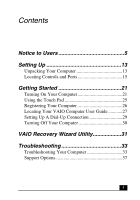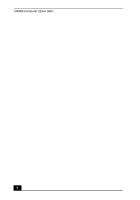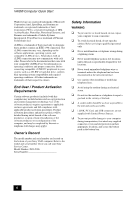Sony PCG-Z1VA Quick Start Guide
Sony PCG-Z1VA - VAIO - Pentium M 1.6 GHz Manual
 |
UPC - 027242639034
View all Sony PCG-Z1VA manuals
Add to My Manuals
Save this manual to your list of manuals |
Sony PCG-Z1VA manual content summary:
- Sony PCG-Z1VA | Quick Start Guide - Page 1
VAIO® Computer Quick Start PCG-Z1V Series - Sony PCG-Z1VA | Quick Start Guide - Page 2
VAIO Help and Support Center window. Switches the selected button on the taskbar. Displays the desktop. Displays the My Computer window. Displays the Search Results window (LCD), a connected external display, and both the LCD and an external display. Puts the system into Hibernate mode, a power - Sony PCG-Z1VA | Quick Start Guide - Page 3
Turning On Your Computer 21 Using the Touch Pad 25 Registering Your Computer 26 Locating Your VAIO Computer User Guide 27 Setting Up A Dial-Up Connection 29 Turning Off Your Computer 30 VAIO Recovery Wizard Utility 31 Troubleshooting 33 Troubleshooting Your Computer 33 Support Options 37 3 - Sony PCG-Z1VA | Quick Start Guide - Page 4
VAIO® Computer Quick Start 4 - Sony PCG-Z1VA | Quick Start Guide - Page 5
the interoperability specifications established by WFA (Wi-Fi Alliance). Sony, DVgate Plus, Handycam, i.LINK, Mavica, MagicGate™ Memory Stick, Memory Stick, Memory Stick PRO, MovieShaker, VAIO, and the VAIO logo are trademarks of Sony Corporation. Microsoft, Windows Media, Windows, Windows NT, and - Sony PCG-Z1VA | Quick Start Guide - Page 6
peripherals to your system, such as a CD-RW or hard disk drive, confirm their operating system compatibility and required on the bottom of your Sony VAIO computer. Refer to the model and serial number when you call your Sony Service Center. Model Number: PCG-591L Serial Number Safety Information - Sony PCG-Z1VA | Quick Start Guide - Page 7
battery, please contact your nearest Sony Service Center. Caution: The use of optical instruments with this product will increase eye hazard. As the laser beam used in this product is harmful to the eyes, do not attempt to disassemble the cabinet. Refer servicing to qualified personnel only. (For CD - Sony PCG-Z1VA | Quick Start Guide - Page 8
Sony Model No.: PCG-591L Responsible Party: Sony Electronics Inc. Address: 680 Kinderkamack Road Oradell, NJ 07649 Telephone: (For FCC-related matters only.) 201-930-6972 This device complies with Part instructions manual with the applicable FCC Part 68 rules discontinuance of service may be - Sony PCG-Z1VA | Quick Start Guide - Page 9
modifications in order to maintain uninterrupted service. If trouble is experienced with this equipment, for repair or warranty information, please contact 1-8884-SONY-PC (1-888-476-6972), or write to the Sony Customer Information Service Center, One Sony Drive, Park Ridge, NJ 07656. If the - Sony PCG-Z1VA | Quick Start Guide - Page 10
VAIO® Computer your telephone directory under 'Privacy Issues' and/or 'Terms of Service.' For more detailed information, please contact: CRTC Terrasses de la Caution: Do not handle damaged or leaking Lithium-Ion batteries. RECYCLAGE DES ACCUMULATEURS AUX IONS DE LITHIUM RECYCLAGE DES ACCUMULATEURS - Sony PCG-Z1VA | Quick Start Guide - Page 11
batteries. Danger of explosion if battery is incorrectly replaced. Replace only with the same or equivalent type recommended by the manufacturer. Discard used batteries according to the manufacturer's instructions. The battery est conforme aux specifications techniques applicables d'Industrie Canada. - Sony PCG-Z1VA | Quick Start Guide - Page 12
VAIO® Computer Quick Start 12 - Sony PCG-Z1VA | Quick Start Guide - Page 13
Setting Up Congratulations on your purchase of the Sony VAIO® computer. Sony has combined leading-edge technology in video, audio, computing, and communications to provide state-of-the-art personal computing. Unpacking Your Computer Main Unit AC Adapter Rechargeable Battery Power Cord 13 - Sony PCG-Z1VA | Quick Start Guide - Page 14
Your VAIO Computer User Guide" on page 27 for more information. ❑ VAIO® Recovery operations Only computers equipped with the Microsoft® Windows® 2000 Professional operating system come with Recovery CDs. Computers with the Microsoft® Windows® XP operating system feature a Hard Disk Drive recovery - Sony PCG-Z1VA | Quick Start Guide - Page 15
and Ports Front 1 Computer screen (LCD) 7 Speakers 2 Wireless LAN / Bluetooth™ 8 Model number switch 3 Pre-programmable buttons 9 Scroll lock indicator 4 Touch pad 10 Caps lock indicator 5 Left and right buttons 11 Num lock indicator 6 Keyboard 12 Hard disk drive indicator 15 - Sony PCG-Z1VA | Quick Start Guide - Page 16
VAIO® Computer Quick Start Back 1 DC IN port 2 Battery port 3 Monitor (VGA) port 4 Network (Ethernet) port 16 - Sony PCG-Z1VA | Quick Start Guide - Page 17
Locating Controls and Ports Left 1 Memory Stick® media indicator 2 Memory Stick® media slot 3 USB 2.0 ports 4 i.LINK® (IEEE 1394) S400 port 5 Microphone jack 6 Headphone jack 7 PC Card slot eject button 8 PC Card slot 17 - Sony PCG-Z1VA | Quick Start Guide - Page 18
VAIO® Computer Quick Start Right 1 Battery indicator 2 Wireless LAN indicator 3 Bluetooth™ indicator 4 Power button 5 Modem jack 6 Air Vent 7 Optical drive eject button 8 Optical drive refer to your on-screen VAIO® Computer User Guide or contact your network administrator. See "Locating Your - Sony PCG-Z1VA | Quick Start Guide - Page 19
Bottom Locating Controls and Ports 1 Unlock/Lock latch 4 Ventilation fans 2 Release latch 5 Reset button 3 Port replicator connector 19 - Sony PCG-Z1VA | Quick Start Guide - Page 20
VAIO® Computer Quick Start 20 - Sony PCG-Z1VA | Quick Start Guide - Page 21
Sony's many support options. You'll also learn how to locate your on-screen VAIO® Computer User Guide, which contains step-by-step instructions for operating your computer. Turning On Your Computer To use your computer immediately, use the supplied AC adapter as a power source. Your supplied battery - Sony PCG-Z1VA | Quick Start Guide - Page 22
the AC adapter." Once you connect the AC adapter to the computer, the battery begins to charge whether the computer is on or off. The battery indicator shows the battery status. The indicator blinks as the battery charges. See "Powering Your Computer" in your on-screen VAIO® Computer User Guide for - Sony PCG-Z1VA | Quick Start Guide - Page 23
Computer To connect the AC adapter 1 Plug the AC adapter cable into the DC IN port. Connecting the AC Adapter to the Computer DC IN port AC adapter (supplied) Power cord (supplied) 2 Plug the power cord into the AC adapter and an AC outlet. . ✍ Use only the supplied AC adapter with your computer - Sony PCG-Z1VA | Quick Start Guide - Page 24
VAIO® Computer Quick Start 2 Press the power button until the green power indicator lights up. Turning on the Computer Power button ✍ If you continue to press the power button, the computer turns off. 3 If necessary, adjust the brightness controls for the LCD display as follows: ❑ To increase - Sony PCG-Z1VA | Quick Start Guide - Page 25
Using the Touch Pad Using the Touch Pad The computer contains a pointing device called a touch pad. You can point to, select, drag, and scroll objects on the screen using the built-in touch pad. Describing the touch pad Locating the Touch Pad Pointer Touch pad Left Right button button Touch Pad - Sony PCG-Z1VA | Quick Start Guide - Page 26
receive these benefits by registering your computer: ❑ Sony Customer Support - Talk to a support representative to troubleshoot problems you may have with your computer. ❑ Limited Warranty Extension - Protect your investment. See the Warranty Card for more details. ❑ Product Information Notification - Sony PCG-Z1VA | Quick Start Guide - Page 27
the user guide 1 Click Start on the Windows® taskbar, and then click Help and Support. The Help and Support Center window appears, displaying information about your VAIO® computer and Microsoft® Windows® operating system. Locating the VAIO User Guide User guide link 2 Click VAIO User Guide in the - Sony PCG-Z1VA | Quick Start Guide - Page 28
Quick Start VAIO User Guide 1 2 3 1 User guide table of contents 2 Link to Electronic Flyer 3 Link to VAIO Computing Support Web site List of computer help topics List of updates and supplemental information Access to computer support and list of your computer's hardware specifications (Internet - Sony PCG-Z1VA | Quick Start Guide - Page 29
up your dial-up connection. The Connection Wizard guides you through the process of choosing an Internet Service Provider (ISP) or setting up an existing the Internet and Network Connections chapter of your on-screen VAIO® Computer User Guide. 2 Click Start, point to All Programs, Accessories, - Sony PCG-Z1VA | Quick Start Guide - Page 30
Windows® taskbar. 3 Click Turn Off Computer at the bottom of the Start menu to display the Turn off computer window, power indicator turns off. ✍ During a period of inactivity, you can conserve battery life by using power saving modes. See "Conserving Battery Power" in the VAIO® Computer User Guide - Sony PCG-Z1VA | Quick Start Guide - Page 31
VAIO Recovery Wizard Utility (Windows® XP only) System and Application Recovery CDs are not supplied with your VAIO® computer. Your VAIO computer is equipped with the VAIO Recovery Wizard, a fast and easy-to-use system recovery utility. This system and application recovery utility enables you to - Sony PCG-Z1VA | Quick Start Guide - Page 32
If you are not able to access the Sony Direct Accessories and Parts Center Web site, contact a customer service representative at 1-800-488-7669. Using the VAIO Recovery Wizard Help For more information about recovery options or instructions on using the VAIO Recovery Wizard utility program, see the - Sony PCG-Z1VA | Quick Start Guide - Page 33
to the VAIO® Computer User Guide. Many problems have simple solutions, so refer to these sources before you contact Sony Computing Support (http://www.sony.com/pcsupport). Troubleshooting Your Computer What do I do if my computer won't start? ❑ Make sure the computer is securely plugged into a power - Sony PCG-Z1VA | Quick Start Guide - Page 34
, contact Sony Computing Support (http://www.sony.com/pcsupport). What do I do if the message "Operating system not found" appears when my computer starts, and why won't Windows start? ❑ Make sure the computer does not have a "non-bootable" floppy disk in the floppy disk drive (if applicable). ❑ If - Sony PCG-Z1VA | Quick Start Guide - Page 35
steps to initialize the BIOS: 1 If there is a disk in the floppy disk drive, then remove it. 2 Turn off the computer. 3 Remove any peripheral devices connected to the computer. 4 Restart the computer. 5 Press the F2 key when the Sony VAIO® logo appears. The BIOS Setup window appears. 6 Press the - Sony PCG-Z1VA | Quick Start Guide - Page 36
VAIO® Computer Quick Start ✍ Pressing the Ctrl+Alt+Delete keys simultaneously or turning off the computer with the power button or switch may cause loss of data. ❑ Remove the AC adapter and battery. Why won't my computer enter Standby or Hibernate mode? If you press a key or the power button while - Sony PCG-Z1VA | Quick Start Guide - Page 37
come with individual help guides. These guides are stored on the hard disk as on-screen Help files. You can find the Help files from the Help menu under the specific program. 3 Operating System Online Support Your computer comes preinstalled with a Microsoft® Windows® operating system. For operating - Sony PCG-Z1VA | Quick Start Guide - Page 38
- Sony PCG-Z1VA | Quick Start Guide - Page 39
- Sony PCG-Z1VA | Quick Start Guide - Page 40
http://www.sony.com/vaio Printed in Japan *467933101* © 2003 Sony Electronics Inc. 4-679-331-01

VAIO® Computer
Quick Start
PCG-Z1V Series