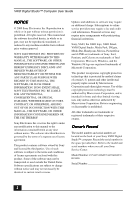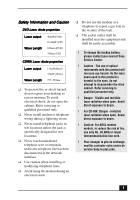Sony PCV-R553DS User Guide
Sony PCV-R553DS - Vaio Digital Studio Desktop Computer Manual
 |
View all Sony PCV-R553DS manuals
Add to My Manuals
Save this manual to your list of manuals |
Sony PCV-R553DS manual content summary:
- Sony PCV-R553DS | User Guide - Page 1
VAIO Digital Studio™ Computer User Guide PCV-R553DS/PCV-R556DS/PCV-R558DS - Sony PCV-R553DS | User Guide - Page 2
's Record The model number and serial number are located on the back of your Sony VAIO Digital Studio™ computer. Record the serial number in the space provided here. Refer to the model and serial numbers when you call your Sony Service Center. Model Number: PCV-R553DS/PCV-R556DS/PCVR558DS Serial - Sony PCV-R553DS | User Guide - Page 3
the eyes, do not attempt to disassemble the drive cabinet. Refer servicing to qualified personnel only. ! Danger - Visible models, to reduce the risk of fire, use only No. 26 AWG or larger telecommunication line cord. ! Pour changer la pile de rechange, veuillez contacter votre centre de service Sony - Sony PCV-R553DS | User Guide - Page 4
VAIO Digital Studio™ Computer User Guide ! Avertissement - L'utilisation d'instruments optiques avec accès. For questions regarding your product or for the Sony Service Center nearest you, call 1-888476-6972 in the United States or 1-800-9617669 in Canada. Sony Customer Support can be reached at www - Sony PCV-R553DS | User Guide - Page 5
SONY Model No.: PCV-R553DS/ PCV-R556DS/ PCV-R558DS/ Responsible Party: Sony Electronics Inc. Address: 1 Sony Drive accordance with the instructions, may cause harmful equipment off and on, the user is encouraged to try to correct not expressly approved in this manual could void your authority - Sony PCV-R553DS | User Guide - Page 6
If the trouble is causing harm to the telephone network, the telephone company may request that you remove the equipment from the network until the problem is resolved. Repair of this equipment should be made only by a Sony Service Center or Sony authorized agent. For the Sony Service Center nearest - Sony PCV-R553DS | User Guide - Page 7
in household or business trash may be prohibited. For the Sony Service Center nearest you, call 1888-476-6972 in the United used batteries according to the manufacturer's instructions. ! Une batterie non conforme présente the userís satisfaction. Before installing this equipment, users should - Sony PCV-R553DS | User Guide - Page 8
VAIO Digital Studio™ Computer User Guide the supplier. Equipment malfunctions or any repairs or alterations made by the user to this equipment may give the telecommunications company cause to request that the user disconnect the equipment. Users la dégradation du service dans certaines situations. - Sony PCV-R553DS | User Guide - Page 9
VAIO Action Setup 17 Pre-setting i.LINK devices 18 Changing the Window Design of Sony Software ....19 Sony Digital Media Park Applications .........20 Movie Shaker 21 Importing Images and Sound Digital Video 26 Connecting a Digital Video Recorder 26 Using DVgate 26 Hard Drive Partition 27 9 - Sony PCV-R553DS | User Guide - Page 10
CRT Display 49 On Using the Hard Disk Drive 49 On Handling Diskettes 50 On Handling CD or DVD Media 50 On Cleaning CD or DVD Media 50 Resources 51 For Answers to Your Software Questions 52 Sony Service Center 52 Specifications PCV-R553DS 55 Specifications PCV-R556DS/R558DS 57 Index 59 10 - Sony PCV-R553DS | User Guide - Page 11
you for purchasing your Sony VAIO computer! Your new computer is a superb blend of high technology and easy-to-use functionality. This User Guide contains information about the applications included with your system, contact information for software vendors, and the specifications for your computer - Sony PCV-R553DS | User Guide - Page 12
VAIO Digital Studio™ Computer User Guide ❑ Lighting - Drive Emergency Eject Hole DVD-ROM Drive Optical Drive Eject Button Optical Drive Indicator Light Diskette Drive Diskette Drive Access Indicator Light Diskette Eject Button Power/Standby Switch Power/Standby Indicator Light Hard Disk Drive - Sony PCV-R553DS | User Guide - Page 13
in amber while reading/writing data from/to the hard disk. 2 Power switch and indicator light Turns on/off the computer. The indicator light is green while the power is on and amber when the computer is in standby mode. 3 Floppy disk drive Reads/writes data from/to a 3.5-inch floppy disk - Sony PCV-R553DS | User Guide - Page 14
™ Computer User Guide Back Panel Overview The back panel of your computer contains the connectors where you plug in supplied and optional accessories. The icons on the back panel serve as a map to help you locate the connectors on your computer. PCV-R553DS back panel PS/2 Mouse Keyboard USB Serial - Sony PCV-R553DS | User Guide - Page 15
to the wall jack. 3 i.LINK 6-pin connector (IEEE1394) Connects a digital device such as a Sony Digital Handycam® Camcorder. 4 EMPTY PCI SLOTS (One filled with ADSL Modem card on custom models) For a PCI Add-On Card (not supplied). 5 MIC (Microphone) connector* Connects a microphone (not - Sony PCV-R553DS | User Guide - Page 16
VAIO Digital Studio™ Computer User Guide 6 LINE IN connector Connects an audio device. 7 PHONES (Headphones) connector* Connects headphones (not supplied KEYBOARD connector Connects a keyboard. 15 PS/2 mouse connector Connects a PS/2 mouse. 16 AC INPUT connector Connects the supplied power - Sony PCV-R553DS | User Guide - Page 17
are reprogrammable. To change the settings of the S Keys: 1 From the Start menu, select Programs > VAIO Action Setup > VAIO Action Setup. ✍ You can also double-click on the Windows taskbar to open VAIO Action Setup. 2 Click the S Key you want to change. 3 From the Select Application dialog box - Sony PCV-R553DS | User Guide - Page 18
Digital Studio™ Computer User Guide Pre-setting i.LINK devices You can pre-set your i.LINK-equipped devices to launch desired functions, such as automatically starting DVgate applications or connecting two VAIO computers. To pre-set your i.LINK device to launch a desired function: 1 From the Start - Sony PCV-R553DS | User Guide - Page 19
Selector. 3 Click > and select the desired design. 4 Click Apply. 5 The "UI Design Selector" window design changes. The window design for your Sony software will match the "UI Design Selector" window. 6 To try another selection, click >. Then, click OK. 7 The UI Design Selector closes - Sony PCV-R553DS | User Guide - Page 20
Studio™ Computer User Guide Sony Digital Media Park Applications Your VAIO® computer comes with a collection of applications that make it easy to use advanced multimedia formats. This section highlights the Media Park applications and the digital video capabilities. Media Bar™ Media Bar software - Sony PCV-R553DS | User Guide - Page 21
and then saved in a format most computers can play. Main Window Clip tray Working Panel Editing trays Help Product tray Trash Importing Images and Sound Clips 1 Click . 2 Find the file you want to add. 3 Select the file. 4 Click Open. The file is added to the Clip tray. Create a Movie - Sony PCV-R553DS | User Guide - Page 22
VAIO Digital Studio™ Computer User Guide 1 Click the Shake tab. 2 Select a mood by clicking a face in the Shaker tray. 3 Click . A thirty , adjusting the color and contrast, and modifying the length of clips. Working Panel Monitor Sound Color Speed Trim Palette Effect Palette Effect Knobs 22 - Sony PCV-R553DS | User Guide - Page 23
with the new effect on the Effect tray monitor. 4 See help for instructions on adjusting effect duration and replaying clips/ scenes. Saving a Movie 1 Save movie as DV (Digital Video) takes the longest and Quick-Save is the fastest. ✍ For DV playback or smooth video playback, we recommend the - Sony PCV-R553DS | User Guide - Page 24
VAIO Digital Studio™ Computer User Guide PictureGear™ PictureGear is a digital image management application that allows you to see all the images stored in any directory on your computer. Thumbnail views provide - Sony PCV-R553DS | User Guide - Page 25
panoramic icon, near the bottom of the window. 6 Click Full Stitch. Making Still Images and Panoramic from MPEG 1 Select the MPEG file. 2 From the Movie/Sound menu, select Scene break down. 3 Then select Movie Stitch, to create a panoramic picture. 25 - Sony PCV-R553DS | User Guide - Page 26
VAIO Digital Studio™ Computer User Guide Using Digital Video Connecting a Digital Video Recorder Before connecting a digital video camera recorder to your computer, turn off the power on the camera. After connecting the camera, turn the power back on. You do not need to turn off the computer when - Sony PCV-R553DS | User Guide - Page 27
Hard Drive Partition When recording AVI files to tape: ❑ Do not use DVgate when the connected digital video peripheral is in Timer Recording mode, as this could produce a malfunction in the peripheral. ✍ You can record only AVI files. MPEG files cannot be recorded. ❑ To avoid recording problems, - Sony PCV-R553DS | User Guide - Page 28
and utilization of your computer's hard disk drive(s). i.LINK (IEEE1394) Compatibility Your VAIO computer includes a 4-pin i.LINK connector on the front of the system and a 6-pin i.LINK connector on the back of the system. A 6-pin i.LINK connector can: ❑ supply power from the computer to the - Sony PCV-R553DS | User Guide - Page 29
To connect an i.LINK (IEEE1394) device ❑ Use the symbol to locate the i.LINK connector. Plug the i.LINK cable into this connector. ✍ See the manual that came with your i.LINK (IEEE1394)-equipped device for more information on setting it up and using it. Enabling Smart Connect Your computer comes - Sony PCV-R553DS | User Guide - Page 30
VAIO Digital Studio™ Computer User Guide 2 Click the System icon. The System Properties window appears. 3 Click the Device Manager tab. 4 Click Sony i.LINK(1394) Adapter. The Sony i.LINK(1394) Adapter window appears. 5 Click the Enable Device button. 6 Click OK. The Sony the instructions below. - Sony PCV-R553DS | User Guide - Page 31
If you have any questions on using the System Recovery CD(s), contact Sony Customer Support. ❑ Full Restore with Format - formats the hard disk drive and then restores all the original software. If your hard drive is partitioned into C and D drives, the computer will offer you the option to reformat - Sony PCV-R553DS | User Guide - Page 32
VAIO Digital Studio™ Computer User Guide ❑ Operating System Only - formats the hard disk drive and restores the Windows operating system and the device drivers that shipped with your computer. This option is recommended for advanced users only. ! If you choose the Full Restore with Format or - Sony PCV-R553DS | User Guide - Page 33
individual device driver or software title may correct a problem you are experiencing with your computer, and you may not need to recover the entire contents of your hard drive. ✍ If you do need to reinstall all the software titles that shipped with your computer, use the System Recovery CD(s). You - Sony PCV-R553DS | User Guide - Page 34
VAIO Digital Studio™ Computer User Guide Troubleshooting This section describes how to solve common problems you may encounter when using your computer. Many problems have simple solutions, so try these suggestions before you call Sony Customer Support. Topic: My computer does not start. ❑ Check - Sony PCV-R553DS | User Guide - Page 35
support. See the contact information in this manual. Topic: Why does Windows lock up during shutdown? The Windows® operating system may not shut down properly for many reasons, including incompatible or conflicting drivers, damaged files, or non-responsive hardware. For troubleshooting information - Sony PCV-R553DS | User Guide - Page 36
VAIO Digital Studio™ Computer User Guide 4 Select "I/O Device Configuration" and use the arrow keys to label side facing up. ❑ Make sure the software is installed according to the program's instructions. ❑ If your drive reads some CDs, but not others, check the shiny side of the disc for dirt - Sony PCV-R553DS | User Guide - Page 37
Troubleshooting ❑ If you hear audio but cannot see video, your computer's video Manager to see that the drivers are installed properly. ❑ A the Sony Media Bar™ automatically launches to play your CD. When the Sony Media drive" appears and the software does not start. ❑ Some titles require specific - Sony PCV-R553DS | User Guide - Page 38
VAIO Digital Studio™ Computer User Guide Topic: Why doesn't my CD-RW drive record at the highest speed? You must use 4x CD-RW or 8x CD-R media to achieve optimum performance. If you must use other media - Sony PCV-R553DS | User Guide - Page 39
Troubleshooting headphones to the computer, you will not hear sound from the speakers. Topic: My modem connection Service Provider, check the following: ❑ Have your phone company check that your phone line is free from any line noise. ❑ If your problem is fax-related, check that there are no problems - Sony PCV-R553DS | User Guide - Page 40
VAIO Digital Studio™ Computer User Guide Topic: My modem does not work. ❑ Check that the phone line Verify that the software you are using is appropriately configured to recognize and interact with the Sony computer modem. Call the software publisher if you do not know how to configure the software - Sony PCV-R553DS | User Guide - Page 41
not provide a built-in fax utility. Sony has included the Symantec WinFax™ Basic Edition software for your faxing needs. 1 From the Start menu, select Programs > Symantec WinFax Basic Edition > Configure WinFax Basic Edition. 2 Follow the on-screen instructions to configure the fax utility. Topic - Sony PCV-R553DS | User Guide - Page 42
VAIO Digital Studio™ Computer User Guide Topic: My mouse does not work. ❑ Check that the to "Left side of the keyboard." 6 Click Next three times, and then click Finish. 7 Click Apply. Topic: My keyboard does not work. Check that the keyboard is plugged into the KEYBOARD connector. Topic: I cannot - Sony PCV-R553DS | User Guide - Page 43
upgrades, use only 3.3V 64-bit PC-100 (PC-133 for R556/R558) SDRAM DIMM modules. For information on installing memory, please see the online document Upgrading and Maintaining Your VAIO® Computer. Sony computer supplies, accessories and peripherals can be purchased from your dealer or by contacting - Sony PCV-R553DS | User Guide - Page 44
and click OK. If the printer is not included on the list and no drivers are included with the printer, choose a driver for a printer that the printer emulates (acts like). Refer to the printer user's manual for specific emulation information. 6 Select LPT1 and click Next. 7 Click Yes to have Windows - Sony PCV-R553DS | User Guide - Page 45
slow to respond due to unusual floppy disk drive activity, it could be due to Find Fast specifications match before plugging in the computer. ❑ The total power draw of installed add-in cards must not exceed the specifications for the power supply. Do not overload the system by installing add-in cards - Sony PCV-R553DS | User Guide - Page 46
VAIO Digital Studio™ Computer User Guide ❑ Plug all the power cords for your computer and its peripheral equipment into the same AC supply line. AC derived from different supply attempt to open the power supply. There are no user-serviceable parts in the power supply. To avoid personal injury or damage - Sony PCV-R553DS | User Guide - Page 47
unwanted lithium batteries to your nearest Sony Service Center or Factory Service Center. For the Sony Service Center nearest you, call 1-888- as it may damage the finish of your Sony computer. ❑ Should any solid object or liquid fall into the cabinet, keyboard, or mouse, shut down your computer - Sony PCV-R553DS | User Guide - Page 48
VAIO Digital Studio™ Computer User Guide power off before connecting your computer to peripheral equipment; otherwise, damage may occur to the integrated circuits in your computer. ❑ Your computer, keyboard . If any problem occurs, unplug your computer, and contact your Sony Service Center. On - Sony PCV-R553DS | User Guide - Page 49
the system from its power source and from any drives, add-in cards, and other components. Follow the procedures described in the online document "Upgrading and Maintaining Your VAIO the ventilation slots on the display. On Using the Hard Disk Drive ❑ Do not place the computer in a location that - Sony PCV-R553DS | User Guide - Page 50
VAIO Digital Studio™ Computer User Guide ❑ Do not turn off the power while the computer is accessing the hard disk drive. On Handling Diskettes ❑ Do not open the shutter manually and touch the surface of the diskette. ❑ Keep diskettes away from magnets. ❑ Keep diskettes away from direct sunlight and - Sony PCV-R553DS | User Guide - Page 51
help, and solve common problems. Also includes product specifications. 3 Electronic Documentation QuickStart and the User Guide are available electronically on your hard drive. Two additional documents, "Upgrading and Maintaining Your VAIO® Computer" and Troubleshooting Help are also available - Sony PCV-R553DS | User Guide - Page 52
VAIO Digital Studio™ Computer User Guide For Answers to Your Software Questions Sony Service Center For the Sony Service Center nearest you, call 1-888-4SONYPC (1-888-4766972). This service WorldNet Service customer to access online support. CompuServe® 2000 (CompuServe Interactive Services) Web - Sony PCV-R553DS | User Guide - Page 53
AM - 5:30 PM PT Quicken® Basic (Intuit, Inc.) Web site phone hours http://www.intuit.com/support/ 900-555-4688 7 days a week, 24 hours a day Sony Applications (Sony Electronics, Inc.) Web site phone hours http://www. sony.com/pcsupport 888-4SONYPC (888-476-6972)* 7 days a week, 24 hours a day - Sony PCV-R553DS | User Guide - Page 54
VAIO Digital Studio™ Computer User Guide Sound Forge® (Sonic Foundry) Web site phone fax e-mail hours http://www.sonicfoundry.com/support/ 608-256-5555 608-256-7300 support hours http://www. sony.com/pcsupport 888-4SONYPC (888-476-6972)* 7 days a week, 24 hours a day * Support from 1-888-4SONYPC - Sony PCV-R553DS | User Guide - Page 55
Specifications PCV-R553DS Specifications PCV-R553DS Model PCV-R553DS Processor Hard Disk Drive 650 MHz* Pentium® III 30 GB† Standard SDRAM 128 MB PC-100 SDRAM, expandable to 256 MB Video RAM Shared with system memory MPEG "Sony Tuned" MPEG Digital Video supports full-screen video playback - Sony PCV-R553DS | User Guide - Page 56
Studio™ Computer User Guide Model Supplied Accessories Service Limited Warranty Power Requirements Voltage Dimensions Weight Operating Temperature PCV-R553DS VAIO Smart Keyboard PS/2 Wheel Mouse Speakers (SRS- Z050V) Power cord Modem cable 90-day limited service. See Warranty Card.†† 90-day - Sony PCV-R553DS | User Guide - Page 57
PCV-R556DS/R558DS Specifications PCV-R556DS/R558DS Model PCV-R556DS/PCV-R558DS Processor Hard Disk Drive 733 MHz* Pentium® III/866 MHz† Pentium® III 30 GB/40 GB‡ Standard SDRAM 128 MB PC-133 SDRAM, expandable to 256 MB Video RAM 16 MB SDRAM MPEG "Sony Tuned" MPEG Digital Video supports - Sony PCV-R553DS | User Guide - Page 58
User Guide Model Supplied Accessories Service Limited Warranty Power Requirements Voltage Dimensions Weight Operating Temperature PCV-R556DS/PCV-R558DS VAIO Smart Keyboard PS/2 Wheel Mouse Speakers (SRS- Z050V) Power cord Modem cable i.LINK cable (PCV-R556DS/PCV referring to hard drive capacity. - Sony PCV-R553DS | User Guide - Page 59
adjusting voltage settings 45 air circulation 48 Application Recovery CD 31, 33 applications launching problems with 37 B back panel overview 14 battery disposing 47 C cables 48 CD drives troubleshooting 36 CD tray opening problems with 36 CD-RW drive 13 choosing locations 11, 47 cleaning computer - Sony PCV-R553DS | User Guide - Page 60
VAIO Digital Studio™ Computer User Guide displays problems with 34 setting up 11 disposal of lithium ion battery 7 DVD drive 13 DVgate 26 E eject button, for floppy disk 13 eject hole, for DVD 13 electronic documentation 51 equipment 47 Ethernet 30 Ethernet connector 16 European power settings 45 F - Sony PCV-R553DS | User Guide - Page 61
Smart Connect 29 Sony Fax-on-Demand service 51 Sony Multimedia Computer Display problems with 34 setting up 11 Sony Online Support options 51 speakers precaution 47 specifications 55 starting your computer problems with 34 surge protectors 46 system troubleshooting 34 System Recovery CD 31 T taskbar - Sony PCV-R553DS | User Guide - Page 62
support support options 51 telephone jack 15 troubleshooting 34 turning off your computer 46 turning on and off the computer 13 turning on your computer problems with 34 TV interference 48 U Universal Serial Bus (USB) connector 16 upgrading your computer 48 UPS (Uninterrupted Power Supply) 46 V VAIO

VAIO Digital Studio
AIO Digital Studio
AIO Digital Studio
AIO Digital Studio
™
Computer User Guide
Computer User Guide
Computer User Guide
Computer User Guide
PCV-R553DS/PCV-R556DS/PCV-R558DS
PCV-R553DS/PCV-R556DS/PCV-R558DS
PCV-R553DS/PCV-R556DS/PCV-R558DS
PCV-R553DS/PCV-R556DS/PCV-R558DS