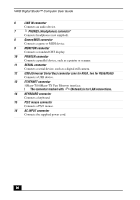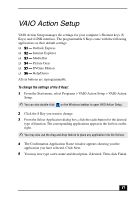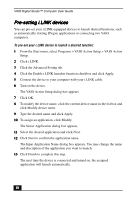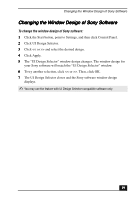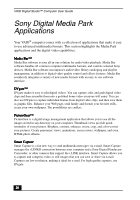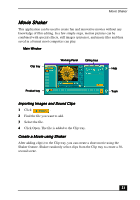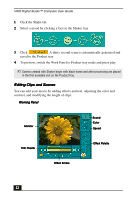Sony PCV-R553DS User Guide - Page 17
VAIO Action Setup
 |
View all Sony PCV-R553DS manuals
Add to My Manuals
Save this manual to your list of manuals |
Page 17 highlights
VAIO Action Setup VAIO Action Setup manages the settings for your computer's Shortcut keys (S Keys) and i.LINK interface. The programmable S Keys come with the following applications as their default settings: ❑ S1 - Outlook Express ❑ S2 - Internet Explorer ❑ S3 - Media Bar ❑ S4 - Picture Gear ❑ S5 - DVGate Motion ❑ S6 - Help/Demo All six buttons are reprogrammable. To change the settings of the S Keys: 1 From the Start menu, select Programs > VAIO Action Setup > VAIO Action Setup. ✍ You can also double-click on the Windows taskbar to open VAIO Action Setup. 2 Click the S Key you want to change. 3 From the Select Application dialog box, click the radio button for the desired type of function. The corresponding applications appear in the list box on the right. ✍ You may also use the drag and drop feature to place any application into the list box. 4 The Confirmation Application Name window appears showing you the application you have selected. Click Next. 5 You may now type a new name and description, if desired. Then click Finish. 17