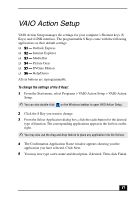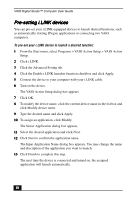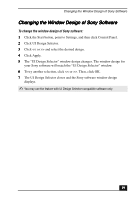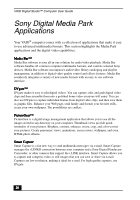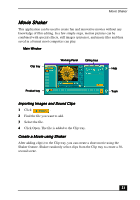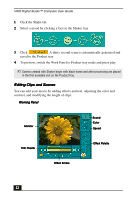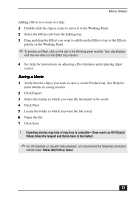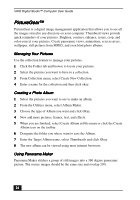Sony PCV-R556DS User Guide - Page 22
Editing Clips and Scenes
 |
View all Sony PCV-R556DS manuals
Add to My Manuals
Save this manual to your list of manuals |
Page 22 highlights
VAIO Digital Studio™ Computer User Guide 1 Click the Shake tab. 2 Select a mood by clicking a face in the Shaker tray. 3 Click . A thirty second scene is automatically generated and saved to the Product tray. 4 To preview, switch the Work Panel to Product tray mode and press play. ✍ Scenes created with Shaker begin with black frame and after processing are placed in the first available slot on the Product tray. Editing Clips and Scenes You can edit your movie by adding effects and text, adjusting the color and contrast, and modifying the length of clips. Working Panel Monitor Sound Color Speed Trim Palette Effect Palette Effect Knobs 22

VAIO Digital Studio™ Computer User Guide
22
22
22
22
1
Click the Shake tab.
2
Select a mood by clicking a face in the Shaker tray.
3
Click
. A thirty second scene is automatically generated and
saved to the Product tray.
4
To preview, switch the Work Panel to Product tray mode and press play.
Editing Clips and Scenes
Editing Clips and Scenes
Editing Clips and Scenes
Editing Clips and Scenes
You can edit your movie by adding effects and text, adjusting the color and
contrast, and modifying the length of clips.
✍
Scenes created with Shaker begin with black frame and after processing are placed
in the first available slot on the Product tray.
Working Panel
Working Panel
Working Panel
Working Panel
Sound
Sound
Sound
Sound
Color
Color
Color
Color
Speed
Speed
Speed
Speed
Effect Palette
Effect Palette
Effect Palette
Effect Palette
Trim Palette
Trim Palette
Trim Palette
Trim Palette
Monitor
Monitor
Monitor
Monitor
Effect Knobs
Effect Knobs
Effect Knobs
Effect Knobs