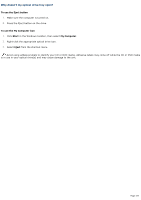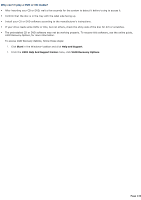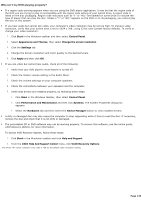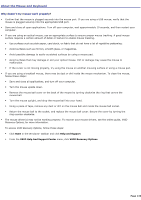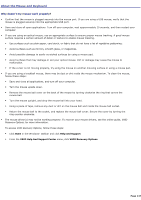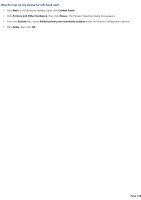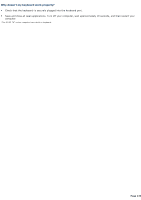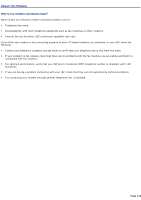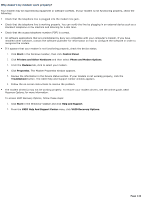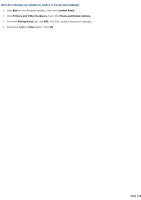Sony PCV-RS320 VAIO User Guide - Page 138
How do I set up my mouse for left-hand use?, Start, Control Panel, Printers and Other Hardware, Mouse
 |
View all Sony PCV-RS320 manuals
Add to My Manuals
Save this manual to your list of manuals |
Page 138 highlights
How do I set up my mouse for left-hand use? 1. Click Start in the Windows taskbar, then click Control Panel. 2. Click Printers and Other Hardware, then click Mouse. The Mouse Properties dialog box appears. 3. From the Buttons tab, select Switch primary and secondary buttons under the Button Configuration options. 4. Click Apply, then click OK. Page 138
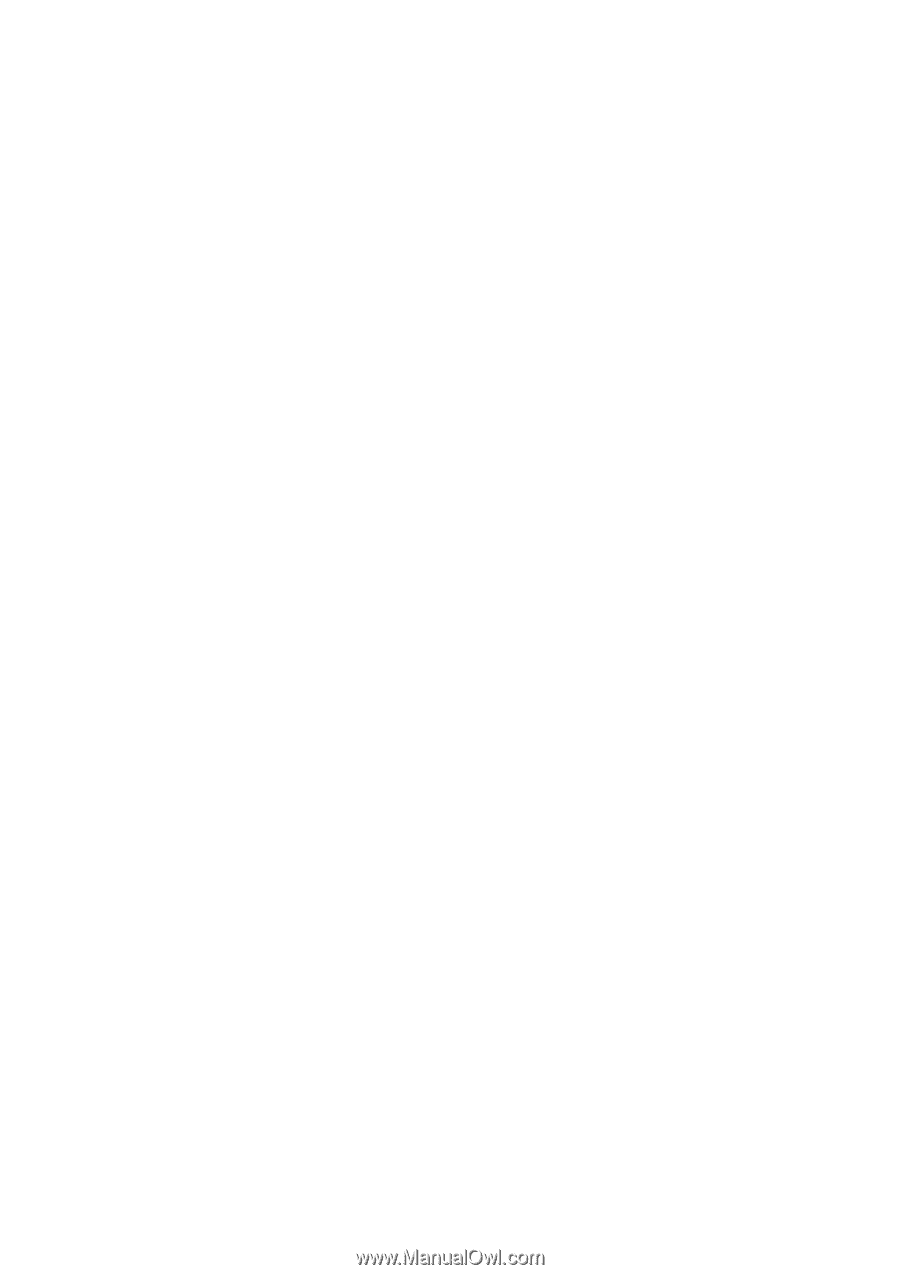
How do I set up my mouse for left-hand use?
1.
Click
Start
in the Windows taskbar, then click
Control Panel
.
2.
Click
Printers and Other Hardware
, then click
Mouse
. The Mouse Properties dialog box appears.
3.
From the
Buttons
tab, select
Switch primary and secondary buttons
under the Button Configuration options.
4.
Click
Apply
, then click
OK
.
Page 138