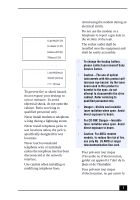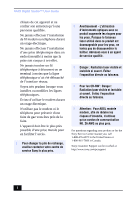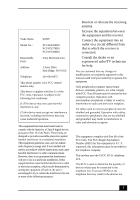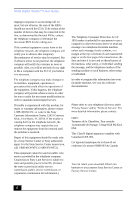Sony PCV-RX270DS User Guide
Sony PCV-RX270DS - VAIO - 128 MB RAM Manual
 |
View all Sony PCV-RX270DS manuals
Add to My Manuals
Save this manual to your list of manuals |
Sony PCV-RX270DS manual content summary:
- Sony PCV-RX270DS | User Guide - Page 1
VAIO Digital Studio™ User Guide PCV-RX260DS PCV-RX270DS/PCV-RX280DS - Sony PCV-RX270DS | User Guide - Page 2
's Record The model number and serial number are located on the back of your Sony VAIO computer. Record the serial number in the space provided here. Refer to the model and serial numbers when you call your Sony Service Center. Model Number: PCV-RX260DS/PCV-RX270DS/ PCV-RX280DS Serial Number 2 - Sony PCV-RX270DS | User Guide - Page 3
desktop to rain or moisture. To avoid electrical shock, do not open the cabinet. Refer servicing to qualified personnel only. ❑ Never install modem or telephone wiring during a lightning storm. ❑ Never install telephone jacks in wet locations unless the jack is specifically Sony Service Center - Sony PCV-RX270DS | User Guide - Page 4
VAIO Digital Studio™ User Guide ch Pour changer la pile de rechange, veuillez contacter votre centre de service Sony le plus près. ! Avertissement - L'utilisation d'instruments optiques avec your product or for the Sony Service Center nearest you, call 1-888-476-6972 in the United States or 1-800 - Sony PCV-RX270DS | User Guide - Page 5
of Conformity Trade Name: SONY Model No.: PCV-RX260DS PCV-RX270DS PCV-RX280DS Responsible Party: Sony Electronics Inc. Address: 1 Sony Drive Park Ridge, NJ 07656 Telephone: 201-930-6972 This phone number is for FCC-related matters only. This device complies with Part 15 of the FCC rules - Sony PCV-RX270DS | User Guide - Page 6
If the trouble is causing harm to the telephone network, the telephone company may request that you remove the equipment from the network until the problem is resolved. Repair of this equipment should be made only by a Sony Service Center or Sony authorized agent. For the Sony Service Center nearest - Sony PCV-RX270DS | User Guide - Page 7
ion batteries in household or business trash may be prohibited. For the Sony Service Center nearest you, call 1-888-476-6972 in the United States recommended by the manufacturer. Discard used batteries according to the manufacturer's instructions. ! The battery pack used in this device may present a - Sony PCV-RX270DS | User Guide - Page 8
VAIO Digital Studio™ User Guide electrical ground connections of the power utility, telephone lines and internal provides an indication of the maximum number of terminals allowed to be es ci-dessus n'empêche pas la dégradation du service dans certaines situations. Les réparations de matériel homologu - Sony PCV-RX270DS | User Guide - Page 9
Location for Your Computer 11 Front Panel Overview 12 Back Panel Overview 14 VAIO® Action Setup 19 Presetting i.LINK® devices 20 Sony Digital Media Park Applications ....23 Movie Shaker 24 PictureGear 27 Using a Digital Video Camera Recorder 29 Configuring your VAIO Digital Studio™ .31 - Sony PCV-RX270DS | User Guide - Page 10
VAIO Digital Studio™ User Guide Using the Application Recovery CD(s 37 Troubleshooting 39 Topics 39 Notes on Use 50 Resources 55 For Answers to Your Software Questions 56 Specifications PCV-RX260DS 59 Specifications PCV-RX270DS/RX280DS 61 Index 63 10 - Sony PCV-RX270DS | User Guide - Page 11
purchasing your Sony VAIO Digital Studio™ computer! Your new computer is a superb blend of high technology and easy-to-use functionality. This User Guide contains information about the applications included with your system, contact information for software vendors, and the specifications for your - Sony PCV-RX270DS | User Guide - Page 12
VAIO Digital Studio™ User Guide The front panel of your VAIO Digital Studio Computer allows access to the DVD, Sony used only to designate that a product contains an IEEE1394 connector. All products with an i.LINK connector may not communicate with each other. Front panel (PCV-RX260DS/PCV-RX270DS/PCV - Sony PCV-RX270DS | User Guide - Page 13
Lights in amber while reading and writing data from and to the hard disk. 7 Power switch and indicator light Turns on/off the computer. The indicator light is blue while the power is on and red when the computer is in standby mode. 8 DVD eject button Ejects a disc from the DVD drive. 9 CD - Sony PCV-RX270DS | User Guide - Page 14
VAIO Digital Studio™ User Guide Back Panel Overview The back panel of your computer contains the connectors for supplied and optional accessories. The icons on the back panel locate and identify the connectors on your computer. Back panel (PCV-RX260DS) KEYBOARD MOUSE USB SERIAL PRINTER MONITOR - Sony PCV-RX270DS | User Guide - Page 15
connector Connects a PS/2 mouse. 2 PS/2® Keyboard connector Connects a VAIO Smart™ Keyboard. 3 Universal Serial Bus (USB) connector Connects a Sony Digital Handycam® Camcorder. 12 Line jack Connects the supplied modem cable to the wall jack. 13 AC Input connector Connects the supplied power - Sony PCV-RX270DS | User Guide - Page 16
VAIO Digital Studio™ User Guide Back panel (PCV-RX270DS/PCV-RX280DS) KEYBOARD MOUSE USB NETWORK ACT LINK SERIAL PRINTER i.LINK S400 HEADPHONES GAME LINE IN MIC MONITOR DVI 2 LINE TELEPHONE 16 - Sony PCV-RX270DS | User Guide - Page 17
PS/2® Keyboard connector Connects a VAIO Smart™ Keyboard. 3 Ethernet Sony Digital Handycam® Camcorder. 8 Game connector Connects a game or MIDI device. 9 Headphones connector Connects the supplied supplied modem cable to the wall jack. 14 AC Input connector Connects the supplied power - Sony PCV-RX270DS | User Guide - Page 18
VAIO Digital Studio™ User Guide 18 - Sony PCV-RX270DS | User Guide - Page 19
® Action Setup VAIO Action Setup manages the settings for your computer's Shortcut keys (S Keys) and i.LINK® interface. The programmable S Keys come with the following applications as their default settings: ❑ S1 - Outlook Express ❑ S2 - Internet Explorer ❑ S3 - - Sony PCV-RX270DS | User Guide - Page 20
Guide Presetting i.LINK® devices You can preset your i.LINK-equipped devices to perform desired functions, such as automatically starting DVgate™ applications or connecting two VAIO computers. To preset your i.LINK device to perform a desired function 1 From the Start menu, select Programs > VAIO - Sony PCV-RX270DS | User Guide - Page 21
Presetting i.LINK® devices Changing the Window Design of Sony Software To change the window design 1 Click the Start Click Apply. 5 The "UI Design Selector" window design changes. The window design for your Sony software will match the "UI Design Selector" window. 6 To try another selection, click - Sony PCV-RX270DS | User Guide - Page 22
VAIO Digital Studio™ User Guide 22 - Sony PCV-RX270DS | User Guide - Page 23
messages via e-mail. Smart Capture manages the i.LINK® connection between your computer and a Sony Digital Handycam Camcorder, or other cameras that support the i.LINK interface. Smart Capture allows you to capture and compress video or still images that you can save or share via e-mail. Captures - Sony PCV-RX270DS | User Guide - Page 24
™ User Guide Movie Shaker This application can be used to create fun and innovative movies without any knowledge of film editing. In a few simple steps, motion pictures can be combined with special effects, still images (pictures), and music files and then saved in a format most computers can play - Sony PCV-RX270DS | User Guide - Page 25
1 Click the Shake tab. 2 Select a mood by clicking a face in the Shaker tray. Shaker tray Movie Shaker 3 Click . A thirty second scene is automatically generated and saved to the Product tray. 4 To preview, switch the Work Panel to Product tray mode and press play. ✍ Scenes created with Shaker - Sony PCV-RX270DS | User Guide - Page 26
VAIO Digital Studio™ User Guide Editing Clips and Scenes You can edit your movie by adding effects and text, adjusting the color panel monitor. Your clip displays with the new effect on the Effect tray monitor. 4 See help for instructions on adjusting effect duration and replaying clips/ scenes. 26 - Sony PCV-RX270DS | User Guide - Page 27
. ! Exporting movies may take a long time to complete-Save movie as DV (Digital Video) takes the longest and Quick-Save is the fastest. MovieShaker can play .avi files up see all the images stored in any directory on your computer. Thumbnail views provide quick reminders of your pictures. Brighten, - Sony PCV-RX270DS | User Guide - Page 28
VAIO Digital Studio™ User Guide Creating a Photo Album 1 Select the pictures you want to use to make an album. 2 From the Utilities menu, select Album Maker. 3 Choose the type of - Sony PCV-RX270DS | User Guide - Page 29
Stitch, to create a panoramic picture. Using a Digital Video Camera Recorder Connecting a Digital Video Camera Recorder Before connecting a digital video camera recorder to your computer, turn off the power on the camera. After connecting the camera, turn the power back on. You do not need to turn - Sony PCV-RX270DS | User Guide - Page 30
VAIO Digital Studio™ User Guide ❑ The last frame captured is one frame before your selected [OUT] point. The frame you see immediately after clicking the [OUT] button is not captured. When recording AVI files to tape ❑ Do not use DVgate when the connected digital video support hard disk - Sony PCV-RX270DS | User Guide - Page 31
Disk Drive If you encounter frame dropping while recording digital video onto your hard disk drive, defragmentation may be necessary. To VAIO computer includes a 4-pin i.LINK connector on the front of the system and a 6-pin i.LINK connector on the back of the system. ✍ i.LINK is a trademark of Sony - Sony PCV-RX270DS | User Guide - Page 32
VAIO Digital Studio™ User Guide A 6-pin i.LINK connector can ❑ supply power from the computer to the connected device if the device is equipped with a 6-pin connector, and ❑ supply 10V to 12V. ! The total power supplied not compatible with the Sony VX1000 camcorder. See the manual that came with your - Sony PCV-RX270DS | User Guide - Page 33
ships with this function disabled. You may enable Ethernet connectivity by following the instructions below. To enable the Ethernet connection 1 Right-click My Computer on the desktop and select Properties. 2 Click the Device Manager tab. 3 Select "Realtek RTL8139 (A/B/C/8130) PCI Fast Ethernet - Sony PCV-RX270DS | User Guide - Page 34
VAIO Digital Studio™ User Guide 34 - Sony PCV-RX270DS | User Guide - Page 35
Sony computer you purchased. Application Recovery CD(s) Sony Electronics The Application Recovery CD program allows you to reinstall individual applications and device drivers computer when you purchased it. If you have any questions on using the System Recovery CD(s), contact Sony Customer Support. - Sony PCV-RX270DS | User Guide - Page 36
VAIO Digital Studio™ User Guide the computer will offer you the option to reformat the drive into a single partition. ❑ Operating System Only - formats the hard disk drive and restores the Windows operating system and the device drivers that shipped with your computer. This option is recommended for - Sony PCV-RX270DS | User Guide - Page 37
any questions on using the Application Recovery CD(s), contact Sony Customer Support. To use the Application Recovery CD(s) 1 Turn on your computer. If your computer is already on, close all applications. 2 When the Windows desktop appears, insert the Sony Application Recovery CD in the CD-RW drive - Sony PCV-RX270DS | User Guide - Page 38
VAIO Digital Studio™ User Guide ✍ Your system may include one or two Application Recovery CDs. If you have two Application Recovery CDs, insert the first CD to run the Application Recovery program. You may be prompted to insert the second CD, depending on the application you wish to restore. 38 - Sony PCV-RX270DS | User Guide - Page 39
Troubleshooting This section describes how to solve common problems you may encounter when using your computer. Many problems have simple solutions, so try these suggestions before you call Sony Customer Support. Topics Topic: My computer does not start ❑ Check that the computer is plugged into a - Sony PCV-RX270DS | User Guide - Page 40
support. See the contact information in this manual. Topic: Why does Windows lock up during shutdown? The Windows® operating system may not shut down properly for many reasons, including incompatible or conflicting drivers, damaged files, or nonresponsive hardware. For troubleshooting information - Sony PCV-RX270DS | User Guide - Page 41
select Restart. 2 When the Sony screen displays, press the F2 computer is turned on. 2 Press the Eject button on the drive. ❑ Use the My Computer icon 1 Click the My Computer icon on the Windows® desktop the software is installed according to the program's instructions. ❑ If your drive reads some CDs, - Sony PCV-RX270DS | User Guide - Page 42
x 600 using 16-bit color. To change this setting: 1 Click the My Computer icon on your desktop. 2 Click Control Panel. 3 Click Display. 4 Click the Settings tab. 5 Change the screen area and color. 6 Click OK. ❑ If you see video but cannot hear audio, check all of the following: 1 Make sure your DVD - Sony PCV-RX270DS | User Guide - Page 43
specific the My Computer icon on your desktop. 2 Right-click the CD-RW drive icon. ✍ Your CD-RW drive is assigned drive H as its default. 3 Select Properties. 4 Select the Settings tab. 5 Change the "Current Write Speed" field to 1x or 2x. 6 Click OK. Topic: How do I change the video - Sony PCV-RX270DS | User Guide - Page 44
VAIO Digital Studio™ User Guide Topic: Why is there no sound in any application? There are independent controls for your system volume. ❑ Check that the speakers are plugged into the HEADPHONES connector. ❑ If the speakers have a mute button, make sure it is off. ❑ If the speakers are powered by - Sony PCV-RX270DS | User Guide - Page 45
the software to recognize the modem. All programs preinstalled by Sony are compatible. ❑ If you suspect your modem is not functioning, you can perform a simple test to find out. 1 Click the My Computer icon on your desktop. 2 Click Control Panel. 3 Click Modems. 4 Click the Diagnostics tab. 5 Select - Sony PCV-RX270DS | User Guide - Page 46
VAIO Digital Studio™ User Guide Topic: My microphone does not work Check that the microphone is dust or dirt inside the mouse mechanism. To clean the mouse, follow these steps: 1 Turn off your computer and turn the mouse upside down. 2 Remove the mouse ball cover on the back of the mouse by turning - Sony PCV-RX270DS | User Guide - Page 47
needs to be set up for left-hand use 1 Click the My Computer icon on your desktop. 2 Click Control Panel, and then click Mouse. The Mouse Properties dialog currently using. ❑ Increasing the system memory may also help. The computer has two memory slots. For memory upgrades, use only 3.3V 64-bit PC - Sony PCV-RX270DS | User Guide - Page 48
VAIO Digital Studio™ User Guide Topic: My i.LINK® device does not appear on the desktop 1 Turn off and disconnect your device. 2 Reconnect your device. 3 Then turn on the power. Topic: My connected printer doesn't function after the computer resumes from a power drivers for Windows® - Sony PCV-RX270DS | User Guide - Page 49
of your printer for updates or other information that will resolve the problem. 1 From the Start menu, select Settings > Printers. 2 drivers are included with the printer, choose a driver for a printer that the printer emulates (acts like). Refer to the manual that came with your printer for specific - Sony PCV-RX270DS | User Guide - Page 50
or Japan, please verify that the local AC specifications match before plugging in the computer. ❑ The total power draw of installed add-on cards must not exceed the specifications for the power supply. Do not overload the system by installing add-on cards that draw excessive current. The system is - Sony PCV-RX270DS | User Guide - Page 51
computer, turn the system off and let it cool for ten minutes. This will ensure that the processor heat sink will not be hot. ❑ Do not attempt to open the power supply. There are no user-serviceable parts in the power supply Sony Service Center or Factory Service Center. For the Sony Service Center - Sony PCV-RX270DS | User Guide - Page 52
the power off before connecting your computer to peripheral equipment; otherwise, damage may occur to the integrated circuits in your computer. ❑ Your computer, keyboard, and mouse consist of high-precision electronic parts. Do not drop them or bump them against other objects. ❑ Your Sony computer - Sony PCV-RX270DS | User Guide - Page 53
hour before turning on your computer. If any problem occurs, unplug your computer, and contact your Sony Service Center. On Upgrading the Computer System ❑ The procedures described in the online manual, Upgrading and Maintaining Your VAIO Digital Studio™ Computer, assume familiarity with the general - Sony PCV-RX270DS | User Guide - Page 54
or shock. ❑ Do not move the computer during operation. ❑ Do not subject the computer to sudden changes in temperature. ❑ Do not turn off the power while the computer is accessing the hard disk drive. On Handling Diskettes ❑ Do not open the shutter manually and touch the surface of the diskette - Sony PCV-RX270DS | User Guide - Page 55
, find help, and solve common problems. Also includes product specifications. QuickStart and the User Guide are available electronically on your hard drive. Two additional guides, Upgrading and Maintaining Your VAIO Digital Studio™ Computer and the Troubleshooting Help are also available online. To - Sony PCV-RX270DS | User Guide - Page 56
™ User Guide Sony Fax-on-Demand Software Updates VAIO Computer Reference Manual This service provides you with answers to commonly asked questions. You can use this automated service to request a list of available topics and then select the topics that you want to receive. To contact the Sony fax - Sony PCV-RX270DS | User Guide - Page 57
For Answers to Your Software Questions CompuServe® 2000 (CompuServe Interactive Services) Web site phone hours http://www.compuserve.com/ 800-848-8990 M 888-4SONYPC (888-476-6972)* 7 days a week, 24 hours a day * Support from 1-888-4SONYPC is free of charge for 90 days after the original date of - Sony PCV-RX270DS | User Guide - Page 58
VAIO Digital Studio™ User Guide Quicken® 2000 Basic (Intuit, Inc.) Web site phone hours http://www.intuit.com/support/ 900-555-4688 7 days a week, 24 hours a day Sony Applications (Sony Electronics, Inc.) Web site phone hours http://www. sony.com/pcsupport 888-4SONYPC (888-476-6972)* 7 days a - Sony PCV-RX270DS | User Guide - Page 59
Specifications PCV-RX260DS Model PCV-RX260DS Processor 800EB MHz* Intel® Pentium® III Hard Disk Drive 40 GB† C / D Partition (Approximate) C = 16G / D = 24G Standard SDRAM 128 MB PC-100 SDRAM, expandable to 512 MB Video RAM Shared with system memory MPEG "Sony Tuned" MPEG Digital Video - Sony PCV-RX270DS | User Guide - Page 60
Dimensions Weight Operating Temperature PCV-RX260DS VAIO Smart™ Keyboard PS/2® Wheel Mouse Stereo speakers (PCVA-SP1) with AC adapter Power cord Modem cable 90-day limited service. See Warranty Card.†† 90-day parts/labor standard. See Warranty Card.‡‡ 200 watts maximum 100-120 V~3A 8.0"(w) x 14 - Sony PCV-RX270DS | User Guide - Page 61
RX270DS PCV-RX280DS Processor 866 MHz* Intel® Pentium® III 1B GHz† Intel® Pentium® III Hard Disk Drive C / D Partition (Approximate) 40 GB C = 16 G / D = 24 G 60 GB‡ C = 16 G / D = 44 G Standard SDRAM 128 MB PC-133 SDRAM, expandable to 512 MB Video RAM 16 MB SDRAM 32 MB SDRAM MPEG "Sony - Sony PCV-RX270DS | User Guide - Page 62
Weight Operating Temperature PCV-RX270DS PCV-RX280DS VAIO Smart™ Keyboard PS/2 Wheel Mouse Stereo speakers (PCVA-SP1) with AC adapter Power cord Modem cable i.LINK cable 90-day limited service. See Warranty Card.‡‡ 90-day parts/labor standard. See Warranty Card.*** 200 watts maximum 100-120V~3A - Sony PCV-RX270DS | User Guide - Page 63
-RW drives troubleshooting 41 choosing locations 11 cleaning computer 51 mouse 46 computer adjusting voltage settings 50 cleaning 51 condensation and 53 disposing of battery 51 lithium ion battery 6 removing cover 50 shutting down 50 starting problems with 39 upgrading 53 connectors power cords 50 - Sony PCV-RX270DS | User Guide - Page 64
44 mouse 11 cleaning 46 troubleshooting 46 64 O online help 55 support options 55 opening applications problems with 43 CD tray problems with 41 P palmrest 11 phones service precautions 52 PictureGear 23 power cords 50 disconnecting 50 power fluctuations or loss 50 power indicator on system unit 13 - Sony PCV-RX270DS | User Guide - Page 65
support options 55 telephone jack 15, 17 Topics 39 troubleshooting 39 turning off your computer 50 turning on and off the computer 13 turning on your computer problems with 39 TV interference 52 U Universal Serial Bus (USB) connector 15 upgrading your computer 53 UPS (Uninterrupted Power Supply
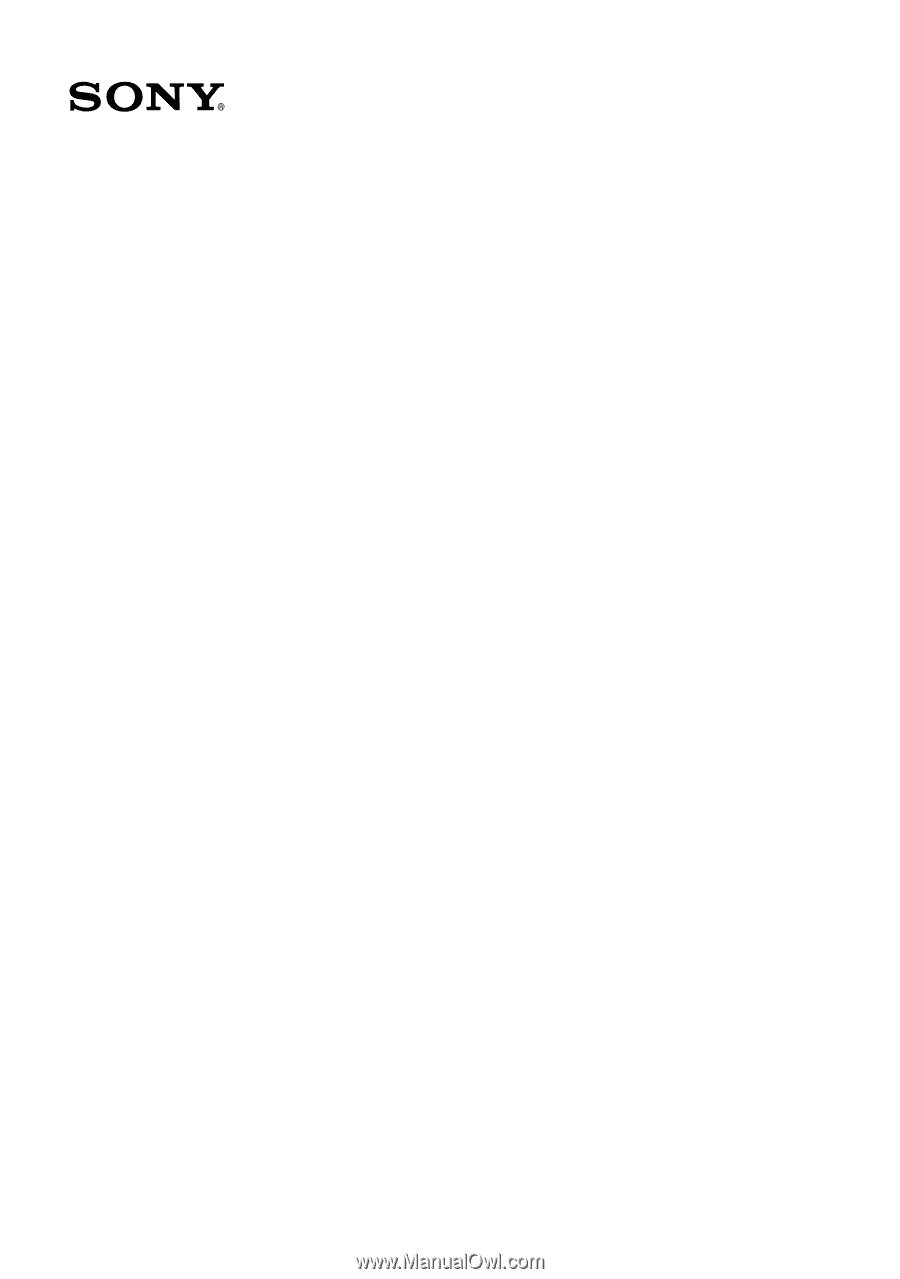
VAIO Digital Studio
™
User Guide
PCV-RX260DS
PCV-RX270DS/PCV-RX280DS