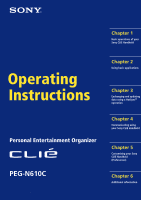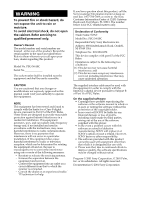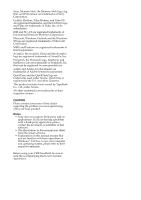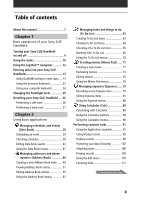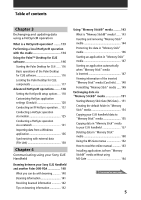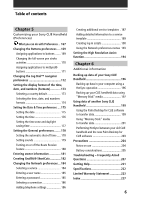Sony PEG N610C Operating Instructions
Sony PEG N610C - CLIE - Handheld Manual
 |
UPC - 027242591981
View all Sony PEG N610C manuals
Add to My Manuals
Save this manual to your list of manuals |
Sony PEG N610C manual content summary:
- Sony PEG N610C | Operating Instructions - Page 1
1 Basic operations of your Sony CLIE Handheld Operating Instructions Personal Entertainment Organizer PEG-N610C © 2001 Sony Corporation Chapter 2 Using basic applications Chapter 3 Exchanging and updating data using a HotSync® operation Chapter 4 Communicating using your Sony CLIE Handheld Chapter - Sony PEG N610C | Operating Instructions - Page 2
your Sony dealer regarding this product. Model No. PEG-N610C Serial No The socket-outlet shall be installed near the equipment and shall be easily accessible. CAUTION You are cautioned that any changes or modifications not expressly approved in this manual could void your authority to operate this - Sony PEG N610C | Operating Instructions - Page 3
The illustrations in this manual may differ from the actual software. • Explanations in this manual assume that you are familiar with basic operations of Windows®. For how to use your computer and operating system, please refer to their respective manuals. Before using your CLIE handheld, be sure to - Sony PEG N610C | Operating Instructions - Page 4
manual 7 Chapter 1 Basic operations of your Sony CLIE Handheld Turning your Sony CLIE Handheld on and off 9 Using the stylus 10 Using the Jog Dial™ navigator 12 Entering data into your Sony CLIE Handheld ) ...... 71 Creating a new memo 71 Reviewing memos 73 Editing memos 76 Using the Memo Pad - Sony PEG N610C | Operating Instructions - Page 5
via modem 125 Conducting a HotSync operation via a network 131 Importing data from a Windows application 136 Synchronizing with external data (File Link 138 Chapter 4 Communicating using your Sony CLIE Handheld Beaming between your Sony CLIE Handheld and another Palm OS® PDA 140 What you can do - Sony PEG N610C | Operating Instructions - Page 6
Backing up data of your Sony CLIE Handheld 196 Backing up data in your computer using a HotSync operation 196 Backing up your CLIE handheld data using "Memory Stick" media 197 Using data of another Sony CLIE Handheld 199 Using the Palm Desktop for CLIE software to transfer data 199 Using - Sony PEG N610C | Operating Instructions - Page 7
This First gives an overview of your CLIE handheld's features, hardware and software setup, installation instructions, and other important details. Before reading the rest of the manuals, read the Read This First manual. Operating Instructions (this manual) This manual describes all you need to know - Sony PEG N610C | Operating Instructions - Page 8
explains how to turn on and off your CLIE handheld, enter data, and perform other basic operations. Contents Turning your Sony CLIE Handheld on and off 9 Using the stylus 10 Using the Jog Dial™ navigator 12 Entering data into your Sony CLIE Handheld 13 Using Graffiti® writing to enter data 13 - Sony PEG N610C | Operating Instructions - Page 9
computer requires. Note If you press the POWER button and hold it down for two seconds or longer, you can turn the frontlight on the screen on or off. Chapter1 Basic operations of your Sony CLIE Handheld 9 - Sony PEG N610C | Operating Instructions - Page 10
When you enter characters on the onscreen keyboard of your CLIE handheld, open an application, or select an item, press lightly on the desired button or icon with the stylus. Press lightly (tap) on the screen This action is called "tapping." Chapter1 Basic operations of your Sony CLIE Handheld 10 - Sony PEG N610C | Operating Instructions - Page 11
full-screen dragging By default, full-screen dragging from the bottom of the writing area to the top of the screen displays the Graffiti® Help on the screen. You can assign the full-screen dragging to another activity. See page 170 for details. Chapter1 Basic operations of your Sony CLIE Handheld - Sony PEG N610C | Operating Instructions - Page 12
the instructions for each application. Rotating while holding down the Jog Dial navigator Some applications support operations executed by rotating and pressing the Jog Dial navigator. For details, refer to the instructions for each application. Chapter1 Basic operations of your Sony CLIE Handheld - Sony PEG N610C | Operating Instructions - Page 13
accuracy. Graffiti writing examples: A, B, C, D, and E • The heavy dot on each shape shows where to begin the stroke. Certain characters have similar shapes, but different beginning and end points. here Write numbers here Division marks Chapter1 Basic operations of your Sony CLIE Handheld 13 - Sony PEG N610C | Operating Instructions - Page 14
CLIE handheld recognizes your stroke immediately and prints the letter at the insertion point on the screen. As soon as you lift the stylus from the screen, you can begin the stroke for the next character you want to write. Continued on next page Chapter1 Basic operations of your Sony CLIE Handheld - Sony PEG N610C | Operating Instructions - Page 15
writing area. • Press firmly. To display the Graffiti onscreen help Drag the stylus from the bottom of the writing area to the top of the screen. Graffiti Help opens a series of screens that show the complete Graffiti character set. Chapter1 Basic operations of your Sony CLIE Handheld 15 - Sony PEG N610C | Operating Instructions - Page 16
Sony CLIE Handheld Writing Graffiti alphabet Draw Graffiti letters according to the following alphabet in the left-hand side of the Graffiti writing area. A B C D E F G H I J K L M Space Carriage Return N O P Q R S T U V W X Y Z BackSpace Period Tap twice Chapter1 Basic operations of your Sony - Sony PEG N610C | Operating Instructions - Page 17
Entering data in your Sony CLIE Handheld To write capital letters Shift to caps and then you can make capital letters with the following numbers on the right-hand side (numbers side) of the Graffiti writing area. 0 5 1 6 2 7 3 8 4 9 Chapter1 Basic operations of your Sony CLIE Handheld 17 - Sony PEG N610C | Operating Instructions - Page 18
Entering data in your Sony CLIE Handheld Writing punctuation marks Make a single tap on the Graffiti writing area (}) Right brace ([) Left square bracket (]) Right square bracket (-) Swung dash (\) Grave accent (;) Semicolon (:) Colon Tab Chapter1 Basic operations of your Sony CLIE Handheld 18 - Sony PEG N610C | Operating Instructions - Page 19
Shift (•) Bullet (™) Trademark (®) Registered (©) Copyrighted (') Left single quotation (') Right single quotation (") Left double quotation (") Right double quotation (§) Section (º) Degree + ± x ÷ = (¢) Cent (¥) Yen (£) Pound ( ) Euro Chapter1 Basic operations of your Sony CLIE Handheld 19 - Sony PEG N610C | Operating Instructions - Page 20
Entering data in your Sony CLIE Handheld Writing accented characters and non-English characters To create accented characters, draw the stroke normally must write these non-English characters on the left side of the Graffiti writing area. Chapter1 Basic operations of your Sony CLIE Handheld 20 - Sony PEG N610C | Operating Instructions - Page 21
at the insertion point to show that you are in ShortCut mode. When you enter and dts ( , , and ), you can enter date and time stamps. Date stamp ds Time stamp ts Date/time stamps dts Meeting me Breakfast br Lunch lu Dinner di Chapter1 Basic operations of your Sony CLIE Handheld 21 - Sony PEG N610C | Operating Instructions - Page 22
numeric keyboard. The selected keyboard is displayed. Tap here for the numeric keyboard Tap here for the alphabetic keyboard Continued on next page Chapter1 Basic operations of your Sony CLIE Handheld 22 - Sony PEG N610C | Operating Instructions - Page 23
Entering data in your Sony CLIE Handheld Tab Caps lock Alphabetic Backspace Carriage return Caps shift Tap here to display alphabetic keyboard 5 After you finish, tap Done to close the onscreen keyboard and place the text in the record. Chapter1 Basic operations of your Sony CLIE Handheld 23 - Sony PEG N610C | Operating Instructions - Page 24
, .aba, .tda, .mpa), import it into your Palm Desktop for CLIE software, and then perform a HotSync operation to transfer the data to your CLIE handheld. For details, see "Chapter 3: Exchanging and updating data using a HotSync® operation." Chapter1 Basic operations of your Sony CLIE Handheld 24 - Sony PEG N610C | Operating Instructions - Page 25
adjust the frontlight level. 1 Tap 8. Tap this icon. The adjustment control screen is displayed. 2 To change the level in small increments, tap to the see "Turning on your Sony CLIE Handheld for the first time" in the Read This First manual. Chapter1 Basic operations of your Sony CLIE Handheld 25 - Sony PEG N610C | Operating Instructions - Page 26
inside the hole on the back panel of your CLIE handheld. The system shuts down and then restarts. After restarting, the system displays "palm powered," "CLIE," and "Sony," followed by the preferences screen for setting the time and date. Chapter1 Basic operations of your Sony CLIE Handheld 26 - Sony PEG N610C | Operating Instructions - Page 27
soft reset does not solve your problem. If you save a backup of your CLIE handheld data on your computer, you can restore any data previously synchronized with your computer during the next HotSync® operation. 1 Hold down the POWER button on your CLIE handheld. 2 While holding down the POWER button - Sony PEG N610C | Operating Instructions - Page 28
Chapter 2 Using basic applications This chapter describes how to do tasks that are specific or common to the basic applications of your CLIE handheld: Date Book, Address Book, To Do List, Memo Pad, Expense, and Calculator. Contents Managing schedules and events (Date Book 29 Managing addresses and - Sony PEG N610C | Operating Instructions - Page 29
Book button repeatedly to cycle through the Day, Week, Month, and Agenda views. The Date Book views are displayed at the bottom left of the screen. 2 Tap the time line that corresponds to the beginning of the event. Chapter2 Using Basic applications Continued on next page 29 - Sony PEG N610C | Operating Instructions - Page 30
to automatically insert the start and end time of the event as defined in your Date Book preferences. 6 Tap OK. 7 Tap a blank area of the screen to deselect the event. A vertical line appears next to the time, indicating the duration of the event. Continued on next page Chapter2 Using Basic - Sony PEG N610C | Operating Instructions - Page 31
the event: • Tap the day of the week on top of the Date Book screen. To move to another week, tap one of the scroll arrows of either side of the day of the week area. • Tap Go To at the bottom of the screen. The Go To Date dialog box appears. Select a date by tapping a year, month, and - Sony PEG N610C | Operating Instructions - Page 32
selected and then writing letters in the Graffiti writing area. When you start writing, the untimed event appears at the top of the screen. Scheduling repeating or continuous events The Repeat function lets you schedule events that recur at regular intervals or extend over a period of consecutive - Sony PEG N610C | Operating Instructions - Page 33
Managing schedules and events (Date Book) 4 Tap the Repeat box. The Change Repeat dialog box appears. 5 Tap Day, Week, Month, or Year to set how often the event repeats. For a continuous event, tap Day. 6 Enter a number that corresponds to how often you want the event to repeat on the Every line. • - Sony PEG N610C | Operating Instructions - Page 34
the arrow V next to End on to display the drop-down list and then tap Choose Date. The Ending On screen appears. 8 Tap the end date on the screen. The Change Repeat screen appears again. 9 Tap OK. The Event Details screen appears again. Continued on next page Chapter2 Using Basic applications 34 - Sony PEG N610C | Operating Instructions - Page 35
schedules and events (Date Book) 10 Tap OK. The Date Book screen is displayed again. Make sure that the repeat icon is displayed to the far right of the event. Notes • If you change the start date of a repeating event, your CLIE handheld calculates the number of days you moved the event. Your - Sony PEG N610C | Operating Instructions - Page 36
next view, press the Jog Dial navigator repeatedly. Tip You can also select the Date Book view by tapping an icon on the Date Book screen. Tap one of the following icons to rotate to the corresponding calendar view: Tap the desired view icon. • : Day view • : Week view • : Month view • : Agenda - Sony PEG N610C | Operating Instructions - Page 37
of your events for an entire week. This view lets you quickly review your appointments and available time slots. In addition, the graphical display helps . 3 Rotate the Jog Dial navigator to select the week that you want to review. To select the next week, rotate the Jog Dial navigator. 4 Press the - Sony PEG N610C | Operating Instructions - Page 38
Managing schedules and events (Date Book) To view the detail of an event Tap each time bar to view the detail of that event. To spot event conflicts An event conflict (time overlap) appears in the Week view as overlapping time bars and in the Day view as overlapping brackets to the left of the - Sony PEG N610C | Operating Instructions - Page 39
view The Month view screen shows which days have events . The Month view screen appears. 3 Rotate the Jog Dial navigator to select the day that you want to review. To select the • Use the scroll buttons on the front panel of your CLIE handheld to move between months. Press the upper half of the - Sony PEG N610C | Operating Instructions - Page 40
Displaying the Agenda view The Agenda view shows you your appointments, untimed events, and To Do List items in a single screen. As well as checking the detailed Rotate the Jog Dial navigator to select the day that you want to review. To select the next day, rotate the Jog Dial navigator. Tips • - Sony PEG N610C | Operating Instructions - Page 41
Managing schedules and events (Date Book) Changing Date and Time view Tap and hold the date in the title bar of Date Book. The current time appears. b When you release the stylus, the menu bar appears. If you want to avoid displaying the menu when releasing the stylus, drag the stylus away from the - Sony PEG N610C | Operating Instructions - Page 42
Managing schedules and events (Date Book) Editing Date Book events Changing a date or time for an event 1 On the Date Book screen, tap the event you want to edit. 2 Tap Details. The Event Details dialog box appears. 3 • To change the time, tap the Time box and select a - Sony PEG N610C | Operating Instructions - Page 43
) Changing a timed event to an untimed event 1 On the Date Book screen, tap the event you want to edit. 2 Tap Details. 3 Tap the Time box. The Set Time screen appears. 4 Tap No Time and then tap OK. The Event Details screen appears. 5 Tap OK. The untimed event is displayed in the first line - Sony PEG N610C | Operating Instructions - Page 44
, or days. When you set an alarm, an alarm icon appears to the far right of the event with the alarm. 1 On the Date Book screen, tap the event to which you want to assign an alarm. 2 Tap Details. The Event Details dialog box appears. 3 Tap the Alarm check box to - Sony PEG N610C | Operating Instructions - Page 45
. Making an event private You can hide records that you mark as private. If you define a password for your CLIE handheld, you must enter it to display private records. 1 On the Date Book screen, tap the event you want to mark as private. 2 Tap Details. The Event Details dialog box appears. 3 Tap the - Sony PEG N610C | Operating Instructions - Page 46
delete a single event as an exception or all the related events. 1 On the Date Book screen, tap the event you want to delete. 2 Tap Details. 3 Tap Delete. The Delete Event the Palm™ Desktop for CLIE software on your computer during the next HotSync® operation. Chapter2 Using Basic applications 46 - Sony PEG N610C | Operating Instructions - Page 47
software on your computer at the next HotSync operation. To delete the events completely, deselect the check box ( ) for "Save archive copy on PC" in the Purge dialog box. Sends the current event to another CLIE handheld via the infrared communications port. Chapter2 Using Basic applications 47 - Sony PEG N610C | Operating Instructions - Page 48
the Month view of Date Book. You can activate any or all of these settings to show that you have Timed, Untimed, or Daily Repeating events in the Month view only. The Phone Number Lookup screen appears. If there is an Address Book entry, you can look up the phone number of - Sony PEG N610C | Operating Instructions - Page 49
Book entry 1 Press the Address Book button on the front panel. The Address screen is displayed. Note Press the Address Book button repeatedly to cycle through the categories first name field. You can also use the Graffiti software to move the cursor to the next field by entering . Continued on - Sony PEG N610C | Operating Instructions - Page 50
, tap Done. The Address screen is displayed again. Tip You can also use the Palm™ Desktop for CLIE software to create entries on your computer and then download them to your CLIE handheld with your next HotSync® operation. See "Performing a local HotSync® operation with the cradle" on page 114 for - Sony PEG N610C | Operating Instructions - Page 51
selected entry is displayed. 4 To return to the list of address entries, press the Jog Dial navigator again or press the BACK button. The Address screen is displayed again. Tips • If there are multiple pages of information, the scroll button moves up or down an address list or the Address View - Sony PEG N610C | Operating Instructions - Page 52
, the display toggles through all the available categories. To select category from the categories list Tap the arrow V at the upper right corner of the screen to display the category list. You can select the desired category from the list. Chapter2 Using Basic applications 52 - Sony PEG N610C | Operating Instructions - Page 53
in the address order, however, do not affect the original address entries. 1 Press the Address Book button on the front panel. The Address screen is displayed, listing your current entries. 2 Tap the Menu icon. Address Book menu is displayed. 3 Tap Options, and then tap Preferences. The Address - Sony PEG N610C | Operating Instructions - Page 54
) Looking up an address entry The Look Up feature helps you to quickly scroll to any of your address entries. 1 On the Address Book list screen, enter the first letter of the entry you want to find. The list scrolls to the first entry that begins with that letter. If you - Sony PEG N610C | Operating Instructions - Page 55
™ Pocket software onto your CLIE handheld. For installation, see "Installing add-on applications onto your Sony CLIE Handheld or "Memory Stick" media" in the Read This First manual. 1 Tap the address entry to which you want to paste an image in the address list. The Address View screen of the - Sony PEG N610C | Operating Instructions - Page 56
associated with the address entry after the next HotSync operation. To edit an address entry with a pasted image, use the Address Book application in your CLIE handheld. To change the image Tap the image and then select another image in the "Select an image" screen. To remove the image Tap the image - Sony PEG N610C | Operating Instructions - Page 57
. 3 Tap the field that you want to edit. You can edit the tapped field. 4 Edit the entry. 5 When modification is complete, tap Done. The Address screen is displayed again. To select types of phone numbers You can select the types of phone numbers or e-mail addresses that you associate with an - Sony PEG N610C | Operating Instructions - Page 58
use the address of one person or edit part of the address for another person. 1 On the Address Book list screen, tap the entry you want to copy. The Address View screen of the selected record appears. 2 Tap the Menu icon. The Address Book menu is displayed. 3 Tap Duplicate Address from the - Sony PEG N610C | Operating Instructions - Page 59
the Address Book list screen, tap the entry you want to delete. The Address View screen of the selected record appears. 2 Tap Edit. The Address Edit screen appears. 3 Tap onto the Palm Desktop for Sony software on your computer during the next HotSync operation. Chapter2 Using Basic applications 59 - Sony PEG N610C | Operating Instructions - Page 60
. 3 Tap Details. The Address Entry Details dialog box appears. 4 Change desired settings. Show in List: Select which type of entries or other information appears in the Address list screen. Tap the arrow V and select from Work, Home, Fax, Other, or E-mail. Category: Assign the entry to a category - Sony PEG N610C | Operating Instructions - Page 61
screen. Record menus Delete Address Deletes the current address entry. The Delete Address dialog box appears. Notes By default, the entry that you delete will be saved onto the Palm Desktop for CLIE software on your computer during the next HotSync operation card to another CLIE handheld via the - Sony PEG N610C | Operating Instructions - Page 62
it from another application. If you select this check box, Address Book shows the last category you selected. If you clear it, Address Book displays All category. These custom fields appear at the end of the Address Edit screen. Rename them to identify the kind of information you enter in them. The - Sony PEG N610C | Operating Instructions - Page 63
Do List item is currently selected, writing in the Graffiti writing area automatically creates a new item. • To display text that does not fit on the screen, tap the text line. Chapter2 Using basic applications 63 - Sony PEG N610C | Operating Instructions - Page 64
items You can check the items you recorded in To Do List. 1 Press the To Do List button on the front panel. The To Do screen appears. 2 Rotate the Jog Dial™ navigator to select the To Do List item that contains the note you want to view. 3 Press the Jog Dial - Sony PEG N610C | Operating Instructions - Page 65
the date that you completed the To Do item, and you can choose to show or hide completed items. For details, see "Changing the appearance of To Do List 1 Press the To Do List button on the front panel. The To Do screen appears. 2 Tap to select the check box on the left side of the item. - Sony PEG N610C | Operating Instructions - Page 66
you have a number of items in your list, changing an item's priority setting may move its position in the list. On the To Do List screen, tap the Priority number on the left side of the item and then tap the desired Priority number. You can select the Priority numbers 1 through - Sony PEG N610C | Operating Instructions - Page 67
that appear in the list based on their due date. 1 On the To Do List screen, tap the text of the item whose due date you want to set. 2 Tap Choose Date: Opens the Due Date screen, where you can choose any date from the calendar. 4 Tap OK. Tip If you turn on the Show Due Dates option in the To Do - Sony PEG N610C | Operating Instructions - Page 68
Deleting an item You can delete items from To Do List. 1 On the To Do List screen, tap the item you want to delete. 2 Tap Details. The To Do Item Details dialog saved onto the Palm Desktop for CLIE software on your computer during the next HotSync® operation. Chapter2 Using basic applications 68 - Sony PEG N610C | Operating Instructions - Page 69
of To Do List. 1 On the To Do List screen, tap Show. The To Do Preferences dialog box appears. 2 Change the To Do Preferences to an item, the completion date still records when you complete the item. • Show Due Dates: Displays the due dates associated with items in To Do List and displays - Sony PEG N610C | Operating Instructions - Page 70
memory if you find too many recorded To Do items in your CLIE handheld. Note By default, the items that you purge will be saved onto the Palm Desktop for CLIE software on your computer during the next HotSync operation. To delete the items completely, deselect the check box ( ) for "Save archive - Sony PEG N610C | Operating Instructions - Page 71
Pad) You can use Memo Pad to make brief memos on your CLIE handheld. You can also display TXT or CSV (Comma Separated Value) available on your CLIE handheld. 1 Press the Memo Pad button on the front panel. Memo Pad starts up. Memo Pad opens to display the last Memo Pad screen that you viewed. - Sony PEG N610C | Operating Instructions - Page 72
To move down to a new line, tap the Enter key when using the software keyboard or write when using Graffiti writing. 4 Tap Done or press the memo by beginning your memo in the Graffiti writing area on the Memo screen. The first letter is automatically capitalized and begins your new memo. • While - Sony PEG N610C | Operating Instructions - Page 73
appears in the Memo List. This makes it easy to locate and review your memos. 1 Press the Memo Pad button on the front panel. is displayed. If the memo text does not fit on the screen, rotate the Jog Dial navigator to scroll the screen. 4 Press the Jog Dial navigator. The Memo list is displayed - Sony PEG N610C | Operating Instructions - Page 74
categories list Tap the arrow V at the upper right corner of the screen to display the category list. You can select the desired category from the list. Sorting memos You can change the order in which Memo Pad shows your memos. 1 Press the Memo Pad button on the front panel. Memo Pad - Sony PEG N610C | Operating Instructions - Page 75
. • Alphabetic: Sorts the memos in numerical and then alphabetical order. 5 Tap OK. To sort the memos manually In step 4, select Manual to activate manual sorting. Tap the memo you want to move in the Memo screen and drag it into the desired location. The memo is placed where you released the stylus - Sony PEG N610C | Operating Instructions - Page 76
a memo You can delete an unnecessary memo from Memo Pad. 1 On the Memo Pad screen, tap the memo you want to delete. The contents of the memo you tapped appears. saved onto the Palm Desktop for CLIE software on your computer during the next HotSync® operation. Chapter2 Using basic applications 76 - Sony PEG N610C | Operating Instructions - Page 77
memo. Making a memo private You can hide a memo that you mark as private. If you define a password for your CLIE handheld, you must enter it to display private records. 1 On the Memo Pad screen, tap the memo you want to mark as private. 2 Tap Details. The Memo Details dialog box appears. 3 Tap and - Sony PEG N610C | Operating Instructions - Page 78
onto the Palm Desktop for CLIE software on your computer during the next HotSync operation. To delete the memos completely, deselect the check box ( ) for "Save archive copy on PC" in the Delete Memo dialog box. Sends the current memo to another CLIE handheld via the infrared communications port - Sony PEG N610C | Operating Instructions - Page 79
item. 1 Rotate the Jog Dial™ navigator to select Expense and then press the Jog Dial navigator. Or tap the Expense icon on the Application Launcher screen. The Expense screen appears. 2 Tap New. New Expense item is created. Chapter2 Using basic applications Continued on next page 79 - Sony PEG N610C | Operating Instructions - Page 80
you do not select an Expense type, the entered data will not be saved. Tip You can also create a new Expense item on the Expense screen by writing on the number side of the Graffiti® writing area. The first number you write begins your new Expense item. Chapter2 Using basic applications - Sony PEG N610C | Operating Instructions - Page 81
Managing expenses (Expense) Editing Expense items Changing the display option You can change display options of Expense items. 1 On the Expense screen, tap Show. The Show Options dialog box appears. 2 Select the desired display mode option. • Sort by: Tap the arrow V next to Sort by and then select - Sony PEG N610C | Operating Instructions - Page 82
to record a past payment date for an Expense item, you can change the payment date of the item to the correct date. 1 On the Expense screen, tap the Expense item whose date you want to change. The date is highlighted. 2 Tap the date area of the selected Expense item. The Date - Sony PEG N610C | Operating Instructions - Page 83
add details to an Expense item in the Receipt Details screen. 1 On the Expense screen, tap the Expense item to which you want to assign arrow V and select the currency in which you made the payment. Expense can show a maximum of four currencies. You can also change the currencies to be displayed. - Sony PEG N610C | Operating Instructions - Page 84
print the Expense report from a printer connected to your computer. 1 Perform a HotSync operation to transfer the Expense data from your CLIE handheld to your computer. 2 Click Expense in the Palm Desktop for CLIE software. Microsoft Excel opens, and the Expense Report dialog box appears. Note If - Sony PEG N610C | Operating Instructions - Page 85
expense report templates Palm Desktop for CLIE software includes several expense report templates. When in the Template folder in the "C:\Program Files\Sony Handheld" directory on your computer. To see what change the currency list 1 On the Expense screen, tap the Expense item whose currency type - Sony PEG N610C | Operating Instructions - Page 86
box. 6 Tap OK. To change your default currency You can change the currency displayed as the default in the Currency list. 1 On the Expense screen, tap the Menu icon. The menu is displayed. 2 Tap Options and then Preferences. The Preferences dialog box appears. 3 Tap the arrow V next to Default - Sony PEG N610C | Operating Instructions - Page 87
currency you want to use is not included in the Currency list, you can create your own custom country and currency symbol. 1 On the Expense screen, tap the Menu icon. The menu is displayed. 2 Tap Options and then Custom Currencies. The Custom Currencies dialog box appears. 3 Tap one of the four - Sony PEG N610C | Operating Instructions - Page 88
saved in Palm Desktop for CLIE software on your computer at the next HotSync operation. To delete the items find too many Expense items in your CLIE handheld. Options menus Preferences Custom Currencies About Expense Shows the version information for Expense. Chapter2 Using basic applications 88 - Sony PEG N610C | Operating Instructions - Page 89
Calculator icon. • Rotate the Jog Dial™ navigator to select Calc and then press the Jog Dial navigator. • Tap the Calc icon on the Application Launcher screen. The Calculator screen appears. 2 Perform calculations using Calculator. To use Calculator, tap the numbers and symbol icons on the - Sony PEG N610C | Operating Instructions - Page 90
and pastes it into another application. Similarly, you can also paste numeric values you copied from another application such as Expense into Calculator. You can review the last series of calculations. Shows the version information for Calculator. Chapter2 Using basic applications 90 - Sony PEG N610C | Operating Instructions - Page 91
Launcher screen displays the current time, battery level, and application category. Selecting applications To open an application, choose from the following options: • Tap the icon of the application you want to open. If you have many applications installed on your CLIE handheld - Sony PEG N610C | Operating Instructions - Page 92
copied (not installed using MS Gate)onto the CLIE handheld from the "Memory Stick " media. For details, see page 165. Categorizing applications The category feature enables you to manage the number of application icons that appear in the Application Launcher screen. You can assign an application to - Sony PEG N610C | Operating Instructions - Page 93
can display applications in a list format. You can also choose to view the same category of applications each time you open the Application Launcher screen. To change the view of applications 1 Tap the Home 2 Tap the Menu icon. icon. The menu is displayed. 3 Tap Options, and then tap Preferences - Sony PEG N610C | Operating Instructions - Page 94
or the last-used application 1 Tap the Home 2 Tap the Menu icon. icon. The menu is displayed. 3 Tap Options, and then tap Preferences. The Preferences screen is displayed. 4 Tap the Remember Last Category check box to select it or the Remember Last Used App to select it. 5 Tap OK. Note The - Sony PEG N610C | Operating Instructions - Page 95
assigned to a category at any time. System-defined and user-defined categories By default, your CLIE handheld includes system-defined categories, such as All and Unfiled user-defined categories, New York and Paris, to show how you might sort your expenses according to different business trips. - Sony PEG N610C | Operating Instructions - Page 96
common tasks Moving a record into a category 1 Tap the record that you want to categorize. 2 Address Book only: Tap Edit. The Address Edit screen appears. 3 Tap Details. The Address Entry Details dialog box appears. 4 Tap the arrow V next to Category to display the list of available categories - Sony PEG N610C | Operating Instructions - Page 97
Performing common tasks Defining a new category 1 Tap the arrow V at the upper right corner of the screen. A list of available categories appears. 2 Tap Edit Categories. The Edit Categories screen is displayed. 3 Tap New. The Edit Categories dialog box is displayed. 4 Enter a new category name and - Sony PEG N610C | Operating Instructions - Page 98
the Phone Lookup option. These two options are available for all the basic CLIE applications. Each application offers ways to find information: • Date Book, To Do List, Memo Pad: Phone Lookup displays the Address List screen and lets you add the information that appears in this list to a record - Sony PEG N610C | Operating Instructions - Page 99
4 Tap the text in the find result list that you want to review. The application associated with the data automatically starts to display the data. . Note The Find option is not case sensitive; searching for "sony" also finds "Sony." Tip Select text in an application before tapping the Find icon - Sony PEG N610C | Operating Instructions - Page 100
Lookup option lets you find a telephone number from the Address list screen and lets you add the information that appears in this list the application appears. 3 Tap Options and then Phone Lookup. The Phone Number Lookup screen appears. 4 Tap the phone number you want to add. To quickly find a - Sony PEG N610C | Operating Instructions - Page 101
the Graffiti Command stroke . The selected text is replaced with the found name and phone number. If multiple records are found, the Phone Number Lookup screen appears. Chapter2 Using basic applications 101 - Sony PEG N610C | Operating Instructions - Page 102
your CLIE handheld so that it does not operate until you enter the correct password. • Set the CLIE handheld to screen. You can mask or hide private records with or without a password. Without a password, private records are hidden or masked until you set the Security application to show - Sony PEG N610C | Operating Instructions - Page 103
displayed. To lock your CLIE handheld with this password, see page 105. Changing or deleting a password 1 Rotate the Jog Dial navigator to select Security and press the Jog Dial navigator. Or tap the Security icon on the Application Launcher screen. The Security screen - Sony PEG N610C | Operating Instructions - Page 104
as Private. (If you synchronize with your computer before deleting a forgotten password, you can restore your private records at the next HotSync® operation.) 1 Tap Lost Password in step 3. The Delete Password dialog box appears. 2 Tap Yes. Your password and private records are deleted. Chapter2 - Sony PEG N610C | Operating Instructions - Page 105
HotSync® operation. 1 Perform a HotSync operation to synchronize the data between your CLIE handheld and your computer. See "Chapter 3: Exchanging and updating data using a HotSync® operation Application Launcher screen. The Security screen appears. 4 Tap Lock & Turn Off. The System Lockout dialog - Sony PEG N610C | Operating Instructions - Page 106
password, and then tap OK. The Lock Handheld screen appears. 4 Tap your choice from the list. • Never: Your CLIE handheld will not lock automatically. To lock it manually, you must tap Lock & Turn Off in the Security screen. • On power off: Your CLIE handheld will lock when it is turned off. • At - Sony PEG N610C | Operating Instructions - Page 107
to select Security or tap the Security icon on the Application Launcher screen. The Security screen appears. 2 Tap the arrow V next to Current Privacy to lock mark. • Hide Records: Hidden records disappear completely from the screen. When you select Mask Records 3 Tap OK. When you select Hide - Sony PEG N610C | Operating Instructions - Page 108
record to which you want to add a note. 2 Address Book only: Tap Edit. The Address Edit screen appears. 3 Tap Details. 4 Tap Note. 5 Enter your note. 6 Tap Done. A small note icon tap the note icon. You can review or edit the note. To delete the note, tap Delete and then tap Yes. - Sony PEG N610C | Operating Instructions - Page 109
2 Tap the Menu icon. 3 Tap Purge from the Record menu. The Purge screen appears. Date Book, To Do List Expense Date Book, To Do List: Tap the purged records, your CLIE handheld transfers them to an archive file on your computer the next time you perform a HotSync operation. Note Purging does not - Sony PEG N610C | Operating Instructions - Page 110
Removes the selected text and stores it temporarily in the memory of your CLIE handheld. You can paste the text you cut into another area of the . When you finish with the onscreen keyboard, tap Done. Opens screens that show all the Graffiti character strokes. Use this command any time you forget - Sony PEG N610C | Operating Instructions - Page 111
Performing common tasks Choosing fonts In all basic applications except Expense, you can change the font style to make text easier to read. You can choose a different font style for each application. 1 Open an application. 2 Tap the Menu icon. The menu is displayed. 3 Tap Options, and then tap Font. - Sony PEG N610C | Operating Instructions - Page 112
applications. Contents What is a HotSync® operation 113 Performing a local HotSync® operation with the cradle .......... 114 Using the Palm™ Desktop for CLIE software 116 Starting the Palm Desktop for CLIE 116 Basic operations of the Palm Desktop for CLIE software ..... 116 Locating the Palm - Sony PEG N610C | Operating Instructions - Page 113
is a HotSync® operation? A HotSync® operation is a one-step operation that allows you to synchronize data between your CLIE handheld and your computer. With just one press on the HotSync button, you can synchronize your CLIE handheld application data with the Palm™ Desktop for CLIE software data on - Sony PEG N610C | Operating Instructions - Page 114
the cradle. The HotSync operation starts. When the HotSync operation is complete, a message showing the HotSync completion is displayed on your CLIE handheld. Note Do not remove your CLIE handheld from the cradle until the HotSync operation is complete. Otherwise the Palm Desktop for CLIE software - Sony PEG N610C | Operating Instructions - Page 115
A shortcut menu is displayed. 2 Make sure that Local USB is selected. If it is selected, click Local USB to clear it. Notes • Do not remove your CLIE handheld from the cradle during a HotSync operation. • Do not press the HotSync button during a HotSync operation. It might cause errors and force the - Sony PEG N610C | Operating Instructions - Page 116
or click Start, select Programs, Sony Handheld, and then click Palm Desktop for CLIE. The Palm Desktop for CLIE software starts. To quit the Palm Desktop for CLIE software Click the close button in the upper right of the screen or click File, and then Exit. Basic operations of the Palm Desktop for - Sony PEG N610C | Operating Instructions - Page 117
Using the Palm™ Desktop for CLIE software Locating the Palm Desktop for CLIE components 1 List pane Displays the records in the current Desktop here is the same as that displayed on your CLIE handheld's Details screen. Chapter3 Exchanging and updating data using a HotSync® operation 117 - Sony PEG N610C | Operating Instructions - Page 118
Palm Desktop is running: Starts the HotSync Manager when you start the Palm Desktop for CLIE software. • Manual: Starts the HotSync Manager only when you select HotSync Manager from the Windows Start menu. Continued on next page Chapter3 Exchanging and updating data using a HotSync® operation 118 - Sony PEG N610C | Operating Instructions - Page 119
. 4 If you are attached to a network, click the Network tab to display the network settings and then adjust the options as needed. See "Conducting a HotSync operation via a network" on page 131 for more information. 5 Click OK. Chapter3 Exchanging and updating data using a HotSync® operation 119 - Sony PEG N610C | Operating Instructions - Page 120
Palm Desktop for CLIE software. The Custom dialog box appears. 2 Select the appropriate user name you are using on your CLIE handheld from the drop-down list. 3 Select an application in the Conduit list. Continued on next page Chapter3 Exchanging and updating data using a HotSync® operation 120 - Sony PEG N610C | Operating Instructions - Page 121
HotSync operation. Thereafter, the HotSync Actions revert to their default settings. To use a new setting on an ongoing basis, check the Set as default box. • To restore the default settings, click Default in the Custom dialog box. Chapter3 Exchanging and updating data using a HotSync® operation - Sony PEG N610C | Operating Instructions - Page 122
port of your CLIE handheld to perform an IR HotSync operation with a computer equipped with an IrDA (Infrared Data Association) IR port. An IR HotSync operation allows you to perform a HotSync operation without using the cradle. Before you start performing an IR HotSync operation Check the following - Sony PEG N610C | Operating Instructions - Page 123
with the cradle after you make the HotSync Setup settings for an IR HotSync operation, you should restore the local HotSync settings. For details, see "To restore the local HotSync settings" on page 124. Performing an IR HotSync operation After you prepare your computer and your CLIE handheld, and - Sony PEG N610C | Operating Instructions - Page 124
) apart, and the path between your CLIE handheld and the computer must be clear of obstacles. 5 Tap the icon. The HotSync operation starts. Wait for the message showing that the HotSync operation is complete. To restore the local HotSync settings 1 Connect the cradle to your computer. 2 Click the - Sony PEG N610C | Operating Instructions - Page 125
modem or terminal adapter is connected to your computer. • The CLIE Modem PEGA-MD700 (not supplied) must be connected to your CLIE handheld. • The Palm Desktop for CLIE software must be properly configured for use with the modem. Chapter3 Exchanging and updating data using a HotSync® operation 125 - Sony PEG N610C | Operating Instructions - Page 126
a call from your CLIE handheld. 1 Check the following to prepare your computer for a modem HotSync operation: • The computer modem software, are running on the COM port. • The computer is disconnected from all online services. This helps to avoid conflicts with the COM port. 2 Click the HotSync - Sony PEG N610C | Operating Instructions - Page 127
CLIE handheld for a modem HotSync operation. 1 Rotate the Jog Dial navigator to select HotSync and then press the Jog Dial navigator. Or tap the HotSync icon on the Application Launcher screen. The HotSync dialog box appears. 2 Tap Modem. Continued on next page Chapter3 Exchanging and updating - Sony PEG N610C | Operating Instructions - Page 128
equals a two second pause. 2 If the phone line you're using for your CLIE handheld has Call Waiting, select the "Disable call waiting" check box to avoid an interruption during the modem HotSync operation. Continued on next page Chapter3 Exchanging and updating data using a HotSync® operation 128 - Sony PEG N610C | Operating Instructions - Page 129
instead of connecting to a computer modem, see "Conducting a HotSync operation via a network" on page 131. 6 Tap OK. The HotSync screen is displayed again. To select the conduits for a modem HotSync operation The Conduit Setup dialog box on your CLIE handheld enables you to define which files and/or - Sony PEG N610C | Operating Instructions - Page 130
the Jog Dial navigator, or tap the HotSync icon on the Application Launcher screen. The HotSync screen appears. 2 Tap the icon. A HotSync operation starts. Wait for the message showing that the HotSync operation is complete. Chapter3 Exchanging and updating data using a HotSync® operation 130 - Sony PEG N610C | Operating Instructions - Page 131
• Both your company's network system and its remote access server support TCP/IP. • You have a remote access account. Everything you need to connect to your company's dial-in server (network modem) is included in the Palm Desktop for CLIE software and your CLIE handheld. You need to activate certain - Sony PEG N610C | Operating Instructions - Page 132
Advanced HotSync® operations 5 Place your CLIE handheld on the cradle and then press the HotSync button on the front panel of the cradle. The HotSync operation starts. This HotSync operation records the network information about your computer onto your CLIE handheld. 6 Check if your computer's - Sony PEG N610C | Operating Instructions - Page 133
Advanced HotSync® operations 3 Tap Modem Sync Prefs from the Options menu. The Modem Sync Preferences screen is displayed. 4 Tap Network. 5 Tap OK. The HotSync screen appears again. 6 Tap Modem and then Select Service. The Preferences screen is displayed. Note See "Changing the Network preferences" - Sony PEG N610C | Operating Instructions - Page 134
instructions in "Performing a HotSync operation via modem" on page 130. When connecting via cable to the network computer (LAN Sync) 1 Rotate the Jog Dial navigator to select HotSync and then press the Jog Dial navigator. Or tap the HotSync icon on the Application Launcher screen. The HotSync screen - Sony PEG N610C | Operating Instructions - Page 135
. Follow the instructions in "To select the conduits for a modem HotSync operation " on page 129. 8 Perform a local HotSync operation. Follow the instructions in "Performing a local HotSync operation with the cradle" on page 114. Chapter3 Exchanging and updating data using a HotSync® operation 135 - Sony PEG N610C | Operating Instructions - Page 136
be used with the Palm Desktop for CLIE software. Use the archive file formats to share information with other people who use a Palm OS® platform handheld or to create a copy of your Palm Desktop for CLIE software information. Chapter3 Exchanging and updating data using a HotSync® operation 136 - Sony PEG N610C | Operating Instructions - Page 137
Advanced HotSync® operations Importing data 1 Start the Palm Desktop for CLIE software. 2 Click CLIE handheld, perform a HotSync operation. See the Palm Desktop for CLIE online Help for more information on importing and exporting data. Chapter3 Exchanging and updating data using a HotSync® operation - Sony PEG N610C | Operating Instructions - Page 138
Manager stores the data in a separate category on your Palm Desktop for CLIE software and your CLIE handheld. You can set the File Link feature to check for changes to the external file when you perform a HotSync operation. With File Link, you can import data stored in any of the following file - Sony PEG N610C | Operating Instructions - Page 139
application software for managing the data in "Memory Stick" media. Contents Beaming between your Sony CLIE Handheld and another Palm OS® PDA ......... 154 Copying your CLIE handheld data to "Memory Stick" media 155 Copying data in "Memory Stick" media to your CLIE handheld 157 Deleting data in - Sony PEG N610C | Operating Instructions - Page 140
your Sony CLIE Handheld and another Palm OS® PDA What you can do with beaming Your CLIE handheld is equipped with an IR (infrared) port that you can use to beam information to another Palm OS® PDA device that's close by and also has an IR port. The IR port is located at the top of your CLIE handheld - Sony PEG N610C | Operating Instructions - Page 141
Beaming between your Sony CLIE Handheld and another Palm OS® PDA Beaming information You can beam a record, business card, or category of records between your CLIE handheld and another Palm OS PDA. 1 Locate the record, business card, or category you want to beam. 2 Tap the Menu icon. 3 Tap one of - Sony PEG N610C | Operating Instructions - Page 142
Beaming between your Sony CLIE Handheld and another Palm OS® PDA Receiving beamed information 1 Turn on your CLIE handheld. 2 Point the IR port directly at the IR port of the other Palm OS PDA handheld transmitting the data. The Beam dialog box is displayed. Beaming data starts. You can select the - Sony PEG N610C | Operating Instructions - Page 143
" media allows you to exchange data between your CLIE handheld and your computer or a digital camera that supports "Memory Stick" media. To exchange data via "Memory Stick" media, your CLIE handheld uses the supplied Memory Stick Gate (MS Gate) software. Types of "Memory Stick" media There are two - Sony PEG N610C | Operating Instructions - Page 144
it may be damaged. To remove "Memory Stick" media Make sure that your CLIE handheld is not writing to or reading data from "Memory Stick" media. Push " your CLIE handheld. b Push "Memory Stick" media in. Pull "Memory Stick" media out. Chapter4 Communicating using your Sony CLIE Handheld 144 - Sony PEG N610C | Operating Instructions - Page 145
that has been formatted by another application, a message prompting you to format it is displayed. To use "Memory Stick" media in your CLIE handheld, follow the instructions to format it. Note, however, that all stored data will be erased. Chapter4 Communicating using your Sony CLIE Handheld 145 - Sony PEG N610C | Operating Instructions - Page 146
or delete the data in the inserted "Memory Stick" media. Back side Write Enable Write Protect LOCK Position Position LOCK LOCK Chapter4 Communicating using your Sony CLIE Handheld 146 - Sony PEG N610C | Operating Instructions - Page 147
your CLIE handheld. You can select your favorite application as the auto-run application. For example, if you like watching still images, set PictureGear™ Pocket to start automatically. See the supplied Add-On Application Guide for details. Chapter4 Communicating using your Sony CLIE Handheld 147 - Sony PEG N610C | Operating Instructions - Page 148
Card Info and press the Jog Dial navigator. Or tap the Card Info icon on the Application Launcher screen. The Card Info screen appears. 2 Tap the Menu icon. 3 Tap Rename Card. The Rename Card dialog box appears. Chapter4 Communicating using your Sony CLIE Handheld Continued on next page 148 - Sony PEG N610C | Operating Instructions - Page 149
. Or tap the icon on the Application Launcher screen. MS Gate starts up. 2 Tap the Menu icon. The Menu screen appears. 3 Tap Options, and then Format. The confirmation message appears. 4 Tap OK. Formatting starts. Chapter4 Communicating using your Sony CLIE Handheld Continued on next page 149 - Sony PEG N610C | Operating Instructions - Page 150
Info screen, and selecting Format Card from the Card menu. What is formatting? Formatting defines the recording format for your "Memory Stick" media so that you can access data with your CLIE handheld. it, and then start formatting again. Chapter4 Communicating using your Sony CLIE Handheld 150 - Sony PEG N610C | Operating Instructions - Page 151
the Jog Dial navigator. Or tap the MS Gate icon on the Application Launcher screen. MS Gate starts up and data lists appear on your CLIE handheld screen. When displaying the contents of your CLIE handheld Once you create the default folder, the "PALM/PROGRAMS/ MSFILES" folder is displayed even - Sony PEG N610C | Operating Instructions - Page 152
displaying the contents of your CLIE handheld" (page 151). : Tap this icon to display upper the folder. : Tap this icon to display the contents of the folder. Tap here to display "file name" to show the file name with PC file extensions. Chapter4 Communicating using your Sony CLIE Handheld 152 - Sony PEG N610C | Operating Instructions - Page 153
using the MS Gate software, a CLIE application may not function properly. Sony is not liable for any trouble with applications or data operation status or settings for various applications. • Unsaved Preference: Saves the settings of various applications or user information of your CLIE handheld - Sony PEG N610C | Operating Instructions - Page 154
screen. MS Gate starts, The data in your CLIE handheld is listed. 3 Tap the Menu icon. The Menu screen appears. 4 Tap Tools, and then Create Default Folder. The default folder ("/PALM/PROGRAMS/MSFILES") is created in "Memory Stick" media. Chapter4 Communicating using your Sony CLIE Handheld - Sony PEG N610C | Operating Instructions - Page 155
screen. MS Gate starts. The data in your CLIE handheld is listed. 4 Tap to select the data you want to copy to "Memory Stick" media. Tip You can select multiple files. Note You cannot copy data marked with a lock icon. Continued on next page Chapter4 Communicating using your Sony CLIE - Sony PEG N610C | Operating Instructions - Page 156
Memory Stick" media, data copying or moving may fail, leaving invalid files in "Memory Stick" media. If this occurs, charge your CLIE handheld and try copying or moving again. When an overwrite confirm message appears, tap Yes or Yes to all. Chapter4 Communicating using your Sony CLIE Handheld 156 - Sony PEG N610C | Operating Instructions - Page 157
the Jog Dial navigator. Or tap the MS Gate icon on the Application Launcher screen. MS Gate starts. The data in your CLIE handheld is listed. 4 Press the Jog Dial navigator to select MS. You can also is listed. Continued on next page Chapter4 Communicating using your Sony CLIE Handheld 157 - Sony PEG N610C | Operating Instructions - Page 158
Menu icon. Tap Tools and then Rename. Rename the file or folder in the following dialog box. Continued on next page Chapter4 Communicating using your Sony CLIE Handheld 158 - Sony PEG N610C | Operating Instructions - Page 159
MOVE in step 6. The data in "Memory Stick" media is deleted after being saved in your CLIE handheld. Note Some data such as those copied from "Memory Stick" media to your CLIE handheld will not be backed up during the next HotSync operation. Chapter4 Communicating using your Sony CLIE Handheld 159 - Sony PEG N610C | Operating Instructions - Page 160
Jog Dial navigator. Or tap the MS Gate icon on the Application Launcher screen. MS Gate starts. The data in your CLIE handheld is listed. 4 Press the Jog Dial navigator to select MS. You dialog box is displayed. Chapter4 Communicating using your Sony CLIE Handheld Continued on next page 160 - Sony PEG N610C | Operating Instructions - Page 161
be deleted. You can only select a folder under the "PALM/PROGRAMS" or "PALM/ LAUNCHER" folder. The other folders cannot be selected. Chapter4 Communicating using your Sony CLIE Handheld 161 - Sony PEG N610C | Operating Instructions - Page 162
between your CLIE handheld and "Memory Stick" media. Tools menus The menu items differ depending on the screen being displayed. CLIE handheld. Displays the memory information of "Memory Stick" media. Shows the version information for MS Gate. Chapter4 Communicating using your Sony CLIE Handheld - Sony PEG N610C | Operating Instructions - Page 163
window is displayed. 2 Click Manuals. 3 Double-click MSGate.pdf. The online manual appears. If the Acrobat Reader software is not installed 1 Insert the Reader onto your computer. Follow the instructions onscreen to finish installation. Chapter4 Communicating using your Sony CLIE Handheld 163 - Sony PEG N610C | Operating Instructions - Page 164
the CLIE handheld's memory space, you can simply tap to select the application in step 1. (Note, that such applications can only be used while the "Memory Stick" media containing the application is inserted in the CLIE handheld). Continued on next page Chapter4 Communicating using your Sony CLIE - Sony PEG N610C | Operating Instructions - Page 165
through a HotSync operation or by copying from the Application Launcher screen). • CLIE handheld using MS Gate, or delete the files. If you do not use MS Gate when installing, applications and data files are stored in the "PALM/ LAUNCHER" folder. Chapter4 Communicating using your Sony CLIE Handheld - Sony PEG N610C | Operating Instructions - Page 166
Customizing your Sony CLIE Handheld (Preferences) This chapter describes how to customize your CLIE handheld by changing the Preferences settings. Contents What you can do with Preferences 167 Changing the Buttons preferences 169 Assigning applications to buttons 169 Changing the full-screen pen - Sony PEG N610C | Operating Instructions - Page 167
your Sony CLIE Handheld for the first time" in the Read This First manual. • Formats Set the country default and the formats for dates, times, calendar, and numbers. • General Set the current date and time, the auto shut-off interval, the "Stay on in Cradle" feature, the Beam Receive feature, system - Sony PEG N610C | Operating Instructions - Page 168
. Or tap the Prefs icon on the Application Launcher screen. The Preferences screen appears. 2 Tap the arrow V in the upper right corner of the screen and then select the Preferences screen you want to view from the drop-down list. Chapter5 Customizing your Sony CLIE Handheld (Preferences) 168 - Sony PEG N610C | Operating Instructions - Page 169
your CLIE handheld. For example, you can assign the To Do List button to start Expense. Applications buttons 1 Tap Buttons from the drop-down list on the Preferences screen. The Buttons Preferences screen is to their factory settings. Chapter5 Customizing your Sony CLIE Handheld (Preferences) 169 - Sony PEG N610C | Operating Instructions - Page 170
: Turns off and locks your CLIE handheld. To lock your CLIE handheld, assign a password. When locked, you need to enter the password to use your CLIE handheld. • Beam Data: Beams the current record to another Palm OS® PDA. 4 Tap OK. Chapter5 Customizing your Sony CLIE Handheld (Preferences) 170 - Sony PEG N610C | Operating Instructions - Page 171
assign to the button. The HotSync button assignment is changed. 4 Tap OK. Any changes that you make in the HotSync Buttons screen become effective immediately. You can activate the selected application by pressing the HotSync button. Chapter5 Customizing your Sony CLIE Handheld (Preferences) 171 - Sony PEG N610C | Operating Instructions - Page 172
screens with the BACK button. You can set to use the Jog Dial navigator to operate a third-party application that is not designed to use Jog Dial navigator operations (JogAssist feature). You can also change the BACK button function so your CLIE handheld your Sony CLIE Handheld (Preferences) 172 - Sony PEG N610C | Operating Instructions - Page 173
for time, date, week start day, or numbers. 1 Tap Formats from the drop-down list on the Preferences screen. The Formats Preferences screen is displayed. 2 Tap the arrow V next to "Preset to" and then select a country name. 3 Tap OK. Chapter5 Customizing your Sony CLIE Handheld (Preferences) 173 - Sony PEG N610C | Operating Instructions - Page 174
selected formats apply to all your CLIE applications. 1 On the Formats Preferences screen, tap the arrow V next CLIE handheld that display a calendar. 4 Tap the arrow V next to Numbers and then select formats for the decimal point and thousands separator. Chapter5 Customizing your Sony CLIE Handheld - Sony PEG N610C | Operating Instructions - Page 175
screen. The Date & Time Preferences screen is displayed. 2 Tap Set Date. The Set Date screen appears. 3 Tap the arrow b or B beside the year at the top of the screen to set the year. 4 Tap the current month. 5 Tap the current date. Chapter5 Customizing your Sony CLIE Handheld (Preferences - Sony PEG N610C | Operating Instructions - Page 176
. The Date & Time Preferences screen is displayed. 2 Tap Set Time. The Set Time screen appears. 3 Tap the arrow V or v to set the hour. 4 Tap the minute box and then tap the arrow V or v to set the minute. 5 Tap AM or PM. 6 Tap OK. Chapter5 Customizing your Sony CLIE Handheld (Preferences) 176 - Sony PEG N610C | Operating Instructions - Page 177
. 4 Tap OK. Setting the daylight saving time 1 Tap Date & Time from the drop-down list on the Preferences screen. The Date & Time Preferences screen is displayed. 2 Tap the arrow V next to Daylight saving. 3 Tap and select On or Off. Chapter5 Customizing your Sony CLIE Handheld (Preferences) 177 - Sony PEG N610C | Operating Instructions - Page 178
2 minutes, or 3 minutes. 3 If you want to leave your CLIE handheld turned on while it is connected to the cradle, make sure that the check box next to "Stay on in Cradle" is selected. To turn it off automatically, clear the check box. Chapter5 Customizing your Sony CLIE Handheld (Preferences) 178 - Sony PEG N610C | Operating Instructions - Page 179
the Preferences screen. The General Preferences screen is displayed. 2 Tap the arrow V next to System Sound and then select the desired sound level or Off from the drop-down list. When you turn the System Sound off, you also turn off the "chime" tones associated with the HotSync operation. 3 Tap the - Sony PEG N610C | Operating Instructions - Page 180
the Preferences screen. The General Preferences screen is displayed. 2 Tap the arrow V next to Beam Receive and then select On or Off from the drop-down list. • On: Enables the Beam Receive feature. • Off: Disables the Beam Receive feature. Chapter5 Customizing your Sony CLIE Handheld (Preferences - Sony PEG N610C | Operating Instructions - Page 181
screen cannot be changed. In this case, an Unlock button is displayed at the bottom of the screen. 1 Tap Unlock. The Unlock Message dialog box appears. 2 Enter your current password (the one you entered in the Security application) and then tap OK. Chapter5 Customizing your Sony CLIE Handheld - Sony PEG N610C | Operating Instructions - Page 182
screen is displayed. 3 On the ShortCut name line, enter the letters you want to use to activate the ShortCut. 4 Tap the ShortCut Text area and then enter the text that you want to appear when you write the ShortCut characters. 5 Tap OK. Chapter5 Customizing your Sony CLIE Handheld (Preferences - Sony PEG N610C | Operating Instructions - Page 183
the ShortCut you want to delete in the ShortCuts list and then tap Delete. The confirmation dialog box is displayed. 2 Tap Yes. Chapter5 Customizing your Sony CLIE Handheld (Preferences) 183 - Sony PEG N610C | Operating Instructions - Page 184
create, save, and reuse. 1 Tap Network from the drop-down list on the Preferences screen. The Network Preferences screen is displayed. 2 Tap the arrow V next to Service and then select the predefined service template you want to use. Chapter5 Customizing your Sony CLIE Handheld (Preferences) 184 - Sony PEG N610C | Operating Instructions - Page 185
your Internet Service Provider or your dial-in server. 1 On the Network Preferences screen, tap screen, tap the Password field. 2 Enter the password you use to log into your server. 3 Tap OK. The Password field updates to display the word "-Assigned-." Chapter5 Customizing your Sony CLIE Handheld - Sony PEG N610C | Operating Instructions - Page 186
want to use to connect to your Internet Service Provider or a dial-in server. 1 On the Network Preferences screen, tap the arrow V next to Connection and then select the connection you want to use. • When using Sony CLIE Modem PEGA-MD700: select Sony CLIE Modem. • When using another modem or adapter - Sony PEG N610C | Operating Instructions - Page 187
. To add a new service template 1 On the Network Preferences screen, tap the Menu icon. 2 Tap New from the Service menu. An Untitled service template is added to the drop-down list for the Service field. Continued on next page Chapter5 Customizing your Sony CLIE Handheld (Preferences) 187 - Sony PEG N610C | Operating Instructions - Page 188
V next to Service and then select the predefined service template you want to delete. 2 Tap the Menu icon . 3 Tap Delete from the Service menu. The Delete Service dialog box is displayed. 4 Tap OK. The selected service template is deleted. Chapter5 Customizing your Sony CLIE Handheld (Preferences - Sony PEG N610C | Operating Instructions - Page 189
that doesn't work, ask your Internet Service Provider or your System Administrator for the correct connection type. CLIE handheld (or until it times out). Note that this option will be more costly than others. 5 Tap the Query DNS check box to deselect it. Chapter5 Customizing your Sony CLIE Handheld - Sony PEG N610C | Operating Instructions - Page 190
log in script. For more information, see page 192. 1 On the Network Preferences screen, tap the service field. 2 Tap Details. The Details screen is displayed. 3 Tap Script. The Log in Script screen is displayed. Continued on next page Chapter5 Customizing your Sony CLIE Handheld (Preferences) 190 - Sony PEG N610C | Operating Instructions - Page 191
Preferences screen. If you did not enter a password, this command prompts you to enter one. The Password command is usually followed by a Send CR command. • Delay: Tells your CLIE handheld to in script is complete. 6 Tap OK. 7 Tap OK. Chapter5 Customizing your Sony CLIE Handheld (Preferences) 191 - Sony PEG N610C | Operating Instructions - Page 192
character. Examples: • \^ : Includes a caret as part of the string • \< : Includes a < as part of the string • \\ : Includes a backslash as part of the string Chapter5 Customizing your Sony CLIE Handheld (Preferences) 192 - Sony PEG N610C | Operating Instructions - Page 193
between your modem and your dial-in server during the log in procedure. The information in the Network Log can help your ISP or your System Administrator pinpoint where the log in procedure communication fails and why. Chapter5 Customizing your Sony CLIE Handheld (Preferences) 193 - Sony PEG N610C | Operating Instructions - Page 194
that does not support the high resolution mode. 1 Tap HiRes from the drop-down list on the Preferences screen. The HiRes Preferences screen is displayed. into two, characters are distorted, or other operational irregularities occur. Chapter5 Customizing your Sony CLIE Handheld (Preferences) 194 - Sony PEG N610C | Operating Instructions - Page 195
to upgrade your CLIE handheld, as well as some precautions, troubleshooting information, and other technical information about your CLIE handheld. Contents Backing up data of your Sony CLIE Handheld 196 Backing up data in your computer using a HotSync operation 196 Backing up your CLIE handheld - Sony PEG N610C | Operating Instructions - Page 196
up data of your Sony CLIE Handheld You can save a backup copy of your CLIE handheld with either of the following two methods: • Backing up data using a HotSync® operation • Backing up data using "Memory Stick®" media Backing up data in your computer using a HotSync operation By default, you can - Sony PEG N610C | Operating Instructions - Page 197
Backing up data of your Sony CLIE Handheld Backing up your CLIE handheld data using "Memory Stick" media MS Gate allows you to save a backup of the following application and data of your CLIE handheld to "Memory Stick" media. (The file name after the colon is the name displayed in MS Gate.) s - Sony PEG N610C | Operating Instructions - Page 198
Backing up data of your Sony CLIE Handheld Restoring backup data and applications to your CLIE handheld Note When you restore (copy) backup data and applications to your CLIE handheld, the data currently saved in your CLIE handheld will be overwritten with the backup data. Any data created or edited - Sony PEG N610C | Operating Instructions - Page 199
can use the Palm Desktop for CLIE software to transfer data from your old CLIE handheld to your new CLIE handheld by exporting and importing data. Before you start, perform a HotSync® operation to the Palm Desktop for CLIE software using your new CLIE handheld with a different user name from that - Sony PEG N610C | Operating Instructions - Page 200
data of another Sony CLIE Handheld 6 Repeat steps 3 through 5 to export data of other applications. 7 Click the user name of your new CLIE handheld from the User name list in the upper right of the screen. If you have never performed a HotSync operation with your new CLIE handheld, select Users from - Sony PEG N610C | Operating Instructions - Page 201
Sony CLIE Handheld Using "Memory Stick" media to transfer data You can use "Memory Stick" media to transfer your old CLIE handheld to your new CLIE handheld the MS Gate icon on the Application Launcher screen. MS Gate starts up. The data in your CLIE handheld is listed. 3 Tap to select the data - Sony PEG N610C | Operating Instructions - Page 202
data of another Sony CLIE Handheld 4 Tap COPY. The File Overwrite confirmation message is displayed. 5 Tap OK. The data selected in step 3 is copied onto "Memory Stick" media. 6 Remove the "Memory Stick" media from your old CLIE handheld and then insert it into your new CLIE handheld. 7 Rotate the - Sony PEG N610C | Operating Instructions - Page 203
CLIE handhelds (PEG-S300, PEG-S320, PEG-N710C) with the Palm Desktop for CLIE software supplied to this newest CLIE handheld (PEG-N610C). After setting up your CLIE handheld as indicated in the Read This First manual, perform the HotSync operation as indicated on page 114. If you have any trouble - Sony PEG N610C | Operating Instructions - Page 204
the crevice around the front buttons, your CLIE handheld may be damaged. • Your CLIE handheld screen is made of glass. Do not drop or submit your CLIE handheld to external shock. Do not carry your CLIE handheld in your back pocket. If you sit down with your CLIE handheld in the back pocket, it may - Sony PEG N610C | Operating Instructions - Page 205
depending on the conditions and environment where you use your CLIE handheld. • If the battery in your CLIE handheld is fully discharged, all data stored on the DRAM (memory) is lost. Performing another HotSync operation once the battery is recharged can restore information saved from the last - Sony PEG N610C | Operating Instructions - Page 206
When the battery runs out, a caution message appears on the screen. If this occurs, perform a HotSync® operation to back up all your CLIE handheld's data on your computer. Then charge your CLIE handheld using the cradle. This helps prevent accidental data loss. • If your CLIE handheld does not turn - Sony PEG N610C | Operating Instructions - Page 207
platform. Sony does not support third-party applications. If you have a problem with a thirdparty application, please contact the developer or publisher of that software. Operating problems I do not see anything on my CLIE handheld's screen. , Recharge your CLIE handheld. If your CLIE handheld still - Sony PEG N610C | Operating Instructions - Page 208
"Setting the automatic shut-off time" (page 178). My CLIE handheld is not making any sounds. , Check the System Sound setting. See "Setting sounds" (page 179). My CLIE handheld has frozen. , Perform a soft reset. See "Resetting your Sony CLIE Handheld" (page 26). I cannot use the Jog Dial navigator - Sony PEG N610C | Operating Instructions - Page 209
Troubleshooting - Frequently Asked Questions Tapping and writing problems When I tap the buttons or screen icons, my CLIE handheld activates the wrong feature. , Calibrate the screen. See "What you can do with Preferences" (page 167). When I tap the Menu icon, nothing happens. , Not all applications - Sony PEG N610C | Operating Instructions - Page 210
of the memos in the list screen, check the Memo Preferences setting. Make sure that Sort by is set to Manual. , If you choose to view your memos alphabetically on the Palm™ Desktop for CLIE software and then perform a HotSync® operation, the memos on your CLIE handheld still appear in the order - Sony PEG N610C | Operating Instructions - Page 211
the data files or application files. Copy or move the file data to the CLIE handheld using MS Gate (page 157, 159). , Check if you installed application or data from your computer to the CLIE handheld by a HotSync operation, and selected Memory Stick as their destination. If so, copy or move the - Sony PEG N610C | Operating Instructions - Page 212
Troubleshooting - Frequently Asked Questions HotSync problems I cannot perform a HotSync operation. What should I check to make sure I am doing it correctly? , Check that the operating system of your computer is Windows® 98/ 98SE/Me/2000 Professional. , Make sure that the cradle is connected - Sony PEG N610C | Operating Instructions - Page 213
Palm Desktop for CLIE software menu. , Check that the cradle is properly connected to the USB connector of your computer. , Read the HotSync Log for the user account for which you are performing a HotSync operation. , Make sure that your CLIE handheld is seated in the cradle correctly. , Make sure - Sony PEG N610C | Operating Instructions - Page 214
. , Check the batteries in your modem and replace them if necessary. I cannot perform an IR HotSync operation. , Make sure that the HotSync Manager is running and the Serial Port for local operations is set to the simulated port for infrared communication. , On your CLIE handheld, make sure that - Sony PEG N610C | Operating Instructions - Page 215
Troubleshooting - Frequently Asked Questions , IR HotSync operations do not work after you receive a low battery warning. Check the battery power of your CLIE handheld. Recharge the battery if necessary. , If you have problems using a specific speed, select Prefs, Connection, IR to a PC/Handheld, - Sony PEG N610C | Operating Instructions - Page 216
Troubleshooting - Frequently Asked Questions I cannot backup some data at a HotSync operation. , Some data is designed not to be backed up by a HotSync operation. When I tap the HotSync button on the cradle, nothing happens on the Palm Desktop for CLIE software and my CLIE handheld times out. , - Sony PEG N610C | Operating Instructions - Page 217
the Network Preferences screen and tap the Menu icon. Tap Options, then View Log. Tap the up and down arrows of the scroll bar to see the entire Network Log. Beaming problems I cannot beam data to another Palm OS PDA. , Confirm that your CLIE handheld and the other Palm OS PDA are between 4 inches - Sony PEG N610C | Operating Instructions - Page 218
, You cannot beam images to a Palm OS PDA other than a Sony CLIE handheld. Recharging problems When I place my CLIE handheld in the cradle, it does not recharge. , Confirm that your CLIE handheld is well seated in the cradle. , Confirm that your cradle is plugged into an AC power adapter. , Confirm - Sony PEG N610C | Operating Instructions - Page 219
Troubleshooting - Frequently Asked Questions Password problems I forgot the password, and my CLIE handheld is not locked. , You can use Security to delete the password, but your CLIE handheld deletes all records marked as private. To back up all data including private records, perform a HotSync - Sony PEG N610C | Operating Instructions - Page 220
that uses a virtual COM port, its driver may conflict with the driver for your CLIE handheld, preventing a HotSync operation. Remove the relevant driver or reinstall the driver for your CLIE handheld. Or reinstall all software on your computer. Check that the USB port of your computer is enabled If - Sony PEG N610C | Operating Instructions - Page 221
http://www.sony.com/peg/support/ Provides the latest information on your CLIE handheld. On this Web site, you will find: • Frequently Asked Questions (FAQs) • Online Operating Instructions • Installation information • Software updates • Online knowledge base s The Sony e-mail support service answers - Sony PEG N610C | Operating Instructions - Page 222
minutes use per day) * The battery life span varies depending on the temperature and conditions of use. Dimensions Approx. 2 7/8 x 4 3/4 x / 11 16 inches (71.0 x 118.5 x 16.8 mm) (w/h/d) Mass Approx. 5.65 oz (160g) (including the supplied stylus) Operating temperature 41ºF - 95ºF (5ºC - 35 - Sony PEG N610C | Operating Instructions - Page 223
Limited Warranty "SONY" means SONY ELECTRONICS INC. for Products purchased in the United States of America. SONY warrants this CLIE handheld hardware product (" period or ninety (90) calendar days from installation by SONY's authorized service facility, whichever is longer. The ninety (90) day - Sony PEG N610C | Operating Instructions - Page 224
-paid envelope we provide. The credit card will only be charged for SONY's list price for the part if the original part has not been returned within thirty software, features, parts, options, alterations, and attachments not warranted by SONY prior to sending the Product to SONY for service. SONY is - Sony PEG N610C | Operating Instructions - Page 225
supplied with the Product (including replaceable batteries); cosmetic damages; damage or loss to any software programs, data, or media; or operation or maintenance of this Product; (3) connection to improper voltage supply; or (4) attempted repair by any party other than a SONY authorized service - Sony PEG N610C | Operating Instructions - Page 226
and a detailed description of the problem. For Product support, online knowledge base, frequently asked questions, and free updates via the Internet: http://www.sony.com/peg/support/. For Product information, service assistance, resolution of a service problem, or technical assistance, call 1-877 - Sony PEG N610C | Operating Instructions - Page 227
178 B BACK button 9, 172 Backing up data By a HotSync operation 196 By "Memory Stick" media 197 Battery considerations Tips and notes 205 Troubleshooting 218 Battery life 205 Beam Receive feature 180 Beaming Between two handhelds 140 Receiving data 142 Sending items or categories 141 Tips - Sony PEG N610C | Operating Instructions - Page 228
98 Phone Lookup 100 Formats 173 Formatting the "Memory Stick" media 149 Frontlight Adjusting the level 25 Turning on and off 25 Full-screen dragging 11, 15, 170 G Getting Help 221 Graffiti writing Accented characters 20 Alphabets 14, 16 Basic procedures 14 Letters/numbers writing area 13 - Sony PEG N610C | Operating Instructions - Page 229
Index H Hard reset 27 High Resolution Assist function ......... 194 HotSync button 114, 132, 171 HotSync operation File Link 138 LANSync 134 Overview 113 Selecting Conduit 120 Setting setup options 118 Troubleshooting 212 Via cradle (Local HotSync 114 Via IR port 122 Via modem 125 Via - Sony PEG N610C | Operating Instructions - Page 230
22 Owner information 181 P Palm Desktop for CLIE Basic operations 116 Locating screen components 117 Starting 116 Password Deleting a password 103 Entering a password .......... 102, 106, 185 Locking your CLIE handheld 105 Troubleshooting 219 Phone Lookup 100 PIM (Personal Information - Sony PEG N610C | Operating Instructions - Page 231
two CLIE handhelds Using Palm Desktop for CLIE 199 Troubleshooting Applications 210 Beaming 217 Connection 217 HotSync operations 212 "Memory Stick" media 217, 219 Operations 207 Password 219 Recharging 218 Tapping and writing 209 Turning your CLIE handheld on and off 9 U USB driver 220 - Sony PEG N610C | Operating Instructions - Page 232
For the latest support information, check our official Sony CLIE Web site http://www.sony.com/clie/ Printed in Japan

© 2001 Sony Corporation
Operating
Instructions
Chapter 1
Chapter 2
Chapter 3
Chapter 4
Chapter 5
Chapter 6
Personal Entertainment Organizer
PEG-N610C
Basic operations of your
Sony CLIE Handheld
Using basic applications
Exchanging and updating
data using a HotSync
®
operation
Communicating using
your Sony CLIE Handheld
Customizing your Sony
CLIE Handheld
(Preferences)
Additional information