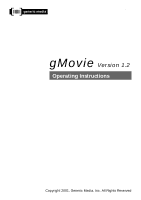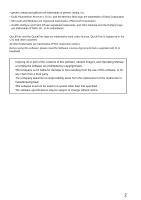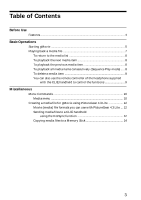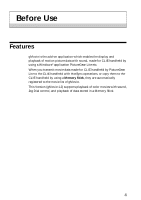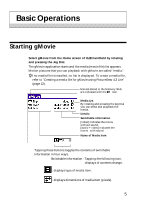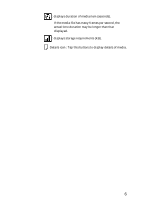Sony PEG-N710C gMovie v1.2 Operating Instructions
Sony PEG-N710C - Personal Entertainment Organizer Manual
 |
View all Sony PEG-N710C manuals
Add to My Manuals
Save this manual to your list of manuals |
Sony PEG-N710C manual content summary:
- Sony PEG-N710C | gMovie v1.2 Operating Instructions - Page 1
A-ATE-120-11(1) gMovie Version 1.2 Operating Instructions Copyright 2001, Generic Media, Inc. All Rights Reserved - Sony PEG-N710C | gMovie v1.2 Operating Instructions - Page 2
of generic media, inc. • CLIE, PictureGear, Memory Stick and the Memory Stick logo are trademarks of Sony Corporation. • Microsoft and Windows are registered trademarks of Microsoft Corporation. • Graffiti, HotSync and Palm OS are registered trademarks, and Palm Desktop and the HotSync logo are - Sony PEG-N710C | gMovie v1.2 Operating Instructions - Page 3
You can also use the remote controller of the headphone supplied with the CLIE handheld to control the functions 9 Miscellaneous Menu Commands 10 Media menu 10 Creating a Lite ... 12 Sending media files to a CLIE handheld using the HotSync function 12 Copying media files to a Memory Stick 14 3 - Sony PEG-N710C | gMovie v1.2 Operating Instructions - Page 4
you transmit movie data made for CLIE handheld by PictureGear Lite to the CLIE handheld with HotSync operations, or copy them to the CLIE handheld by using a Memory Stick, they are automatically registered to the movie list of gMovie. This Version (gMovie 1.2) supports playback of color movies with - Sony PEG-N710C | gMovie v1.2 Operating Instructions - Page 5
Starting gMovie Select gMovie from the Home screen of CLIE handheld by rotating and pressing the Jog Dial. The a media file for gMovie using PictureGear 4.3 Lite" (page 12). Movies stored in the Memory Stick are indicated with the icon. Media List By rotating and pressing the Jog Dial you can select - Sony PEG-N710C | gMovie v1.2 Operating Instructions - Page 6
: displays duration of media item (seconds). If the media file has many frames per second, the actual time duration may be longer than that displayed. : displays storage requirements (KB). Details icon : Tap this buttons to display details of media. 6 - Sony PEG-N710C | gMovie v1.2 Operating Instructions - Page 7
Playing back a media file Select the media file you want to playback from the Home screen of CLIE handheld by rotating and pressing the Jog Dial. The media file is automatically played back. Note You can playback the media file using the stylus to - Sony PEG-N710C | gMovie v1.2 Operating Instructions - Page 8
To return to the media list Press the Jog Dial more than two seconds and release it. Or tap at the upper right corner of the display. To playback the next media item While pressing, rotate the Jog Dial downward during media item playback. Or tap at the upper right corner of the display. To playback - Sony PEG-N710C | gMovie v1.2 Operating Instructions - Page 9
You can also use the remote controller of the headphone supplied with the CLIE handheld to control the functions : go to next file : return to previous file : playback : stop : volume adjustment 9 - Sony PEG-N710C | gMovie v1.2 Operating Instructions - Page 10
displayed. Beam Movie You can transmit the data of active media item to another CLIE handheld via the IR port. For details of infrared communication, see the Operating Instructions manual of your CLIE handheld. Note It may take considerable time to complete infrared communication, depending on the - Sony PEG-N710C | gMovie v1.2 Operating Instructions - Page 11
Preferences s Loop movie playback When the playback of the media item is finished, the playback is automatically stopped. Note If you de-select the check in this check box, you cannot automatically play back next media item by pressing the at the upper right corner of the display. Start the - Sony PEG-N710C | gMovie v1.2 Operating Instructions - Page 12
supplied with your CLIE handheld. For details on how to install the application, refer to the instruction manual of your CLIE handheld. For details on Lite to your CLIE handheld. Movie (media) file formats you can use with PictureGear 4.3 Lite PictureGear 4.3 Lite supports the following movie file - Sony PEG-N710C | gMovie v1.2 Operating Instructions - Page 13
PictureGear 4.3 Lite. 5 Perform HotSync between a recipient's CLIE handheld and your PC. The registered slide(s) are automatically sent to the recipient's CLIE handheld. If the created movie file data is too large and exceeds the free memory space of the CLIE handheld, an error message may appear 13 - Sony PEG-N710C | gMovie v1.2 Operating Instructions - Page 14
[Output CLIE handheld format file(s) to Memory Stick] from the [File] menu. The [Output CLIE handheld format file(s) to Memory Stick] dialog box appears. 3 Click V and select a Memory Stick drive from the drop down list. Note For the drive name of the Memory Stick, refer to the instruction manual of - Sony PEG-N710C | gMovie v1.2 Operating Instructions - Page 15
the [\PALM\PROGRAMS\gMovie] folder in the Memory Stick. 5 Insert the Memory Stick into the CLIE handheld. The movie files stored in the Memory Stick are automatically displayed in the gMovie list. Note If the movie file data written to the Memory Stick is too large and exceeds the free memory space
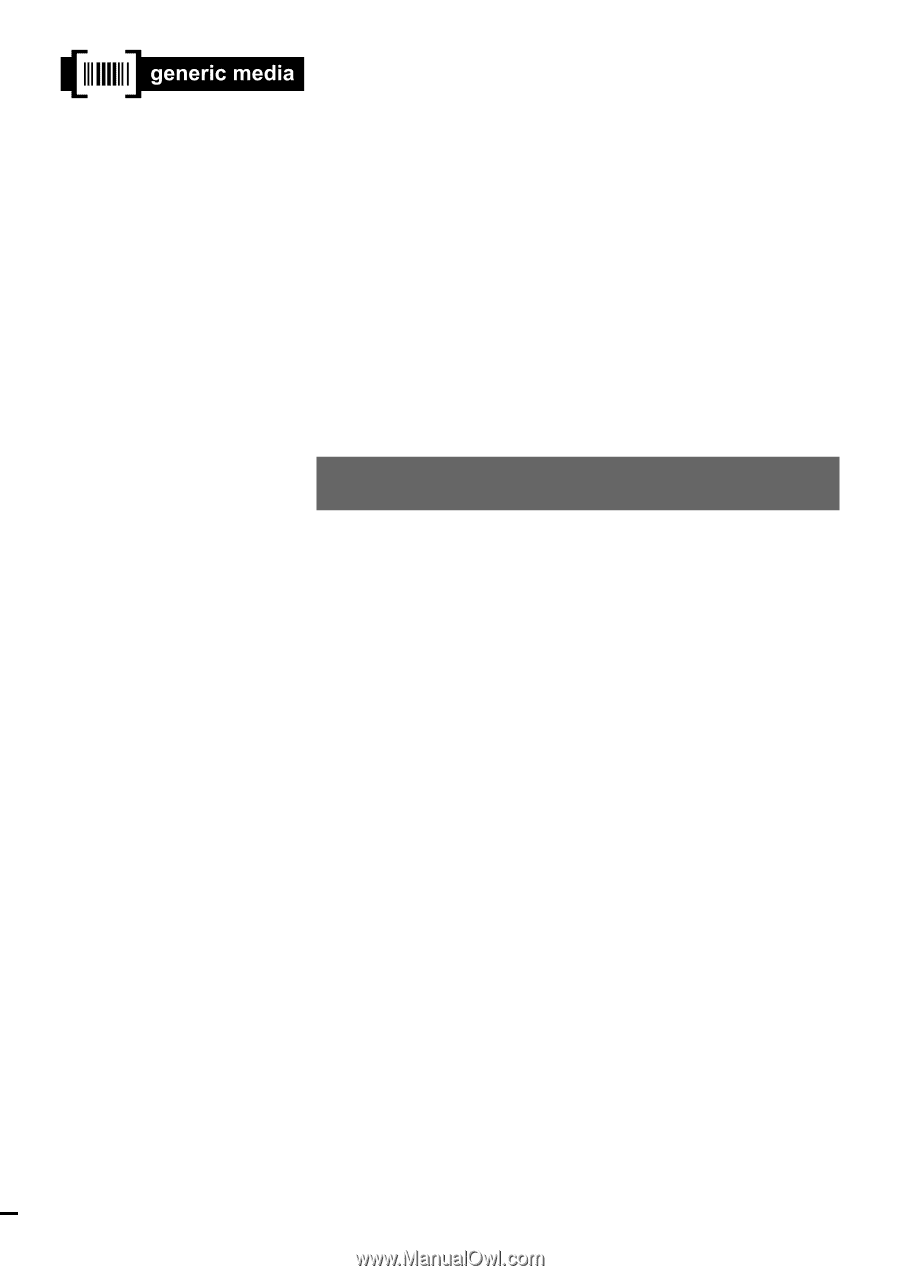
gMovie
Version 1.2
Operating Instructions
Copyright 2001, Generic Media, Inc. All Rights Reserved
A-ATE-120-
11
(1)