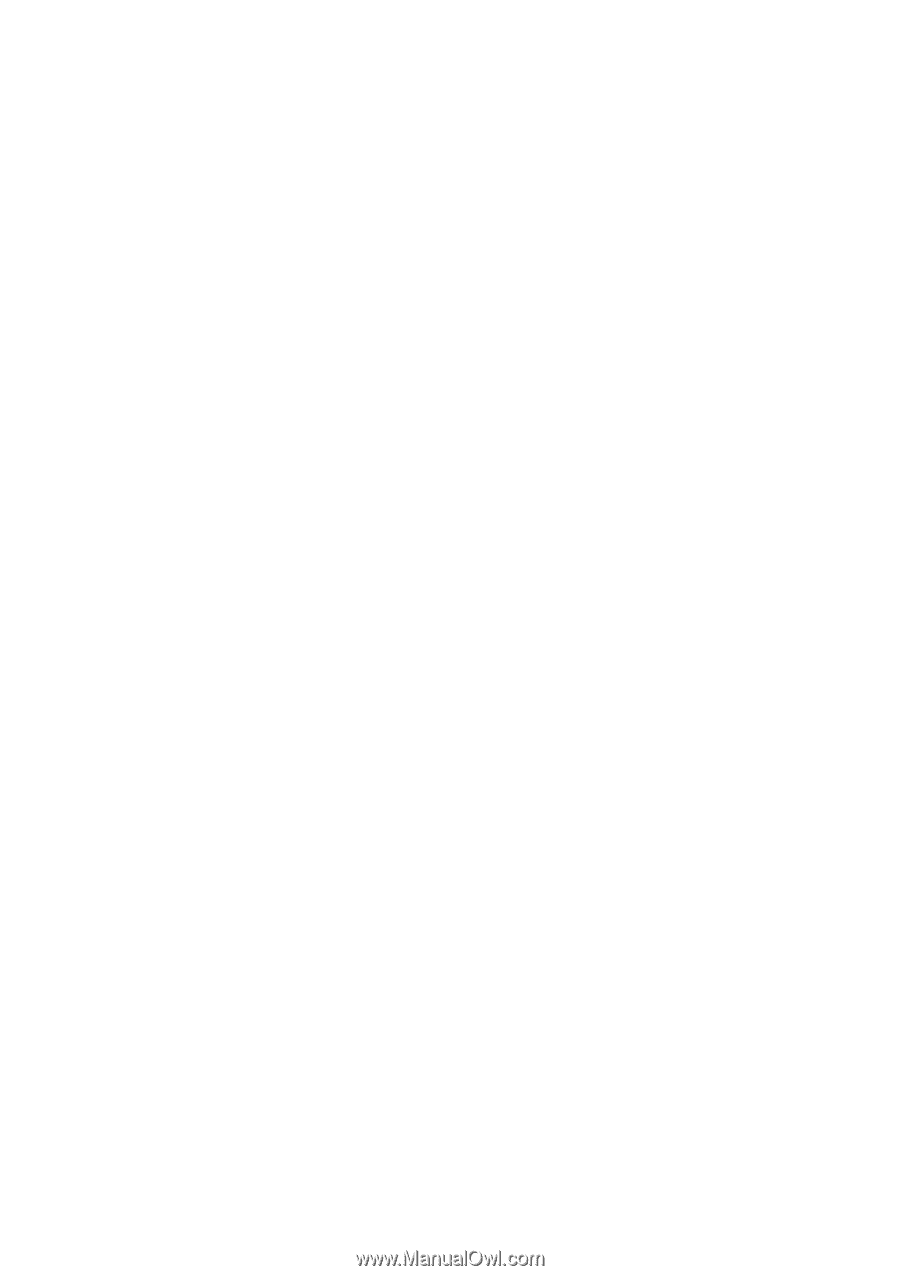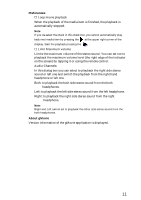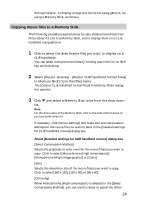Sony PEG-N710C gMovie v1.2 Operating Instructions - Page 15
Click [OK]., Insert the Memory Stick into the CLIE handheld., Click to select [None], [Low]
 |
View all Sony PEG-N710C manuals
Add to My Manuals
Save this manual to your list of manuals |
Page 15 highlights
level by dragging it to the left or right. You cannot use this function on the [Monochrome (High image quality)] and [Color] movies. [Sound Quality] Adjusts the sound quality for the movie files. Click to select [None], [Low], [Middle] or [High]. z The larger the [Size] or [Sound Quality] is, the larger the movie file size will be. Note If you select still image movie files, the [Settings for Still images] dialog box appears. 4 Click [OK]. The movie files converted to gMovie format are copied to the [\PALM\PROGRAMS\gMovie] folder in the Memory Stick. 5 Insert the Memory Stick into the CLIE handheld. The movie files stored in the Memory Stick are automatically displayed in the gMovie list. Note If the movie file data written to the Memory Stick is too large and exceeds the free memory space of the CLIE Handheld, the error message "Data writing failed" may appear. Reduce and rewrite the data by trying one of the following procedures. 1 Change to grayscale (to cut data in half or less). 2 Reduce the movie size. 3 Reduce the sound quality. When you create a movie file, you can confirm the data size by selecting the drive on your PC, such as C:drive. After writing the data to your PC drive [C:\PALM\PROGRAMS\gMovie] (when you select C:drive), copy the data to the Memory Stick drive: [\PALM\PROGRAMS\gMovie] folder on the Memory Stick, by using Explorer on your PC to display the movie file on the CLIE handheld. 15