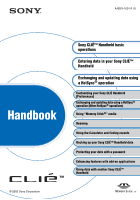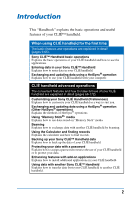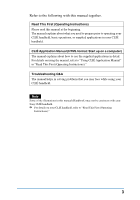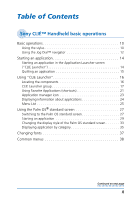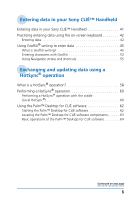Sony PEG-NX60 CLIE Handbook (primary manual)
Sony PEG-NX60 - Personal Entertainment Organizer Manual
 |
View all Sony PEG-NX60 manuals
Add to My Manuals
Save this manual to your list of manuals |
Sony PEG-NX60 manual content summary:
- Sony PEG-NX60 | CLIE Handbook (primary manual) - Page 1
(Preferences) Exchanging and updating data using a HotSync® operation (Other HotSync® operations) Using "Memory Stick®" media Beaming Using the Calculator and finding records Backing up your Sony CLIÉ™ Handheld data Protecting your data with a password Enhancing features with add-on applications - Sony PEG-NX60 | CLIE Handbook (primary manual) - Page 2
Explains how to use data stored on "Memory Stick" media. Beaming Explains how to exchange data with another CLIÉ handheld by beaming. Using the Calculator and finding records Explains the calculator and how to find records. Backing up your Sony CLIÉ™ Handheld data Explains how to back up the data - Sony PEG-NX60 | CLIE Handbook (primary manual) - Page 3
This First (Operating Instructions)." Troubleshooting Q&A The manual helps in solving problems that you may face while using your CLIÉ handheld. Note Some of the illustrations in this manual (Handbook) may not be consistent with your Sony CLIÉ handheld. b For details on your CLIÉ handheld, refer to - Sony PEG-NX60 | CLIE Handbook (primary manual) - Page 4
Table of Contents Sony CLIÉ™ Handheld basic operations Basic operations 10 Using the stylus 10 Using the Jog Dial™ navigator 12 Starting an application 14 Starting an application in the Application Launcher screen ("CLIE Launcher 14 Quitting an application 15 Using "CLIE Launcher 16 Locating - Sony PEG-NX60 | CLIE Handbook (primary manual) - Page 5
Entering data in your Sony CLIÉ™ Handheld Entering data in your Sony CLIÉ™ Handheld 41 Practicing entering data using the on-screen keyboard 42 Entering data 42 Using Graffiti® writing to enter data 45 What is Graffiti writing 45 Entering characters with Graffiti 53 Using Navigation stroke - Sony PEG-NX60 | CLIE Handbook (primary manual) - Page 6
Customizing your Sony CLIÉ Handheld (Preferences) What you can do with Preferences 67 Adding/Changing the preference for the modem 69 Changing the Network preferences 71 Selecting a service template . . . 71 Entering a user name 72 Entering a password 72 Selecting a connection 73 Adding - Sony PEG-NX60 | CLIE Handbook (primary manual) - Page 7
133 Deleting data in "Memory Stick" media 135 CLIE Files menus 136 Exchanging data without using the CLIE Files application 137 Notes on starting applications from a "Memory Stick" media . . . . 138 Beaming Beaming between your Sony CLIÉ Handheld and another Palm OS® PDA 140 What you can do - Sony PEG-NX60 | CLIE Handbook (primary manual) - Page 8
Sony CLIÉ™ Handheld 170 Transferring data using the Palm™ Desktop for CLIÉ software . . . . 170 INDEX 173 Enhancing features with add-on applications Enhancing features with add-on applications 164 Installing 165 Installing from your computer 165 Installing applications in a "Memory Stick - Sony PEG-NX60 | CLIE Handbook (primary manual) - Page 9
Sony CLIÉ™ Handheld basic operations This chapter explains the basic operations of your CLIÉ handheld such as using the stylus, displayed on the screen are also explained. Basic operations 10 Starting an application 14 Using "CLIE Launcher 16 Using the Palm OS® standard screen 27 Changing fonts - Sony PEG-NX60 | CLIE Handbook (primary manual) - Page 10
CLIÉ handheld by directly touching the screen. Tip Where is the stylus located? The stylus is stored in your CLIÉ handheld. The exact location of the storage varies depending on the model. b For details, refer to "Sony CLIÉ™ Handheld components" of "Read This First (Operating Instructions)." Note - Sony PEG-NX60 | CLIE Handbook (primary manual) - Page 11
handheld using the stylus in the following ways. Tapping Lightly pressing the desired item on the screen with the stylus is called "Tapping." When entering data with the on-screen Touching the desired item on the screen with the stylus and moving it along the screen surface is called "Dragging." Just - Sony PEG-NX60 | CLIE Handbook (primary manual) - Page 12
is equipped with a Jog Dial™ navigator (Jog Dial™ navigator is a dial located at the left side of your CLIÉ handheld), which enables you to perform major operations one-handed without the stylus. Rotating the Jog Dial™ navigator Rotate the Jog Dial™ navigator to select various - Sony PEG-NX60 | CLIE Handbook (primary manual) - Page 13
details on the operations of each application, refer to the "CLIÉ Application Manual" on your computer. Tip To rotate while holding down the Jog Dial™ navigator Some applications support operations executed by pressing and rotating the Jog Dial™ navigator. Sony CLIÉ™ Handheld basic operations 13 - Sony PEG-NX60 | CLIE Handbook (primary manual) - Page 14
your CLIÉ handheld. Note For details on starting applications in "Memory Stick" media, refer to page 123. There may be some system limitations to start applications in "Memory Stick" media in the Application Launcher screen. Tip What is the CLIE Launcher screen? The screen displayed by turning - Sony PEG-NX60 | CLIE Handbook (primary manual) - Page 15
data will be displayed automatically. Note For some applications, you need to operate Finish or Save. b For details, refer to "CLIÉ Application Manual" on your computer. Tip You can return to the CLIE Launcher screen by keeping pressing the BACK button. Sony CLIÉ™ Handheld basic operations 15 - Sony PEG-NX60 | CLIE Handbook (primary manual) - Page 16
Home displayed. icon to display the CLIE Launcher screen if it is not A CLIE Launcher group list (Page 17) Displays the list of the CLIE Launcher groups. B Favorite Applications (shortcuts . D Application icon list Displays application names and icons. Sony CLIÉ™ Handheld basic operations 16 - Sony PEG-NX60 | CLIE Handbook (primary manual) - Page 17
a "Memory Stick" media cannot be grouped. Editing groups 1 Tap the Home icon. 2 Tap the Menu icon. 3 Select Edit CLIE Launcher Group from the CLIE Launcher menu. The CLIE Launcher Group setting screen is displayed. Note CLIE Launcher groups differ from Palm OS® standard screen categories. Sony CLI - Sony PEG-NX60 | CLIE Handbook (primary manual) - Page 18
the application and tap Up or Down to order applications in the CLIE Launcher screen. Adding applications: Tap Add to display the list and select an renamed. 5 Tap Done. The CLIE Launcher Group setting screen is displayed. Sony CLIÉ™ Handheld basic operations Continued on next page 18 - Sony PEG-NX60 | CLIE Handbook (primary manual) - Page 19
. The order of listed groups in the CLIE Launcher screen is changed. Creating a new group 1 Tap New on the CLIE Launcher Group setting screen. 2 Enter a new group name and then tap OK. Note Groups including no application are not listed in the main screen. Sony CLIÉ™ Handheld basic operations 19 - Sony PEG-NX60 | CLIE Handbook (primary manual) - Page 20
now perform operations on the CLIE Launcher Group List screen with the Jog Dial™ navigator Memory Stick" media will be listed in the Card group. • You can select the next group by tapping the Home icon. You can also tap the F/f icon or group names on the screen to select a group. Sony CLIÉ™ Handheld - Sony PEG-NX60 | CLIE Handbook (primary manual) - Page 21
Edit Favorite Applications from the CLIE Launcher menu. The Favorite Application screen is displayed. Tip On the CLIE Launcher screen, you can also tap the empty Favorite Application (shortcut) area to display the Favorite Application screen. Sony CLIÉ™ Handheld basic operations Continued on next - Sony PEG-NX60 | CLIE Handbook (primary manual) - Page 22
. Tip You can also delete a Favorite Application (shortcut) for an application by dragging an icon and dropping it in in the upper right of the screen (Page 168) when the Use Drag&Drop check box on the CLIE Launcher Preferences screen (Page 26) is on. Sony CLIÉ™ Handheld basic operations 22 - Sony PEG-NX60 | CLIE Handbook (primary manual) - Page 23
manage an application by dragging an icon and dropping it in the each application manager icon when the Use Drag&Drop check box on the CLIE Launcher Preferences screen (Page 26) is on. Sony CLIÉ™ Handheld basic operations 23 - Sony PEG-NX60 | CLIE Handbook (primary manual) - Page 24
OK to close the screen. Tip You can also display information about an application by dragging an icon and dropping it in at the upper right of the CLIE Launcher screen when the Use Drag&Drop check box on the CLIE Launcher Preferences screen (Page 26) is on. Sony CLIÉ™ Handheld basic operations 24 - Sony PEG-NX60 | CLIE Handbook (primary manual) - Page 25
describes the functions of each menu in the CLIE Launcher screen. Menus in the CLIE Launcher screen Delete... Delete an application. (Page 168) Beam... Send an application to another Palm OS PDA device via the IR port. (Page 140) Edit CLIE Launcher Edit a group of applications. (Page 17) Group - Sony PEG-NX60 | CLIE Handbook (primary manual) - Page 26
Preferences... Go To Standard View About Applications Set CLIE Launcher. Show Expansion Cards Check the box to display the applications in the "Memory Stick" media. (Default: On) Display Animation Check the box to smooth the on-screen motion such as scrolling operation. (Default: On) Use Drag - Sony PEG-NX60 | CLIE Handbook (primary manual) - Page 27
. The screen will be switched to the Palm OS standard screen. Tap to display menus. Tap to select a category to be displayed. Tip You can display categories in sequence by tapping the Home icon. Note Palm OS standard screen categories differ from CLIE Launcher groups. Sony CLIÉ™ Handheld basic - Sony PEG-NX60 | CLIE Handbook (primary manual) - Page 28
Using the Palm OS® standard screen Switching to the CLIE Launcher screen 1 Tap the Home icon. 2 Tap the Menu icon. 3 Tap Go To CLIE Launcher View from the Options menu. The screen will be switched to the CLIE Launcher screen. Sony CLIÉ™ Handheld basic operations 28 - Sony PEG-NX60 | CLIE Handbook (primary manual) - Page 29
may be some system limitations to start applications in "Memory Stick" media in the Application Launcher screen. Starting an application by selecting with the Jog Dial™ navigator 1 Tap the Home icon to display the Palm OS® standard screen. 2 Rotate the Jog Dial™ navigator to select the application - Sony PEG-NX60 | CLIE Handbook (primary manual) - Page 30
Dial™ navigator displays a list of applications on the left side of the screen. 1 Tap the Menu icon on the Palm OS standard screen. The menu is displayed. 2 Tap Preferences from the Options menu. The Preferences screen is displayed. Sony CLIÉ™ Handheld basic operations Continued on next page 30 - Sony PEG-NX60 | CLIE Handbook (primary manual) - Page 31
Using the Palm OS® standard screen 3 Tap the arrow V next to Jog Select and select Popup. 4 Tap OK. When the Jog Dial™ navigator is rotated, the list of applications are automatically displayed on the left of the screen. Sony CLIÉ™ Handheld basic operations Continued on next page 31 - Sony PEG-NX60 | CLIE Handbook (primary manual) - Page 32
Using the Palm OS® standard screen Starting an application by tapping an application icon 1 Tap the Home icon to open the Palm OS standard screen. 2 Tap the icon of the application you want to start. Sony CLIÉ™ Handheld basic operations 32 - Sony PEG-NX60 | CLIE Handbook (primary manual) - Page 33
format. You can also set to display your favorite category or last-used application when the Palm OS standard screen is displayed. Application icons are displayed by the default setting. 1 Tap the Home icon OK. List view List (Small) view Icon (Small) view Sony CLIÉ™ Handheld basic operations 33 - Sony PEG-NX60 | CLIE Handbook (primary manual) - Page 34
Applications are not recognized as the last-used applications and categories in the following cases. • Pressing an application button to start an application. • Switching the screen from the Palm OS standard view to the CLIE Launcher view. Sony CLIÉ™ Handheld basic operations 34 - Sony PEG-NX60 | CLIE Handbook (primary manual) - Page 35
Using the Palm OS® standard screen Displaying application by category You can set to display applications Note To create a new category, tap the arrow V at the upper right of the Application Launcher screen and then tap Edit Categories to open the Edit Categories dialog box. And tap New, enter a - Sony PEG-NX60 | CLIE Handbook (primary manual) - Page 36
. Tip If you select All, all applications are displayed on the Palm OS standard screen. It is convenient to select All when you start an application with the Jog Dial™ navigator. Note CLIE Launcher groups differ from Palm OS® standard screen categories. Sony CLIÉ™ Handheld basic operations 36 - Sony PEG-NX60 | CLIE Handbook (primary manual) - Page 37
set. 5 Tap OK. The text in the application is displayed in the selected font style. Note Font style is not available for all the application. Sony CLIÉ™ Handheld basic operations 37 - Sony PEG-NX60 | CLIE Handbook (primary manual) - Page 38
removed. Removes the selected text and stores it temporarily in the memory of your CLIÉ handheld. You can paste the text you cut into another area of record or screen. This function enables you to cut or copy all of the text and paste it at the selected point. Sony CLIÉ™ Handheld basic operations - Sony PEG-NX60 | CLIE Handbook (primary manual) - Page 39
Common menus Keyboard Graffiti Help Opens the on-screen keyboard. Opens the list of the Graffiti® character strokes. You can view a stroke for a character as needed. Sony CLIÉ™ Handheld basic operations 39 - Sony PEG-NX60 | CLIE Handbook (primary manual) - Page 40
Entering data in your Sony CLIÉ™ Handheld This chapter explains how to enter data in your CLIÉ handheld. Entering data in your Sony CLIÉ™ Handheld . . . 41 Practicing entering data using the on-screen keyboard 42 Using Graffiti® writing to enter data 45 - Sony PEG-NX60 | CLIE Handbook (primary manual) - Page 41
Entering data in your Sony CLIÉ™ Handheld On-screen keyboard (Input panel) (42 page) Enter the data by tapping the keyboard displayed on the screen. Graffiti (45 page) Enter data using the freehand input characters called Graffiti. Once you get used to entering data using Graffiti, it is much faster - Sony PEG-NX60 | CLIE Handbook (primary manual) - Page 42
. Entering data To enter data, software (an application) that is compatible with your CLIÉ handheld is required. Follow the steps below to practice entering data using the Date Book application. 1 Tap the Date Book icon on the Application Launcher screen. Date Book starts up. Today's schedule - Sony PEG-NX60 | CLIE Handbook (primary manual) - Page 43
Practicing entering data using the on-screen keyboard 3 Tap "a" to open the alphabetic keyboard, or tap "1" Select the desired keyboard and tap the characters to enter text and numbers. You can use the on-screen keyboard in the same way as in the keyboard of your computer. To enter a capital letter, - Sony PEG-NX60 | CLIE Handbook (primary manual) - Page 44
Practicing entering data using the on-screen keyboard 5 After you finish, tap Done to close the on-screen keyboard and place the text in the record. Entering data in your Sony CLIÉ™ Handheld 44 - Sony PEG-NX60 | CLIE Handbook (primary manual) - Page 45
only a single stroke. When you lift the stylus from the Graffiti writing area, your CLIÉ handheld recognizes and displays the text character immediately. To allow you to write an entire character with a single to show you where to begin the stroke. Entering data in your Sony CLIÉ™ Handheld 45 - Sony PEG-NX60 | CLIE Handbook (primary manual) - Page 46
and bottom of the Graffiti writing area separate the two areas. Write letters here Write numbers here Graffiti character list Alphabets A J B K C L D M E N F O G P H Q I R Entering data in your Sony CLIÉ™ Handheld Division marks Continued on next page 46 - Sony PEG-NX60 | CLIE Handbook (primary manual) - Page 47
Using Graffiti® writing to enter data S W T X U Y V Z Numbers 0 5 1 6 2 7 3 8 4 9 Keyboard symbols Space Back Space Carriage Return Period Shift Caps Tap twice Entering data in your Sony CLIÉ™ Handheld 47 - Sony PEG-NX60 | CLIE Handbook (primary manual) - Page 48
Shift. The next stroke you make anywhere in the Graffiti area (the letters or numbers side) creates a punctuation mark. Punctuation Shift Entering data in your Sony CLIÉ™ Handheld Continued on next page 48 - Sony PEG-NX60 | CLIE Handbook (primary manual) - Page 49
([) Left square bracket (]) Right square bracket (-) Swung dash (\) Grave accent (;) Semicolon (:) Colon "( ) Ditto Tab To undo punctuation shift Enter (Back Space). Entering data in your Sony CLIÉ™ Handheld 49 - Sony PEG-NX60 | CLIE Handbook (primary manual) - Page 50
double quotation (") Right double quotation (§) Section (°) Degree + - Symbol Shift x ÷ = (¢) Cent (¥) Yen (£) Pound ( ) Euro To undo symbol shift mode Enter (Back Space). Entering data in your Sony CLIÉ™ Handheld 50 - Sony PEG-NX60 | CLIE Handbook (primary manual) - Page 51
special punctuation or shifting: ç æ Note You must write these non-English characters on the left side of the Graffiti writing area. Entering data in your Sony CLIÉ™ Handheld 51 - Sony PEG-NX60 | CLIE Handbook (primary manual) - Page 52
Using Graffiti® writing to enter data Displaying the Graffiti on-screen help Drag the stylus from the bottom of the writing area to the top of the screen. Graffiti Help opens a series of screens that show the complete Graffiti character set. Entering data in your Sony CLIÉ™ Handheld 52 - Sony PEG-NX60 | CLIE Handbook (primary manual) - Page 53
1 Tap the Date Book icon on the Application Launcher screen. Date Book starts. Today's schedule is displayed. 2 Tap the time line in the Date Book screen. 3 Use the tables on the previous pages to the tables. Position the stylus Entering data in your Sony CLIÉ™ Handheld Continued on next page 53 - Sony PEG-NX60 | CLIE Handbook (primary manual) - Page 54
lift the stylus from the screen, your CLIÉ handheld recognizes your stroke immediately and prints the letter at the insertion point on the screen. As soon as you lift the stylus from the screen, you can begin the the sides of the Graffiti writing area. Entering data in your Sony CLIÉ™ Handheld 54 - Sony PEG-NX60 | CLIE Handbook (primary manual) - Page 55
to the previous field (Address Book only) Go to the next field (Address Book only) Open Address Record (Address Book only) Entering data in your Sony CLIÉ™ Handheld 55 - Sony PEG-NX60 | CLIE Handbook (primary manual) - Page 56
you are in Shortcut mode. The following are the Graffiti Shortcuts that are registered in your CLIÉ handheld: Date stamp ds Breakfast br Time stamp ts Lunch lu Date/time stamps dts Dinner di Meeting me create your own Shortcuts (page 85). Entering data in your Sony CLIÉ™ Handheld 56 - Sony PEG-NX60 | CLIE Handbook (primary manual) - Page 57
Exchanging and updating data using a HotSync® operation This chapter explains how to perform a HotSync® operation with your computer. What is a HotSync® operation 58 Performing a HotSync® operation 60 Using the Palm™ Desktop for CLIÉ software . . . 62 - Sony PEG-NX60 | CLIE Handbook (primary manual) - Page 58
the data of multiple CLIÉ handhelds separately using the Palm™ Desktop for CLIÉ software. 2 Saving back up data on your computer Automatically creates the back up data of your CLIÉ handheld on your computer. Should you delete data by accident, or data be deleted by battery shut-off, or you need - Sony PEG-NX60 | CLIE Handbook (primary manual) - Page 59
the Memory Stick Backup application" (151 page). 3 Using the data created in Microsoft® Windows® applications in your CLIÉ handheld Import or Export the data between a Windows application on your computer and your CLIÉ handheld. The compatible file formats that you can import/ export with the Palm - Sony PEG-NX60 | CLIE Handbook (primary manual) - Page 60
, the Palm™ Desktop for CLIÉ software must be installed in your computer and the cradle should be connected to the computer. b For details on how to prepare for a HotSync® operation, follow the procedure of "Setting up your CLIÉ™ handheld" of "Read This First (Operating Instructions)." Performing - Sony PEG-NX60 | CLIE Handbook (primary manual) - Page 61
the Palm™ Desktop for CLIÉ software may not be quit normally. If the HotSync® operation does not start Make sure that the HotSync icon is displayed in the Windows task tray. If the HotSync icon is not displayed in the task tray, click Start, Programs (All Programs in Windows® XP), Sony Handheld - Sony PEG-NX60 | CLIE Handbook (primary manual) - Page 62
select Programs (All Programs in Windows XP), Sony Handheld, and Palm™ Desktop for CLIÉ software. The Palm™ Desktop for CLIÉ software starts. Tip To quit the Palm™ Desktop for CLIÉ software Click the close button at the upper right corner of the screen or select Exit from the File menu. Exchanging - Sony PEG-NX60 | CLIE Handbook (primary manual) - Page 63
Using the Palm™ Desktop for CLIÉ software Locating the Palm™ Desktop for CLIÉ software components A List pane Displays the records in the current Desktop application. B Application Launch bar Click an icon to open the associated application. C Install Tool icon - Sony PEG-NX60 | CLIE Handbook (primary manual) - Page 64
here is the same as that displayed on your CLIÉ handheld's Details screen. Basic operations of the Palm™ Desktop for CLIÉ software Click the icon of the application you want to use. The screen switches to the selected application screen. Basic operations for each application are the same as those - Sony PEG-NX60 | CLIE Handbook (primary manual) - Page 65
on your computer and select Custom, File Link, View Log, or Setup from the HotSync menu, the configuration window may open behind the Palm™ Desktop for CLIÉ software window. In this case, bring the configuration window to front by performing one of the followings. - Press the Alt and Tab keys at - Sony PEG-NX60 | CLIE Handbook (primary manual) - Page 66
how to customize your CLIÉ handheld by changing the Preferences settings. What you can do with Preferences 67 Adding/Changing the preference for the modem 69 Changing the Network preferences 71 Assigning applications to application buttons 82 Customizing the full-screen pen stroke activities 83 - Sony PEG-NX60 | CLIE Handbook (primary manual) - Page 67
adapter or modem. For details, refer to page 69. Sets the current date, time, time zone, daylight saving configuration. For details, refer to page 88. Tip For the setting options not mentioned in the list, refer to "Read This First (Operating Instructions)." Customizing your Sony CLIÉ Handheld - Sony PEG-NX60 | CLIE Handbook (primary manual) - Page 68
screen and press the Jog Dial™ navigator. The Preferences screen is displayed. Tip You can also tap the Prefs icon to display the Preferences screen. 2 Tap the arrow V in the upper right of the screen and select the Preferences menu you want to configure. Customizing your Sony CLIÉ Handheld - Sony PEG-NX60 | CLIE Handbook (primary manual) - Page 69
You can customize the preference for a modem to be connected to your CLIÉ handheld. The applications using the modem comply with this preference. 1 Tap the arrow V in the upper right of the Preferences screen and select Connection. 2 Tap New. To change the existing preference, tap the preference - Sony PEG-NX60 | CLIE Handbook (primary manual) - Page 70
Adding/Changing the preference for the modem 6 Tap OK. The configuration for the modem is changed and the Preferences screen is displayed. Customizing your Sony CLIÉ Handheld (Preferences) 70 - Sony PEG-NX60 | CLIE Handbook (primary manual) - Page 71
device, refer to the manual of each peripheral device. Selecting a service template You can customize the Service setting to select the service template for your Internet Service Provider or a dial-in server. 1 Tap the arrow V in the upper right of the Preferences screen and select Network. The - Sony PEG-NX60 | CLIE Handbook (primary manual) - Page 72
Service Provider or dial-in server. 1 On the Network Preferences screen, your CLIÉ handheld prompts you to enter a password each If you enter a password, your CLIÉ handheld displays the word -Assigned- in this field a password. 1 On the Network Preferences screen, tap the Password field. 2 Enter the - Sony PEG-NX60 | CLIE Handbook (primary manual) - Page 73
a connection Use the Connection setting to select the method you want to use to connect to your Internet Service Provider or a dial-in server. 1 On the Network Preferences screen, tap the arrow V next to Connection and select Standard Modem. Customizing your Sony CLIÉ Handheld (Preferences) 73 - Sony PEG-NX60 | CLIE Handbook (primary manual) - Page 74
Call Waiting, and give special instructions for using a calling card. Note The Phone Setup dialog box works correctly for AT&T and Sprint longdistance services. However, because MCI works that is appropriate for you. Customizing your Sony CLIÉ Handheld (Preferences) Continued on next page 74 - Sony PEG-NX60 | CLIE Handbook (primary manual) - Page 75
selected service template. To select a connection type 1 On the Network Preferences screen, tap the service field. 2 Tap Details. The Details screen is your Internet Service Provider or your System Administrator for the correct connection type. Customizing your Sony CLIÉ Handheld (Preferences) - Sony PEG-NX60 | CLIE Handbook (primary manual) - Page 76
System). Ask your Internet Service Provider or System Administrator for the correct Primary or Secondary DNS IP numbers. 7 If you need to enter the CLIÉ handheld's IP Address, tap go to step 9. 8 Enter the CLIÉ handheld's IP Address. 9 Tap OK. Customizing your Sony CLIÉ Handheld (Preferences) 76 - Sony PEG-NX60 | CLIE Handbook (primary manual) - Page 77
the predefined service template you want to delete. 2 Tap the Menu icon. 3 Tap Delete from the Service menu. The Delete Service dialog box is displayed. 4 Tap OK. The selected service template is deleted. When you want to cancel deleting, tap Cancel. Customizing your Sony CLIÉ Handheld (Preferences - Sony PEG-NX60 | CLIE Handbook (primary manual) - Page 78
and communication adapter (sold separately), there may be cases when there is no need to create a log in script. b For details on accessories that are not supplied, please refer to "Read This First (Operating Instructions)." 1 On the Network Preferences screen, tap the service field. 2 Tap Details - Sony PEG-NX60 | CLIE Handbook (primary manual) - Page 79
or a security code). Identifies the last line in the log in script. 5 Repeat step 4 until the log in script is complete. 6 Tap OK. The Details screen is displayed. 7 Tap OK. The Network Preferences screen is displayed. Customizing your Sony CLIÉ Handheld (Preferences) 79 - Sony PEG-NX60 | CLIE Handbook (primary manual) - Page 80
that character. Examples: • \^ : Includes a caret as part of the string • \< : Includes a < as part of the string • \ \ : Includes a backslash as part of the string Customizing your Sony CLIÉ Handheld (Preferences) 80 - Sony PEG-NX60 | CLIE Handbook (primary manual) - Page 81
menus View Log Creates a new service template. Deletes the current service template. Duplicates the current service template. Displays the Network Log that lists the history of your Internet connection. Tap Done to close the Network Log screen. Customizing your Sony CLIÉ Handheld (Preferences) 81 - Sony PEG-NX60 | CLIE Handbook (primary manual) - Page 82
For details, refer to "Locating the parts of your Sony CLIÉ Handheld" in "Read This First (Operating Instructions)." 1 Tap the arrow V at the upper right of the Preference screen and select Buttons. The Buttons Preferences screen is displayed. (Default screen) 2 Tap the arrow V next to a button and - Sony PEG-NX60 | CLIE Handbook (primary manual) - Page 83
CLIÉ handheld operation when it is locked, you need to enter the password. (To use the Lock function, you need to preset a password) b For details, please refer to "Protecting your data with a password" (154 page). Beams the current record to another Palm OS PDA. Customizing your Sony CLIÉ Handheld - Sony PEG-NX60 | CLIE Handbook (primary manual) - Page 84
and select Buttons. 2 Tap HotSync. 3 Tap the arrow V next to a button and select the application you want to assign. 4 Tap OK. The Buttons Preferences screen is displayed. You can start the selected application by pressing the HotSync button. Customizing your Sony CLIÉ Handheld (Preferences) 84 - Sony PEG-NX60 | CLIE Handbook (primary manual) - Page 85
. 1 Tap the arrow V in the upper right of the Preference screen and select ShortCuts. 2 Tap New. The ShortCut Entry screen is displayed. 3 Enter the ShortCut name and an abbreviation (character string 2 Tap Yes. The selected ShortCut is deleted. Customizing your Sony CLIÉ Handheld (Preferences) 85 - Sony PEG-NX60 | CLIE Handbook (primary manual) - Page 86
a regional default When you select the region where you use your CLIÉ handheld, the display format of the time, date, week start day, and the Preference screen and select Formats. 2 Tap the arrow V next to Preset to and select a region name. Customizing your Sony CLIÉ Handheld (Preferences) 86 - Sony PEG-NX60 | CLIE Handbook (primary manual) - Page 87
display formats of all your CLIÉ applications. 1 Tap the arrow V in the upper right of the Preference screen and select Formats. 2 Tap the arrow V next to Time and select the desired format. 3 Tap the to Numbers and select the desired format. Customizing your Sony CLIÉ Handheld (Preferences) 87 - Sony PEG-NX60 | CLIE Handbook (primary manual) - Page 88
& Time. The Date & Time Preferences screen is displayed. 2 Tap Set Date. The Set Date screen is displayed. 3 Tap the each arrow b or B beside the year at the top of the screen to set the year. 4 Tap the current month. 5 Tap the current date. Customizing your Sony CLIÉ Handheld (Preferences) 88 - Sony PEG-NX60 | CLIE Handbook (primary manual) - Page 89
screen and select Date & Time. The Date & Time Preferences screen is displayed. 2 Tap Set Time. The Set Time screen is displayed. 3 Tap the arrow V or v to set the hour. 4 Tap the minute box and tap the arrow V or v to set the minute. 5 Tap AM or PM. 6 Tap OK. Customizing your Sony CLIÉ Handheld - Sony PEG-NX60 | CLIE Handbook (primary manual) - Page 90
region. 4 Tap OK. Setting the daylight saving time 1 Tap the arrow V at the upper right of the Preference screen and select Date & Time. The Date & Time Preferences screen is displayed. 2 Tap the arrow V next to Daylight saving. 3 Tap On or Off. Customizing your Sony CLIÉ Handheld (Preferences) 90 - Sony PEG-NX60 | CLIE Handbook (primary manual) - Page 91
power-off feature that turns off the power after a period of inactivity to conserve your CLIÉ battery. You can adjust the time setting for the automatic power-off feature. By default setting, your CLIÉ handheld will be turned off after two minutes of inactivity and will be on while it is connected - Sony PEG-NX60 | CLIE Handbook (primary manual) - Page 92
arrow V next to Alarm Sound and select the desired volume level or Off. 4 Tap the arrow V next to Game Sound and select the desired volume level or Off. The Game Sound setting is only applied to the games programmed to respond to this setting. Customizing your Sony CLIÉ Handheld (Preferences) 92 - Sony PEG-NX60 | CLIE Handbook (primary manual) - Page 93
alarm feature without disturbing other people around you. 1 Tap the arrow V in the upper right of the Preference screen and select General. The General Preferences screen is displayed. 2 Tap the arrow V next to Alarm LED and select On or Off. Customizing your Sony CLIÉ Handheld (Preferences) 93 - Sony PEG-NX60 | CLIE Handbook (primary manual) - Page 94
Receive feature, you cannot receive data via beaming but your CLIÉ battery is conserved. By default setting, the Beam Receive feature is set to On . 1 Tap the arrow V in the upper right of the Preference screen and select General. 2 Tap the arrow V next to Beam Receive and select On - Sony PEG-NX60 | CLIE Handbook (primary manual) - Page 95
Digitizer calibration screen is exactly the same as the screen displayed the first time you turn on your CLIÉ handheld. Follow the on-screen instructions to adjust the digitizer. Tip Use the stylus perpendicular to the screen to tap targets. Customizing your Sony CLIÉ Handheld (Preferences) 95 - Sony PEG-NX60 | CLIE Handbook (primary manual) - Page 96
Exchanging and updating data using a HotSync® operation (Other HotSync® operations) This chapter explains how to select HotSync® operation options and how to perform a HotSync® operation via cradle, infrared communications port, or network. Other advanced HotSync® operations include how to use file - Sony PEG-NX60 | CLIE Handbook (primary manual) - Page 97
a set of options that determine how data are handled during synchronization. By default settings, a HotSync® operation synchronizes all data between your CLIÉ handheld and the Palm™ Desktop for CLIÉ software. In addition to the conduits for Date Book, Address Book, To Do List, and Memo Pad, the - Sony PEG-NX60 | CLIE Handbook (primary manual) - Page 98
. The Change HotSync Action dialog box is displayed. 5 Click to select one of the following: • Synchronize the files • Desktop overwrites handheld • Handheld overwrites Desktop • Do nothing 6 Click OK. 7 Repeat steps 2 through 6 to customize conduit settings for other applications (or other users - Sony PEG-NX60 | CLIE Handbook (primary manual) - Page 99
data in your computer (File Link). HotSync® Manager stores the file data in your computer in a separate category on your Palm™ Desktop for CLIÉ software and your CLIÉ handheld. You can set the File Link feature to start synchronization only when the external file has been updated. The compatible - Sony PEG-NX60 | CLIE Handbook (primary manual) - Page 100
Palm™ Desktop for CLIÉ software is not running. • Available only when the Palm™ Desktop is running: Starts the HotSync® Manager when you start the Palm™ Desktop for CLIÉ software. • Manual rate first, and adjust downward if you have any problems. 4 Click the Modem tab and select the setting - Sony PEG-NX60 | CLIE Handbook (primary manual) - Page 101
(infrared) port of your CLIÉ handheld to perform an IR HotSync® operation • Your computer is equipped with an infrared port supporting the IrDA standard. • The infrared port of your For details on the Infrared Monitor, refer to the manual of your computer or the Windows online help. Preparing your - Sony PEG-NX60 | CLIE Handbook (primary manual) - Page 102
Speed: Determines the speed at which data is transferred. Try the As Fast As Possible rate first, and adjust downward if you have any problems. 5 Tap OK. IR HotSync® operation is enabled. Note When performing a local HotSync® operation with the cradle, you need to restore the local HotSync settings - Sony PEG-NX60 | CLIE Handbook (primary manual) - Page 103
displayed. Tip You can also tap the HotSync icon on the Application Launcher screen to display the HotSync dialog box. 2 Tap Local. 3 Tap the arrow V and select IR to a PC/Handheld. 4 Point the IR port of your CLIÉ handheld directly at the IR port of the computer. For best results, your computer - Sony PEG-NX60 | CLIE Handbook (primary manual) - Page 104
via a modem Check the following items. • A modem or terminal adapter (TA) is connected to your computer. • Your CLIÉ handheld is properly connected to a Mobile Communication adapter sold separately. • The Palm™ Desktop for CLIÉ software is properly configured for use with the modem. b For details - Sony PEG-NX60 | CLIE Handbook (primary manual) - Page 105
the steps below to set your computer to receive a call from your CLIÉ handheld. 1 Check the following items. • The modem is connected to your computer are turned on. • No communication applications, such as fax or telephone software, are running on the COM port. • The computer is disconnected from - Sony PEG-NX60 | CLIE Handbook (primary manual) - Page 106
As Fast As Possible rate first, and adjust downward if you have any problems. • Modem: Specifies the modem type or manufacturer. If you are not , refer to the manual of your modem. 6 Click OK. Preparing your CLIÉ handheld Follow the steps below to set up your CLIÉ handheld for a modem HotSync - Sony PEG-NX60 | CLIE Handbook (primary manual) - Page 107
two second pause. 3 If the phone line you are using for your CLIÉ handheld has Call Waiting, select the Disable call waiting check box to avoid an interruption calling card to place the call, select the Use calling card check box and enter the calling card number. 5 Tap OK. The HotSync screen is - Sony PEG-NX60 | CLIE Handbook (primary manual) - Page 108
HotSync Action in your computer are not identical, the operation complies with the CLIÉ handheld's configurations. 1 Rotate the Jog Dial™ navigator to select the HotSync icon and press the Jog Dial™ navigator. The HotSync screen is displayed. Tip You can also tap the HotSync® icon to display the - Sony PEG-NX60 | CLIE Handbook (primary manual) - Page 109
that do not have a database (such as games) cannot be synchronized. 5 Tap OK. Performing when you have prepared your computer setting, CLIÉ handheld setting, and Conduit Setup. 1 Rotate the Jog The HotSync screen is displayed. Tip You can also tap the HotSync® icon to display the HotSync screen. 2 - Sony PEG-NX60 | CLIE Handbook (primary manual) - Page 110
support TCP/IP. • You have a remote access account. • Your CLIÉ handheld is properly connected to a Mobile Communication adapter select Setup from the shortcut menu. The Setup screen is displayed. 3 Click the Network tab. subnet mask address, refer to the manual of your operating system or contact - Sony PEG-NX60 | CLIE Handbook (primary manual) - Page 111
information (Primary PC name and Primary PC address (IP address)) is transferred to your CLIÉ handheld. When you perform a HotSync® operation via a network, your CLIÉ handheld identifies the computer based on the information transferred. Exchanging and updating data using a HotSync® operation - Sony PEG-NX60 | CLIE Handbook (primary manual) - Page 112
Follow the steps below to set up your CLIÉ handheld for a HotSync® operation via a network. 1 Rotate the Jog Dial™ navigator to select the HotSync icon and press the Jog Dial™ navigator on the Application Launcher screen. The HotSync screen is displayed. Tip You can also tap the HotSync icon - Sony PEG-NX60 | CLIE Handbook (primary manual) - Page 113
Performing a HotSync® operation via a network 7 Tap Select Service beneath the icon. The Network Preferences screen is displayed. 8 Tap the arrow V next to Service and select Unix or Windows RAS from the drop-down list. For details, refer to "Changing the Network preferences" on page 71 and contact - Sony PEG-NX60 | CLIE Handbook (primary manual) - Page 114
operation via a network when you have prepared your computer setting, CLIÉ handheld setting, and Conduit Setup. 1 Rotate the Jog Dial™ navigator to on the Application Launcher screen. The HotSync screen is displayed. Tip You can also tap the HotSync icon to display the HotSync screen. 2 Tap the - Sony PEG-NX60 | CLIE Handbook (primary manual) - Page 115
items. • The Palm™ Desktop for CLIÉ software is installed in both computers connected by the LAN. • Your CLIÉ handheld is placed on the in the Windows task tray again and select Setup from the shortcut menu. The Setup screen is displayed. 3 Click the Network tab. 4 Click the check box next to - Sony PEG-NX60 | CLIE Handbook (primary manual) - Page 116
Follow the steps below to set up your CLIÉ handheld for a HotSync® operation via the LAN. 1 Rotate the Jog Dial™ navigator to select the HotSync icon and press the Jog Dial™ navigator on the Application Launcher screen. The HotSync screen is displayed. Tip You can also tap the HotSync icon to - Sony PEG-NX60 | CLIE Handbook (primary manual) - Page 117
Performing a HotSync® operation via LAN (LANSync) 6 Tap OK. The HotSync screen is displayed. Performing a LANSync operation You can perform a LANSync operation when you have prepared your computer setting, CLIÉ handheld setting, and Conduit Setup. Turn on the computers and start the HotSync® - Sony PEG-NX60 | CLIE Handbook (primary manual) - Page 118
explains how to communicate with another Palm OS® PDA device via "Memory Stick" media, how to handle "Memory Stick" media, and how to use the CLIE Files application for managing the data in "Memory Stick" media. Using "Memory Stick®" media 119 Exchanging data via "Memory Stick" media . . 128 - Sony PEG-NX60 | CLIE Handbook (primary manual) - Page 119
you to exchange data between your CLIÉ handheld and computer. To exchange data via "Memory Stick" media, your CLIÉ handheld uses the supplied CLIE Files application. Types of "Memory Stick" media There are two types of "Memory Stick" media: • "MagicGate Memory Stick" media, which is equipped with - Sony PEG-NX60 | CLIE Handbook (primary manual) - Page 120
a "Memory Stick" media into the "Memory Stick" slot. The "Memory Stick" LED blinks in orange while your CLIÉ handheld is accessing "Memory Stick" media While the power of your CLIÉ handheld is on, the applications in the "Memory Stick" media will be displayed on the Application Launcher screen - Sony PEG-NX60 | CLIE Handbook (primary manual) - Page 121
• If the battery of your CLIÉ handheld is running short, an error message is displayed and you cannot exchange data with "Memory Stick" media. If this occurs, connect the AC power adapter or fully charge your CLIÉ handheld. • Use the CLIE Files application to format "Memory Stick" media you use - Sony PEG-NX60 | CLIE Handbook (primary manual) - Page 122
the tab to the right to select the write protect position. You can only read the data in the "Memory Stick" media. Select the write protect position when you insert "Memory Stick" media containing any important data that you do not want to accidentally delete or overwrite. Back side LOCK Write - Sony PEG-NX60 | CLIE Handbook (primary manual) - Page 123
steps. Tip You cannot start applications other than that saved on the /PALM/Launcher folder by performing the following steps. 1 Display the Application Launcher screen, while the "Memory Stick" media is inserted in the CLIÉ handheld. 2 Press the BACK button to select the group. 3 Rotate the Jog - Sony PEG-NX60 | CLIE Handbook (primary manual) - Page 124
. 1 Insert the "Memory Stick" media into your CLIÉ handheld. 2 Rotate the Jog Dial™ navigator to select the Card Info icon and press the Jog Dial™ navigator. The Card Info screen is displayed. Tip You can also tap the Card Info icon to display the Card Info screen. Using "Memory Stick®" media 124 - Sony PEG-NX60 | CLIE Handbook (primary manual) - Page 125
media You can assign a name to each "Memory Stick" media with the Card Info application. 1 Insert the "Memory Stick" media into your CLIÉ handheld. 2 Rotate the Jog Dial™ navigator to select the Card Info icon and press the Jog Dial™ navigator. The Card Info screen is displayed. 3 Tap the Menu icon - Sony PEG-NX60 | CLIE Handbook (primary manual) - Page 126
the case that you need to format your "Memory Stick" media, use the CLIE Files or Card Info application. The following explains how to format a "Memory Stick" media with the CLIE Files application. 1 Insert the "Memory Stick" media into your CLIÉ handheld. 2 Rotate the Jog Dial™ navigator to select - Sony PEG-NX60 | CLIE Handbook (primary manual) - Page 127
media will be erased. Make sure to check the data prior to formatting so that you do not delete important data. • To use the "Memory Stick" media on your CLIÉ handheld, format it in your CLIÉ handheld. The "Memory Stick" media formatted by the computer may not be read or written properly on your CLI - Sony PEG-NX60 | CLIE Handbook (primary manual) - Page 128
Exchanging data via "Memory Stick" media Starting CLIE Files You can copy, move, or delete data in a "Memory Stick" media and your CLIÉ handheld with the CLIE Files application. b For details on the CLIE Files application, refer to "CLIE Files" in "CLIÉ Application Manual" on your computer. 1 - Sony PEG-NX60 | CLIE Handbook (primary manual) - Page 129
or more, directory levels are not displayed. • When the battery power of your CLIÉ handheld is insufficient, data in "Memory Stick" media may not be displayed. In such a case, you need to charge your CLIÉ handheld or connect the AC adapter to your CLIÉ handheld. When displaying the data in your CLI - Sony PEG-NX60 | CLIE Handbook (primary manual) - Page 130
to a "Memory Stick" media You can save your CLIÉ handheld data to "Memory Stick" media with the CLIE Files application. Notes • Since data copying consumes a lot of power, you cannot use "Memory Stick" media when your CLIÉ handheld is short of battery power. In such a case, connect the AC adapter to - Sony PEG-NX60 | CLIE Handbook (primary manual) - Page 131
application starts and the list of data in the "Memory Stick" media is displayed. Tip You can also tap the CLIE Files icon to start the application. 4 Press the Jog Dial™ navigator to select Internal at the upper right corner of the screen. 5 Tap the data you want to copy and change to . You - Sony PEG-NX60 | CLIE Handbook (primary manual) - Page 132
is not sufficient, you can move the data from your CLIÉ handheld to a "Memory Stick" media. 1 In step 6, tap Move. The data in your CLIÉ handheld is transferred to the "Memory Stick" media and saved. Note If the low battery error message is displayed while you are copying or moving data from - Sony PEG-NX60 | CLIE Handbook (primary manual) - Page 133
Tip You can also copy data to another folder in the "Memory Stick" media. 1 Insert "Memory Stick" media into your CLIÉ handheld. 2 Tap the Home icon. 3 Rotate the Jog Dial™ navigator to select CLIE Files and press the Jog Dial™ navigator. The CLIE Files application starts and the list of data in the - Sony PEG-NX60 | CLIE Handbook (primary manual) - Page 134
in "Memory Stick" media to your CLIÉ handheld You can move the data from a "Memory Stick" media to your CLIÉ handheld. 1 In step 5, tap Move. The data in the "Memory Stick" media is transferred to your CLIÉ handheld and saved. Note Some data copied from "Memory Stick" media to your CLIÉ handheld may - Sony PEG-NX60 | CLIE Handbook (primary manual) - Page 135
Exchanging data via "Memory Stick" media Deleting data in "Memory Stick" media You can delete the data from a "Memory Stick" media with the CLIE Files application. 1 Insert "Memory Stick" media in your CLIÉ handheld. 2 Tap the Home icon. 3 Rotate the Jog Dial™ navigator to select CLIE Files and - Sony PEG-NX60 | CLIE Handbook (primary manual) - Page 136
page 38. Tool menu Format Media Info New Dir Rename About CLIE Files Formats (Initializes) a "Memory Stick" media inserted in your CLIÉ handheld. Note that all data stored in a "Memory Stick" media will be erased when formatting the "Memory Stick" media. Displays information, such as the amount of - Sony PEG-NX60 | CLIE Handbook (primary manual) - Page 137
Exchanging data via "Memory Stick" media Exchanging data without using the CLIE Files application You can exchange the data between a "Memory Stick" media and your CLIÉ handheld from the menu of the Application Launcher screen. However, problems may occur depending on the applications. Note the - Sony PEG-NX60 | CLIE Handbook (primary manual) - Page 138
in the "Memory Stick" media, move the data to your CLIÉ handheld or delete them with using the CLIE Files application. Tip When the data is installed in the "Memory Stick" media with the HotSync® operation, the data files are stored in the /PALM/Launcher folder. Using "Memory Stick®" media 138 - Sony PEG-NX60 | CLIE Handbook (primary manual) - Page 139
Beaming This chapter explains how to communicate with another Palm OS® PDA device via the infrared communications port. Beaming between your Sony CLIÉ Handheld and another Palm OS® PDA 140 - Sony PEG-NX60 | CLIE Handbook (primary manual) - Page 140
between your Sony CLIÉ Handheld and another Palm OS® PDA What you can do with beaming Your CLIÉ handheld is equipped with an IR (infrared) port that enables you to exchange data with another Palm OS® PDA device that has an IR port. The IR port is located at the top of your CLIÉ handheld, behind the - Sony PEG-NX60 | CLIE Handbook (primary manual) - Page 141
Beaming between your Sony CLIÉ Handheld and another Palm OS® PDA Beaming information You can beam the data in your CLIÉ handheld to another Palm OS PDA device that has an IR port. 1 Select the data, category, or business card you want to beam. 2 Tap the Menu icon. 3 Tap one of the following: • The - Sony PEG-NX60 | CLIE Handbook (primary manual) - Page 142
Sony CLIÉ Handheld and another Palm OS® PDA Receiving beamed information 1 Turn on your CLIÉ handheld and point the IR port of your CLIÉ handheld directly to the IR port of another Palm OS PDA When Beam Receive in the Preferences screen is set to Off, you cannot card. • You can use Graffiti® - Sony PEG-NX60 | CLIE Handbook (primary manual) - Page 143
Using the Calculator and finding records This chapter explains how to efficiently search for records and how to use the calculator. Using the Calculator (Calc 144 Finding records 147 - Sony PEG-NX60 | CLIE Handbook (primary manual) - Page 144
and recalls it from the memory. 1 Rotate the Jog Dial™ navigator to select the Calculator icon and press the Jog Dial™ navigator on the Application Launcher screen. The Calculator application starts. Tip You can also tap the Calc icon to start the application. 2 Perform calculations. To use the - Sony PEG-NX60 | CLIE Handbook (primary manual) - Page 145
this button has no effect on the current calculation (or series of calculations); it merely places the value into the memory until it is recalled. MR Recalls the total value stored in the memory and inserts it in the current calculation. MC Clears any value that is stored in the Calculator - Sony PEG-NX60 | CLIE Handbook (primary manual) - Page 146
. You can also paste numeric values you copied from another application such as Memo Pad into Calculator. Recent Calculations About Calculator You can review the last series of calculations. It is convenient when you want to view the calculations later. Shows the version information for the - Sony PEG-NX60 | CLIE Handbook (primary manual) - Page 147
records Using the Find option You can find records, such as Date Book, Address Book, To Do List, or Memo Pad data, in your CLIÉ handheld by entering the whole word or first few letters. The search results are displayed by application basis. This feature is convenient when you do not - Sony PEG-NX60 | CLIE Handbook (primary manual) - Page 148
. To stop searching Tap Stop and Exit. To resume the search, tap Find More. Note The Find option is not case sensitive; searching for "sony" also finds "Sony." Tip Select text in an application prior to tapping the Find icon to automatically place the text in the Find dialog box. Using the - Sony PEG-NX60 | CLIE Handbook (primary manual) - Page 149
up your Sony CLIÉ™ Handheld data This chapter explains how to take the back up of your CLIÉ handheld data. Backing up your Sony CLIÉ™ Handheld data . . 150 Backing up data to your computer through a HotSync® operation 150 Backing up data to a "Memory Stick" media using the Memory Stick Backup - Sony PEG-NX60 | CLIE Handbook (primary manual) - Page 150
Backing up your Sony CLIÉ™ Handheld data You can create backup of your CLIÉ handheld data by one of the following methods: • Back up data to your computer through a HotSync® operation • Back up data to a "Memory Stick" media using the Memory Stick Backup application Backing up data to your computer - Sony PEG-NX60 | CLIE Handbook (primary manual) - Page 151
Backing up your Sony CLIÉ™ Handheld data Backing up data to a "Memory Stick" media using the Memory Stick Backup application With the Memory Stick Backup application, you can back up the following applications and data to a "Memory Stick" media. • Memo Pad data files • Address Book data files • To - Sony PEG-NX60 | CLIE Handbook (primary manual) - Page 152
on a hard reset, refer to "Basic operations of your Sony CLIÉ™ Handheld: Resetting your Sony CLIÉ Handheld" in "Read This First (Operating Instructions)." 2 Insert the "Memory Stick" media containing the backup files into your CLIÉ handheld. 3 Tap the Home icon. 4 Rotate the Jog Dial™ navigator - Sony PEG-NX60 | CLIE Handbook (primary manual) - Page 153
Backing up your Sony CLIÉ™ Handheld data 6 Tap the Restore icon. The Restore All Files dialog box is displayed. 7 Tap OK. tap No to leave the data. When the backup data is restored, the CLIÉ handheld shuts down and restarts automatically. Tip To select backup data by file, use the Copy feature in the - Sony PEG-NX60 | CLIE Handbook (primary manual) - Page 154
Protecting your data with a password This chapter explains how to manage your personal details using the various applications of your CLIÉ handheld and how to protect your data with a password. Entering personal information 155 When you have already assigned a password to protect your data 156 - Sony PEG-NX60 | CLIE Handbook (primary manual) - Page 155
, the personal information will be displayed when the CLIÉ handheld is turned on next time. 1 Rotate the Jog Dial™ navigator to select the Preferences icon and press the Jog Dial™ navigator on the Application Launcher screen. The Preferences screen is displayed. Tip You can also tap the Preferences - Sony PEG-NX60 | CLIE Handbook (primary manual) - Page 156
You can also tap the Prefs icon to display the Preferences screen. 2 Tap the arrow in the upper right on the Preference screen and select Owner. The Owner preferences screen is displayed. 3 Tap Unlock. The Unlock Message screen is displayed. 4 Enter the assigned password and tap OK. Protecting your - Sony PEG-NX60 | CLIE Handbook (primary manual) - Page 157
data in your computer.) b For details on how to reset your CLIÉ handheld, refer to "Basic operations of your Sony CLIÉ™ Handheld: Resetting your Sony CLIÉ Handheld" of "Read This First (Operating Instructions)." Turn off your CLIÉ handheld after locking This feature locks and turns off your CLI - Sony PEG-NX60 | CLIE Handbook (primary manual) - Page 158
. Tip You can also tap the Security icon to display the Security screen. 4 Tap Lock & Turn OFF. The System Lockout screen is displayed. 5 Tap Off & Lock. Your CLIÉ handheld turns off and locks. To start your CLIÉ handheld, it is necessary to enter the correct password. Protecting your data with - Sony PEG-NX60 | CLIE Handbook (primary manual) - Page 159
is displayed. 3 Enter the password and tap OK. The Lock Handheld screen is displayed. 4 Tap your choice from the list on the Lock Handheld screen. • Never: Your CLIÉ handheld is not locked automatically. • On power off: Your CLIÉ handheld is locked when it is turned off. • At a preset time: Set - Sony PEG-NX60 | CLIE Handbook (primary manual) - Page 160
can assign a password to protect your private data or to lock your CLIÉ handheld. 1 Rotate the Jog Dial™ navigator to select Security and press the Jog Dial™ navigator on the Application Launcher screen. The Security screen is displayed. Tip You can also tap the Security icon to display the Security - Sony PEG-NX60 | CLIE Handbook (primary manual) - Page 161
™ navigator to select Security and press the Jog Dial™ navigator on the Application Launcher screen. The Security screen is displayed. Tip You can also tap the Security icon to display the Security screen. 2 Tap -Assigned-. The Password dialog box is displayed. 3 Enter the current password and tap - Sony PEG-NX60 | CLIE Handbook (primary manual) - Page 162
, it is saved. 1 Rotate the Jog Dial™ navigator to select Security on the Application Launcher screen. The Security screen is displayed. Tip You can also tap the Security icon to display the Security screen. 2 Tap the arrow V next to Current Privacy to select Mask Records or Hide Records. The - Sony PEG-NX60 | CLIE Handbook (primary manual) - Page 163
Enhancing features with add-on applications This chapter explains how to enhance features of your CLIÉ handheld by installing applications from your computer, Internet and "Memory Stick" media. Enhancing features with add-on applications 164 Installing 165 Installing from your computer 165 - Sony PEG-NX60 | CLIE Handbook (primary manual) - Page 164
supplied CD-ROM, refer to "Using applications" of "Read This First (Operating Instructions)." You can enhance the features of your CLIÉ handheld by installing applications such as games or other software that run on Palm OS (Add-on applications). For the latest information on the applications that - Sony PEG-NX60 | CLIE Handbook (primary manual) - Page 165
Instructions)." 1 Double click the Palm™ Desktop for CLIÉ icon on your Windows desktop. You can also click Start, Programs (All Programs for Windows XP), Sony Handheld, and Palm™ Desktop for CLIÉ in Windows. The Palm™ Desktop for CLIÉ software starts. 2 Click Install. The Install Tool screen - Sony PEG-NX60 | CLIE Handbook (primary manual) - Page 166
or the "Memory Stick" media. b For details on local HotSync®, refer to "Performing a Hotsync® operation" on page 60. Displaying the Install Tool screen directly from the Start menu in Windows To display the Install Tool screen, click Start, Programs (All Programs for Windows XP), Sony Handheld, and - Sony PEG-NX60 | CLIE Handbook (primary manual) - Page 167
from Sony only support data in the designated folder. The data installed in /PALM/ Launcher folder in a "Memory Stick" media by a HotSync® operation cannot be displayed in those applications. In such a case, delete those data or applications from the "Memory Stick" media with the CLIE Files - Sony PEG-NX60 | CLIE Handbook (primary manual) - Page 168
dragging an icon and dropping it over the Delete icon on the CLIE Launcher screen when the Use Drag&Drop check box on the CLIE Launcher Preferences screen (page 26) is on. 3 Tap the arrow V next to delete source to select Handheld or Card. 4 Tap the application you want to delete and tap Delete. The - Sony PEG-NX60 | CLIE Handbook (primary manual) - Page 169
Using data with another Sony CLIÉ™ Handheld This chapter explains how to transfer data from your CLIÉ handheld to other CLIÉ handhelds. Using data with another Sony CLIÉ™ Handheld 170 Transferring data using the Palm™ Desktop for CLIÉ software 170 - Sony PEG-NX60 | CLIE Handbook (primary manual) - Page 170
Start, Programs (All Programs for Windows XP), Sony Handheld, and Palm™ Desktop for CLIÉ in Windows. The Palm™ Desktop for CLIÉ software starts. 2 Click the user name of your previous CLIÉ handheld from the User name list at the upper right of the screen. 3 Click the icon of the application you - Sony PEG-NX60 | CLIE Handbook (primary manual) - Page 171
between your new CLIÉ handheld and the Palm™ Desktop for CLIÉ software for your old CLIÉ handheld is performed with the user name that has been being used, the setting information that are specific to the old CLIÉ handheld will be transferred with the data and some problems may arise. If you - Sony PEG-NX60 | CLIE Handbook (primary manual) - Page 172
Using data with another Sony CLIÉ™ Handheld Note on performing a HotSync® operation in another CLIÉ handheld When using another CLIÉ handheld, install (Over write) Palm™ Desktop for CLIÉ software that is supplied with the newly purchased CLIÉ handheld without deleting the Palm™ Desktop for CLIÉ - Sony PEG-NX60 | CLIE Handbook (primary manual) - Page 173
140 Brightness 83 Buttons 82, 83, 84 C Calculator Calculating 144 functions of the Calculator buttons 145 Using the Calculator menus 146 Calling card 75 Card Info 124 CLIE Files Copying data in "Memory Stick" media to your CLIÉ handheld 133 Copying your CLIÉ handheld data to a "Memory Stick - Sony PEG-NX60 | CLIE Handbook (primary manual) - Page 174
86 Date Book 42 Digitizer 95 Dragging 11 E Entering data 40 Graffiti® writing 45 on-screen keyboard 42 F File Link 99 Finding 147 Fonts 37 Format 86 Customizing how to start navigator 12 L LANSync 115 Locking 157 Log in scripts 78 M Mask Records 162 Memory Stick Backup 151 174 - Sony PEG-NX60 | CLIE Handbook (primary manual) - Page 175
What is "Memory Stick" media? . . .119 "Memory Stick" slot 120 Modem 69 N Network 71 Network Log 81 Numbers Selecting a regional default 86 O Owner 155 P Palm™ Desktop for CLIÉ software Basic operations 64 Locating the components 63 Starting 62 Using data of another Sony CLIÉ Handheld 170 - Sony PEG-NX60 | CLIE Handbook (primary manual) - Page 176
For the latest information on support and accessories, check our official Sony CLIÉ Web site http://www.sony.com/clie/
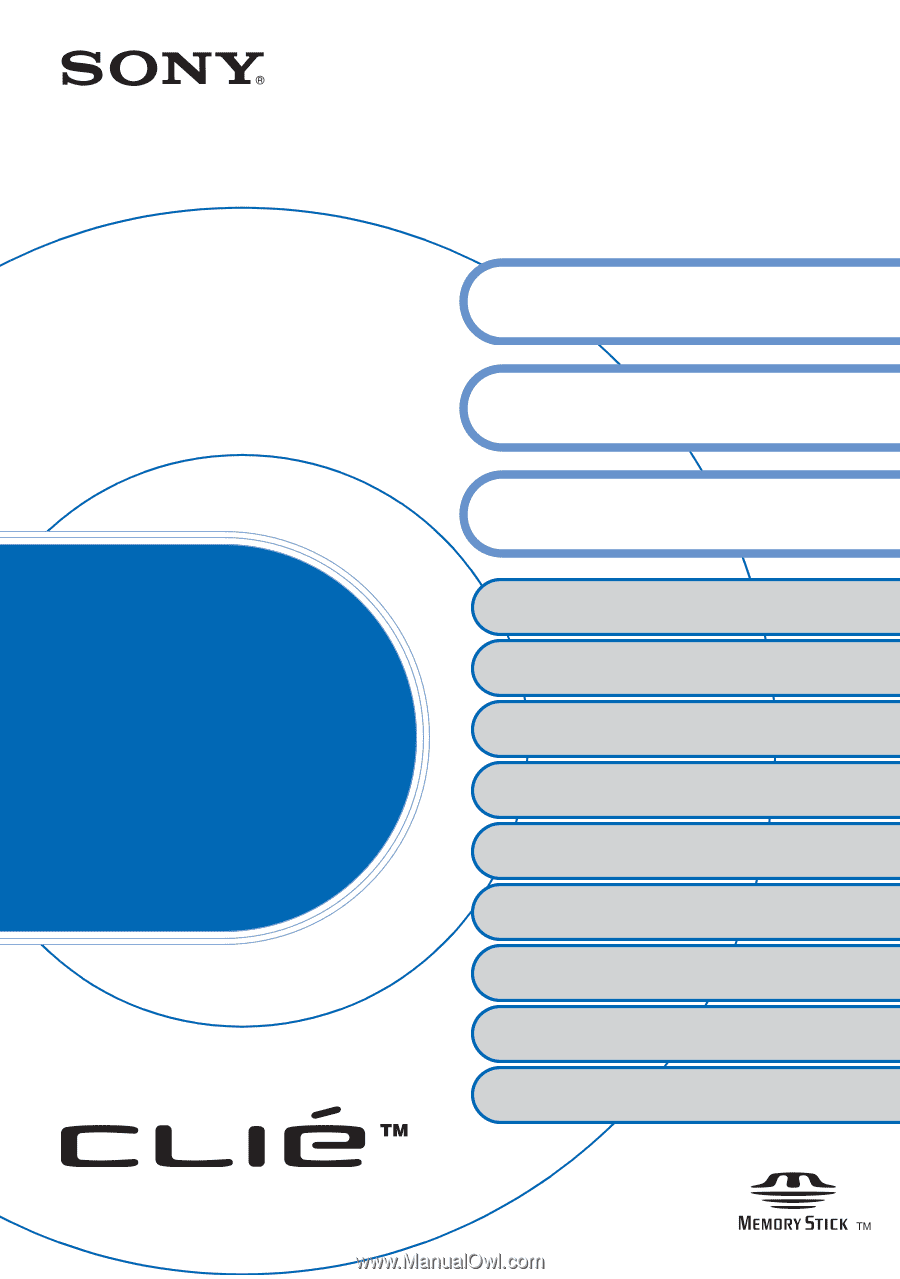
© 2002 Sony Corporation
Sony CLIÉ™ Handheld basic
operations
Customizing your Sony CLIÉ Handheld
(Preferences)
Exchanging and updating data using a HotSync
®
operation (Other HotSync
®
operations)
Using “Memory Stick
®
” media
Beaming
Using the Calculator and finding records
Backing up your Sony CLIÉ™ Handheld data
Protecting your data with a password
Enhancing features with add-on applications
Using data with another Sony CLIÉ™
Handheld
Handbook
A-BDX-100-
11
(1)
Entering data in your Sony CLIÉ™
Handheld
Exchanging and updating data using
a HotSync
®
operation