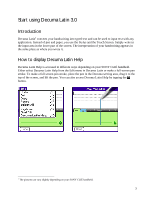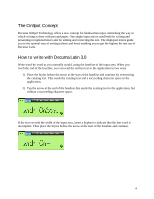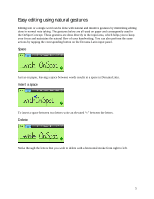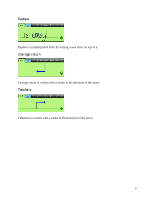Sony PEG-TH55 Decuma Latin v3.0 - Page 3
Start using Decuma Latin 3.0, Introduction, How to display Decuma Latin Help
 |
View all Sony PEG-TH55 manuals
Add to My Manuals
Save this manual to your list of manuals |
Page 3 highlights
Start using Decuma Latin 3.0 Introduction Decuma Latin1 converts your handwriting into typed text and can be used to input text with any application. Instead of pen and paper, you use the Stylus and the Touch Screen. Simply write in the input area in the lower part of the screen. The interpretation of your handwriting appears in the same place as where you wrote it. How to display Decuma Latin Help Decuma Latin Help is accessed in different ways depending on your SONY CLIÉ handheld. Either select Decuma Latin Help from the Edit menu in Decuma Latin or make a full-screen pen stroke. To make a full-screen pen stroke, place the pen in the Decuma writing area, drag it to the top of the screen, and lift the pen. You can also access Decuma Latin Help by tapping the button. 1 The pictures can vary slightly depending on your SONY CLIÉ handheld. 3