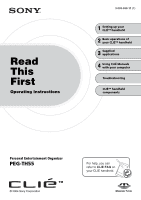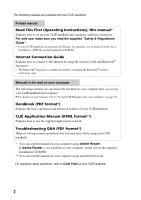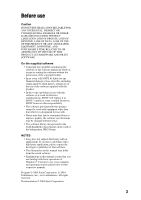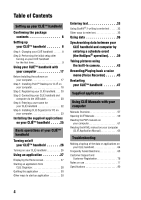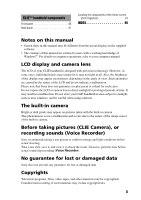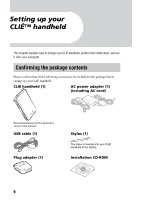Sony PEG-TH55 Read This First Operating Instructions
Sony PEG-TH55 - Personal Entertainment Organizer Manual
 |
View all Sony PEG-TH55 manuals
Add to My Manuals
Save this manual to your list of manuals |
Sony PEG-TH55 manual content summary:
- Sony PEG-TH55 | Read This First Operating Instructions - Page 1
This First Operating Instructions 3-089-698-11 (1) 1 Setting up your CLIÉ™ handheld 2 Basic operations of your CLIÉ™ handheld 3 Supplied applications 4 Using CLIÉ Manuals with your computer Troubleshooting CLIÉ™ handheld components Personal Entertainment Organizer PEG-TH55 © 2004 Sony Corporation - Sony PEG-TH55 | Read This First Operating Instructions - Page 2
If your CLIÉ handheld was purchased in Europe, the manual is not in printed format, but is included as a PDF file on the Installation CD-ROM. Internet Connection Guide Explains how to connect to the Internet by using the wireless LAN and Bluetooth® functions*. * The Bluetooth® function is available - Sony PEG-TH55 | Read This First Operating Instructions - Page 3
the CLIÉ handheld is based in part on the work of the Independent JPEG Group. NOTES • Sony does not support third party add-on applications. If you have a problem with a third party application, please contact the developer or publisher of that software. • The illustrations in this manual may differ - Sony PEG-TH55 | Read This First Operating Instructions - Page 4
Manuals Overview 57 Opening CLIÉ Manuals 59 Reading the PDF manuals on your computer 61 Reading the HTML manual on your computer (CLIÉ Application Manual 62 Troubleshooting Making a backup of the data or applications on your CLIÉ handheld 64 Frequently Asked Questions 65 Customer Support - Sony PEG-TH55 | Read This First Operating Instructions - Page 5
software. • The contents of this manual are written for users with a working knowledge of Windows®. For details on computer operations, refer to your computer manual. LCD display and camera lens The LCD of your CLIÉ handheld is designed with precision technology. However, in some cases, individual - Sony PEG-TH55 | Read This First Operating Instructions - Page 6
package before setting up your CLIÉ handheld. CLIÉ handheld (1) AC power adapter (1) (including AC cord) Some illustrations omit the protective cover in this manual. USB cable (1) Plug adapter (1) Stylus (1) The stylus is inserted into your CLIÉ handheld at the factory. Installation CD-ROM 6 - Sony PEG-TH55 | Read This First Operating Instructions - Page 7
* (1, this manual) Safety & Regulations Guide (1) Internet Connection Guide (1) Software license agreement (1) Graffiti 2 Card (1) Other printed materials * If your CLIÉ handheld was purchased in Europe, the manual is not in printed format, but is included as a PDF file on the Installation CD-ROM - Sony PEG-TH55 | Read This First Operating Instructions - Page 8
Perform the following before setting up your CLIÉ handheld. Step 1: Charging your CLIÉ handheld Before using your CLIÉ handheld for the first time, make sure you fully charge the battery. To a wall outlet 1 Connect the AC power adapter to the DC IN connector of the plug adapter. 2 Connect the - Sony PEG-TH55 | Read This First Operating Instructions - Page 9
up your CLIÉ™ handheld Note If the battery of your CLIÉ handheld is completely discharged, all user data stored on your CLIÉ handheld will be lost. handheld for the first time The first time you turn on your CLIÉ handheld, you need to make some initial settings. Follow the on-screen instructions - Sony PEG-TH55 | Read This First Operating Instructions - Page 10
as described on page 8? b For details, refer to "Frequently Asked Questions: I cannot turn on my CLIÉ handheld" on page 67. • Perform a soft reset if you cannot turn on your CLIÉ handheld even after charging it (page 47). 2 Take out the stylus. You can use the stylus to enter text or to select - Sony PEG-TH55 | Read This First Operating Instructions - Page 11
Setting up your CLIÉ™ handheld 3 Following the on-screen instructions, tap exactly in the center of the or other problems may occur. b For details on reconfiguring the stylus digitizer, refer to "Customizing your CLIÉ™ handheld (Preferences): Adjusting the Digitizer" in the "Handbook" (PDF format). - Sony PEG-TH55 | Read This First Operating Instructions - Page 12
can reconfigure the date and time settings in the Preferences screen. b For details, refer to "Customizing your CLIÉ™ handheld (Preferences): Setting up the Date & Time preferences" in the "Handbook" (PDF format). 7 Tap v or V to set the current time. Tap each box to set the hour and minute. 8 Tap - Sony PEG-TH55 | Read This First Operating Instructions - Page 13
Setting up your CLIÉ™ handheld 9 Tap the box next to [Set Date:]. The Set Date screen is displayed. 10 Tap b or B to select the current year. 11 Tap the current - Sony PEG-TH55 | Read This First Operating Instructions - Page 14
13 Tap the region to set the time zone, then tap [OK]. 14 Tap V next to [Daylight Saving:] and select [On] or [Off]. 15 Tap [Next]. 14 - Sony PEG-TH55 | Read This First Operating Instructions - Page 15
Setting up your CLIÉ™ handheld 16 Tap [Next] and [Done]. b The Holiday screen is displayed. 17 Tap your country or could change in the future. This information is not intended for business or official use. Sony assumes no liability arising from the use of these data. Continued on next page 15 - Sony PEG-TH55 | Read This First Operating Instructions - Page 16
18 Tap [Yes]. The Home screen (CLIE Organizer) is displayed. Tip The screen displayed when you turn on your CLIÉ handheld and tap (Home) is called the Home screen. b For details on the Home screen, refer to "Using an application: Displaying the Home screen" on page - Sony PEG-TH55 | Read This First Operating Instructions - Page 17
Installation CD-ROM to your computer. To install the software properly, follow the installation procedure described below. • If you use Windows 2000 Professional or Windows XP, log on with a User Name in the Administrators group before installing the software. If you have more than one CLIÉ handheld - Sony PEG-TH55 | Read This First Operating Instructions - Page 18
software supplied with the Palm OS® device. You can synchronize data between your CLIÉ handheld and computer using Palm™ Desktop for CLIÉ. Make sure you install this before installing CLIE Organizer for PC (page 23). 1 Quit all applications running on Windows®. 2 Insert the supplied Installation CD - Sony PEG-TH55 | Read This First Operating Instructions - Page 19
in the "Handbook" (PDF format). 9 Click [Install]. Installation of Palm™ Desktop for CLIÉ starts. "InstallShield Wizard Completed" message is displayed in the InstallShield Wizard window when the installation is complete. 10 Click [Finish]. The Sony CLIÉ Handheld Registration window is displayed for - Sony PEG-TH55 | Read This First Operating Instructions - Page 20
and close the Sony CLIÉ Handheld Registration window, the Installation CD-ROM window is displayed. Other ways to register your CLIÉ handheld • You can register your CLIÉ handheld online by clicking [Start], selecting [Programs] ([All Programs] for Windows XP)-[Sony Handheld]-[About PEG-TH55], and - Sony PEG-TH55 | Read This First Operating Instructions - Page 21
the mini "B" plug of the USB cable to the plug adapter (1), then connect the plug adapter to the interface connector of your CLIÉ handheld (2). 2 Connect the "A" plug of the USB cable to the USB port of your computer. To the USB port of your computer Note Make sure you - Sony PEG-TH55 | Read This First Operating Instructions - Page 22
the Home screen of your CLIÉ handheld. The Applications screen is displayed. b 2 Tap (HotSync) in the Applications screen. The HotSync screen is displayed. 3 Tap (HotSync) in the HotSync screen. The HotSync® operation starts and the installation for the required software starts automatically. 22 - Sony PEG-TH55 | Read This First Operating Instructions - Page 23
É handheld™ basic operations: Using the CLIE Launcher (or Using the Palm OS® Standard screen)" in the "Handbook" (PDF format). 1 Click [Back] or [CLIÉ Basic], and click [Install] for CLIE Organizer for PC in the Installation CD-ROM window of your computer. 2 Click [Install] to install CLIE Organizer - Sony PEG-TH55 | Read This First Operating Instructions - Page 24
Converter is required to be installed to use CLIE Organizer for PC. Follow the onscreen instructions. The Installation CD-ROM window is displayed again after installing Image Converter. 6 Click [Finish] in the Installation CD-ROM window of your computer. Installation of CLIE Organizer for PC on your - Sony PEG-TH55 | Read This First Operating Instructions - Page 25
] in the Installation CD-ROM window of your computer. Tip You can also install applications on your CLIÉ handheld using the function of CLIE Organizer for PC (or Palm™ Desktop for CLIE). b For details, refer to "Enhancing features with add-on applications: Installing" in the "Handbook" (PDF format - Sony PEG-TH55 | Read This First Operating Instructions - Page 26
, start an application, enter text, synchronize with your computer, take a picture, and perform a reset. Turning on/off your CLIÉ™ handheld Turning on your CLIÉ handheld Slide down the POWER/HOLD switch. Your CLIÉ handheld turns on, and the last screen you viewed is displayed. Slide down the POWER - Sony PEG-TH55 | Read This First Operating Instructions - Page 27
Home screen. b For details on switching to the CLIE Launcher, refer to "CLIÉ™ handheld basic operations: Using the CLIE Launcher" in the "Handbook" (PDF format). b For details on switching to the Palm OS® Standard screen, refer to "CLIÉ™ handheld basic operations: Using the Palm OS® Standard screen - Sony PEG-TH55 | Read This First Operating Instructions - Page 28
Starting an application from CLIE Organizer What is CLIE Organizer? CLIE Organizer is an essential application that manages all applications installed on your CLIÉ handheld. You can start an application from the application tabs which include Date Book, Address Book, To Do List, Free Notes, Memo Pad - Sony PEG-TH55 | Read This First Operating Instructions - Page 29
Basic operations of your CLIÉ™ handheld • Memo Pad You can take text format memos. Text files information. New items can be added later. Starting other applications 1 Tap [Applica...] in CLIE Organizer. The Applications screen is displayed. Application launcher tab Tap to display the list of - Sony PEG-TH55 | Read This First Operating Instructions - Page 30
Quitting the application You do not need to save data manually on your CLIÉ handheld as you do on a computer, although some applications require data be saved. b For details, refer to the "CLIÉ Application Manual" (HTML format). To switch from one application to another, perform either of the - Sony PEG-TH55 | Read This First Operating Instructions - Page 31
Basic operations of your CLIÉ™ handheld 1 Press the BACK button when the Home screen is displayed. The current application is selected. b Press 2 Rotate the Jog Dial™ navigator to select an application - Sony PEG-TH55 | Read This First Operating Instructions - Page 32
viewed of the CLIE Organizer application (PIM) will be displayed. • You can assign your favorite applications to the application buttons. b For details, refer to "Customizing your CLIÉ™ handheld (Preferences): Assigning applications to application buttons" in the "Handbook" (PDF format). • (Data - Sony PEG-TH55 | Read This First Operating Instructions - Page 33
line for upper-case letters. Also, you need to activate Symbol mode to write symbols in the Graffiti® 2 writing area. b For details on how to write the Graffiti® 2 strokes, refer to "Entering text on your CLIÉ™ handheld: Using Graffiti® 2 writing to enter text" in the "Handbook" (PDF format). 33 - Sony PEG-TH55 | Read This First Operating Instructions - Page 34
Entering text You need to start an application and display the screen in which you want to enter text. Follow the steps below to enter text. 1 Start an application, such as Date Book, in which you want to enter text. 2 Tap a line for the insertion point where text is to be entered. 3 Write the - Sony PEG-TH55 | Read This First Operating Instructions - Page 35
handheld: Using the on-screen keyboard to enter text" in the "Handbook" (PDF format). z Software Keyboard (page 95) Operating the software CLIE Organizer for PC (or Palm™ Desktop for CLIÉ) and then transfer it to your CLIÉ handheld via the HotSync® operation. b For details, refer to [Help] in CLIE - Sony PEG-TH55 | Read This First Operating Instructions - Page 36
Using data You can use data from another application to easily create new data in an application. You can use data efficiently by following procedures. Creating new data from the text data of other applications For example, follow the steps below to use data from another application in Address Book. - Sony PEG-TH55 | Read This First Operating Instructions - Page 37
Basic operations of your CLIÉ™ handheld 5 Tap [OK]. Address Book starts and the data you created . If you select text that includes a URL and tap [Open with browser], NetFront v3.1 for CLIE starts. Creating new data by searching the text data of other applications For example, follow the steps - Sony PEG-TH55 | Read This First Operating Instructions - Page 38
do not select text in step 1, but you press (Data Assistant) for searching, no search result will be displayed in the Search screen. In this case, you can still search by entering text in the text field. 38 - Sony PEG-TH55 | Read This First Operating Instructions - Page 39
and computer, back up the data of your CLIÉ handheld to your computer, and install add-on applications. b For details, refer to "Exchanging and updating files/data using the HotSync® operation (Other HotSync® operations)" in the "Handbook" (PDF format). For example, follow the procedures below using - Sony PEG-TH55 | Read This First Operating Instructions - Page 40
on the screen. b For details on how to use Date Book, refer to "CLIE Organizer-Date Book" in the "CLIÉ Application Manual" (HTML format). Performing the HotSync® operation 1 Turn on your computer. 2 Connect your CLIÉ handheld and computer via the supplied USB cable (page 20). 3 Tap [Applica...] in - Sony PEG-TH55 | Read This First Operating Instructions - Page 41
is displayed. Tip You can also click [Start], select [Programs] ([All Programs] for Windows XP)[Sony Handheld], and click [CLIE Organizer for PC] to start the software. 2 Click the day you entered the schedule event in the calendar. The schedule event you entered is displayed. Continued on next - Sony PEG-TH55 | Read This First Operating Instructions - Page 42
and updating files/data using the HotSync® operation (Other HotSync® operations): Performing the HotSync® operation via a wireless LAN" in the "Handbook" (PDF format). Making a backup is recommended If problems occur, even those requiring a hard reset, you can restore your CLIÉ handheld to - Sony PEG-TH55 | Read This First Operating Instructions - Page 43
the built-in camera You can take pictures and view image files using your CLIÉ handheld as a digital still camera. b For details on CLIE Camera, refer to "Still images" in the "CLIÉ Application Manual" (HTML format). Taking pictures 1 Slide the Lens Cover Lever down, as shown in the illustration - Sony PEG-TH55 | Read This First Operating Instructions - Page 44
CLIÉ handheld captures an image. At this moment, do not move your CLIÉ handheld, otherwise the picture will be blurred. • Your CLIÉ handheld is in CLIE Viewer by tapping (CLIE Viewer) on the CLIE Camera screen. b For details on CLIE Viewer, refer to "CLIE Viewer" in the "CLIÉ Application Manual" ( - Sony PEG-TH55 | Read This First Operating Instructions - Page 45
) You can record sounds using the built-in microphone of your CLIÉ handheld. You can also use the voice memo as an alarm sound or attach it to an e-mail. b For details, refer to "Voice Recorder" in the "CLIÉ Application Manual" (HTML format). Recording a voice memo 1 Slide down the VOICE REC switch - Sony PEG-TH55 | Read This First Operating Instructions - Page 46
Playing back a voice memo You can play back a voice memo using Voice Recorder, [Viewer] of CLIE Organizer, or CLIE Viewer. b For details on each application, refer to each application in the "CLIÉ Application Manual" (HTML format). 46 - Sony PEG-TH55 | Read This First Operating Instructions - Page 47
Normally, you do not need to reset your CLIÉ handheld. However, if your CLIÉ handheld does not turn on or respond, performing a soft reset may solve the problem. To reset your CLIÉ handheld, follow the procedure below. Performing a soft reset All records and add-on applications stored on your - Sony PEG-TH55 | Read This First Operating Instructions - Page 48
a hard reset. • Perform a hard reset only if a soft reset does not solve the problem. However, you can restore the data if you have made a backup on your computer via the HotSync® operation*. * Note that some data cannot be backed up. b For details, refer to "Backing up your CLIE™ handheld data - Sony PEG-TH55 | Read This First Operating Instructions - Page 49
is face up. Press (the Left button) Tip If you want to cancel the hard reset, press any button other than button). (the Left The hard reset is performed. After restarting, your CLIÉ handheld displays "palm POWERED", "SONY" and "CLIÉ", followed by the SETUP screen. Refer to "Step 2: Performing the - Sony PEG-TH55 | Read This First Operating Instructions - Page 50
applications are supplied with your CLIÉ handheld. b For details, refer to the "CLIÉ Application Manual" (HTML format). Types of applications There are two types of applications: • Applications already installed on your CLIÉ handheld • Applications you need to install on your computer b For details - Sony PEG-TH55 | Read This First Operating Instructions - Page 51
You can display the CLIE Launcher. b For details on the CLIE Launcher, refer to "CLIÉ™ handheld basic operations: Using the CLIE Launcher" in the "Handbook" (PDF format). Audio Player You can play back audio files saved on a "Memory Stick" media. Prepare a "Memory Stick" media. You can also - Sony PEG-TH55 | Read This First Operating Instructions - Page 52
É Utilities" of the Installation CD-ROM Menu. CLIE FAQ You can refer to CLIE FAQ for questions about operations on your CLIÉ handheld. CLIE Files You can exchange data (copy, move, delete) between your CLIÉ handheld and "Memory Stick" media. Prepare a "Memory Stick" media. CLIE Viewer You can manage - Sony PEG-TH55 | Read This First Operating Instructions - Page 53
a "Memory Stick" media. Mobile Manager (for customers in the supported areas only) With Mobile Connection Wizard installed on your computer, you can simply set up your CLIÉ handheld on a network. Install Mobile Connection Wizard on your computer from "CLIÉ Utilities" of the Installation CD-ROM Menu - Sony PEG-TH55 | Read This First Operating Instructions - Page 54
You can browse website. Note You must be connected to the Internet beforehand. Picsel Viewer for CLIE You can view documents created in Microsoft Word/Excel/PowerPoint® or PDF files on your CLIÉ handheld. Prepare a "Memory Stick" media. Preferences You can customize various settings for your CLI - Sony PEG-TH55 | Read This First Operating Instructions - Page 55
computer. To use the following software, install it on your computer from the supplied Installation CD-ROM beforehand. CLIE Update Wizard You can update the contents of your CLIÉ handheld from Sony CLIÉ handheld support page via the Internet. Install CLIE Update Wizard on your computer from "CLI - Sony PEG-TH55 | Read This First Operating Instructions - Page 56
must be connected to the Internet beforehand. SonicStage You can manage and create music files on your computer, to be played back with your CLIÉ handheld. Install SonicStage on your computer from "CLIÉ Audio" of the Installation CD-ROM Menu, and prepare a "MagicGate Memory Stick" media. 56 - Sony PEG-TH55 | Read This First Operating Instructions - Page 57
time. Tip You can open CLIÉ Manuals from the supplied Installation CD-ROM. b For details, refer to "Opening CLIÉ Manuals from the supplied Installation CD-ROM" on page 60. Manuals Overview You can read each manual installed on your computer to use your CLIÉ handheld more effectively. How to use the - Sony PEG-TH55 | Read This First Operating Instructions - Page 58
Q&A "Troubleshooting Q&A" is a PDF format manual. It helps solve common problems that you may have while using your CLIÉ handheld. Tip You can read this manual "Read This First (Operating Instructions)" also on your computer. "Read This First" is a PDF format manual. "Internet Connection Guide" is - Sony PEG-TH55 | Read This First Operating Instructions - Page 59
[Start], select [Programs] ([All Programs] for Windows XP)[Sony Handheld]-[About PEG-TH55], and click [CLIÉ Manuals] to start CLIÉ Manuals. 2 Click the manual you want to read. The selected manual is displayed. Note To read the PDF manuals, Adobe Reader must be installed on your computer. If it is - Sony PEG-TH55 | Read This First Operating Instructions - Page 60
left of the Installation CD-ROM window. 3 Double-click (My computer) on the Windows desktop. For Windows XP, click [Start] at the bottom left of the Windows desktop, then click [My Computer] on the displayed screen. 4 Right-click [CLIE], and select [Open]. Reading a manual in PDF format: Double - Sony PEG-TH55 | Read This First Operating Instructions - Page 61
read the PDF format manuals on your computer. Using CLIÉ Manuals with your installed on your computer, follow the steps below to install it. 1 Quit all applications running on Windows®. 2 Insert the supplied Installation CD-ROM into the CD-ROM drive of your computer. The Installation CD-ROM window - Sony PEG-TH55 | Read This First Operating Instructions - Page 62
Adobe Reader. Follow the on-screen instructions. 5 Click [Finish]. The Installation CD-ROM window closes. Reading the HTML manual on your computer (CLIÉ Application Manual) The following explains how to read the HTML format manual on your computer. Note You need Microsoft Internet Explorer version - Sony PEG-TH55 | Read This First Operating Instructions - Page 63
• Refer to CLIE FAQ on your CLIÉ handheld • Read "Frequently Asked Questions" on page 65. • Refer to the "Troubleshooting Q&A" (PDF format). • Click (CLIÉ Manuals PEG-TH55) on the Windows desktop for more information on applications. Step 2: Refer to the Sony CLIÉ handheld Support website Double - Sony PEG-TH55 | Read This First Operating Instructions - Page 64
É handheld Sony recommends that you make a backup of your data in case of unexpected problems. Backing up your data will ensure that it can be restored again on your CLIÉ handheld, even if you have to perform a hard reset. Making a backup using Memory Stick Backup Use "Memory Stick" media and Memory - Sony PEG-TH55 | Read This First Operating Instructions - Page 65
Frequently Asked Questions If the solutions mentioned in this section do not solve your problem, refer to the "Troubleshooting Q&A" (PDF format). My CLIÉ handheld does not work properly (page 67) • I cannot turn on my CLIÉ handheld • The screen is not displayed even though the POWER LED is on • My - Sony PEG-TH55 | Read This First Operating Instructions - Page 66
(HotSync) is not displayed in the task tray (Notification area) at the bottom right of my computer window I cannot play music (page 75) • Audio files cannot be read or played I cannot use "Memory Stick" media (page 75) • My CLIÉ handheld does not recognize "Memory Stick" media, or an error occurs 66 - Sony PEG-TH55 | Read This First Operating Instructions - Page 67
. B Has the battery power of your CLIÉ handheld run out? Connect your CLIÉ handheld to the AC power adapter with the plug adapter, then allow it to be charged for a few minutes before turning it on. If it turns on, continue charging for approximately five hours and then perform a soft reset (page 47 - Sony PEG-TH55 | Read This First Operating Instructions - Page 68
Is [System Sound:] in [General] of the Preferences screen set to [Off]? b For details, refer to "Customizing your CLIÉ™ handheld (Preferences): Setting sounds" in the "Handbook" (PDF format). B Adjust the volume settings in the Adjust Volume dialog box displayed by tapping in the status bar (page 94 - Sony PEG-TH55 | Read This First Operating Instructions - Page 69
not be completed properly. In such a case, perform a soft reset once again (page 47). If you still cannot solve your problem, try a hard reset (page 48). Notes on performing a reset • After performing a reset, do not press the RESET button of your CLIÉ handheld again until the Preferences screen or - Sony PEG-TH55 | Read This First Operating Instructions - Page 70
CLIÉ™ handheld: Using Graffiti® 2 writing to enter text" in the "Handbook" (PDF format). B Adjust the stylus periodically to reduce problems associated your CLIÉ™ handheld: Using Decuma Input to enter text" in the "Handbook" (PDF format) or "Decuma Input" in the "CLIÉ Application Manual" (HTML format - Sony PEG-TH55 | Read This First Operating Instructions - Page 71
again. B Are you using the same user name that is used for another CLIÉ handheld? Change the user name. Verifying your computer B Are Palm™ Desktop for CLIÉ and CLIE Organizer for PC installed? Note CLIE Organizer for PC cannot be installed before installing Palm™ Desktop for CLIÉ on your computer - Sony PEG-TH55 | Read This First Operating Instructions - Page 72
all applications other than CLIE Organizer for PC (or Palm™ Desktop for CLIÉ). If you cannot perform the HotSync® operation even after following the above instructions, perform a soft reset by pressing the RESET button of your CLIÉ handheld (page 47). For particular problems regarding the HotSync - Sony PEG-TH55 | Read This First Operating Instructions - Page 73
of your computer window and select [Custom...] from the menu. Check that the application is set to synchronize files. B Is third party backup or synchronization software installed on your computer or CLIÉ handheld? In such a case, you may not synchronize some data/files using CLIE Organizer for PC - Sony PEG-TH55 | Read This First Operating Instructions - Page 74
cannot solve your HotSync® operation problem by following the troubleshooting tips in this manual, follow the procedure below. install the CLIÉ handheld drivers on your computer, other drivers may be installed on your computer and a problem may occur in your computer system. Make sure you install - Sony PEG-TH55 | Read This First Operating Instructions - Page 75
b For details on file formats supported by your CLIÉ handheld, refer to "Audio Player" in the "CLIÉ Application Manual" (HTML format). I cannot use "Memory Stick" media My CLIÉ handheld does not recognize "Memory Stick" media, or an error occurs B Remove the "Memory Stick" media and try inserting it - Sony PEG-TH55 | Read This First Operating Instructions - Page 76
■ For customer support information Double-click (CLIÉ Info) on the Windows desktop, and select [CLIÉ™ Handheld Support]. ■ For online customer registration (For customers in the U.S.A. , Canada, and Europe only) Double-click (CLIÉ Info) on the Windows desktop, and select [Sony CLIÉ™ Registration - Sony PEG-TH55 | Read This First Operating Instructions - Page 77
Troubleshooting Notes on use Handling your CLIÉ handheld • Make sure you do not scratch or damage your CLIÉ handheld's screen. Always use the supplied stylus to tap on the screen. Do not use a writing pen, pencil, or other sharp object on the screen. • Do not expose your CLIÉ handheld to rain or - Sony PEG-TH55 | Read This First Operating Instructions - Page 78
not use any other type of battery in your CLIÉ handheld. • Do not charge the battery in any other way than as specified in this manual. • Do not throw the battery into fire. • Do not attempt to short-circuit the battery. • Do not take the battery apart. • Do not modify the battery. • Do not heat the - Sony PEG-TH55 | Read This First Operating Instructions - Page 79
this, you should charge your CLIÉ handheld frequently. Other information Your CLIÉ handheld may get warm if turned on for long periods of time. This is not a malfunction. About replacing the battery CAUTION Please contact with your nearest Sony dealer in connection with this product with problem. 79 - Sony PEG-TH55 | Read This First Operating Instructions - Page 80
OS® 5 (Ver.5.2) CPU Sony Handheld Engine Memory Total: 32 MB (RAM) User memory available: Approx. 32 MB External input/output Interface connector IrDA (1.2) Bluetooth® (for models containing the Bluetooth® wireless technology only) Wireless LAN (IEEE 802.11b) "Memory Stick" slot Display TFT color - Sony PEG-TH55 | Read This First Operating Instructions - Page 81
file:JPEG (DCF) format Picture size (when viewing) On the CLIÉ handheld display Image file:320 × 480, 320 × 240, 160 × 120 file recording capacity (when using a 128MB "Memory Stick" media in the standard mode) 640 × 480 cords) Battery: Lithium-ion polymer battery Battery life Operating Troubleshooting - Sony PEG-TH55 | Read This First Operating Instructions - Page 82
communication (for models containing the Bluetooth® wireless technology only): Approx. data communication with the backlight on*) The battery life span varies depending on the temperature Focus range 0.23 m to infinity Finder On the CLIÉ handheld display 320 × 240, 160 × 240 dots Others White Balance - Sony PEG-TH55 | Read This First Operating Instructions - Page 83
Troubleshooting Your CLIÉ handheld supports "Memory Stick" media, "MagicGate Memory Stick" media, "Memory Stick Duo" media, "Memory Stick PRO" media, and "Memory Stick PRO Duo" media. Note that data requiring the MagicGate function cannot be viewed or recorded with "Memory Stick PRO" media and " - Sony PEG-TH55 | Read This First Operating Instructions - Page 84
software supplied on the Installation CD-ROM: • OS: Windows Millennium Edition, Windows 2000 Professional, Windows XP Home Edition, Windows Windows XP) • Hard disk drive space: 200MB or more (350MB or more is recommended) • Display: High Color or better (800 × 600 dots or more is recommended) • CD - Sony PEG-TH55 | Read This First Operating Instructions - Page 85
CLIÉ™ handheld components CLIÉ™ handheld components This chapter explains each part of your CLIÉ handheld, the supplied accessories, and additional information. Front panel Continued on next page 85 - Sony PEG-TH55 | Read This First Operating Instructions - Page 86
) Slide to open/close the lens-cover and start CLIE Camera. D "Memory Stick" LED (Page 89) Blinks orange while your CLIÉ handheld is writing data to, or reading data from a "Memory Stick" media. E "Memory Stick" Slot (Page 90) Insert a "Memory Stick" media into this slot. F POWER/HOLD Switch (Pages - Sony PEG-TH55 | Read This First Operating Instructions - Page 87
for models containing the Bluetooth® wireless technology only. D Stylus (Page 10) A pointed tool to operate your CLIÉ handheld by touching the screen with it. E IR Port (Page 90) You can beam data between your CLIÉ handheld and another CLIÉ handheld or Palm OS® PDA. F BACK Button Cancels the - Sony PEG-TH55 | Read This First Operating Instructions - Page 88
and the POWER LED lights green. To turn off your CLIÉ handheld, slide down the POWER/HOLD switch again and then release. POWER/HOLD Turning on/off the HOLD mode Slide up the POWER/HOLD switch Putting your CLIÉ handheld in HOLD mode deactivates the touch screen. If you put the POWER/HOLD switch into - Sony PEG-TH55 | Read This First Operating Instructions - Page 89
" media 1 Pull out the "Memory Stick" slot cover. 2 Open the "Memory Stick" slot cover. 3 Insert a "Memory Stick" media. The "Memory Stick" LED blinks orange while your CLIÉ handheld is writing data to, or reading data from a "Memory Stick" media. Note Insert a "Memory Stick" media in the right - Sony PEG-TH55 | Read This First Operating Instructions - Page 90
or damaged. b For details on how to use "Memory Stick" media, refer to "Using "Memory Stick™" media" in the "Handbook" (PDF format). IR port You can beam data or applications between your CLIÉ handheld and another CLIÉ handheld or Palm OS® PDA. b For details, refer to "Beaming" in the "Handbook - Sony PEG-TH55 | Read This First Operating Instructions - Page 91
Locating the components of the Home screen (CLIE Organizer) Tip If a different screen is displayed, tap (Home). CLIÉ™ handheld components A Silk Screen Area (Page 92) B Status bar (Page 92) C Home icon Tap to display the Home screen. D Menu icon Tap to display menu of - Sony PEG-TH55 | Read This First Operating Instructions - Page 92
StandardInput] (Graffiti® 2 and software keyboard) are installed by default. Decuma Input battery's remaining charge. is displayed while the battery is being charged. Tap to display the Battery Information dialog box. Power: Power used Status: Battery status Remain: Remaining charge of the battery - Sony PEG-TH55 | Read This First Operating Instructions - Page 93
Info dialog box when "Memory Stick" media is inserted. 1 Media type You can choose another device by tapping V next to [Device:]. 2 Tap to display CLIE Files. 3 Tap to display Data Import. 4 Tap to display the Device Detail dialog box for information on the device or driver. From the Media Info - Sony PEG-TH55 | Read This First Operating Instructions - Page 94
Adjusts the volume level for System sound, Alarm sound, and Game sound. This affects the [General] settings in Preferences. b For details, refer to "Customizing your CLIÉ™ handheld (Preferences): Setting sounds" in the "Handbook" (PDF format). Displays the current time. To change the display format - Sony PEG-TH55 | Read This First Operating Instructions - Page 95
handheld components Icons for switching Graffiti® 2/Software keyboard (When standard plug-in is selected) You can switch between the Graffiti® 2 writing area and the software keyboard by tapping this icon. Operating the software screen. Tip To switch the software keyboard display You can switch the - Sony PEG-TH55 | Read This First Operating Instructions - Page 96
protective cover 1 Push in the direction 1 with your left hand. 2 Remove the right side of the protective cover from the hinge of your CLIÉ handheld by pulling it in the direction 2. 3 Remove the protective cover completely from your CLIÉ by pushing in the direction 3. Attaching the protective cover - Sony PEG-TH55 | Read This First Operating Instructions - Page 97
CLIÉ™ handheld components 3 After attaching the protective cover, open and close it to check. Notes • Do not open the protective cover too far or damage will occur. • Do not carry your CLIÉ handheld by the protective cover only or damage will occur. 97 - Sony PEG-TH55 | Read This First Operating Instructions - Page 98
Battery considerations 78 Built-in antenna 87 C Calculator 51 Card Info 51 CLIE Camera 51 CLIE FAQ 52 CLIE Files 52 CLIE Mail 52 CLIÉ Manuals 57 CLIE Organizer 27, 50 CLIE Organizer for PC 17 CLIE Update Wizard 55 CLIE 53 Memory Stick Backup 53 "Memory Stick" LED 89 "Memory Stick" Slot - Sony PEG-TH55 | Read This First Operating Instructions - Page 99
P Palm™ Desktop for CLI 17 Picsel Viewer for CLIE 54 Preferences 54 Protective Cover 96 R Restarting Hard reset 48 Soft reset 47 S Security 54 Set date 13 Set time 12 Setting up 8 SMS 54 SonicStage 56 Sound Utility 54 Specifications 80 Status bar 92 Stylus 10 - Sony PEG-TH55 | Read This First Operating Instructions - Page 100
- Sony PEG-TH55 | Read This First Operating Instructions - Page 101
- Sony PEG-TH55 | Read This First Operating Instructions - Page 102
- Sony PEG-TH55 | Read This First Operating Instructions - Page 103
Before using your CLIÉ handheld, make sure you read the accompanying End-User's License Agreement. • Sony, CLIÉ, "Memory Stick", "Memory Stick Duo", "Memory Stick PRO", "Memory Stick PRO Duo", "MagicGate Memory Stick", Jog Dial, and their logos are trademarks of Sony Corporation. • Palm, Palm - Sony PEG-TH55 | Read This First Operating Instructions - Page 104
information on support, CLIÉ products and accessories, check our official Sony CLIÉ website For customers in the U.S.A. and Canada http://www.sony.com/clie/ For customers in Australia, Hong Kong, Malaysia, Mexico, New Zealand, Singapore, Taiwan, Thailand, and U.A.E. http://www.sony.net/clie-online
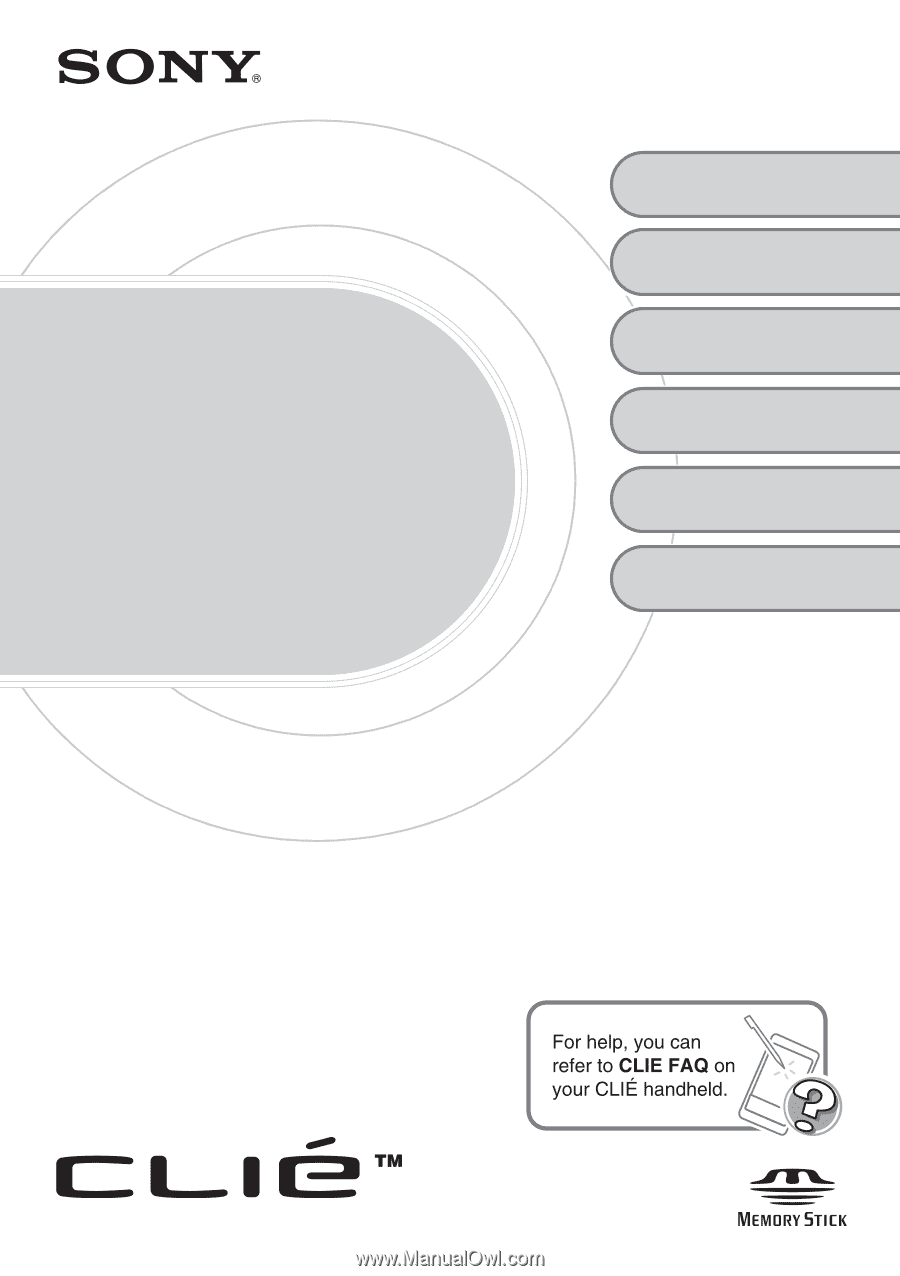
3-089-698-
11
(1)
Personal Entertainment Organizer
PEG-TH55
© 2004 Sony Corporation
Read
This
First
Operating Instructions
Setting up your
CLIÉ™ handheld
Basic operations of
your CLIÉ™ handheld
1
2
Troubleshooting
Using CLIÉ Manuals
with your computer
4
CLIÉ™ handheld
components
Supplied
applications
3