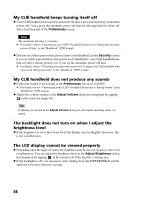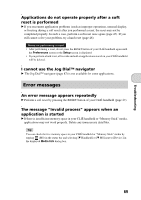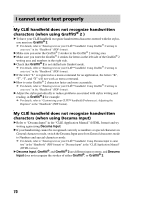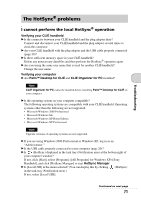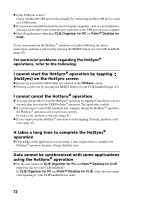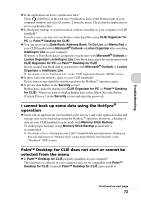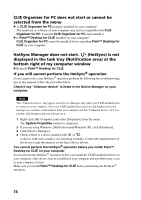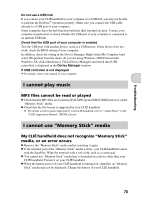Sony PEG-TH55 Read This First Operating Instructions - Page 72
HotSync on the HotSync screen, operation by tapping
 |
View all Sony PEG-TH55 manuals
Add to My Manuals
Save this manual to your list of manuals |
Page 72 highlights
B Is the USB port active? Check whether the USB port works normally by connecting another USB device, such as a USB mouse. B If you use an extended terminal devices for laptop computers, such as a port replicator, you may not be able to use either the port replicator or the USB port of your computer. B Quit all applications other than CLIE Organizer for PC (or Palm™ Desktop for CLIÉ). If you cannot perform the HotSync® operation even after following the above instructions, perform a soft reset by pressing the RESET button of your CLIÉ handheld (page 47). For particular problems regarding the HotSync® operations, refer to the following. I cannot start the HotSync® operation by tapping (HotSync) on the HotSync screen B Ensure [Local] and [Cradle/Cable] are selected in the HotSync screen. B Perform a soft reset by pressing the RESET button of your CLIÉ handheld (page 47). I cannot cancel the HotSync® operation B You may not be able to stop the HotSync® operation by tapping [Cancel] for over ten seconds after you start the USB HotSync® operation. Try again after a while. B If you disconnect your CLIÉ handheld and computer during the HotSync® operation, the HotSync® operation will not perform correctly. In such a case, perform a soft reset (page 47). B If you cannot stop the HotSync® operation even by tapping [Cancel], perform a soft reset (page 47). It takes a long time to complete the HotSync® operation B Depending on the application you are using, it may require time to complete the HotSync® operation because of large data/file sizes. Data cannot be synchronized with some applications using the HotSync® operation B Do the user names for CLIE Organizer for PC and Palm™ Desktop for CLIÉ match the one for your CLIÉ handheld? In CLIE Organizer for PC and Palm™ Desktop for CLIÉ, select the user name corresponding to your CLIÉ handheld user name. 72