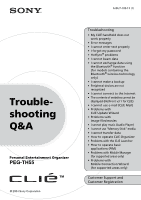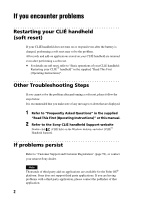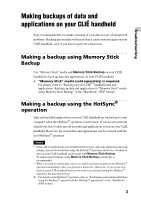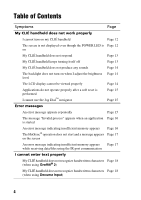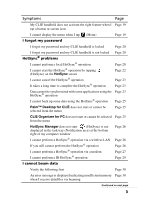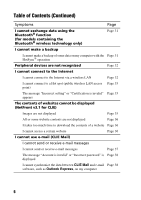Sony PEG-TH55 Troubleshooting Q&A
Sony PEG-TH55 - Personal Entertainment Organizer Manual
 |
View all Sony PEG-TH55 manuals
Add to My Manuals
Save this manual to your list of manuals |
Sony PEG-TH55 manual content summary:
- Sony PEG-TH55 | Troubleshooting Q&A - Page 1
PEG-TH55 © 2004 Sony Corporation Troubleshooting • My CLIÉ handheld does not work properly • Error messages • I cannot enter text properly • I forgot my password • HotSync® problems • I cannot beam data • I cannot exchange data using the Bluetooth® function (for models containing the Bluetooth - Sony PEG-TH55 | Troubleshooting Q&A - Page 2
the supplied "Read This First (Operating Instructions)" or this manual. 2 Refer to the Sony CLIÉ handheld Support website Double-click (CLIÉ Info) on the Windows desktop, and select [CLIÉ™ Handheld Support]. If problems persist Refer to "Customer Support and Customer Registration" (page 59), or - Sony PEG-TH55 | Troubleshooting Q&A - Page 3
using Memory Stick Backup" in the "Handbook" (PDF format). Making a backup using the HotSync® operation Data and installed applications on your CLIÉ handheld are backed up to your computer when the HotSync® operation is performed. If you need to perform a hard reset, this would erase all user - Sony PEG-TH55 | Troubleshooting Q&A - Page 4
and a message appears Page 17 on the screen An error message indicating insufficient memory appears Page 17 while receiving data/files using the IR port communication I cannot enter text properly My CLIÉ handheld does not recognize handwritten characters Page 18 (when using Graffiti® 2) My CLI - Sony PEG-TH55 | Troubleshooting Q&A - Page 5
handheld is locked Page 20 I forgot my password and my CLIÉ handheld is not locked HotSync® problems from the menu Page 25 CLIE Organizer for PC does not the bottom right of my computer window I cannot perform a HotSync® memory Page 30 when I receive data/files via beaming Continued on next page - Sony PEG-TH55 | Troubleshooting Q&A - Page 6
use e-mail (CLIE Mail) I cannot send or receive e-mail messages I cannot send or receive e-mail messages Page 37 The message "Account is invalid" or "Incorrect password" is Page 38 displayed I cannot synchronize the data between CLIE Mail and e-mail Page 38 software, such as Outlook Express, on - Sony PEG-TH55 | Troubleshooting Q&A - Page 7
It takes a long time to download items HotSync® registration problem Product update modules you want to perform the HotSync® operation for are not displayed on the Install Manager window Page 40 Page 41 Hard reset of your CLIÉ handheld After a hard reset, all updated data and applications on my - Sony PEG-TH55 | Troubleshooting Q&A - Page 8
message "Unsafe Removal of Device" suddenly appears on my computer window Other problems Page 47 My CLIÉ handheld does not produce any sound I cannot insert a "Memory Stick" media into my CLIÉ handheld Page 47 Page 47 A "Memory Stick" media used with other devices cannot be Page 48 used with - Sony PEG-TH55 | Troubleshooting Q&A - Page 9
cannot read data/files on "Memory Stick" Page 50 media I cannot transfer data I cannot transfer image files from my computer to my CLIÉ Page 50 handheld I cannot save a beamed or exchanged image file under a different file name Page 51 How to operate CLIE Organizer Date Book I cannot delete - Sony PEG-TH55 | Troubleshooting Q&A - Page 10
Problems with the CLIE Launcher Page 53 Page 53 I cannot start the CLIE Launcher Page 54 Applications stored on "Memory Stick" media are not displayed Page 54 The CLIE CLIÉ handheld Problems with Mobile Manager (for supported areas only) Installation problems I cannot install (or reinstall - Sony PEG-TH55 | Troubleshooting Q&A - Page 11
Symptoms Network Connection problem I cannot make a connection to the network Problems with Mobile Connection Wizard (for supported areas only) I cannot click [Next] Page Page 58 Page 58 11 - Sony PEG-TH55 | Troubleshooting Q&A - Page 12
approximately five hours and then perform a soft reset by pressing the RESET button of your CLIÉ handheld. b For details, refer to "Basic operations of your CLIÉ™ handheld: Restarting your CLIÉ™ handheld" in the supplied "Read This First (Operating Instructions)". B Is the connector between your CLI - Sony PEG-TH55 | Troubleshooting Q&A - Page 13
is on (continued) B Perform a soft reset by pressing the RESET button of your CLIÉ handheld. b For details, refer to "Basic operations of your CLIÉ™ handheld: Restarting your CLIÉ™ handheld" in the supplied "Read This First (Operating Instructions)". My CLIÉ handheld does not respond B Is the POWER - Sony PEG-TH55 | Troubleshooting Q&A - Page 14
For details, refer to "Customizing your CLIÉ™ handheld (Preferences): Setting sounds" in the "Handbook" (PDF format). B Adjust the volume settings in For details, refer to "CLIÉ™ handheld components: Status bar" in the supplied "Read This First (Operating Instructions)". The backlight does not turn - Sony PEG-TH55 | Troubleshooting Q&A - Page 15
cannot solve the problem, try a hard reset. b For details, refer to "Basic operations of your CLIÉ™ handheld: Restarting your CLIÉ™ handheld" in the supplied "Read This First (Operating Instructions)". Notes on performing a reset • After performing a reset, do not press the RESET button of your - Sony PEG-TH55 | Troubleshooting Q&A - Page 16
check the memory space in your CLIÉ handheld or "Memory Stick" media by tapping (MS) in the status bar and selecting [V Handheld] or [V CLIE Mail: Delete unnecessary e-mail messages. Tap [Empty Trash] from [Mail] in the menu, and tap [OK]. B If add-on applications are installed on your CLIÉ handheld - Sony PEG-TH55 | Troubleshooting Q&A - Page 17
memory space in your CLIÉ handheld, delete any unnecessary data/files. B Perform a soft reset by pressing the RESET button of your CLIÉ handheld. b For details, refer to "Basic operations of your CLIÉ™ handheld: Restarting your CLIÉ™ handheld" in the supplied "Read This First (Operating Instructions - Sony PEG-TH55 | Troubleshooting Q&A - Page 18
and more accurately. b For details, refer to "Entering text on your CLIÉ™ handheld: Using Graffiti® 2 writing to enter text" in the "Handbook" (PDF format). B Adjust the stylus periodically to reduce problems associated with stylus writing and reading, in Graffiti® 2 for example. b For details - Sony PEG-TH55 | Troubleshooting Q&A - Page 19
Troubleshooting My CLIÉ handheld does not recognize handwritten characters (when using Decuma Input) to "Entering text on your CLIÉ™ handheld: Using Decuma Input to enter text" in the "Handbook" (PDF format) or "Decuma Input" in the "CLIÉ Application Manual" (HTML format). B Decuma Input, Graffiti - Sony PEG-TH55 | Troubleshooting Q&A - Page 20
a hard reset, your CLIÉ handheld will be restored to the default settings and data or installed add-on applications will be lost. b For details, refer to "Basic operations of your CLIÉ™ handheld: Restarting your CLIÉ™ handheld" in the supplied "Read This First (Operating Instructions)". I forgot - Sony PEG-TH55 | Troubleshooting Q&A - Page 21
be installed before installing Palm™ Desktop for CLIÉ on your computer. B Is the operating system on your computer compatible? The following operating systems are compatible with your CLIÉ handheld. Operating systems other than the following are not supported. • Microsoft Windows 2000 Professional - Sony PEG-TH55 | Troubleshooting Q&A - Page 22
of your computer window.) If not instructions, perform a soft reset by pressing the RESET button of your CLIÉ handheld. b For details, refer to "Basic operations of your CLIÉ™ handheld: Restarting your CLIÉ™ handheld" in the supplied "Read This First (Operating Instructions)". For particular problems - Sony PEG-TH55 | Troubleshooting Q&A - Page 23
your CLIÉ handheld? In CLIE Organizer for PC and Palm™ Desktop for CLIÉ, select the user name corresponding to your CLIÉ handheld user name. B Is the application set not to synchronize files? Click (HotSync) in the task tray (Notification area) at the bottom right of your computer window and select - Sony PEG-TH55 | Troubleshooting Q&A - Page 24
some applications using the HotSync® operation (continued) B Is third party backup or synchronization software installed on your computer or CLIÉ handheld? In this case, you may not synchronize some data/files using CLIE Organizer for PC (or Palm™ Desktop for CLIÉ). B You can synchronize Date Book - Sony PEG-TH55 | Troubleshooting Q&A - Page 25
Troubleshooting I cannot back up some data using the HotSync® operation B Some add-on applications (not installed at the factory), and some application data and settings may not be backed up using the HotSync® operation. However, a backup of data on your CLIÉ handheld can be made with Memory Stick - Sony PEG-TH55 | Troubleshooting Q&A - Page 26
operation If you cannot solve your HotSync® operation problem by following the troubleshooting tips in this manual, follow the procedure below. Check if any your CLIÉ handheld tries to connect to your computer. After your CLIÉ handheld has timed out and displayed an error message on a window, it - Sony PEG-TH55 | Troubleshooting Q&A - Page 27
on your computer If you perform the HotSync® operation before you install the CLIÉ handheld drivers on your computer, other drivers may be installed on your computer and a problem may occur in your computer system. Make sure you install Palm™ Desktop for CLIÉ before performing the HotSync® operation - Sony PEG-TH55 | Troubleshooting Q&A - Page 28
, check the battery power of the handheld. B Check that the modem is properly connected to the serial port of your computer. B Check that the setting for [Setup string:] in [Modem] in the Setup window of HotSync Manager is correct. b For details, refer to the manual of your modem. B If problems - Sony PEG-TH55 | Troubleshooting Q&A - Page 29
) at the bottom right of your computer window and click [Local] in the Setup window. Then ensure [Serial Port] of the simulated port for IR communication is selected. B Ensure [Local] and [IR to a PC/handheld] are selected in the HotSync screen on your CLIÉ handheld. B Point the IR port of your CLI - Sony PEG-TH55 | Troubleshooting Q&A - Page 30
memory space in your CLIÉ handheld, delete any unnecessary data/files. B Perform a soft reset by pressing the RESET button of your CLIÉ handheld. b For details, refer to "Basic operations of your CLIÉ™ handheld: Restarting your CLIÉ™ handheld" in the supplied "Read This First (Operating Instructions - Sony PEG-TH55 | Troubleshooting Q&A - Page 31
with Memory Stick Backup. To make proper backups, using Memory Stick Backup periodically is recommended. b For details, refer to "Backing up your CLIÉ™ handheld data and applications: Backing up data and applications to "Memory Stick" media using Memory Stick Backup" in the "Handbook" (PDF format - Sony PEG-TH55 | Troubleshooting Q&A - Page 32
information on peripheral devices supported by your CLIÉ handheld, refer to the URLs on the last page of this manual and select the appropriate procedure below. 1 Select [Network] in the Preferences screen. 2 Tap [V Service:] to select [Wireless LAN]. 3 Tap [Details...]. The Wireless LAN Setup - Sony PEG-TH55 | Troubleshooting Q&A - Page 33
battery power is consumed more quickly.) You can deselect [PowerSaveMode:] by following the steps below. 1 Select [Network] in the Preferences screen. 2 Tap [V Service from the wireless LAN access point side. In this case, your CLIÉ handheld cannot detect it via the scan operation. B The wireless - Sony PEG-TH55 | Troubleshooting Q&A - Page 34
, refer to the manual of the wireless LAN access point. B The wireless LAN access point may be busy. Wait for a short period of time and then try again. B You may be using your CLIÉ handheld near devices that use the 2.4GHz frequency band, such as a microwave oven or a Bluetooth® compatible device - Sony PEG-TH55 | Troubleshooting Q&A - Page 35
case, select [Delete Cache] or [Delete Cookie] from [Options] in the menu of NetFront v3.1 for CLIE. b For details, refer to "NetFront v3.1 for CLIE" in the "CLIÉ Application Manual" (HTML format) or ask the service provider of the Hot spot. Note If a cache or cookie is deleted, user information - Sony PEG-TH55 | Troubleshooting Q&A - Page 36
for your computer's browser software. b For details, refer to "NetFront v3.1 for CLIE" in the "CLIÉ Application Manual" (HTML format). B The website page may be too large. In addition, HTML tags or page construction may affect its availability. It takes too much time to download the contents of - Sony PEG-TH55 | Troubleshooting Q&A - Page 37
Troubleshooting I cannot access a certain website (continued) B The message "Memory is insufficient" is displayed. Restart NetFront v3.1 for CLIE. If the problem is not solved by restarting, perform a soft reset. B When you want to delete downloaded files or saved pages. You cannot delete files - Sony PEG-TH55 | Troubleshooting Q&A - Page 38
B If both Microsoft® Outlook Express and Microsoft® Outlook are installed on your computer and you cannot synchronize the data between Outlook Express and CLIE Mail, then reset MAPI of your computer by following the steps below. 1 Click [Start], select [Settings] (except for Windows XP), and click - Sony PEG-TH55 | Troubleshooting Q&A - Page 39
handheld. Problems with CLIE Update Wizard Installation problem Modules are not installed on my CLIÉ handheld B Perform a HotSync® operation after registering a module to the HotSync® Manager on the CLIE Update Wizard window. When you perform a hard reset on your CLIÉ handheld, modules installed - Sony PEG-TH55 | Troubleshooting Q&A - Page 40
have downloaded all the currently available items. To review any previously deleted items, click [Restore deleted updates] from [Edit] I cannot register items to the HotSync® Manager B Make sure the HotSync® operation check boxes for the product updates you want to install on your CLIÉ handheld are - Sony PEG-TH55 | Troubleshooting Q&A - Page 41
modules in [Package Name] in [CLIE] that you want to install on your CLIÉ handheld. In addition, click [Add changes to Install Tool] and check that these modules are displayed on the Install Manager window. Hard reset of your CLIÉ handheld After a hard reset, all updated data and applications on my - Sony PEG-TH55 | Troubleshooting Q&A - Page 42
Install Manager window. 5 Click [Now] to register these product updates with the HotSync® operation. 6 Perform the HotSync® operation. 7 Verify that no errors occurred during the HotSync® operation. Your CLIÉ handheld is restored with the applications and data to the state before the last hard reset - Sony PEG-TH55 | Troubleshooting Q&A - Page 43
Troubleshooting I cannot use some features with MPEG-1 ( register/delete the index, update the resume time and Thumbnail, in either of the following cases: • The write protect tab of the "Memory Stick" media is set to details, refer to "My CLIÉ handheld does not produce any sounds" on page 14. 43 - Sony PEG-TH55 | Troubleshooting Q&A - Page 44
• CLIE Mail (when sending and receive e-mail messages) • Macromedia Flash Player 5 Sound becomes distorted B The bit rate at the time of recording is low. Record music at a higher bit rate that is within the specification range. b For details, refer to "Audio Player" in the "CLIÉ Application Manual - Sony PEG-TH55 | Troubleshooting Q&A - Page 45
file is encoded in VBR. b For details on file formats supported by your CLIÉ handheld, refer to "Audio Player" in the "CLIÉ Application Manual" (HTML format). Sound stops suddenly B Check that the remaining battery power is sufficient. B Take out the "Memory Stick" media and insert it into your CLI - Sony PEG-TH55 | Troubleshooting Q&A - Page 46
sure you are using a "MagicGate Memory Stick" media. B OpenMG may take time to confirm data. Please wait for a while. B Select [Transfer...] from [Options] in Audio Player of your CLIÉ handheld. b For details, refer to "Audio Player" in the "CLIÉ Application Manual" (HTML format). B Connect your CLI - Sony PEG-TH55 | Troubleshooting Q&A - Page 47
volume is not set to Muting mode. I cannot insert a "Memory Stick" media into my CLIÉ handheld B Insert the "Memory Stick" media in the correct direction. b For details, refer to "CLIÉ™ handheld components: Using "Memory Stick" media" in the supplied "Read This First (Operating Instructions)". 47 - Sony PEG-TH55 | Troubleshooting Q&A - Page 48
a soft cloth, such as a cotton pad. B You cannot use "Memory Stick" media that is formatted in a device other than your CLIÉ handheld. Format it on your CLIÉ handheld. B When the battery power of your CLIÉ handheld is running low, data/files on "Memory Stick" media may not be displayed. Charge the - Sony PEG-TH55 | Troubleshooting Q&A - Page 49
the destination where the application is to be installed, and check if the HotSync® operation is performed properly. If the application is properly installed on "Memory Stick" media, use CLIE Files to copy or move the application to your CLIÉ handheld. B Do not start applications supplied with your - Sony PEG-TH55 | Troubleshooting Q&A - Page 50
from "Memory Stick" media to your CLIÉ handheld using CLIE Files. b For details, refer to "About files stored on "Memory Stick" media" in the "CLIÉ Application Manual" (HTML format). For any third party application, contact the developer of the software. Use Data Import/Data Export to install data - Sony PEG-TH55 | Troubleshooting Q&A - Page 51
same name already exists on your CLIÉ handheld, the beamed or exchanged image file will overwrite that file. However, new image file names are assigned automatically when you save the image files as JPEG format on "Memory Stick" media. How to operate CLIE Organizer Date Book I cannot delete Date - Sony PEG-TH55 | Troubleshooting Q&A - Page 52
Details screen cannot be exchanged with other devices (including CLIE Organizer compatible devices). Data cannot be entered in Date handheld cannot be used B Do not assign CLIE Organizer to the Home screen, otherwise some functions may not work in CLIE Organizer. Deselect [Assign to Home] in the CLIE - Sony PEG-TH55 | Troubleshooting Q&A - Page 53
Troubleshooting Address Book My vCard data cannot be imported to or received B When importing vCard data to another device other than a CLIÉ handheld movie file, insert a "Memory Stick" media into your CLIÉ handheld. The attached movie file will be saved on the "Memory Stick" media. Memo Pad The - Sony PEG-TH55 | Troubleshooting Q&A - Page 54
Preferences...] from [Options] on the CLIE Launcher. b For details, refer to "CLIÉ™ handheld basic operations: Using the CLIE Launcher" in the "Handbook" (PDF format). B When the battery power of your CLIÉ handheld is running low, the applications on "Memory Stick" media may not be displayed. Charge - Sony PEG-TH55 | Troubleshooting Q&A - Page 55
to manage your personal information. Problems in this section associate with Date Book, Address Book, To Do List, and Memo Pad of a Palm OS device. b For details on CLIE Organizer applications (PIM), refer to "How to operate CLIE Organizer" on page 51. My CLIÉ handheld does not display the correct - Sony PEG-TH55 | Troubleshooting Q&A - Page 56
that [Manual] is selected next to [Sort by:]. B The settings of the display order in CLIE Organizer CLIE Organizer for PC (or Palm™ Desktop for CLIÉ), Memo Pad on your CLIÉ handheld my CLIÉ handheld B The vCard data created with Address Book on your CLIÉ handheld cannot be read by CLIE Organizer for - Sony PEG-TH55 | Troubleshooting Q&A - Page 57
Troubleshooting Problems with Mobile Manager (for supported areas only) Installation problems I cannot install (or reinstall) Mobile Manager account and the CLIÉ model selected on Mobile Connection Wizard matches the CLIÉ handheld you are using. B Make sure the check box for the edited connection - Sony PEG-TH55 | Troubleshooting Q&A - Page 58
lower case L) or "0" (zero) and "O" (upper case O). Problems with Mobile Connection Wizard (for supported areas only) I cannot click [Next] B Make sure you have entered the required number of characters in the selected field. Also, make sure all the necessary settings are completed on that window - Sony PEG-TH55 | Troubleshooting Q&A - Page 59
■ For customer support information Double-click (CLIÉ Info) on the Windows desktop, and select [CLIÉ™ Handheld Support]. ■ For online customer registration (for customers in the U.S.A, Canada and Europe only) Double-click (CLIÉ Info) on the Windows desktop, and select [Sony CLIÉ™ Registration - Sony PEG-TH55 | Troubleshooting Q&A - Page 60
information on support, CLIÉ products and accessories, check our official Sony CLIÉ website For customers in the U.S.A. and Canada http://www.sony.com/clie/ For customers in Australia, Hong Kong, Malaysia, Mexico, New Zealand, Singapore, Taiwan, Thailand, and U.A.E. http://www.sony.net/clie-online
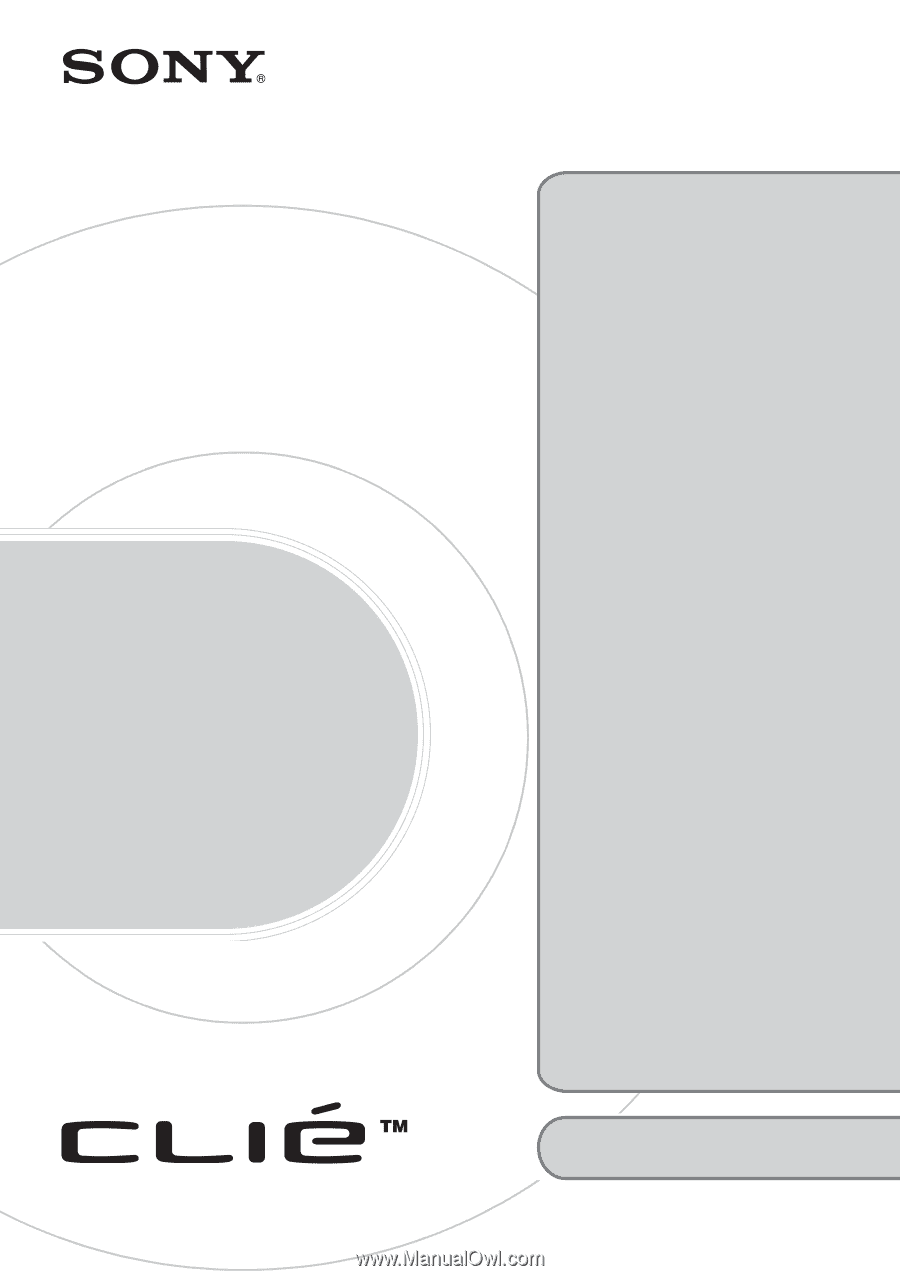
© 2004 Sony Corporation
A-BU7-100-
11
(1)
Personal Entertainment Organizer
PEG-TH55
Trouble-
shooting
Q&A
Troubleshooting
•
My CLIÉ handheld does not
work properly
•
Error messages
•
I cannot enter text properly
•
I forgot my password
• HotSync
®
problems
•
I cannot beam data
•
I cannot exchange data using
the Bluetooth
®
function
(for models containing the
Bluetooth
®
wireless technology
only)
•
I cannot make a backup
•
Peripheral devices are not
recognized
•
I cannot connect to the Internet
•
The contents of websites cannot be
displayed (NetFront v3.1 for CLIE)
•
I cannot use e-mail (CLIE Mail)
•
Problems with
CLIE Update Wizard
•
Problems with
image files/movies
•
I cannot play music (Audio Player)
•
I cannot use “Memory Stick” media
•
I cannot transfer data
•
How to operate CLIE Organizer
•
Problems with the CLIE Launcher
•
How to operate basic
applications (PIM)
•
Problems with Mobile Manager
(for supported areas only)
•
Problems with
Mobile Connection Wizard
(for supported areas only)
Customer Support and
Customer Registration